Page 23 of 330
23
This screen can be used to display the calendar and information on operation of the
hands−free phone, etc. To display the “Information” screen, push the “INFO/PHONE”
button.
1“Phone”
To view hands free phone information. 127
. . . . . . . . . . . . . . . . . . . . . . . . . . . . . . . .
2“Map Data”
Displays information regarding the map
data disc version or coverage area. 319
. . . . . . . . . . . . . . . . . . . . . . . . . . . . . . . .
3“Calendar”
To view calendar. 142 . . . . . . . . . . . . . . . .
Quick reference (“Information” screen)
Page 36 of 330
BASIC FUNCTIONS
36
�
To see information about the icon
where the cursor is set
To display information about an icon, set
the cursor on it.
POI INFORMATION
When the cursor is set on a POI icon, the
name
and “Info.” are displayed at the top
of the screen.
Touch “Info.”.
Information such as the name, address,
and phone number are displayed.
If “Enter
” is touched, the position of the
cursor is set as a destination.
If there is already a set destination, “Go to
” and “Add to Route” are displayed.
“Go to
”: To delete the existing destina-
tions and set a new one.
“Add to Route”: To add a destination.
To register this POI as an address book
entry, touch “Mark” . (See page 109.)
If
is touched, the registered tele-
phone number can be called.
Page 38 of 330
BASIC FUNCTIONS
38
Information such as the name, address,
and phone number are displayed.
If “Enter
” is touched, the position of the
cursor is set as a destination.
If there is already a set destination, “Go to
” and “Add to Route” are displayed.
“Go to
”: To delete the existing destina-
tions and set a new one.
“Add to Route”: To add a destination.
To edit an address book entry, touch
“Edit” . (See “(b) Editing address book en-
tries” on page 110.)
To delete an address book entry, touch
“Delete” .
If
is touched, the registered tele-
phone number can be called. DESTINATION INFORMATION
When the cursor is set on a destination
icon, the name and “Info.”
are displayed
on the top of the screen.
Touch “Info.”.
Information such as the name, address,
and phone number are displayed.
To delete a destination, touch “Delete”.
If
is touched, the registered tele-
phone number can be called.
Page 46 of 330

BASIC FUNCTIONS
46
U005ADNS
�Microphone (Type A)
U006ADNS
�Microphone (Type B)
It is unnecessary to speak directly into
the microphone when giving a com-
mand.
INFORMATION
�Wait for the confirmation beep be-
fore speaking a command.
�Voice commands may not be rec-
ognized if :
� Spoken too quickly
� Spoken at a low or high volume
� The windows or sunroof are open
� Passengers are talking while
voice commands are spoken
�Speech command example: Search-
ing for a route to your home.
1. Push the talk switch.
2. Say “Go home”.
If a home address is not registered, the
voice guidance system will say “Your
home is not set” and you will be prompted
to enter a home address. (See page 103.)
When the speech command is recog-
nized, a map of the area around your home
is displayed.
3. Touch “Enter” or say “Enter” , and
the system starts searching for a route
to your home.
To return to the “Voice Menu” screen, say
“Go back” or touch “Go Back”.
Touch “Cancel” or say “Cancel” , and the
speech command system will be can-
celed.
Page 59 of 330
DESTINATION SEARCH
59
There are 3 ways to search by Points of In-
terest.
(a) Search by name
(b) Search by category
(c) Search by phone #
1. Push the “DEST” button.
2. Touch “Points of Interest” on the
“Destination” screen.
3. Touch the button for the desired
method. (a) Search by “Name”
1. Push the “DEST” button.
2. Touch “Point of Interest” on the
“Destination” screen.
3. Touch “Name” on the “Point of In-
terest” screen.
4. Input the name of the Point of Inter-
est.
5. Touch
the button of the desired des-
tination.
The screen changes and displays the map
location of the selected destination and the
route preference. (See “Starting route
guidance” on page 72.)
When inputting the name of a specific
Point of Interest, and there are two or more
sites with the same name, the list screen
is displayed.
INFORMATION
To search for a facility name using
multiple search words, put a space
between each word.
— Destination search by
“Point of Interest”
Page 64 of 330
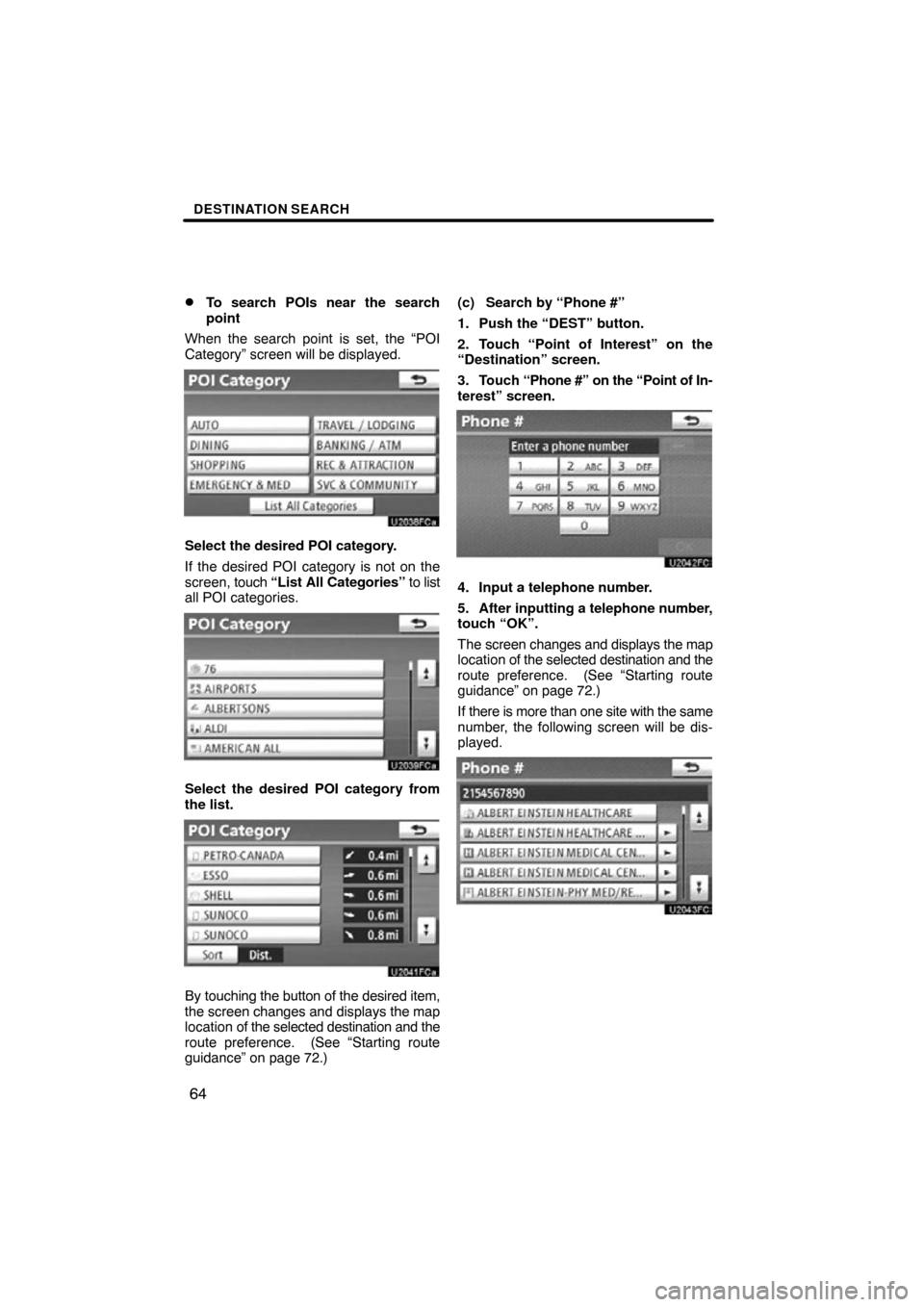
DESTINATION SEARCH
64
�
To search POIs near the search
point
When the search point is set, the “POI
Category” screen will be displayed.
Select the desired POI category.
If the desired POI category is not on the
screen, touch “List All Categories” to list
all POI categories.
Select the desired POI category from
the list.
By touching the button of the desired item,
the screen changes and displays the map
location of the selected destination and the
route preference. (See “Starting route
guidance” on page 72.) (c) Search by “Phone #”
1. Push the “DEST” button.
2. Touch “Point of Interest” on the
“Destination” screen.
3. Touch
“Phone #” on the “Point of In-
terest” screen.
4. Input a telephone number.
5. After inputting a telephone number,
touch “OK”.
The screen changes and displays the map
location of the selected destination and the
route preference. (See “Starting route
guidance” on page 72.)
If there is more than one site with the same
number, the following screen will be dis-
played.
Page 65 of 330
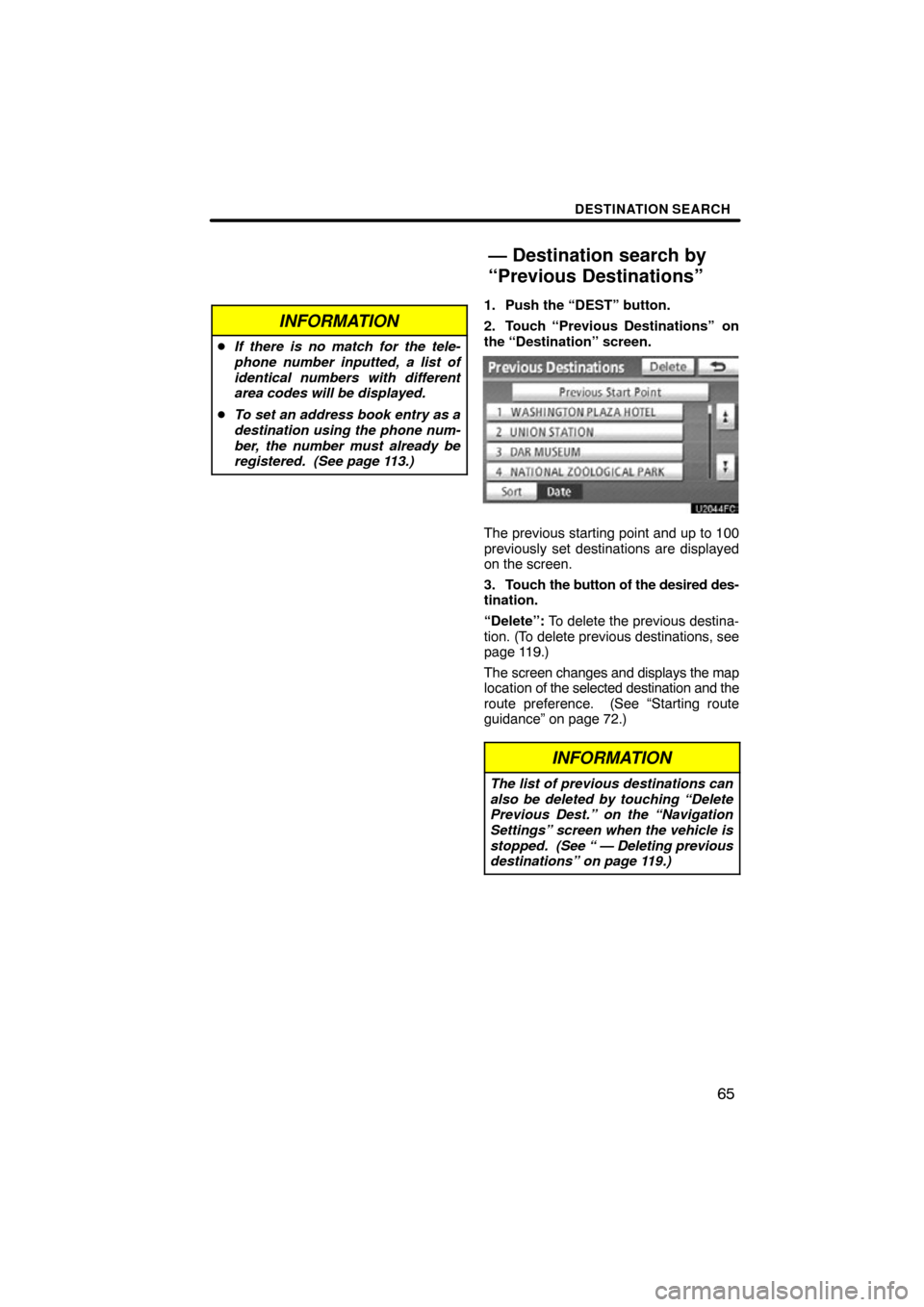
DESTINATION SEARCH
65
INFORMATION
�If there is no match for the tele-
phone number inputted, a list of
identical numbers with different
area codes will be displayed.
� To set an address book entry as a
destination using the phone num-
ber, the number must already be
registered. (See page 113.)
1. Push the “DEST” button.
2. Touch “Previous Destinations”
on
the “Destination” screen.
The previous starting point and up to 100
previously set destinations are displayed
on the screen.
3. Touch the button of the desired des-
tination.
“Delete”: To delete the previous destina-
tion. (To delete previous destinations, see
page 119.)
The screen changes and displays the map
location of the selected destination and the
route preference. (See “Starting route
guidance” on page 72.)
INFORMATION
The list of previous destinations can
also be deleted by touching “Delete
Previous Dest.” on the “Navigation
Settings” screen when the vehicle is
stopped. (See “ — Deleting previous
destinations” on page 119.)
— Destination search by
“Previous Destinations”
Page 72 of 330
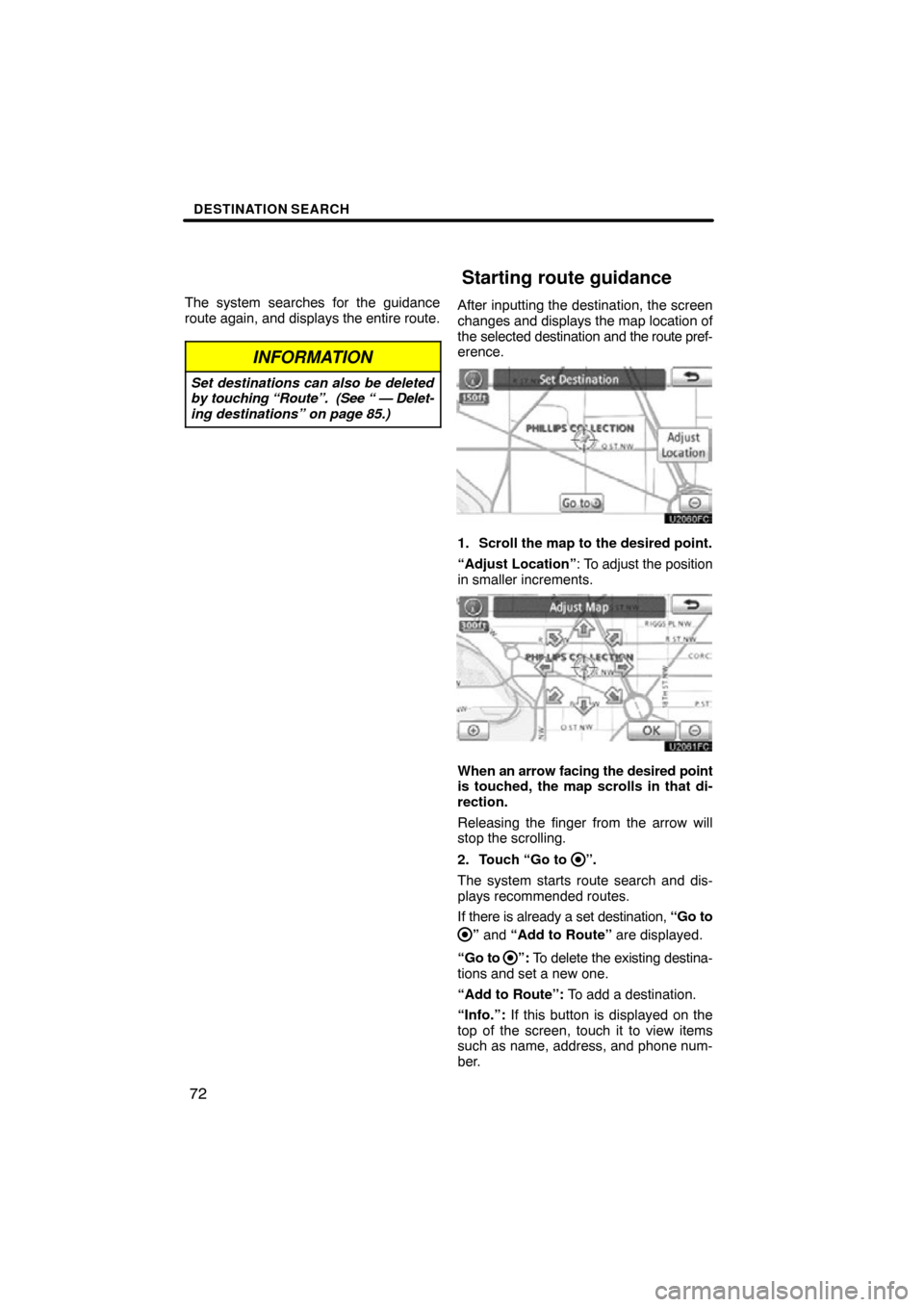
DESTINATION SEARCH
72
The system searches for the guidance
route again, and displays the entire route.
INFORMATION
Set destinations can also be deleted
by touching “Route”. (See “ — Delet-
ing destinations” on page 85.)
After inputting the destination, the screen
changes and displays the map location of
the selected destination and the route pref-
erence.
1. Scroll the map to the desired point.
“Adjust Location” : To adjust the position
in smaller increments.
When an arrow facing the desired point
is touched, the map scrolls in that di-
rection.
Releasing the finger from the arrow will
stop the scrolling.
2. Touch “Go to
”.
The system starts route search and dis-
plays recommended routes.
If there is already a set destination, “Go to
” and “Add to Route” are displayed.
“Go to
”: To delete the existing destina-
tions and set a new one.
“Add to Route”: To add a destination.
“Info.”: If this button is displayed on the
top of the screen, touch it to view items
such as name, address, and phone num-
ber.
Starting route guidance