Page 104 of 330
MY PLACES
104
When registration of home is completed,
the “Edit Home” screen will be displayed.
6. Touch “OK”.
To edit registered information, see “(b)
Editing home” on page 104.(b) Editing home
1. Push the “SETUP” button.
2. Touch “Navi.” on the “Setup”
screen.
3. Touch “Home” on the “Navigation
Settings” screen.
4. Touch “Edit”.
5. Touch
“Edit” for the item you want to
change.
“Name”: To edit home name. The names
can be displayed on the map. (See page
112.)
“Location”: To edit location information.
(See page 113.)
“Phone #”: To edit telephone numbers.
(See page 113.)
“Icon”: To select icons to be displayed on
the map. (See page 111.)
6. Touch “OK”.
Page 107 of 330
MY PLACES
107
(b) Editing preset destinations
1. Push the “SETUP” button.
2. Touch “Navi.” on the “Setup”
screen.
3. Touch “Preset Destinations” on the
“Navigation Settings” screen.
4. Touch “Edit”.
5. Touch the button of the desired pre-
set destination.
6. Touch “Edit” for the item you want to
change.
“Name”: To edit preset destination names.
The names can be displayed on the map.
(See page 112.)
“Location”: To edit location information.
(See page 113.)
“Phone #”: To edit telephone numbers.
(See page 113.)
“Icon”: To select icons to be displayed on
the map. (See page 111.)
7. Touch “OK”.
Page 110 of 330
MY PLACES
11 0
(b) Editing address book entries
The icon, name, location and/or telephone
number of a registered address book entry
can be edited.
1. Push the “SETUP” button.
2. Touch “Navi.” on the “Setup”
screen.
3. Touch “Address Book” on the “Nav-
igation Settings” screen.
4. Touch “Edit”.
5. Touch the button of the desired ad-
dress book entry.
6. Touch “Edit” for the item you want to
change.
“Name”: To edit address book entry
names. The names can be displayed on
the map. (See page 112.)
“Location”: To edit location information.
(See page 113.)
“Phone #”: To edit telephone numbers.
(See page 113.)
“Icon”: To select icons to be displayed on
the map. (See page 111.)
7. Touch “OK”.
Page 113 of 330
MY PLACES
11 3
�
To change “Location”
1. Touch “Edit” of “Location”.
2. Touch
one of the 8 directional touch
screen buttons to move the cursor
to the desired point on the map.
3. Touch “OK”.
The previous screen will be displayed.
�To change “Phone #” (telephone
number)
1. Touch “Edit” of “Phone #”.
2. Enter the number using number
keys.
3. Touch “OK”.
The previous screen will be displayed.
Page 121 of 330
SECTION 5
TELEPHONE AND INFORMATION
121
TELEPHONE AND INFORMATION
Telephone and information
�Telephone (Hands�free system for cellular phone) 122
. . . . . .
Enter a Bluetooth� phone 127
. . . . . . . . . . . . . . . . . . . . . . . . . . . . .
Call on the Bluetooth � phone 132
. . . . . . . . . . . . . . . . . . . . . . . . .
Receive on the Bluetooth � phone 139
. . . . . . . . . . . . . . . . . . . . . .
Talk on the Bluetooth � phone 139
. . . . . . . . . . . . . . . . . . . . . . . . .
� Calendar 142
. . . . . . . . . . . . . . . . . . . . . . . . . . . . . . . . . . . . \
. . . . . . . . .
Page 122 of 330

TELEPHONE AND INFORMATION
122
Hands�free system allows you to make
or receive a call without taking your
hands off the steering wheel by con-
necting your cellular phone.
This system supports Bluetooth �.
Bluetooth � is a wireless data system by
which you can call without your cellular
phone being connected with a cable or
placed on a cradle.
If your cellular phone does not support
Bluetooth �, this system can not function.
The operating procedure of the phone is
explained here.
For registering and setting of the phone,
see “Telephone settings” on page 254.
CAUTION
While driving, do not use a cellular
phone or connect the Bluetooth�
phone.
NOTICE
Do not leave your cellular phone in
the car. The temperature inside the
vehicle may be high and damage the
phone.
INFORMATION
�In the following conditions, the sys-
tem may not function.
� The cellular phone is turned off.
� The current position is outside
the communication area.
� The cellular phone is not connec-
ted.
� The cellular phone has a low bat-
tery.
�Even if your cellular phone sup-
ports both hands�free and audio
Bluetooth � connections, it may
not be able to connect to the
hands�free connection at the
same time.
�When using Bluetooth� audio and
hands�free at the same time, the
following problems may occur.
� The Bluetooth� connection may
be cut.
� Noise may be heard on the
Bluetooth � audio playback.
Bluetooth is a registered trademark of
Bluetooth SIG, Inc.
Telephone
(Hands�free system for
cellular phone)
Page 123 of 330
TELEPHONE AND INFORMATION
123
INFORMATION
This system supports the following
service.
�Bluetooth � Specification
Ver.1.1 or higher
(Recommended: Ver.2.0+EDR or
higher)
� Profiles
�HFP (Hands Free Profile)
Ver.1.0 or higher
(Recommended: Ver .1.5 or higher)
� OPP (Object Push Profile)
Ver.1.1
� PBAP (Phone Book Access Pro-
file) Ver.1.0
If your cellular phone does not
support HFP, you cannot enter the
Bluetooth � phone, and take OPP or
PBAP service individually.
Please go to “http://www.toyota.lets-
talk.com/” to find approved
Bluetooth � phones for this system.
U008ADNS
By pushing the telephone switch above,
you can receive a call or hang up without
taking your hands off the steering wheel.
U005ADNS
� Microphone (Type A)
U006ADNS
�Microphone (Type B)
Page 124 of 330
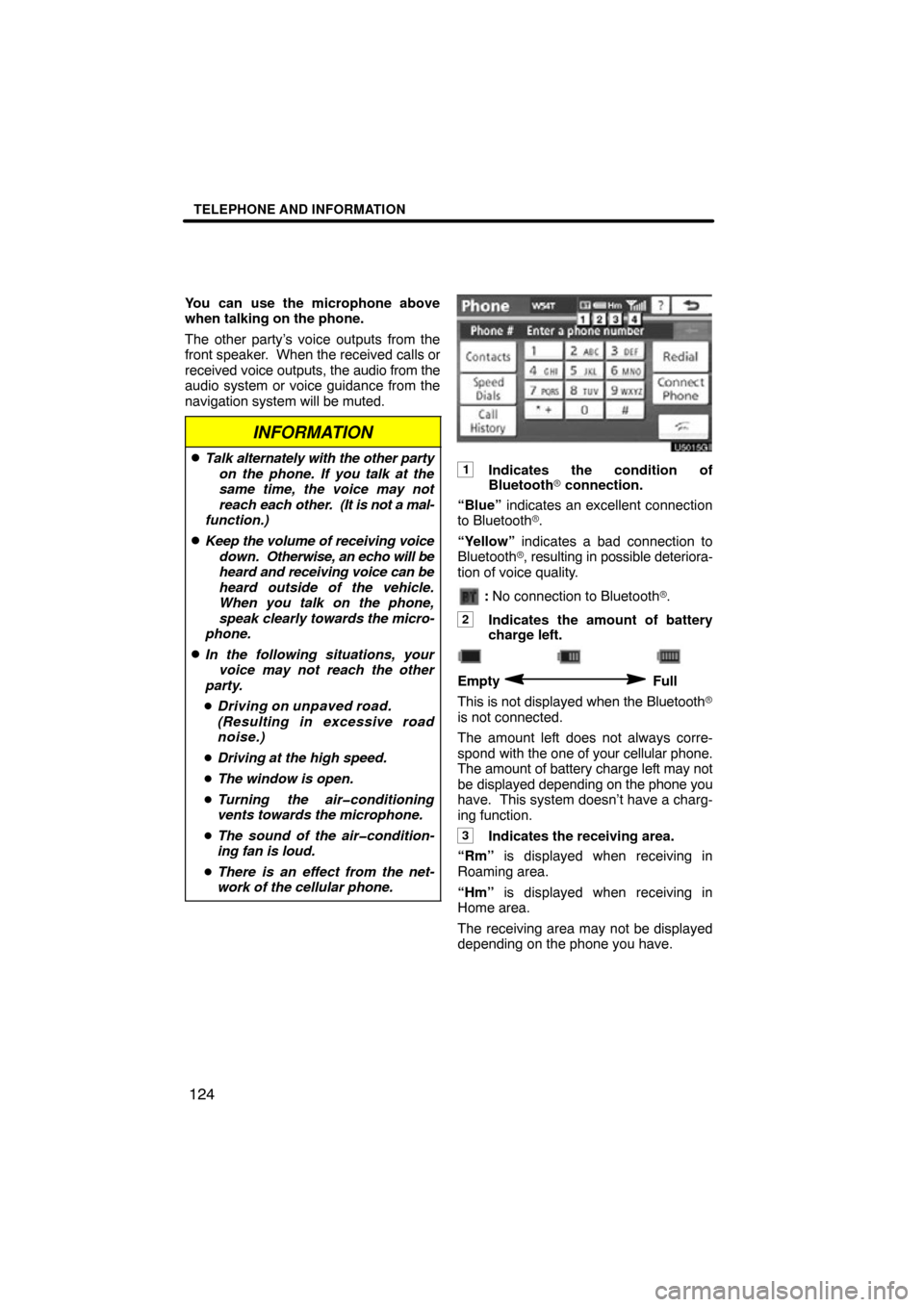
TELEPHONE AND INFORMATION
124
You can use the microphone above
when talking on the phone.
The other party’s voice outputs from the
front speaker. When the received calls or
received voice outputs, the audio from the
audio system or voice guidance from the
navigation system will be muted.
INFORMATION
�Talk alternately with the other party
on the phone. If you talk at the
same time, the voice may not
reach each other. (It is not a mal-
function.)
�Keep the volume of receiving voice
down. Otherwise, an echo will be
heard and receiving voice can be
heard outside of the vehicle.
When you talk on the phone,
speak clearly towards the micro-
phone.
�In the following situations, your voice may not reach the other
party.
� Driving on unpaved road.
(Resulting in excessive road
noise.)
� Driving at the high speed.
� The window is open.
� Turning the air�conditioning
vents towards the microphone.
� The sound of the air�condition-
ing fan is loud.
� There is an effect from the net-
work of the cellular phone.
1Indicates the condition of
Bluetooth � connection.
“Blue” indicates an excellent connection
to Bluetooth �.
“Yellow” indicates a bad connection to
Bluetooth �, resulting in possible deteriora-
tion of voice quality.
: No connection to Bluetooth �.
2Indicates the amount of battery
charge left.
Empty Full
This is not displayed when the Bluetooth �
is not connected.
The amount left does not always corre-
spond with the one of your cellular phone.
The amount of battery charge left may not
be displayed depending on the phone you
have. This system doesn’t have a charg-
ing function.
3Indicates the receiving area.
“Rm” is displayed when receiving in
Roaming area.
“Hm” is displayed when receiving in
Home area.
The receiving area may not be displayed
depending on the phone you have.