2012 TOYOTA PRIUS bluetooth
[x] Cancel search: bluetoothPage 281 of 357

281
1. VOICE COMMAND SYSTEM OPERATION
6
VOICE COMMAND SYSTEM
PRIUS (US) NAVI 47719U
11.10.27 15:59
“Get Information”
Select audio mode
When Expanded Voice Commands are turned “On”. (See page 278.)
*: Bluetooth is a registered trademark of Bluetooth SIG, Inc.
CommandActionShortcut Menu
“Traffic”Displays the traffic incident list.O
“Weather”Displays weather information.O
“Sports Scores”Displays the sports list.O
“Stock Quotes”Displays the stocks list.O
“Fuel Prices”Displays the fuel prices list.O
CommandActionShortcut Menu
“Radio”Sets the audio mode to radio.O
“AM”Selects the AM band.O
“FM”Selects the FM band.O
“Satellite radio”Selects the satellite radio mode.O
“Disc”Selects the disc audio mode.O
“Auxiliary”Selects the auxiliary audio mode.O
“Bluetooth* audio”Selects the Bluetooth® audio mode.O
“iPod”Selects the iPod audio mode.O
“USB audio”Selects the USB audio mode.O
“Audio on”Turns the audio system on.O
“Audio off”Turns the audio system off.O
INFORMATION
● Commands that have a “O” in the Shortcut Menu column can be recognized from the
“Shortcut Menu” screen.
● Commands that have a “
” in the Shortcut Menu column can only be recognized from
the screen that they are displayed in.
Page 308 of 357
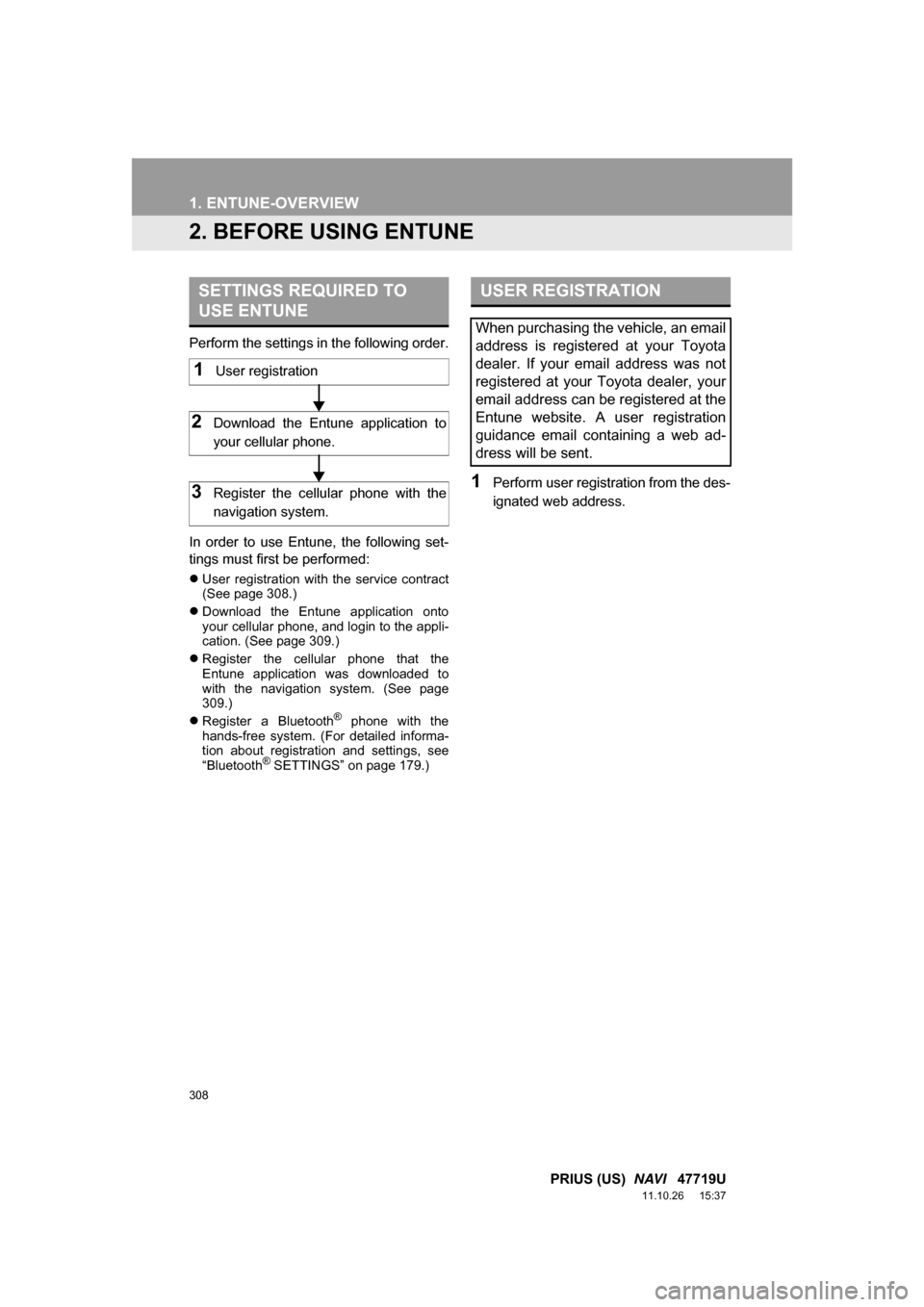
308
1. ENTUNE-OVERVIEW
PRIUS (US) NAVI 47719U
11.10.26 15:37
2. BEFORE USING ENTUNE
Perform the settings in the following order.
In order to use Entune, the following set-
tings must first be performed:
User registration with the service contract
(See page 308.)
Download the Entune application onto
your cellular phone, and login to the appli-
cation. (See page 309.)
Register the cellular phone that the
Entune application was downloaded to
with the navigation system. (See page
309.)
Register a Bluetooth
® phone with the
hands-free system. (For detailed informa-
tion about registration and settings, see
“Bluetooth
® SETTINGS” on page 179.)
1Perform user registration from the des-
ignated web address.
SETTINGS REQUIRED TO
USE ENTUNE
1User registration
2Download the Entune application to
your cellular phone.
3Register the cellular phone with the
navigation system.
USER REGISTRATION
When purchasing the vehicle, an email
address is registered at your Toyota
dealer. If your email address was not
registered at your Toyota dealer, your
email address can be registered at the
Entune website. A user registration
guidance email containing a web ad-
dress will be sent.
Page 309 of 357
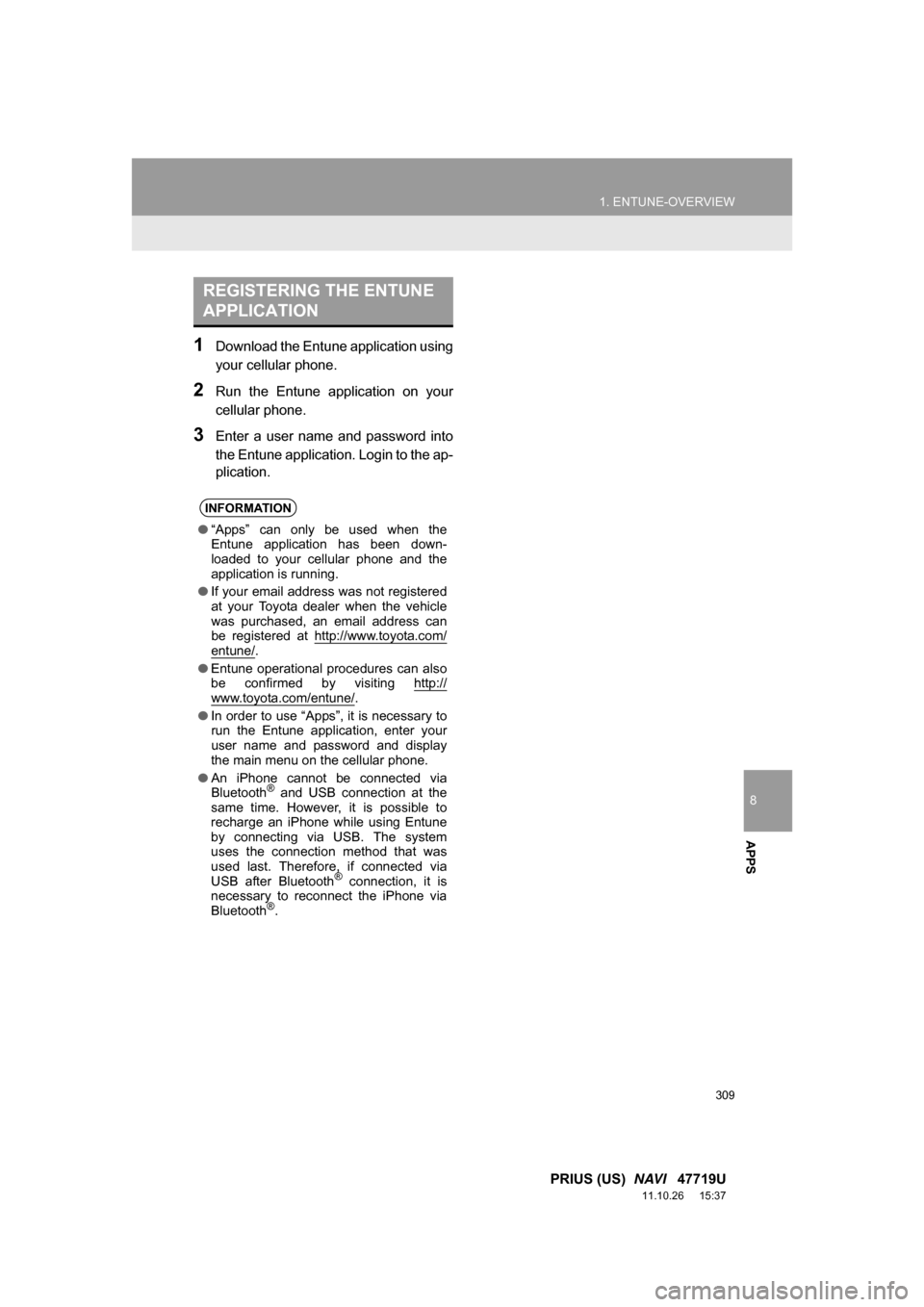
8
APPS
309
1. ENTUNE-OVERVIEW
PRIUS (US) NAVI 47719U
11.10.26 15:37
1Download the Entune application using
your cellular phone.
2Run the Entune application on your
cellular phone.
3Enter a user name and password into
the Entune application. Login to the ap-
plication.
REGISTERING THE ENTUNE
APPLICATION
INFORMATION
●“Apps” can only be used when the
Entune application has been down-
loaded to your cellular phone and the
application is running.
● If your email address was not registered
at your Toyota dealer when the vehicle
was purchased, an email address can
be registered at http://www.toyota.com/
entune/.
● Entune operational procedures can also
be confirmed by visiting http://
www.toyota.com/entune/.
● In order to use “Apps”, it is necessary to
run the Entune application, enter your
user name and password and display
the main menu on the cellular phone.
● An iPhone cannot be connected via
Bluetooth
® and USB connection at the
same time. However, it is possible to
recharge an iPhone while using Entune
by connecting via USB. The system
uses the connection method that was
used last. Therefore, if connected via
USB after Bluetooth
® connection, it is
necessary to reconnect the iPhone via
Bluetooth
®.
Page 312 of 357

312
2. ENTUNE OPERATION
PRIUS (US) NAVI 47719U
11.10.26 15:37
IF A MESSAGE APPEARS ON THE SCREEN
When problems occur starting up the application player, a message will appear on
the screen. Referring to the table below to identify the problem, take the suggested
corrective action.
MessageDisplay conditionsCorrective action
“This feature is unavailable
during an emergency call.”Safety Connect is being im-
plemented.After Safety Connect is fin-
ished, perform the operation
again.
“This feature is unavailable
while transferring contacts.”Contacts are being trans-
ferred manually from the
phonebook.When the transfer of contacts
is complete, perform the op-
eration.
“There is a problem with the
Bluetooth* connection.
For troubleshooting
assistance, please visit
toyota.com or call 1-800-331-
4331.”
The cellular phone cannot be
connected.Refer to http://www.toyota.
com/entune/ to confirm if the
phone is compatible or not.
“This feature is unavailable
during a handsfree call.”A hands-free call is in
progress.After the hands-free call is fin-
ished, perform the operation.
“To use the services, an ac-
tive application needs to be
running on your phone. For
more information, please visit
toyota.com.”
The Entune application can-
not be connected to SSP.
Refer to http://www.toyota.com/entune/ to confirm if the
phone is SSP compatible or
not, and then activate the
Entune application.
“Communication error.
Please try again.”Communication was discon-
nected.After a few moments, retry
the operation.
*: Bluetooth is a registered tr ademark of Bluetooth SIG, Inc.
Page 314 of 357

314
2. ENTUNE OPERATION
PRIUS (US) NAVI 47719U
11.10.26 15:37
1Touch “Map”.
2Touch “Go to ” .
3To start guidance, touch “OK”.
1Touch “Call”.
2Touch “Yes”.
To cancel making a phone call, touch
“Cancel” .
3A screen indicating that a call is in
progress will be displayed.
SETTING A DESTINATION
USING “APPS”
Locations that were searched using
“Apps” can be set as a destination.
For the operation of the route guidance
screen and the function of each screen
button, see “STARTING ROUTE GUID-
ANCE” on page 75.
MAKING A PHONE CALL
USING “APPS”
Phone calls can be made to locations
which were searched using “Apps”.
For phone operation and the function of
each screen button, see “TALK ON THE
Bluetooth
® PHONE” on page 151.
Page 324 of 357

324
ALPHABETICAL INDEX
PRIUS (US) NAVI 47719U
11.10.26 15:37
A
Adding destinations................................... 86
Address book .......................................... 102
Address book entries .............................. 102
AM........................................................... 200
AM button................................................ 192
Apps ........................................................ 306
Audio ....................................................... 192
AUDIO button.......................................... 192
Audio language code .............................. 230
Audio settings ......................................... 267
HD Radio™ system sett ings ............... 267
iPod settings ........................................ 268
Audio/video remote controls (Steering switches) .............................. 255
Audio/video system ......... ..................... ... 192
Audio/video system operating hints ........ 257
Caring for your DVD player and disc ... 259
CD-R and CD-RW discs ...................... 263
iPod ..................................................... 258
MP3/WMA files .................................... 261
Radio reception ................................... 257
Terms .................................................. 263
USB memory ....................................... 259
Automatic Sound Levelizer (ASL) ........... 197
AUX port ................................................. 199
B
Basic function ............................................26
Bluetooth®...............................................132
Bluetooth® audio .....................................245
Connecting a Bluetooth
® audio player ...................248
Playing Bluetooth® audio.....................249
Bluetooth® phone ....................................139
Bluetooth® phone message function.......154
Checking messages ............................154
New message notification....................156
Replying (Quick reply) .........................155
Bluetooth
® settings .................................179
Detailed Bluetooth® settings................186
Registered devices ..............................179
Selecting a Bluetooth
® phone .............183
Selecting portable player .....................185
Brightness .........................................31, 226
C
Call on the Bluetooth® phone..................143
By call history ......................................145
By dial ..................................................143
By phonebook......................................143
By POI call ...........................................149
By speed dial .......................................145
By voice recognition ............................147
Calling using an SMS/MMS message ........................149
CD ...........................................................215
CLOSE button .........................................192
Color..................................................47, 226
Command list ..........................................279
Contrast.............................................31, 226
Current position calibration .....................118
Current position display.............................33
ALPHABETICAL INDEX
Page 327 of 357

327
PRIUS (US) NAVI 47719U
11.10.26 15:37
R
Radio ...................................................... 200
Listening to the radio ........................... 200
Presetting a station ............................. 200
Radio broadcast data system.............. 201
Selecting a station ............................... 201
Traffic announcement ......................... 202
Radio broadcast data system ................. 201
Rear view monitor system ...................... 318 Area displayed on screen.................... 320
Rear view monitor system camera ...... 320
Receive on the Bluetooth
® phone .......... 150
Register a Bluetooth® phone .................. 139
Connecting a Bluetooth® phone.......... 140
Reconnecting the Bluetooth® phone ... 142
Registering home...................................... 12
Registering preset destinations ................ 14
Reordering destinations ............................ 86
Resuming guidance .................................. 92
Route guidance......................................... 75
Route guidance screen ............................. 79
Route overview ......................................... 89
Route preference ...................................... 90
Route trace ............................................... 96
S
SAT button .............................................. 192
Satellite radio (SAT) ................................ 208
Screen adjustment .................................... 31
Screen Off ................................................. 31
Screen scroll operation ............................. 33
Screen settings adjustment....................... 31
Screens for navigation settings ............... 113
SEEK/TRACK button .............................. 192
Setting home as the destination................ 17
Setting up the “Address Book” ................ 102
Setting up the “Areas to Avoid” ............... 107
Setting up the “Home” ............................... 98
Setting up the “Preset Destinations” ....... 100
SETUP button ........................... 10, 132, 192
“Setup” screen .......................................... 22
Show on map ............................................ 93
SMS/MMS message ....................... 149, 154
Speed dial ............................................... 145
Standard map icons .................................. 42
Starting route guidance ............................. 75
Steering switches .................... 136, 255, 270
Surround ................................................. 197
Switching the screens ............................... 38
T
Talk on the Bluetooth® phone ................. 151
Incoming call waiting ........................... 153
Time zone ................................................. 45
Tire change calibration............................ 118
Tone ........................................................ 226
Tone and balance ................................... 197
Touch screen operation ............................ 27
Traffic incidents ....................................... 300
TUNE SCROLL knob .............................. 192
Typical voice guidance prompts................ 82