2012 TOYOTA PRIUS maintenance
[x] Cancel search: maintenancePage 19 of 357

19
2. FUNCTION INDEX
1
QUICK GUIDE
PRIUS (US) NAVI 47719U
11.10.26 15:37
Useful functions
During route guidancePage
Pausing route guidance92
Adjusting route guidance volume54
Deleting the destination87
Displaying the entire route map89
Address bookPage
Registering address book entries102
Marking icons on the map104
InformationPage
Displaying vehicle maintenance121
Hands-free system (for cellular phone)Page
Initiating Bluetooth®134
Making a call on a Bluetooth® phone143
Receiving a call on the Bluetooth® phone150
Voice command systemPage
Operating the system with your voice270
Page 26 of 357
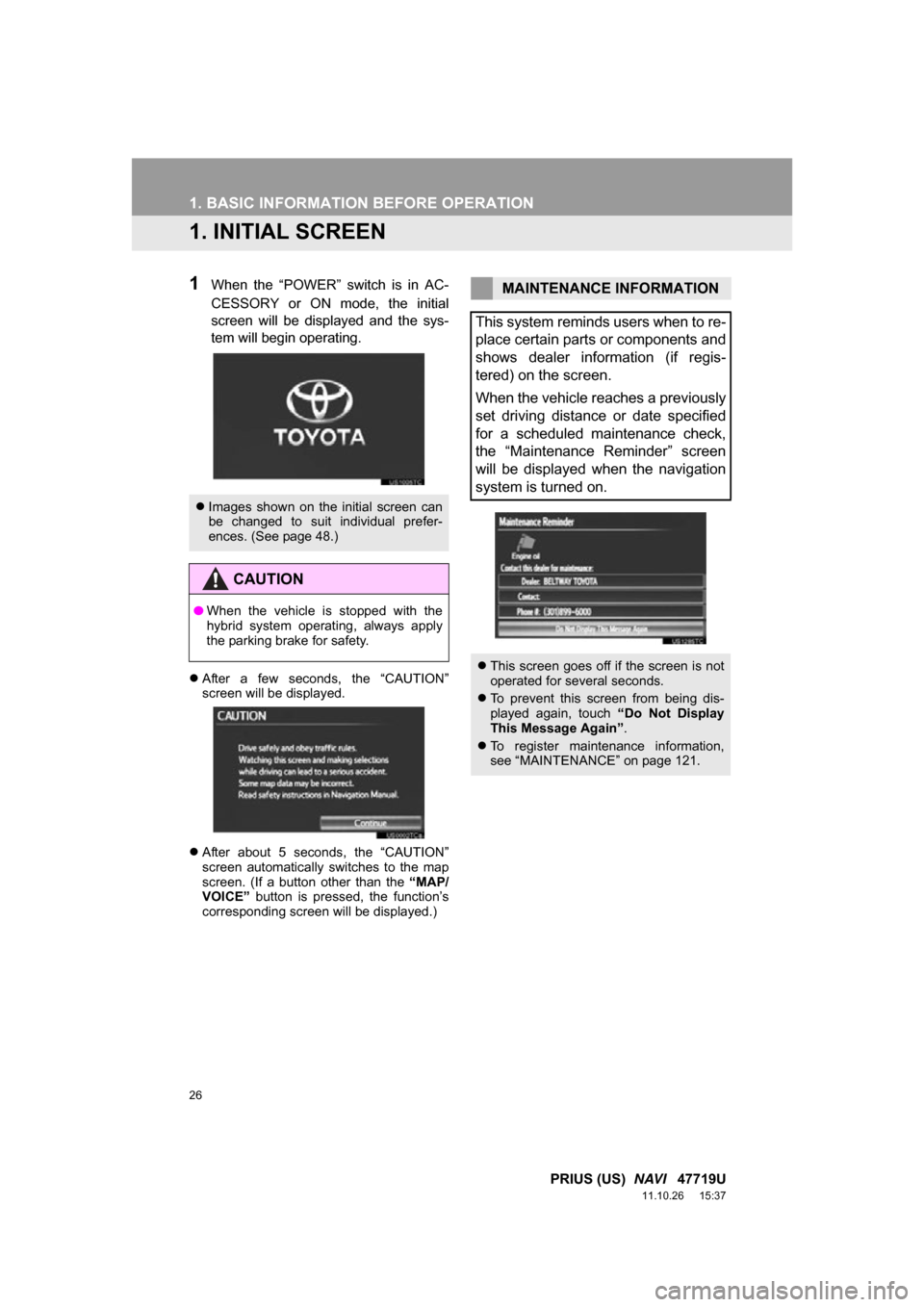
26
PRIUS (US) NAVI 47719U
11.10.26 15:37
1. BASIC INFORMATION BEFORE OPERATION
1. INITIAL SCREEN
1When the “POWER” switch is in AC-
CESSORY or ON mode, the initial
screen will be displayed and the sys-
tem will begin operating.
After a few seconds, the “CAUTION”
screen will be displayed.
After about 5 seconds, the “CAUTION”
screen automatically switches to the map
screen. (If a button other than the “MAP/
VOICE” button is pressed, the function’s
corresponding screen will be displayed.)
Images shown on the initial screen can
be changed to suit individual prefer-
ences. (See page 48.)
CAUTION
●When the vehicle is stopped with the
hybrid system operating, always apply
the parking brake for safety.
MAINTENANCE INFORMATION
This system reminds users when to re-
place certain parts or components and
shows dealer information (if regis-
tered) on the screen.
When the vehicle reaches a previously
set driving distance or date specified
for a scheduled maintenance check,
the “Maintenance Reminder” screen
will be displayed when the navigation
system is turned on.
This screen goes off if the screen is not
operated for several seconds.
To prevent this screen from being dis-
played again, touch “Do Not Display
This Message Again” .
To register maintenance information,
see “MAINTENANCE” on page 121.
Page 52 of 357

52
2. SETUP
PRIUS (US) NAVI 47719U
11.10.26 15:37
1Press the “SETUP” button.
2Touch “General” on the “Setup”
screen.
3Touch “Delete Personal Data” .
4Touch “Delete” .
5Touch “Yes”.
The following personal data can be
deleted or returned to their default set-
tings:
• Maintenance conditions
• Maintenance information off setting
• Address book
• Areas to avoid
• Previous points
• Route guidance
• Route trace
• Phonebook data
• Call history data
• Speed dial data
•Bluetooth
® phone data
• Phone sound settings
• Phone display settings
• Message settings
• Audio setting
•Bluetooth
® audio setting
• Startup image data
• Screen off image data
DELETING PERSONAL DATA
INFORMATION
● This function is not available while driv-
ing.
Page 57 of 357
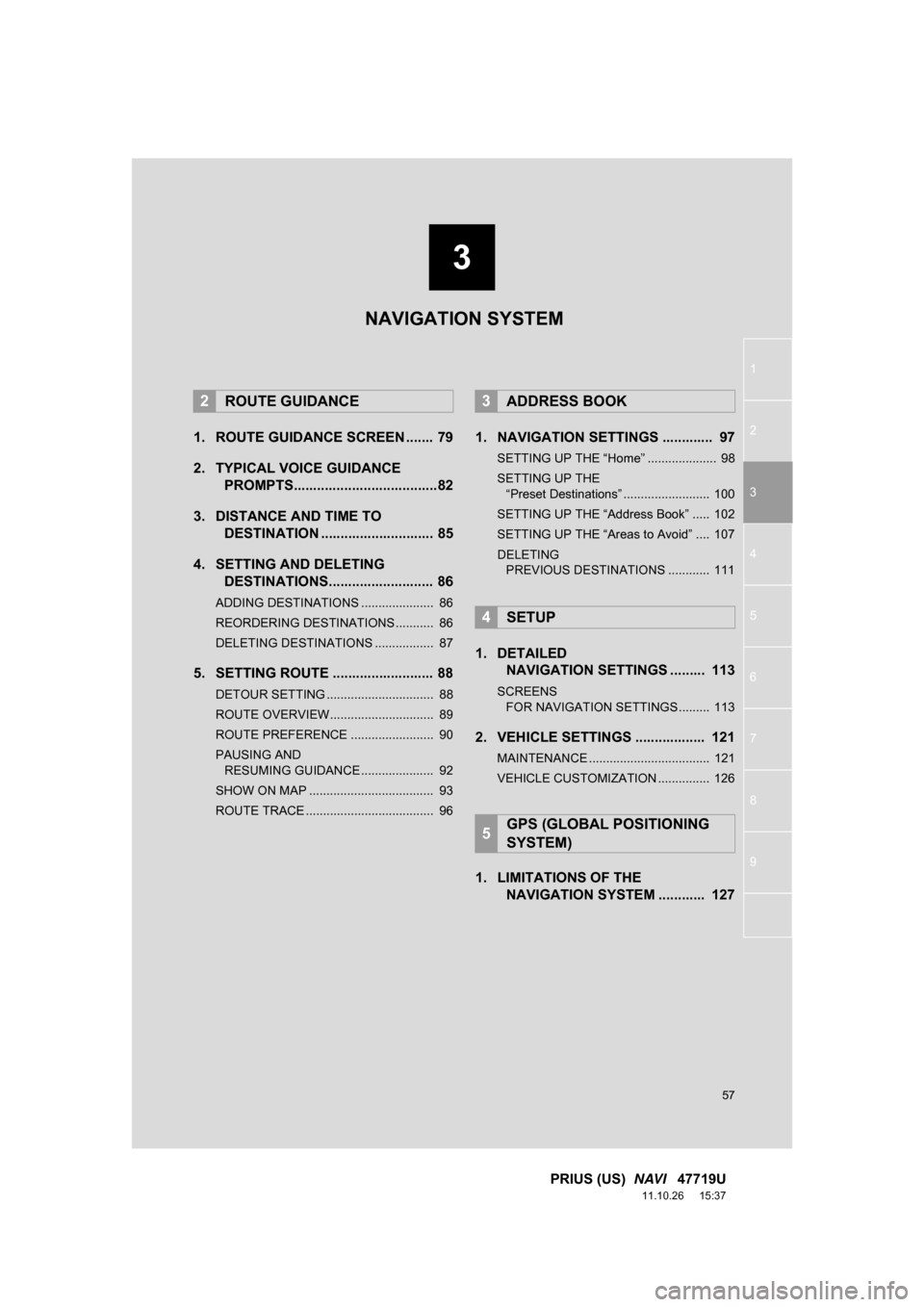
3
57
1
2
3
4
5
6
7
8
9
PRIUS (US) NAVI 47719U
11.10.26 15:37
1. ROUTE GUIDANCE SCREEN ....... 79
2. TYPICAL VOICE GUIDANCE
PROMPTS.....................................82
3. DISTANCE AND TIME TO DESTINATION ............................. 85
4. SETTING AND DELETING DESTINATIONS........................... 86
ADDING DESTINATIONS ..................... 86
REORDERING DESTINATIONS ........... 86
DELETING DESTINATIONS ................. 87
5. SETTING ROUTE .......................... 88
DETOUR SETTING ............................... 88
ROUTE OVERVIEW.............................. 89
ROUTE PREFERENCE ........................ 90
PAUSING AND
RESUMING GUIDANCE ..................... 92
SHOW ON MAP .................................... 93
ROUTE TRACE ..................................... 96
1. NAVIGATION SETTINGS ............. 97
SETTING UP THE “Home” .................... 98
SETTING UP THE “Preset Destinations” ......................... 100
SETTING UP THE “Address Book” ..... 102
SETTING UP THE “Areas to Avoid” .... 107
DELETING PREVIOUS DESTINATIONS ............ 111
1. DETAILED NAVIGATION SETTINGS ......... 113
SCREENS
FOR NAVIGATION SETTINGS ......... 113
2. VEHICLE SETTINGS .................. 121
MAINTENANCE ................................... 121
VEHICLE CUSTOMIZATION ............... 126
1. LIMITATIONS OF THE NAVIGATION SYSTEM ............ 127
2ROUTE GUIDANCE3ADDRESS BOOK
4SETUP
5GPS (GLOBAL POSITIONING
SYSTEM)
NAVIGATION SYSTEM
Page 121 of 357

121
4. SETUP
3
NAVIGATION SYSTEM
PRIUS (US) NAVI 47719U
11.10.26 15:37
2. VEHICLE SETTINGS
1Press the “SETUP” button.
2Touch “Vehicle”.
3Touch “Maintenance” .
4Touch the desired screen button.
Setting maintenance information. (See
page 121.)
Setting dealer. (See page 123.)
1Press the “SETUP” button.
2Touch “Vehicle” on the “Setup”
screen.
3Touch “Maintenance” on the “Vehicle
Settings” screen.
4Touch the desired screen button.
When the vehicle needs to be serviced,
the screen button color will change to
orange.
MAINTENANCE
When the navigation system is turned
on, the “Maintenance Reminder”
screen displays when it is time to re-
place a part or certain components.
(See page 26.)
MAINTENANCE INFORMATION
SETTING
Page 122 of 357
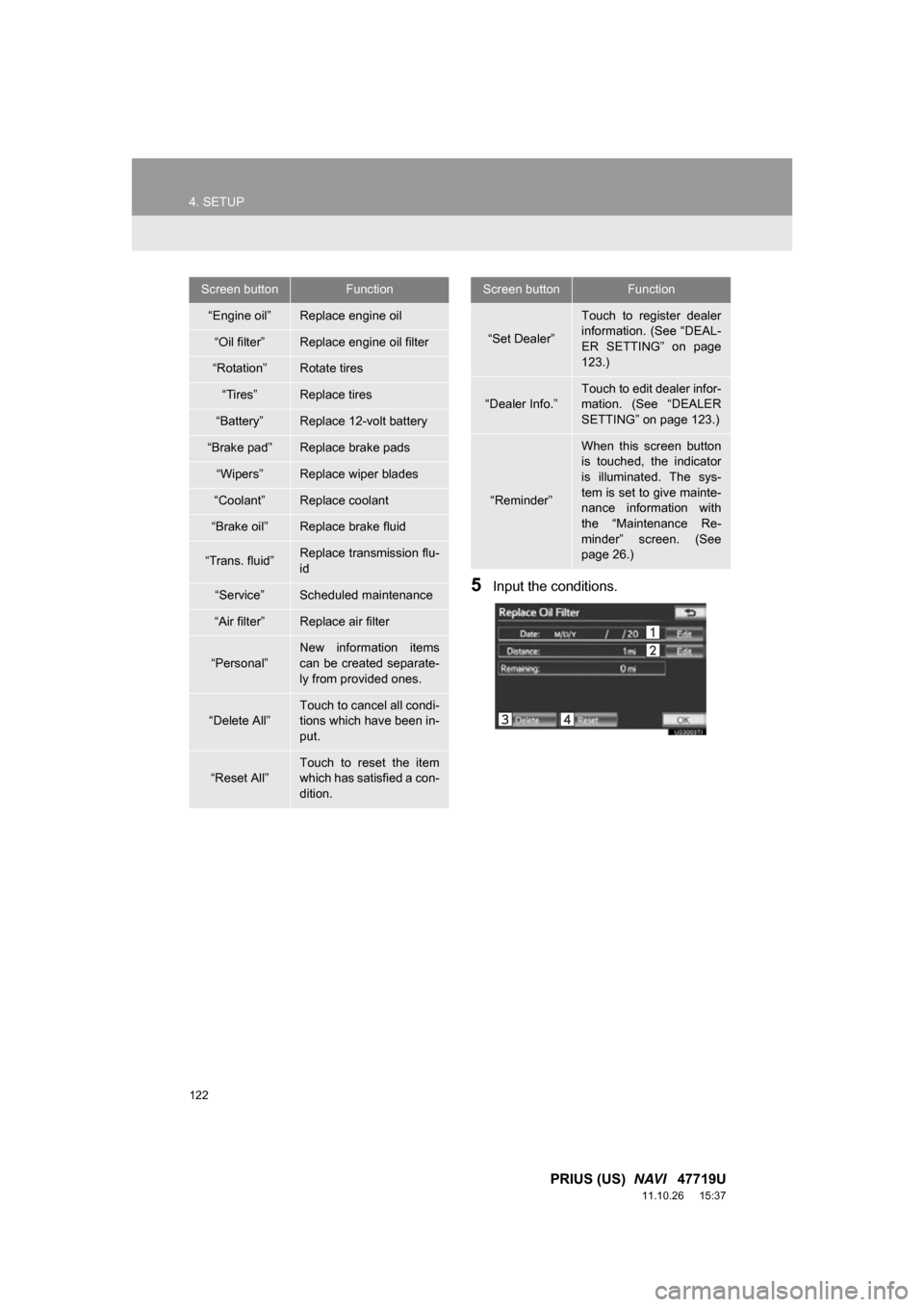
122
4. SETUP
PRIUS (US) NAVI 47719U
11.10.26 15:37
5Input the conditions.
Screen buttonFunction
“Engine oil”Replace engine oil
“Oil filter”Replace engine oil filter
“Rotation”Rotate tires
“Tires”Replace tires
“Battery”Replace 12-volt battery
“Brake pad”Replace brake pads
“Wipers”Replace wiper blades
“Coolant”Replace coolant
“Brake oil”Replace brake fluid
“Trans. fluid”Replace transmission flu-
id
“Service”Scheduled maintenance
“Air filter”Replace air filter
“Personal”
New information items
can be created separate-
ly from provided ones.
“Delete All”
Touch to cancel all condi-
tions which have been in-
put.
“Reset All”Touch to reset the item
which has satisfied a con-
dition.
“Set Dealer”
Touch to register dealer
information. (See “DEAL-
ER SETTING” on page
123.)
“Dealer Info.”
Touch to edit dealer infor-
mation. (See “DEALER
SETTING” on page 123.)
“Reminder”
When this screen button
is touched, the indicator
is illuminated. The sys-
tem is set to give mainte-
nance information with
the “Maintenance Re-
minder” screen. (See
page 26.)
Screen buttonFunction
Page 123 of 357
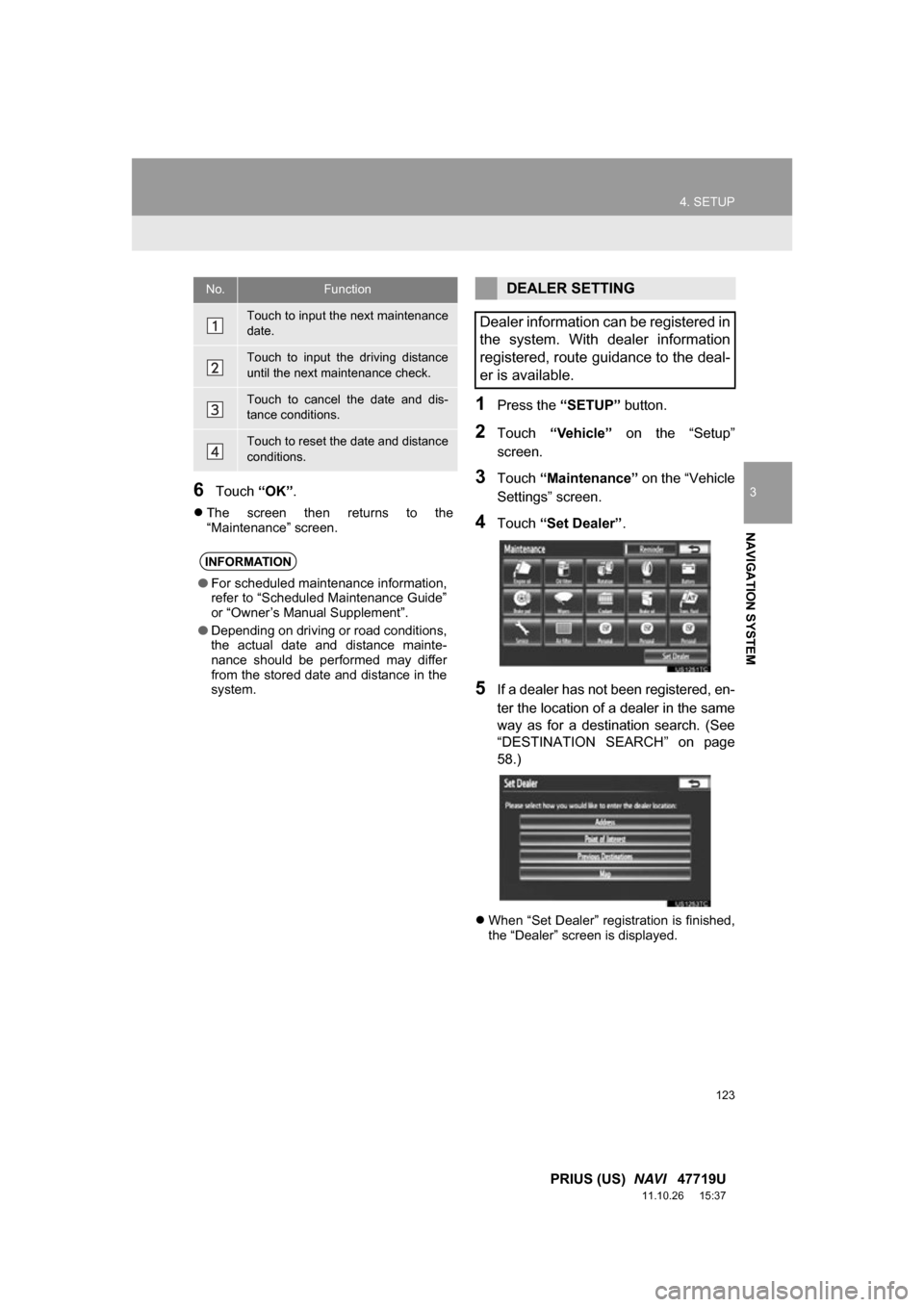
123
4. SETUP
3
NAVIGATION SYSTEM
PRIUS (US) NAVI 47719U
11.10.26 15:37
6Touch “OK”.
The screen then returns to the
“Maintenance” screen.
1Press the “SETUP” button.
2Touch “Vehicle” on the “Setup”
screen.
3Touch “Maintenance” on the “Vehicle
Settings” screen.
4Touch “Set Dealer” .
5If a dealer has not been registered, en-
ter the location of a dealer in the same
way as for a destination search. (See
“DESTINATION SEARCH” on page
58.)
When “Set Dealer” registration is finished,
the “Dealer” screen is displayed.
No.Function
Touch to input the next maintenance
date.
Touch to input the driving distance
until the next maintenance check.
Touch to cancel the date and dis-
tance conditions.
Touch to reset the date and distance
conditions.
INFORMATION
●For scheduled maintenance information,
refer to “Scheduled Maintenance Guide”
or “Owner’s Manual Supplement”.
● Depending on driving or road conditions,
the actual date and distance mainte-
nance should be performed may differ
from the stored date and distance in the
system.
DEALER SETTING
Dealer information can be registered in
the system. With dealer information
registered, route guidance to the deal-
er is available.
Page 328 of 357

328
ALPHABETICAL INDEX
PRIUS (US) NAVI 47719U
11.10.26 15:37
U
USB memory........................................... 236
Connecting a USB memory ................. 236
Playing a USB memory ....................... 237
USB port ................................................. 199
USB·AUX button ..................................... 192
V
Vehicle settings ....................................... 121 Maintenance ........................................ 121
Vehicle customization.......................... 126
Voice command system .................. 195, 270
Steering switches for the voice command system ................... 270
Voice recognition .................................... 147
Voice settings............................................ 53
Voice volume ............................................ 54
W
WMA ....................................................... 219
X
XM Fuel Prices ........................................294 Show XM Fuel Prices information .......294
View detailed fuel price information .....294
XM Fuel Prices settings .......................295
XM NavTraffic
®.......................................300
Show traffic event ................................300
Show XM Navtraffic
® information ........301
XM NavWeather™ ..................................297 Show XM NavWeather™ information .......................................297
Weather information ............................298
Weather warnings................................299
XM NavWeather™ indicator ................299
XM Satellite Radio broadcast ..................208 Channel category ................................210
Displaying the radio ID ........................209
Displaying the title and name ..............211
How to subscribe to an XM Satellite Radio ......................208
If the satellite radio tuner malfunctions...................212
Listening to satellite radio ....................209
Presetting a channel ............................210
Selecting a channel .............................210
XM Sports ...............................................288
Receive sports information ..................288
XM Sports settings ..............................289
XM Stocks ...............................................291
Receive stock data ..............................291
XM Stocks settings ..............................292
Z
Zoom in button ..........................................10
Zoom out button ........................................10