2012 TOYOTA PRIUS radio
[x] Cancel search: radioPage 287 of 357
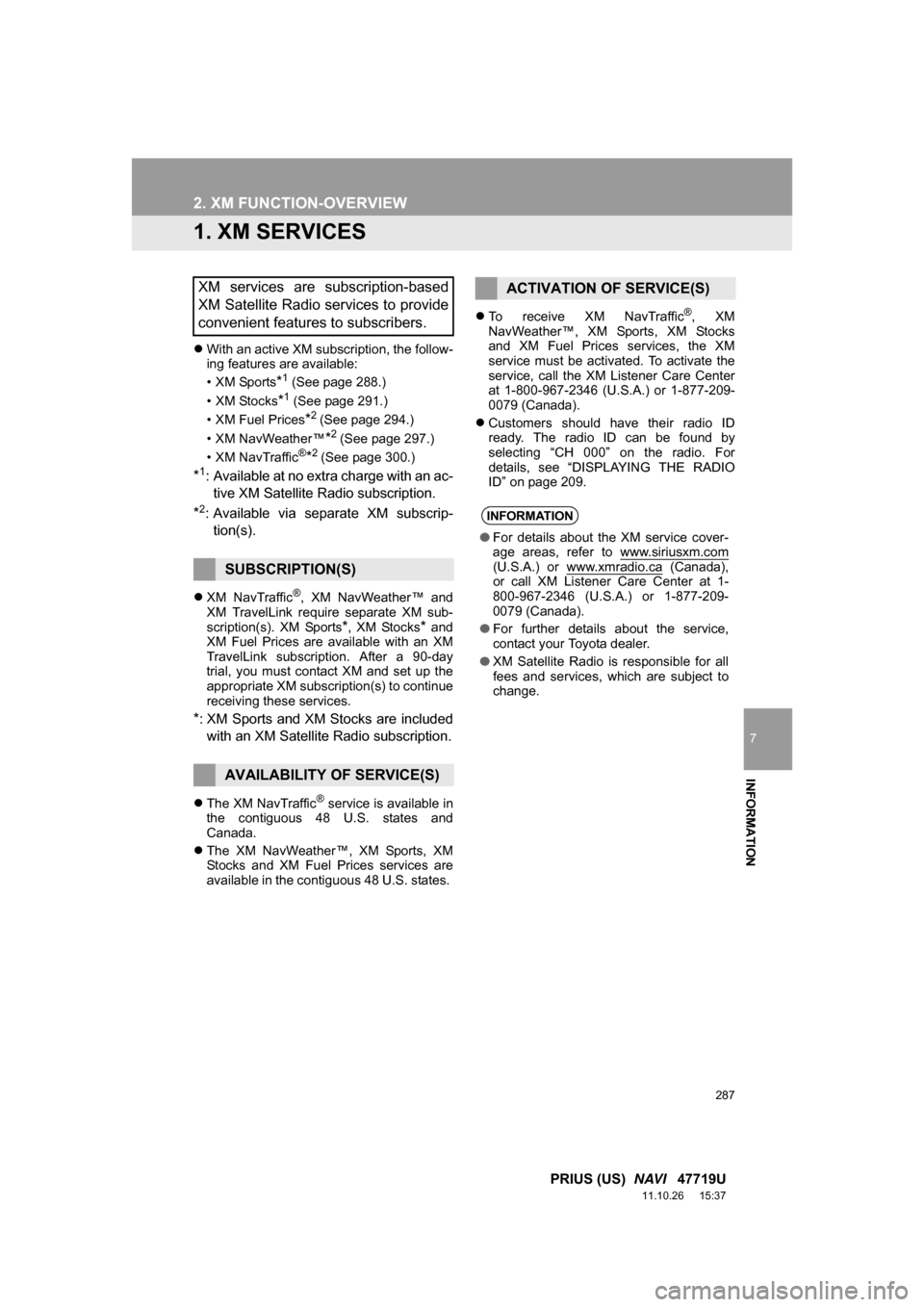
287
7
INFORMATION
PRIUS (US) NAVI 47719U
11.10.26 15:37
2. XM FUNCTION-OVERVIEW
1. XM SERVICES
With an active XM subscription, the follow-
ing features are available:
•XM Sports
*1 (See page 288.)
• XM Stocks
*1 (See page 291.)
• XM Fuel Prices
*2 (See page 294.)
• XM NavWeather™
*2 (See page 297.)
•XM NavTraffic®*2 (See page 300.)
*1: Available at no extra charge with an ac- tive XM Satellite Radio subscription.
*2: Available via separate XM subscrip- tion(s).
XM NavTraffic®, XM NavWeather™ and
XM TravelLink require separate XM sub-
scription(s). XM Sports
*, XM Stocks* and
XM Fuel Prices are available with an XM
TravelLink subscription. After a 90-day
trial, you must contact XM and set up the
appropriate XM subscription(s) to continue
receiving these services.
*: XM Sports and XM Stocks are included
with an XM Satellite Radio subscription.
The XM NavTraffic® service is available in
the contiguous 48 U.S. states and
Canada.
The XM NavWeather™, XM Sports, XM
Stocks and XM Fuel Prices services are
available in the contiguous 48 U.S. states.
To receive XM NavTraffic
®, XM
NavWeather™, XM Sports, XM Stocks
and XM Fuel Prices services, the XM
service must be activated. To activate the
service, call the XM Listener Care Center
at 1-800-967-2346 (U.S .A.) or 1-877-209-
0079 (Canada).
Customers should have their radio ID
ready. The radio ID can be found by
selecting “CH 000” on the radio. For
details, see “DISPLAYING THE RADIO
ID” on page 209.
XM services are subscription-based
XM Satellite Radio services to provide
convenient features to subscribers.
SUBSCRIPTION(S)
AVAILABILITY OF SERVICE(S)
ACTIVATION OF SERVICE(S)
INFORMATION
●For details about the XM service cover-
age areas, refer to www.siriusxm.com
(U.S.A.) or www.xmradio.ca (Canada),
or call XM Listener Care Center at 1-
800-967-2346 (U.S.A.) or 1-877-209-
0079 (Canada).
● For further details about the service,
contact your Toyota dealer.
● XM Satellite Radio is responsible for all
fees and services, which are subject to
change.
Page 288 of 357
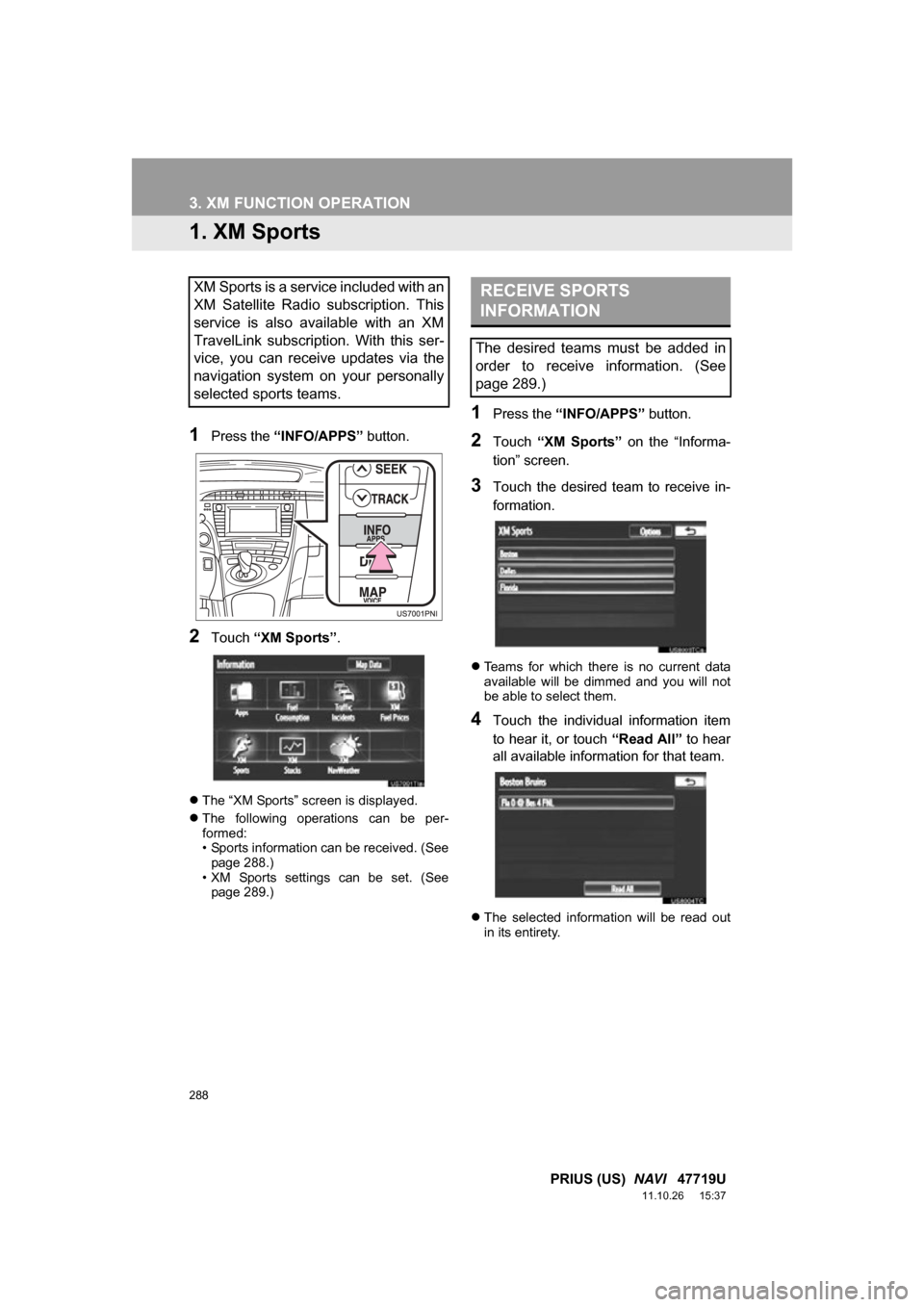
288
PRIUS (US) NAVI 47719U
11.10.26 15:37
3. XM FUNCTION OPERATION
1. XM Sports
1Press the “INFO/APPS” button.
2Touch “XM Sports”.
The “XM Sports” screen is displayed.
The following operations can be per-
formed:
• Sports information can be received. (See
page 288.)
• XM Sports settings can be set. (See page 289.)
1Press the “INFO/APPS” button.
2Touch “XM Sports” on the “Informa-
tion” screen.
3Touch the desired team to receive in-
formation.
Teams for which there is no current data
available will be dimmed and you will not
be able to select them.
4Touch the individual information item
to hear it, or touch “Read All” to hear
all available information for that team.
The selected information will be read out
in its entirety.
XM Sports is a service included with an
XM Satellite Radio subscription. This
service is also available with an XM
TravelLink subscription. With this ser-
vice, you can receive updates via the
navigation system on your personally
selected sports teams.RECEIVE SPORTS
INFORMATION
The desired teams must be added in
order to receive information. (See
page 289.)
Page 291 of 357
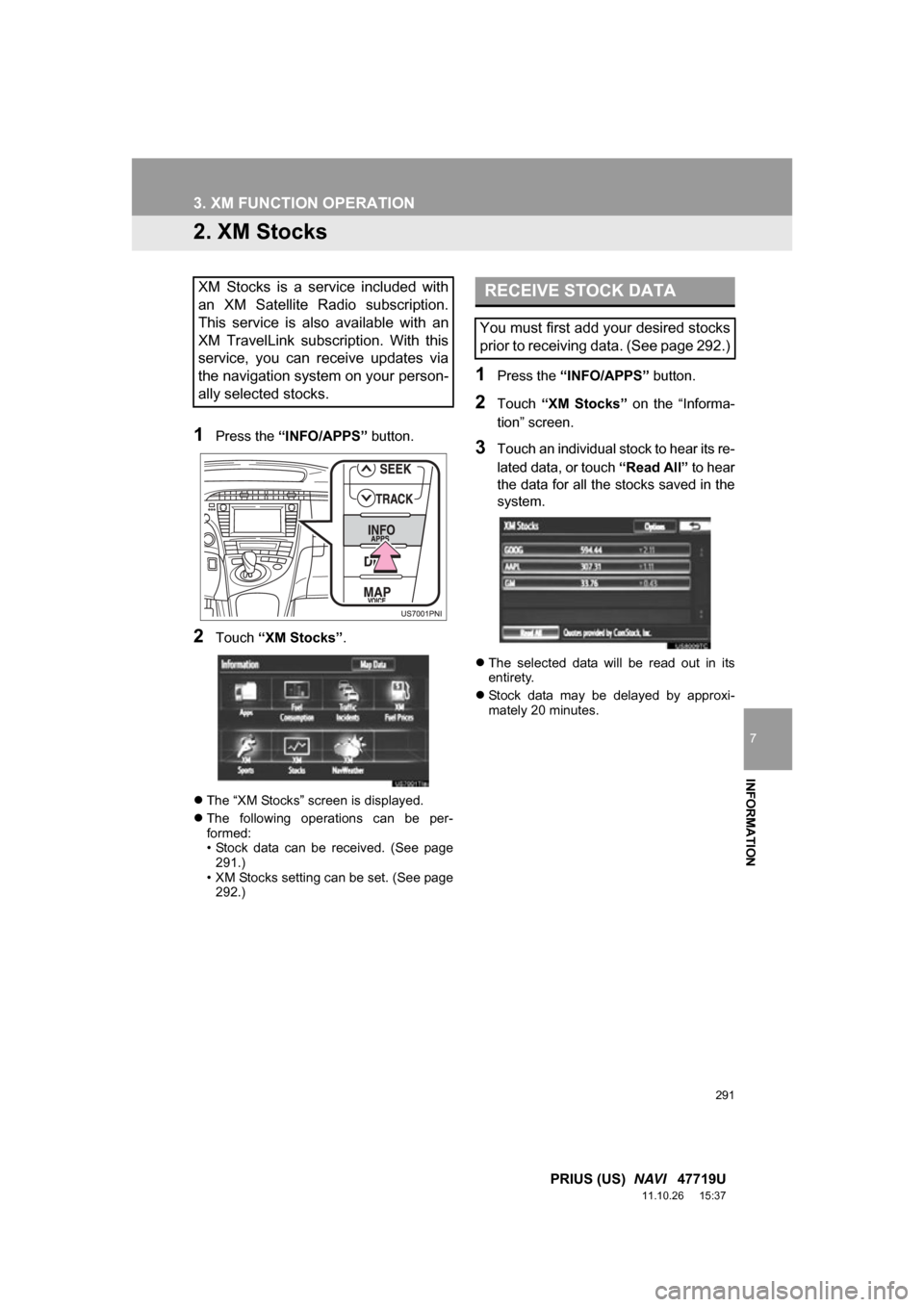
291
3. XM FUNCTION OPERATION
7
INFORMATION
PRIUS (US) NAVI 47719U
11.10.26 15:37
2. XM Stocks
1Press the “INFO/APPS” button.
2Touch “XM Stocks” .
The “XM Stocks” screen is displayed.
The following operations can be per-
formed:
• Stock data can be received. (See page
291.)
• XM Stocks setting can be set. (See page 292.)
1Press the “INFO/APPS” button.
2Touch “XM Stocks” on the “Informa-
tion” screen.
3Touch an individual stock to hear its re-
lated data, or touch “Read All” to hear
the data for all the stocks saved in the
system.
The selected data will be read out in its
entirety.
Stock data may be delayed by approxi-
mately 20 minutes.
XM Stocks is a service included with
an XM Satellite Radio subscription.
This service is also available with an
XM TravelLink subscription. With this
service, you can receive updates via
the navigation system on your person-
ally selected stocks.RECEIVE STOCK DATA
You must first add your desired stocks
prior to receiving data. (See page 292.)
Page 295 of 357

295
3. XM FUNCTION OPERATION
7
INFORMATION
PRIUS (US) NAVI 47719U
11.10.26 15:37
4Touch “Info”.
When the map scale is at the maximum
range of 0.5 miles (800 m), is not
shown. When the map scale is at the mini-
mum range of 150 ft. (50 m), is not
shown.1Press the “SETUP” button.
2Touch “Other” .
3Touch “XM Fuel Prices” .
“Mark”: Touch to mark the selected gas
station on the map screen.
“Go to ” : Touch to set the selected
gas station as a dest ination with route di-
rections.
“Add to Route” : Touch to add the se-
lected gas station as a destination.
“Detail” : Touch to read the selected gas
station’s information.
If is touched, the registered
phone number can be called.
INFORMATION
●The information displayed is received
via satellite radio. Depending on the
time the information is received, the dis-
played information may not be up to
date.
XM Fuel Prices SETTINGS
The desired fuel type, preferred brand,
and show prices reported can be regis-
tered.
REGISTER FUEL TYPE
Page 307 of 357
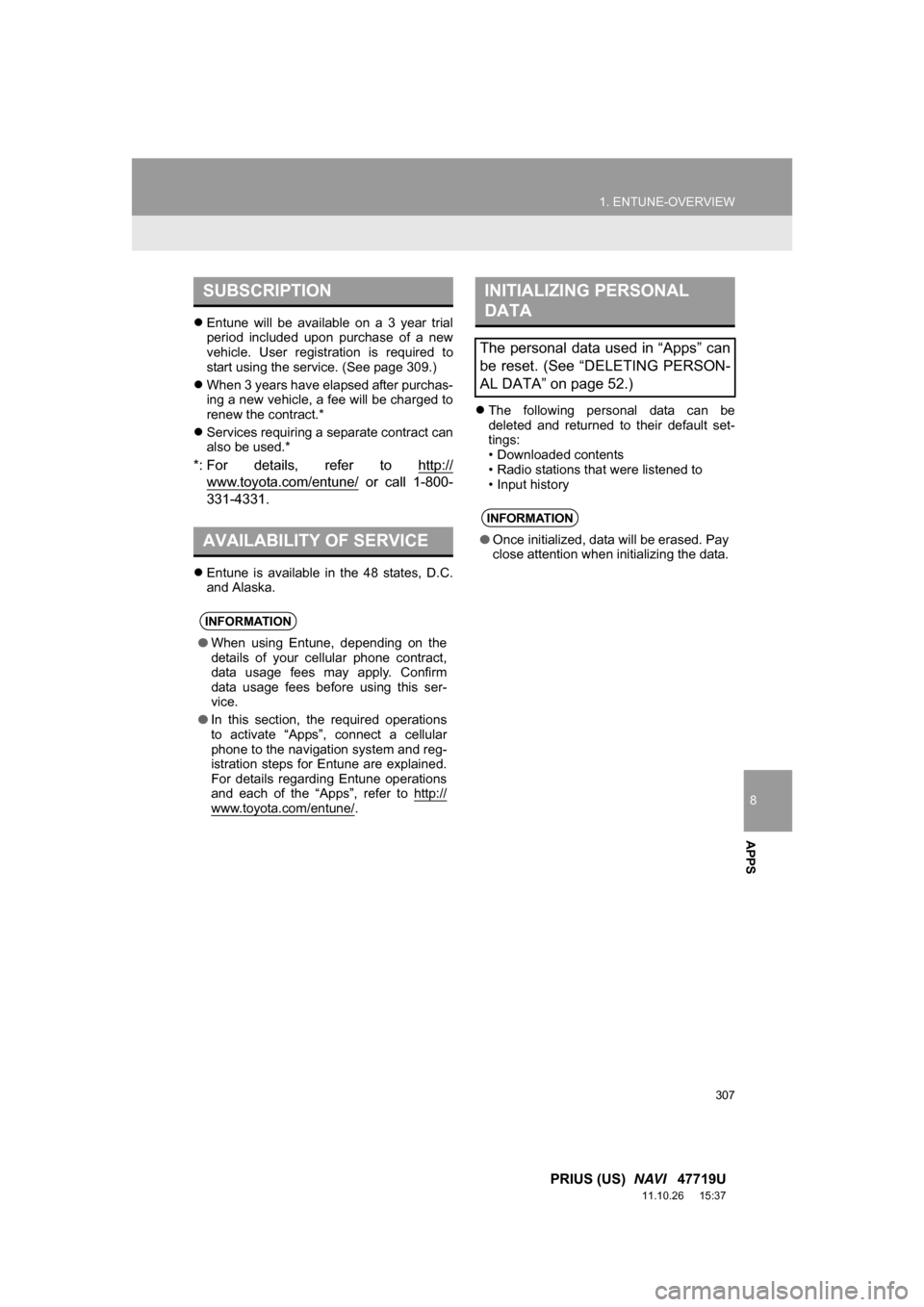
8
APPS
307
1. ENTUNE-OVERVIEW
PRIUS (US) NAVI 47719U
11.10.26 15:37
Entune will be available on a 3 year trial
period included upon purchase of a new
vehicle. User registration is required to
start using the service. (See page 309.)
When 3 years have elapsed after purchas-
ing a new vehicle, a fee will be charged to
renew the contract.*
Services requiring a separate contract can
also be used.*
*: For details, refer to http://
www.toyota.com/entune/ or call 1-800-
331-4331.
Entune is available in the 48 states, D.C.
and Alaska.
The following personal data can be
deleted and returned to their default set-
tings:
• Downloaded contents
• Radio stations that were listened to
• Input history
SUBSCRIPTION
AVAILABILITY OF SERVICE
INFORMATION
●When using Entune, depending on the
details of your cellular phone contract,
data usage fees may apply. Confirm
data usage fees before using this ser-
vice.
● In this section, the required operations
to activate “Apps”, connect a cellular
phone to the navigation system and reg-
istration steps for Entune are explained.
For details regarding Entune operations
and each of the “Apps”, refer to http://
www.toyota.com/entune/.
INITIALIZING PERSONAL
DATA
The personal data used in “Apps” can
be reset. (See “DELETING PERSON-
AL DATA” on page 52.)
INFORMATION
● Once initialized, data will be erased. Pay
close attention when initializing the data.
Page 324 of 357

324
ALPHABETICAL INDEX
PRIUS (US) NAVI 47719U
11.10.26 15:37
A
Adding destinations................................... 86
Address book .......................................... 102
Address book entries .............................. 102
AM........................................................... 200
AM button................................................ 192
Apps ........................................................ 306
Audio ....................................................... 192
AUDIO button.......................................... 192
Audio language code .............................. 230
Audio settings ......................................... 267
HD Radio™ system sett ings ............... 267
iPod settings ........................................ 268
Audio/video remote controls (Steering switches) .............................. 255
Audio/video system ......... ..................... ... 192
Audio/video system operating hints ........ 257
Caring for your DVD player and disc ... 259
CD-R and CD-RW discs ...................... 263
iPod ..................................................... 258
MP3/WMA files .................................... 261
Radio reception ................................... 257
Terms .................................................. 263
USB memory ....................................... 259
Automatic Sound Levelizer (ASL) ........... 197
AUX port ................................................. 199
B
Basic function ............................................26
Bluetooth®...............................................132
Bluetooth® audio .....................................245
Connecting a Bluetooth
® audio player ...................248
Playing Bluetooth® audio.....................249
Bluetooth® phone ....................................139
Bluetooth® phone message function.......154
Checking messages ............................154
New message notification....................156
Replying (Quick reply) .........................155
Bluetooth
® settings .................................179
Detailed Bluetooth® settings................186
Registered devices ..............................179
Selecting a Bluetooth
® phone .............183
Selecting portable player .....................185
Brightness .........................................31, 226
C
Call on the Bluetooth® phone..................143
By call history ......................................145
By dial ..................................................143
By phonebook......................................143
By POI call ...........................................149
By speed dial .......................................145
By voice recognition ............................147
Calling using an SMS/MMS message ........................149
CD ...........................................................215
CLOSE button .........................................192
Color..................................................47, 226
Command list ..........................................279
Contrast.............................................31, 226
Current position calibration .....................118
Current position display.............................33
ALPHABETICAL INDEX
Page 325 of 357

325
PRIUS (US) NAVI 47719U
11.10.26 15:37
D
Deleting destinations ................................ 87
Deleting personal data .............................. 52
Deleting previous destinations ................ 111
Deleting set destinations........................... 74
DEST button ............................................. 10
“Destination” screen.................................. 20
Destination search .................................... 58
By “Address” ......................................... 60
By “Address Book” ................................ 69
By “Coordinates” ................................... 73
By “Emergency” .................................... 70
By home ................................................ 59
By “Intersection & Freeway” .................. 70
By “Map”................................................ 73
By “Point of Interest” ............................. 63
By preset destinations ........................... 59
By “Previous Destinations” .................... 69
Selecting the search area ..................... 58
Detailed navigation settings .................... 113
Detour setting ........................................... 88
Dial.................................................. 143, 147
DISC button ............................................ 192
Distance and time to destination............... 85
DSP control............................................. 197
DVD ........................................................ 215
DVD player ............................................. 215 DVD options ........................................ 224
DVD player and DVD video disc information ............. 233
Ejecting a disc ..................................... 215
If the player malfunctions .................... 233
Inserting a disc .................................... 215
Operating a DVD disc ......................... 222
Playing a disc ...................................... 216
Playing a DVD disc ............................. 223
Playing an audio disc .......................... 217
Playing an MP3/WMA disc .................. 219
E
Emergency ................................................ 70
Entune..................................................... 306
Expanded voice commands .................... 278
F
FM ........................................................... 200
FM button ................................................ 192
Fuel consumption.................................... 284
Function index........................................... 18
G
General settings ........................................ 43
GPS (Global Positioning System) ..... 10, 127
H
HD Radio™ ............................................. 203
Heading-up screen.................................... 41
Home ...................................... 12, 17, 59, 98
I
INFO/APPS (INFO) button ........................ 10
Information .............................................. 284
“Information” screen .................................. 24
Inputting letters and numbers ................... 28
Internet radio broadcast .......................... 214
iPod ......................................................... 241 Connecting iPod .................................. 241
Playing iPod ........................................ 242
Page 327 of 357

327
PRIUS (US) NAVI 47719U
11.10.26 15:37
R
Radio ...................................................... 200
Listening to the radio ........................... 200
Presetting a station ............................. 200
Radio broadcast data system.............. 201
Selecting a station ............................... 201
Traffic announcement ......................... 202
Radio broadcast data system ................. 201
Rear view monitor system ...................... 318 Area displayed on screen.................... 320
Rear view monitor system camera ...... 320
Receive on the Bluetooth
® phone .......... 150
Register a Bluetooth® phone .................. 139
Connecting a Bluetooth® phone.......... 140
Reconnecting the Bluetooth® phone ... 142
Registering home...................................... 12
Registering preset destinations ................ 14
Reordering destinations ............................ 86
Resuming guidance .................................. 92
Route guidance......................................... 75
Route guidance screen ............................. 79
Route overview ......................................... 89
Route preference ...................................... 90
Route trace ............................................... 96
S
SAT button .............................................. 192
Satellite radio (SAT) ................................ 208
Screen adjustment .................................... 31
Screen Off ................................................. 31
Screen scroll operation ............................. 33
Screen settings adjustment....................... 31
Screens for navigation settings ............... 113
SEEK/TRACK button .............................. 192
Setting home as the destination................ 17
Setting up the “Address Book” ................ 102
Setting up the “Areas to Avoid” ............... 107
Setting up the “Home” ............................... 98
Setting up the “Preset Destinations” ....... 100
SETUP button ........................... 10, 132, 192
“Setup” screen .......................................... 22
Show on map ............................................ 93
SMS/MMS message ....................... 149, 154
Speed dial ............................................... 145
Standard map icons .................................. 42
Starting route guidance ............................. 75
Steering switches .................... 136, 255, 270
Surround ................................................. 197
Switching the screens ............................... 38
T
Talk on the Bluetooth® phone ................. 151
Incoming call waiting ........................... 153
Time zone ................................................. 45
Tire change calibration............................ 118
Tone ........................................................ 226
Tone and balance ................................... 197
Touch screen operation ............................ 27
Traffic incidents ....................................... 300
TUNE SCROLL knob .............................. 192
Typical voice guidance prompts................ 82