2012 TOYOTA CAMRY warning
[x] Cancel search: warningPage 3 of 328

3
1. BASIC INFORMATION BEFORE OPERATION
For safety reasons, this manual indicates items requiring particular attention
with the following marks.
IMPORTANT INFORMATION ABOUT THIS MANUAL
CAUTION
●This is a warning against anything which may cause injury to people if the warning is
ignored. You are informed about what you must or must not do in order to reduce the risk
of injury to yourself and others.
NOTICE
●This is a warning against anything which may cause damage to the vehicle or its equip-
ment if the warning is ignored. You are informed about what you must or must not do in
order to avoid or reduce the risk of damage to your vehicle and its equipment.
SYMBOLS USED IN ILLUSTRATIONS
Safety symbol
The symbol of a circle with a slash through it means “Do not”, “Do not do
this”, or “Do not let this happen”.
Arrows indicating operations
Indicates the action ( pushing, turning, etc.)
used to operate swit ches and other devic-
es.
Indicates the outcome of an operation (e.g.
a lid opens).
Page 7 of 328

7
1
2
3
4
5
6
7
8
9
1. PHONE OPERATION .................... 120
QUICK REFERENCE .......................... 120
PHONE (HANDS-FREE SYSTEM FOR CELLULAR PHONE)......................... 122
REGISTER A Bluetooth
® PHONE ....... 126
CALL ON THE Bluetooth® PHONE ..... 130
RECEIVE ON THE Bluetooth
® PHONE ........................... 136
TALK ON THE Bluetooth® PHONE ..... 137
Bluetooth® PHONE MESSAGE
FUNCTION........................................ 139
2. SETUP ........................................... 142
PHONE SETTINGS ............................. 142
Bluetooth® SETTINGS ........................ 161
1. AUDIO/VIDEO SYSTEM OPERATION ................................ 174
QUICK REFERENCE .......................... 174
SOME BASICS .................................... 176
RADIO OPERATION ........................... 181
HD Radio™ TECHNOLOGY
INFORMATION ................................. 184
RADIO OPERATION (XM Satellite Radio BROADCAST) ... 188
RADIO OPERATION (INTERNET RADIO BROADCAST) ...................... 193
DVD PLAYER OPERATION ................ 194
USB MEMORY OPERATION .............. 212
iPod OPERATION ............................... 217
Bluetooth® AUDIO OPERATION ........ 221
AUDIO/VIDEO REMOTE CONTROLS (STEERING SWITCHES) ................. 229
AUDIO/VIDEO SYSTEM OPERATING HINTS ......................... 230
2. SETUP ........................................... 239
AUDIO SETTINGS .............................. 239
1. VOICE COMMAND SYSTEM OPERATION................................ 242
VOICE COMMAND SYSTEM .............. 242
NATURAL SPEECH INFORMATION
(ENGLISH ONLY) ............................. 248
EXPANDED VOICE COMMANDS....... 249
COMMAND LIST ................................. 250
1. INFORMATION DISPLAY ............. 254
FUEL CONSUMPTION ........................ 254
TIRE PRESSURE WARNING SYSTEM ............................................ 256
MAP DATABASE VERSION AND COVERAGE AREA ........................... 257
2. XM FUNCTION-O VERVIEW ......... 259
XM SERVICES .................................... 259
3. XM FUNCTION OPERATION ....... 260
XM Sports ............................................ 260
XM Stocks ............................................ 263
XM Fuel Prices..................................... 265
XM NavWeather™ ............................... 268
XM NavTraffic
®.................................... 271
4. SETUP........................................... 274
XM SETTINGS..................................... 274
4PHONE
5AUDIO/VIDEO SYSTEM
6VOICE COMMAND SYSTEM
7INFORMATION
Page 51 of 328

51
2. SETUP
2
BASIC FUNCTION
2. VOICE SETTINGS
1Press the “SETUP” button.
2Touch “Voice”.
3Touch the items to be set.
4Touch “Save” .
On this screen, the following functions can
be performed:
Voice guidance can be set.SCREEN FOR VOICE
SETTINGS
No.Function
The voice guidance volume can be
adjusted or switched off. (See
“VOICE VOLUME” on page 52.)
Voice guidance during route guid-
ance can be set to “On” or “Off” .
Voice guidance during audio system
use can be set to “On” or “Off” .
Voice recognition prompts can be set
to “On” or “Off”. This setting can
also be changed on the “Shortcut
Menu” screen. (See page 242.)
When “On” is selected, the audio/
video system can be operated using
voice commands.
When using the traffic information
function, voice guidance can be set
to “On” or “Off”. (See “TRAFFIC IN-
CIDENT WARNING” on page 52.)
Page 52 of 328

52
2. SETUP
To reset all setup items, touch “Default”.
1Press the “SETUP” button.
2Touch “Voice” on the “Setup” screen.
3Select the desired level by touching the
appropriate number.
If voice guidance is not needed, touch
“Off” to disable the feature.
4Touch “Save” .
1Press the “SETUP” button.
2Touch “Voice” on the “Setup” screen.
3Touch “On” of “Traffic Incident Warn-
ing”.
4Touch “Save” .
When using the XM NavWeather™
function, the severe weather warning
can be set to “On” or “Off” .
VOICE VOLUME
The voice guidance volume can be ad-
justed or switched off.
No.FunctionTRAFFIC INCIDENT WARNING
Traffic congestion information can be
received via voice guidance while be-
ing guided to the desired destination.
INFORMATION
● When the “Traffic Information” indicator
is dimmed, “Avoid Traf fic”, “Traffic Inci-
dent Warning” and “Show Free Flowing
Traffic” will not operate.
Page 106 of 328

106
4. SETUP
1Press the “SETUP” button.
2Touch “Navigation” on the “Setup”
screen.
3Touch “Detailed Navi. Settings” on
the “Navigation Settings” screen.
4Touch “Avoid Traffic” .
5Touch “On” or “Off” .
6Touch “Save” .
When congestion information about the
guidance route has been received, a
screen will appear to ask if it is desirable
to reroute to avoid the congestion.
Touch “Yes” to reroute. Another route to
avoid the congestion will appear.
Touch “No” if it is not desirable to reroute.
1Press the “SETUP” button.
2Touch “Navigation” on the “Setup”
screen.
3Touch “Detailed Navi. Settings” on
the “Navigation Settings” screen.
4Touch “Show Free Flowing Traffic” .
5Touch “On” or “Off” .
6Touch “Save” .
INFORMATION
●The displayed time to the destination is
the approximate driving time that is cal-
culated based on the selected speeds
and the actual position along the guid-
ance route.
● The time shown on the screen may vary
greatly depending on progress along the
route, which may be affected by condi-
tions such as traffic jams and construc-
tion work.
● Up to 99 hours 59 minutes can be dis-
played.
AUTO AVOID TRAFFIC
The guidance route automatically
changes to another route to avoid
heavy congestion when “Avoid Traf-
fic” is turned on.
INFORMATION
● When the “Traffic Information” indicator
is dimmed, “Avoid Traf fic”, “Traffic Inci-
dent Warning” and “Show Free Flowing
Traffic” will not operate.
SHOW FREE FLOWING
TRAFFIC
Free flowing traffic can be shown by an
arrow when “Show Free Flowing
Traffic” is turned on.
Page 107 of 328

107
4. SETUP
3
NAVIGATION SYSTEM
1Press the “SETUP” button.
2Touch “Navigation” on the “Setup”
screen.
3Touch “Detailed Navi. Settings” on
the “Navigation Settings” screen.
4Touch “Favorite POI Categories” .
5Touch the category to be changed.
6Touch the desired group.
If the desired POI category is not on the
screen, touch “List All Categories” to list
all POI categories.
7Touch the desired category.
The screen returns to the first page of the
“Favorite POI Categories” screen.
8Touch “OK”.
INFORMATION
●When the “Traffic Information” indicator
is dimmed, “Avoid Traffic”, “Traffic Inci-
dent Warning” and “Show Free Flowing
Traffic” will not operate.
POI CATEGORY CHANGE
(SELECT POI ICONS)
Select up to 6 POI icons to be dis-
played on the map screen.
Page 117 of 328
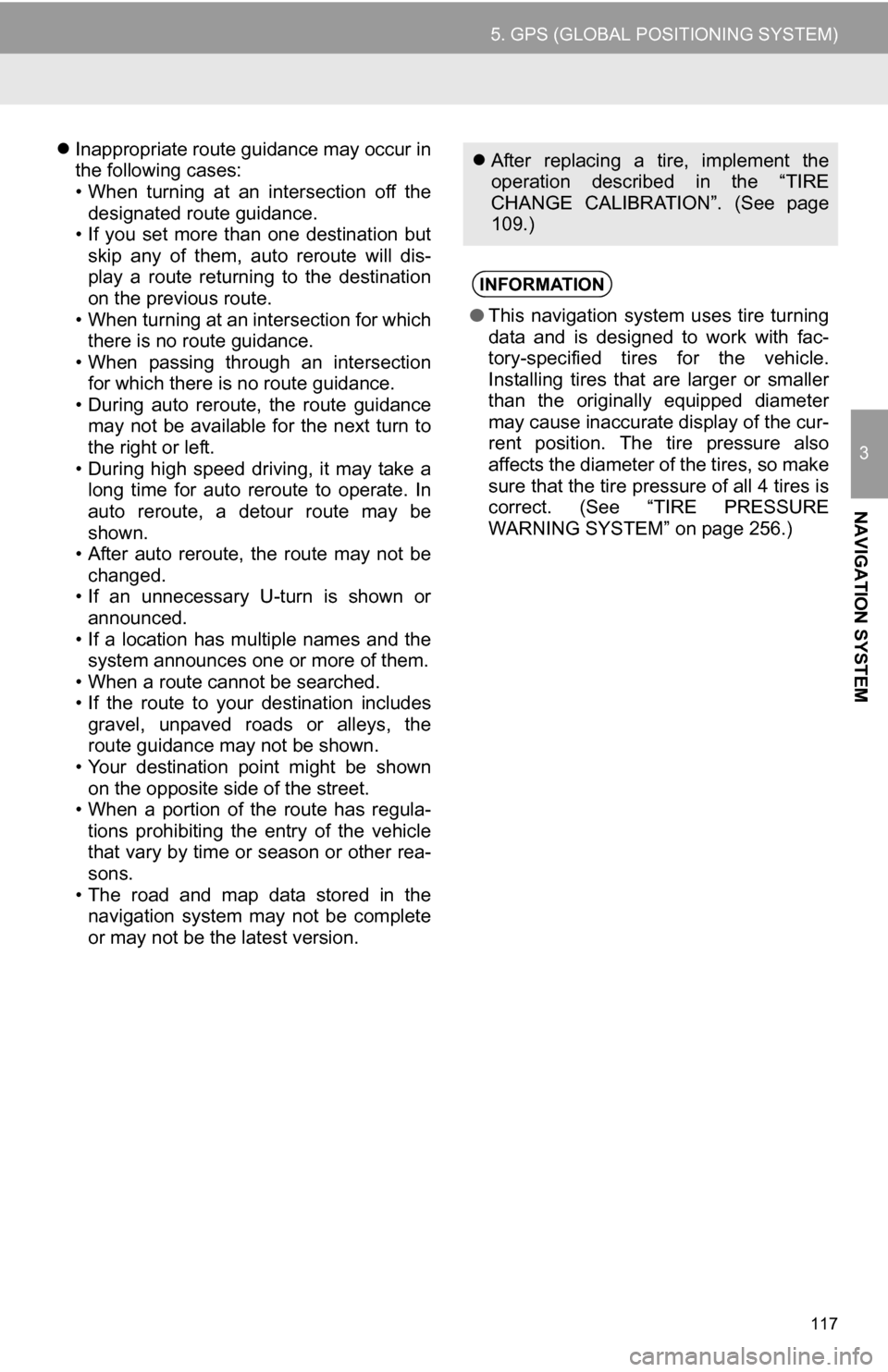
117
5. GPS (GLOBAL POSITIONING SYSTEM)
3
NAVIGATION SYSTEM
Inappropriate route guidance may occur in
the following cases:
• When turning at an intersection off the
designated route guidance.
• If you set more than one destination but
skip any of them, auto reroute will dis-
play a route returning to the destination
on the previous route.
• When turning at an intersection for which there is no route guidance.
• When passing through an intersection
for which there is no route guidance.
• During auto reroute, the route guidance may not be available for the next turn to
the right or left.
• During high speed driving, it may take a long time for auto reroute to operate. In
auto reroute, a detour route may be
shown.
• After auto reroute, the route may not be
changed.
• If an unnecessary U-turn is shown or announced.
• If a location has multiple names and the system announces one or more of them.
• When a route cannot be searched.
• If the route to your destination includes gravel, unpaved roads or alleys, the
route guidance may not be shown.
• Your destination point might be shown on the opposite side of the street.
• When a portion of the route has regula-
tions prohibiting the entry of the vehicle
that vary by time or season or other rea-
sons.
• The road and map data stored in the navigation system may not be complete
or may not be the latest version. After replacing a tire, implement the
operation described in the “TIRE
CHANGE CALIBRATION”. (See page
109.)
INFORMATION
●This navigation system uses tire turning
data and is designed to work with fac-
tory-specified tires for the vehicle.
Installing tires that are larger or smaller
than the originally equipped diameter
may cause inaccurate display of the cur-
rent position. The tire pressure also
affects the diameter of the tires, so make
sure that the tire pressure of all 4 tires is
correct. (See “TIRE PRESSURE
WARNING SYSTEM” on page 256.)
Page 125 of 328
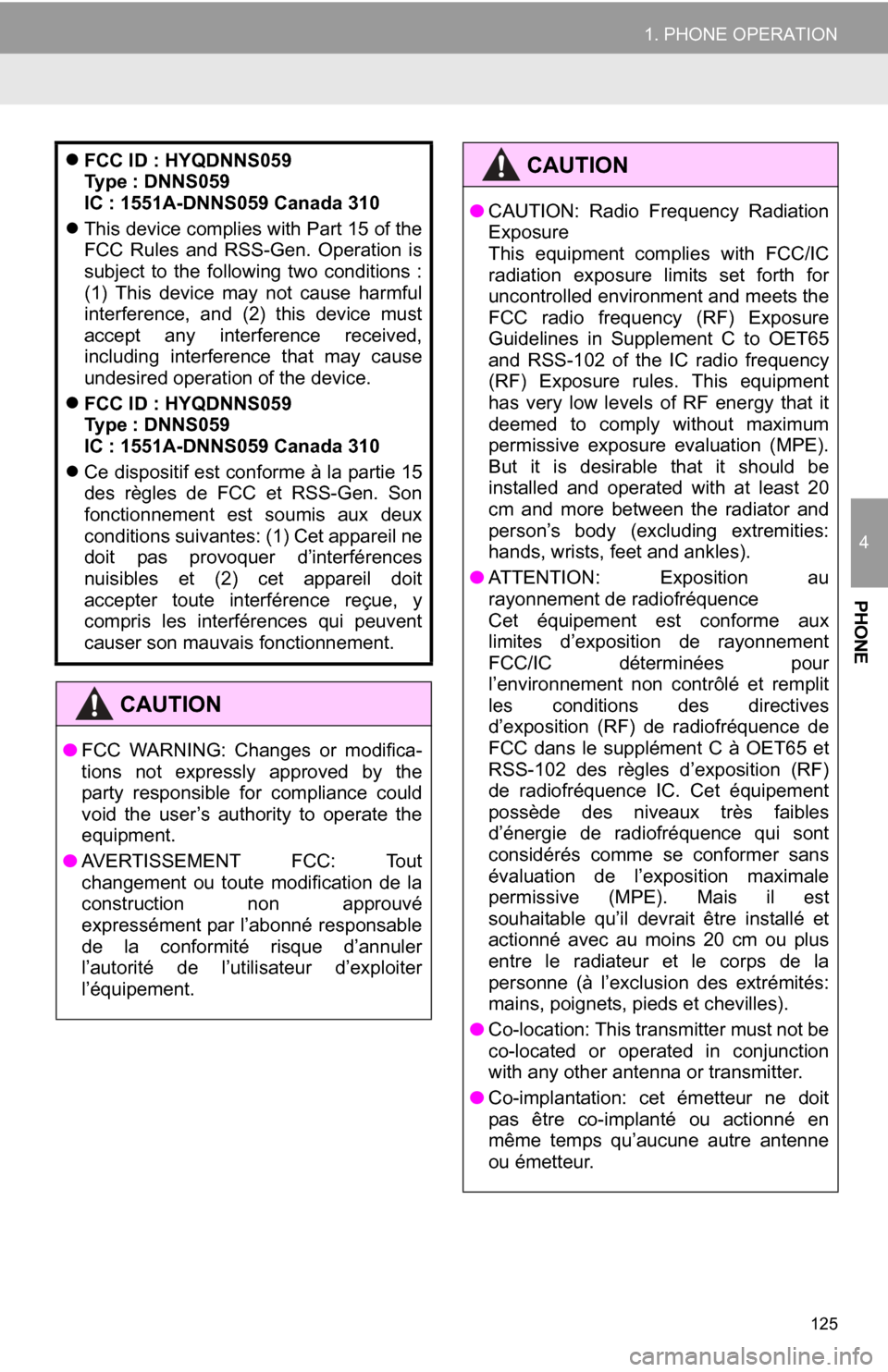
125
1. PHONE OPERATION
4
PHONE
FCC ID : HYQDNNS059
Type : DNNS059
IC : 1551A-DNNS059 Canada 310
This device complies with Part 15 of the
FCC Rules and RSS-Gen. Operation is
subject to the following two conditions :
(1) This device may not cause harmful
interference, and (2) this device must
accept any interference received,
including interference that may cause
undesired operation of the device.
FCC ID : HYQDNNS059
Type : DNNS059
IC : 1551A-DNNS059 Canada 310
Ce dispositif est conforme à la partie 15
des règles de FCC et RSS-Gen. Son
fonctionnement est soumis aux deux
conditions suivantes: (1) Cet appareil ne
doit pas provoquer d’interférences
nuisibles et (2) cet appareil doit
accepter toute interférence reçue, y
compris les interférences qui peuvent
causer son mauvais fonctionnement.
CAUTION
● FCC WARNING: Changes or modifica-
tions not expressly approved by the
party responsible for compliance could
void the user’s authority to operate the
equipment.
● AVERTISSEMENT FCC: Tout
changement ou toute modification de la
construction non approuvé
expressément par l’abonné responsable
de la conformité risque d’annuler
l’autorité de l’utilisateur d’exploiter
l’équipement.
●CAUTION: Radio Frequency Radiation
Exposure
This equipment complies with FCC/IC
radiation exposure limits set forth for
uncontrolled environment and meets the
FCC radio frequency (RF) Exposure
Guidelines in Supplement C to OET65
and RSS-102 of the IC radio frequency
(RF) Exposure rules. This equipment
has very low levels of RF energy that it
deemed to comply without maximum
permissive exposure evaluation (MPE).
But it is desirable that it should be
installed and operated with at least 20
cm and more between the radiator and
person’s body (excluding extremities:
hands, wrists, feet and ankles).
● ATTENTION: Exposition au
rayonnement de radiofréquence
Cet équipement est conforme aux
limites d’exposition de rayonnement
FCC/IC déterminées pour
l’environnement non contrôlé et remplit
les conditions des directives
d’exposition (RF) de radiofréquence de
FCC dans le supplément C à OET65 et
RSS-102 des règles d’exposition (RF)
de radiofréquence IC. Cet équipement
possède des niveaux très faibles
d’énergie de radiofréquence qui sont
considérés comme se conformer sans
évaluation de l’exposition maximale
permissive (MPE). Mais il est
souhaitable qu’il devrait être installé et
actionné avec au moins 20 cm ou plus
entre le radiateur et le corps de la
personne (à l’exclusion des extrémités:
mains, poignets, pieds et chevilles).
● Co-location: This transmitter must not be
co-located or operated in conjunction
with any other antenna or transmitter.
● Co-implantation: cet émetteur ne doit
pas être co-implanté ou actionné en
même temps qu’aucune autre antenne
ou émetteur.
CAUTION