2012 TOYOTA CAMRY warning
[x] Cancel search: warningPage 176 of 328
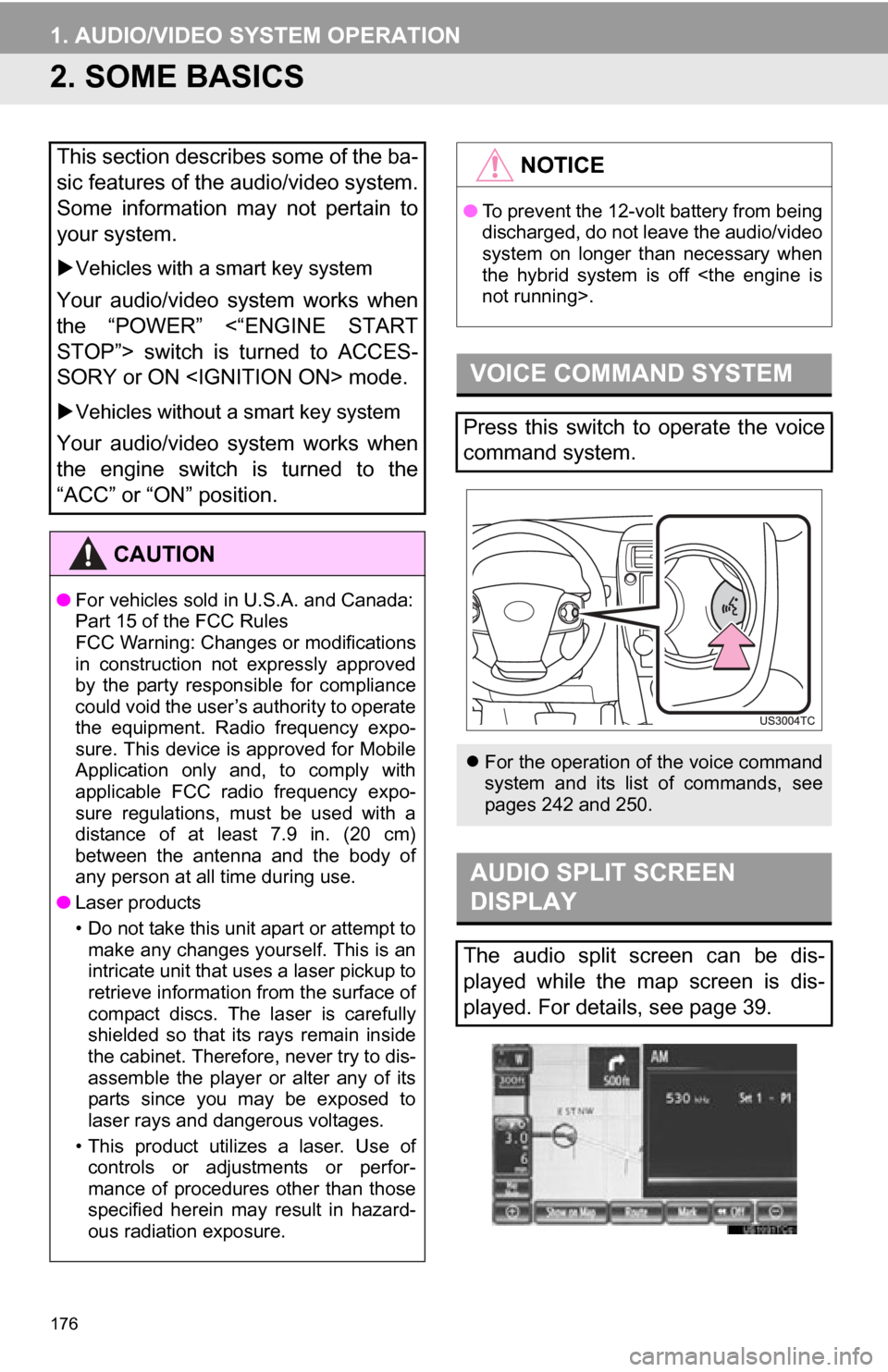
176
1. AUDIO/VIDEO SYSTEM OPERATION
2. SOME BASICS
This section describes some of the ba-
sic features of the audio/video system.
Some information may not pertain to
your system.
Vehicles with a smart key system
Your audio/video system works when
the “POWER” <“ENGINE START
STOP”> switch is turned to ACCES-
SORY or ON
Vehicles without a smart key system
Your audio/video system works when
the engine switch is turned to the
“ACC” or “ON” position.
CAUTION
●For vehicles sold in U.S.A. and Canada:
Part 15 of the FCC Rules
FCC Warning: Changes or modifications
in construction not expressly approved
by the party responsible for compliance
could void the user’s authority to operate
the equipment. Radio frequency expo-
sure. This device is approved for Mobile
Application only and, to comply with
applicable FCC radio frequency expo-
sure regulations, must be used with a
distance of at least 7.9 in. (20 cm)
between the antenna and the body of
any person at all time during use.
● Laser products
• Do not take this unit apart or attempt to
make any changes yourself. This is an
intricate unit that uses a laser pickup to
retrieve information from the surface of
compact discs. The laser is carefully
shielded so that its rays remain inside
the cabinet. Therefore, never try to dis-
assemble the player or alter any of its
parts since you may be exposed to
laser rays and dangerous voltages.
• This product utilizes a laser. Use of controls or adjustments or perfor-
mance of procedures other than those
specified herein may result in hazard-
ous radiation exposure.
NOTICE
● To prevent the 12-volt battery from being
discharged, do not leave the audio/video
system on longer than necessary when
the hybrid system is off
VOICE COMMAND SYSTEM
Press this switch to operate the voice
command system.
For the operation of the voice command
system and its list of commands, see
pages 242 and 250.
AUDIO SPLIT SCREEN
DISPLAY
The audio split screen can be dis-
played while the map screen is dis-
played. For details, see page 39.
Page 223 of 328

223
1. AUDIO/VIDEO SYSTEM OPERATION
5
AUDIO/VIDEO SYSTEM
CAUTION
●FCC WARNING: Changes or modifica-
tions not expressly approved by the
party responsible for compliance could
void the user’s authority to operate the
equipment.
● AVERTISSEMENT FCC: Tout
changement ou toute modification de la
construction non approuvé
expressément par l’abonné responsable
de la conformité risque d’annuler
l’autorité de l’utilisateur d’exploiter
l’équipement.
● CAUTION: Radio Frequency Radiation
Exposure
This equipment complies with FCC/IC
radiation exposure limits set forth for
uncontrolled environment and meets the
FCC radio frequency (RF) Exposure
Guidelines in Supplement C to OET65
and RSS-102 of the IC radio frequency
(RF) Exposure rules. This equipment
has very low levels of RF energy that it
deemed to comply without maximum
permissive exposure evaluation (MPE).
But it is desirable that it should be
installed and operated with at least 20
cm and more between the radiator and
person’s body (excluding extremities:
hands, wrists, feet and ankles).
● ATTENTION: Exposition au
rayonnement de radiofréquence
Cet équipement est conforme aux
limites d’exposition de rayonnement
FCC/IC déterminées pour
l’environnement non contrôlé et remplit
les conditions des directives
d’exposition (RF) de radiofréquence de
FCC dans le supplément C à OET65 et
RSS-102 des règles d’exposition (RF)
de radiofréquence IC. Cet équipement
possède des niveaux très faibles
d’énergie de radiofréquence qui sont
considérés comme se conformer sans
évaluation de l’exposition maximale
permissive (MPE). Mais il est
souhaitable qu’il devrait être installé et
actionné avec au moins 20 cm ou plus
entre le radiateur et le corps de la
personne (à l’exclusion des extrémités:
mains, poignets, pieds et chevilles).●Co-location: This transmitter must not be
co-located or operated in conjunction
with any other antenna or transmitter.
● Co-implantation: cet émetteur ne doit
pas être co-implanté ou actionné en
même temps qu’aucune autre antenne
ou émetteur.
CAUTION
Page 253 of 328
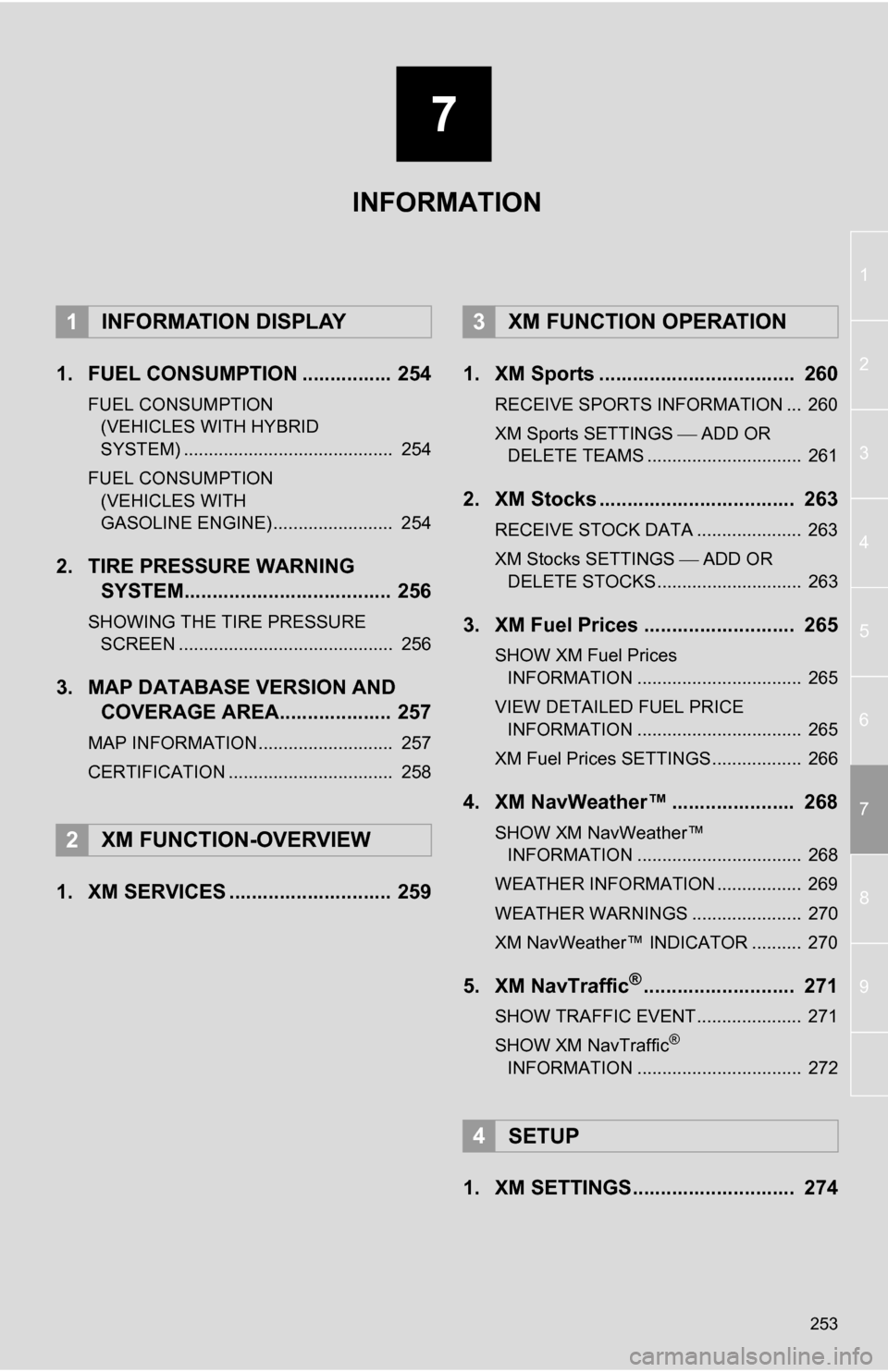
7
253
1
2
3
4
5
6
7
8
9
1. FUEL CONSUMPTION ................ 254
FUEL CONSUMPTION (VEHICLES WITH HYBRID
SYSTEM) .......................................... 254
FUEL CONSUMPTION (VEHICLES WITH
GASOLINE ENGINE) ........................ 254
2. TIRE PRESSURE WARNING SYSTEM..................................... 256
SHOWING THE TIRE PRESSURE
SCREEN ........................................... 256
3. MAP DATABASE VERSION AND COVERAGE AREA.................... 257
MAP INFORMATION........................... 257
CERTIFICATION ................................. 258
1. XM SERVICES ............................. 259 1. XM Sports ................................... 260
RECEIVE SPORTS INFORMATION ... 260
XM Sports SETTINGS
ADD OR
DELETE TEAMS ............................... 261
2. XM Stocks ................................... 263
RECEIVE STOCK DATA ..................... 263
XM Stocks SETTINGS ADD OR
DELETE STOCKS ............................. 263
3. XM Fuel Prices ........................... 265
SHOW XM Fuel Prices INFORMATION ................................. 265
VIEW DETAILED FUEL PRICE INFORMATION ................................. 265
XM Fuel Prices SETTINGS.................. 266
4. XM NavWeather™ ...................... 268
SHOW XM NavWeather™ INFORMATION ................................. 268
WEATHER INFORMATION ................. 269
WEATHER WARNINGS ...................... 270
XM NavWeather™ INDICATOR .......... 270
5. XM NavTraffic®........................... 271
SHOW TRAFFIC EVENT..................... 271
SHOW XM NavTraffic®
INFORMATION ................................. 272
1. XM SETTINGS............................. 274
1INFORMATION DISPLAY
2XM FUNCTION-OVERVIEW
3XM FUNCTION OPERATION
4SETUP
INFORMATION
Page 256 of 328

256
1. INFORMATION DISPLAY
2. TIRE PRESSURE WARNING SYSTEM
To confirm tire pressure values,
touch “Yes”. To cancel and return
to the previous screen, touch
“No” .
1Press the “INFO/APPS” button.
2Touch “Tire Pressure” .
3The tire pressure value of each
tire will be displayed.
Low tire pressure values will be
displayed in orange.
Vehicles equipped with a tire pres-
sure warning system will display a
warning screen on the navigation
screen in addition to a warning indi-
cation on the meter if tire pressure
becomes low. For information on
the tire pressure warning system,
refer to
“Owner’s Manual” .
INFORMATION
●This screen will not be shown if
the “Tire Pressure” screen is
already being displayed.
SHOWING THE TIRE
PRESSURE SCREEN
The tire pressure value of each tire
can be confirmed using the “Tire
Pressure” screen.
Page 268 of 328

268
3. XM FUNCTION OPERATION
4. XM NavWeather™
The following operations can be per-
formed:
• Show XM NavWeather
™ information:
Weather forecast information is dis-
played on the map screen. (See page
268.)
• Weather information: Weather informa- tion for the selected city is displayed.
(See page 269.)
• Weather warnings: Weather warnings issued within a radius of approximately
15 miles (25 km) or 7.8 miles (12.5 km)
around the vehicle are displayed on the
warning screen. (See page 270.)
1Press the “INFO/APPS” button.
2Touch “XM NavWeather” .
The “XM NavWeather” screen is dis-
played.
“Info”
When the city icon is touched, “Info” is
displayed on the map screen. Touching
this screen button displays the “Forecast”
screen. (See page 269.)
City icon
When this screen button is touched, city
names and “Info” are displayed on the
upper part of the screen.
“Forecast”
When this screen button is touched, the
city selection screen is displayed.
• Touch a city to display weather informa-
tion. Weather information of the selected
city will be displayed. (See page 269.)
“Current Location”
When “Current Location” is touched, the
current position is displayed.
Zoom in/out screen button
The scale of the map can be changed.
Three zoom levels can be selected; 16
miles (26 km), 30 miles (48 km) and 60
miles (97 km).
The subscription-based XM
NavWeather™ service allows the navi-
gation system to display weather infor-
mation on the map screen.
SHOW XM NavWeather™
INFORMATION
XM NavWeather™ SCREEN
Page 270 of 328

270
3. XM FUNCTION OPERATION
“Weather Map”: When this screen button
is touched, the “XM NavWeather” screen
is displayed.
“OK” : When this screen button is touched,
the screen returns to the map of the cur-
rent position.
When an XM NavWeather™ warning is
issued within the vicinity, the XM
NavWeather
™ indicator will appear on the
map screen.
No.Function
Daytime weather
Nighttime weather
Maximum temperature
Minimum temperature
Precipitation probability
WEATHER WARNINGS
Weather warnings issued within a radi-
us of approximately 15 miles (25 km)
or 7.8 miles (12.5 km) around the vehi-
cle are displayed on the warning
screen.
XM NavWeather™
INDICATOR
Page 271 of 328
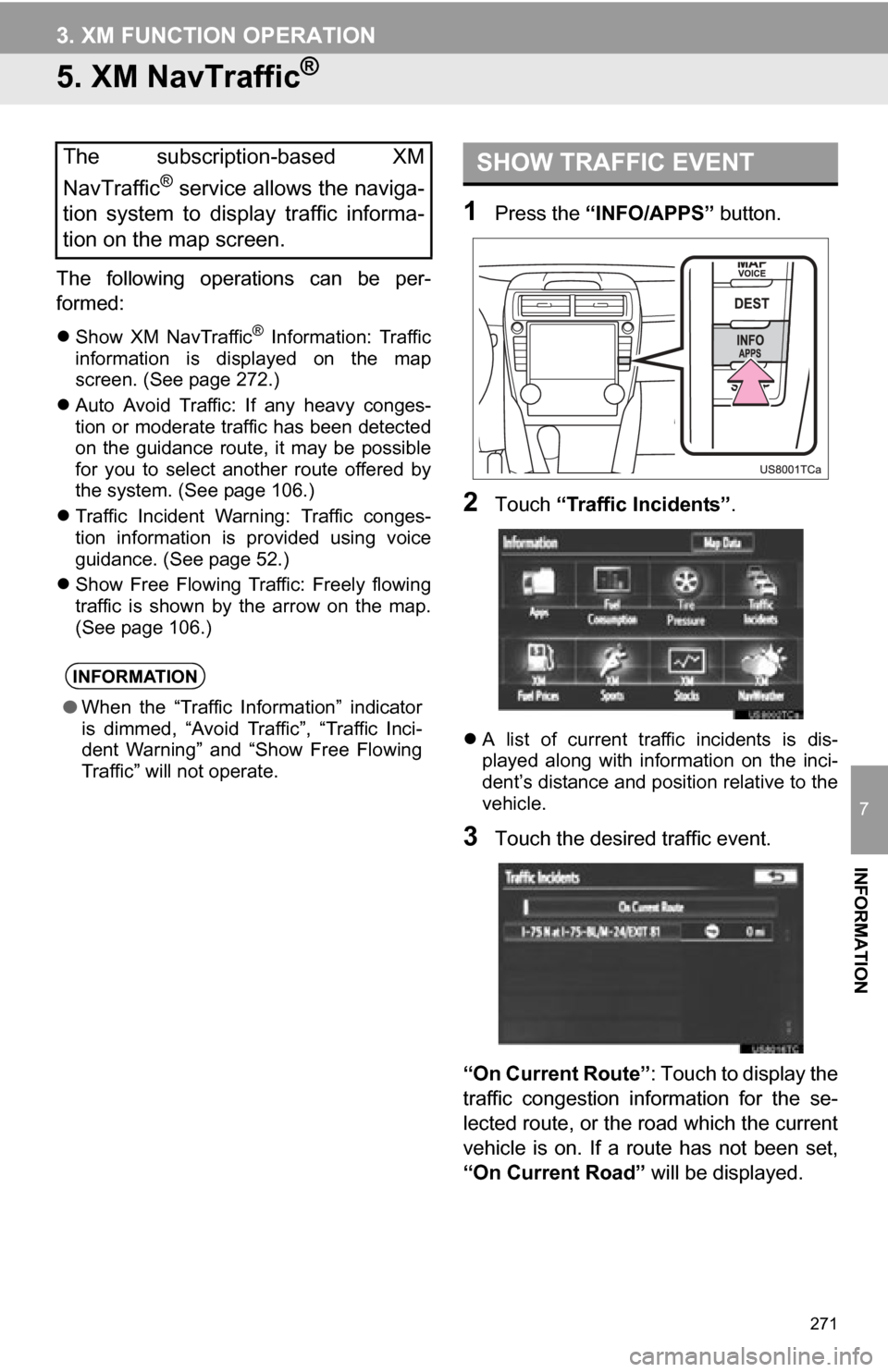
271
3. XM FUNCTION OPERATION
7
INFORMATION
5. XM NavTraffic®
The following operations can be per-
formed:
Show XM NavTraffic® Information: Traffic
information is displayed on the map
screen. (See page 272.)
Auto Avoid Traffic: If any heavy conges-
tion or moderate traffic has been detected
on the guidance route, it may be possible
for you to select another route offered by
the system. (See page 106.)
Traffic Incident Warning: Traffic conges-
tion information is provided using voice
guidance. (See page 52.)
Show Free Flowing Traffic: Freely flowing
traffic is shown by the arrow on the map.
(See page 106.)
1Press the “INFO/APPS” button.
2Touch “Traffic Incidents” .
A list of current traffic incidents is dis-
played along with information on the inci-
dent’s distance and position relative to the
vehicle.
3Touch the desired traffic event.
“On Current Route” : Touch to display the
traffic congestion information for the se-
lected route, or the road which the current
vehicle is on. If a route has not been set,
“On Current Road” will be displayed.
The subscription-based XM
NavTraffic
® service allows the naviga-
tion system to display traffic informa-
tion on the map screen.
INFORMATION
● When the “Traffic Information” indicator
is dimmed, “Avoid Traffic”, “Traffic Inci-
dent Warning” and “Show Free Flowing
Traffic” will not operate.
SHOW TRAFFIC EVENT
Page 273 of 328
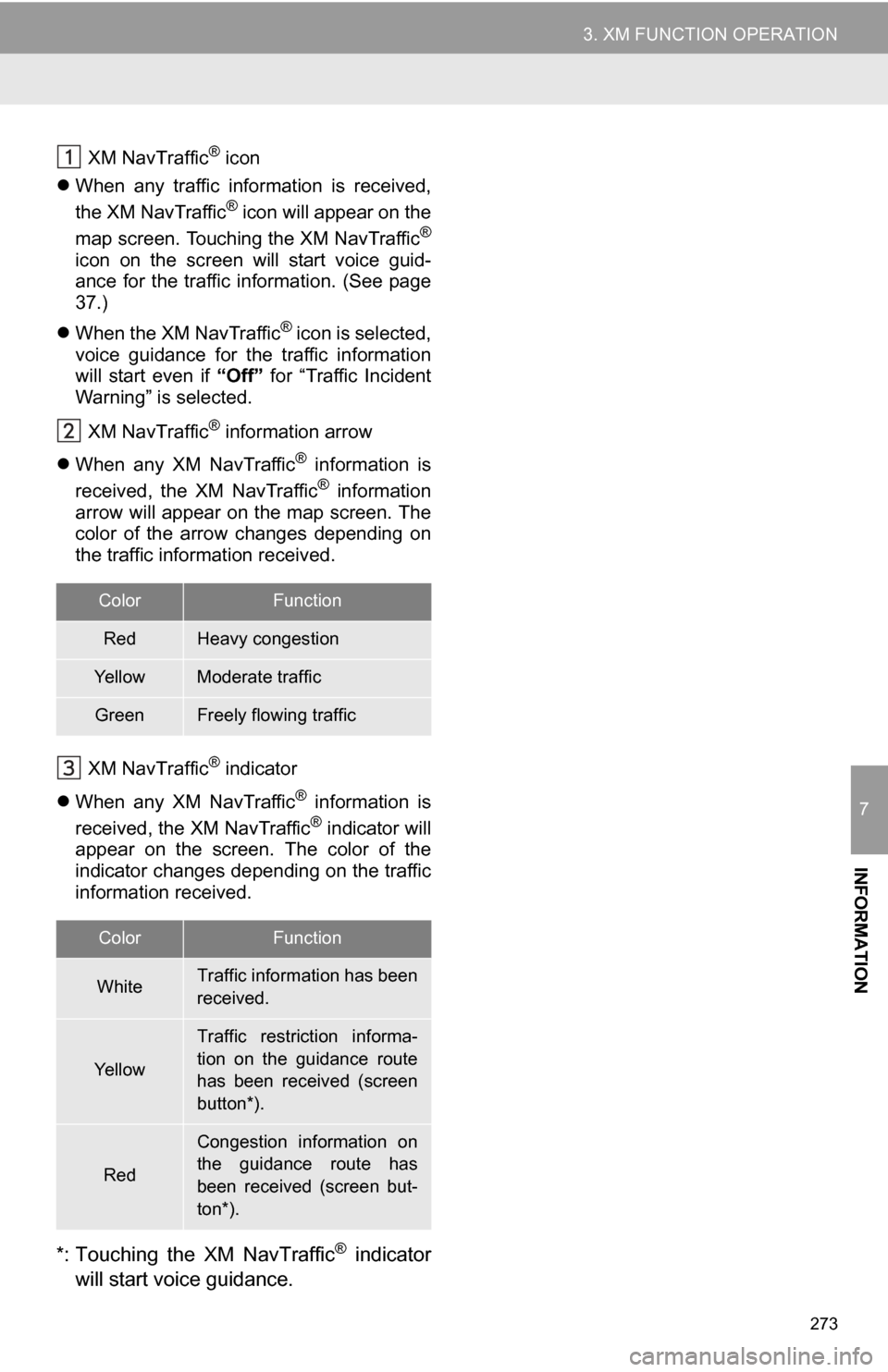
273
3. XM FUNCTION OPERATION
7
INFORMATION
XM NavTraffic® icon
When any traffic information is received,
the XM NavTraffic
® icon will appear on the
map screen. Touching the XM NavTraffic®
icon on the screen will start voice guid-
ance for the traffic information. (See page
37.)
When the XM NavTraffic
® icon is selected,
voice guidance for the traffic information
will start even if “Off” for “Traffic Incident
Warning” is selected.
XM NavTraffic
® information arrow
When any XM NavTraffic
® information is
received, the XM NavTraffic® information
arrow will appear on the map screen. The
color of the arrow changes depending on
the traffic information received.
XM NavTraffic
® indicator
When any XM NavTraffic
® information is
received, the XM NavTraffic® indicator will
appear on the screen. The color of the
indicator changes depending on the traffic
information received.
*: Touching the XM NavTraffic® indicator
will start voice guidance.
ColorFunction
RedHeavy congestion
Ye l l o wModerate traffic
GreenFreely flowing traffic
ColorFunction
WhiteTraffic information has been
received.
Ye l l o w
Traffic restriction informa-
tion on the guidance route
has been received (screen
button*).
Red
Congestion information on
the guidance route has
been received (screen but-
ton*).