Page 6 of 328

TABLE OF CONTENTS
6
1. NAVIGATION OPERATION ............ 10
OVERVIEW BUTTON AND GUIDANCE SCREEN ......................... 10
REGISTERING HOME .......................... 12
REGISTERING PRESET DESTINATIONS .................................. 14
OPERATION FLOW: GUIDING THE ROUTE ....................... 16
SETTING HOME AS THE DESTINATION .................................... 17
2. FUNCTION INDEX .. ......................... 18
NAVIGATION SYSTEM
FUNCTION INDEX .............................. 18
3. QUICK REFERENCE....................... 20
“Destination” SCREEN........................... 20
“Setup” SCREEN ................................... 22
“Information” SCREEN........................... 24
1. BASIC INFORMATION BEFORE OPERATION .................. 28
INITIAL SCREEN ................................... 28
TOUCH SCREEN OPERATION ............ 29
INPUTTING LETTERS AND NUMBERS/
LIST SCREEN OPERATION............... 30
SCREEN ADJUSTMENT ....................... 32
MAP SCREEN OPERATION ................. 34
2. SETUP ............................................. 42
GENERAL SETTINGS ........................... 42
VOICE SETTINGS ................................. 51
1. DESTINATION SE ARCH ................ 56
DESTINATION SEARCH ....................... 56
STARTING ROUTE GUIDANCE............ 70
2. ROUTE GUIDANCE ........................ 73
ROUTE GUIDANCE SCREEN ............... 73
TYPICAL VOICE GUIDANCE
PROMPTS ........................................... 76
DISTANCE AND TIME TO DESTINATION..................................... 79
SETTING AND DELETING DESTINATIONS .................................. 80
SETTING ROUTE .................................. 82
3. ADDRESS BOOK ......... .................. 90
NAVIGATION SETTINGS ...................... 90
4. SETUP ........................................... 104
DETAILED NAVIGATION
SETTINGS ......................................... 104
VEHICLE SETTINGS ........................... 111
5. GPS (GLOBAL POSITIONING SYSTEM) ..................................... 116
LIMITATIONS OF THE NAVIGATION
SYSTEM ............................................ 116
1QUICK GUIDE
2BASIC FUNCTION
3NAVIGATION SYSTEM
Page 9 of 328
1
9
1
2
3
4
5
6
7
8
9
1. OVERVIEW BUTTON AND GUIDANCE SCREEN. ................. 10
2. REGISTERING HOME .................. 12
3. REGISTERING PRESET DESTINATIONS .......................... 14
4. OPERATION FLOW: GUIDING THE ROUTE................ 16
5. SETTING HOME AS THE DESTINATION ............................ 17
1. NAVIGATION SYSTEM FUNCTION INDEX ..... ................. 18
1. “Destination” SCREEN ................ 20
2. “Setup” SCREEN ......................... 22
3. “Information” SCREEN................ 24
1NAVIGATION OPERATION
2FUNCTION INDEX
3QUICK REFERENCE
QUICK GUIDE
Page 14 of 328
14
1. NAVIGATION OPERATION
3. REGISTERING PRESET DESTINATIONS
Press the “DEST” button.
Touch one of the preset destina-
tion buttons.
A preset destination can be set to any
preset destination button that has not
yet been set.
Touch “Yes”.There are 4 different methods to
search preset destinations. (See
“DESTINATION SEARCH” on
page 56.)
Touch “Enter”.
The “Edit Preset Destination” screen is
displayed.
1
2
3
4
5
Page 15 of 328
15
1. NAVIGATION OPERATION
1
QUICK GUIDE
Touch “OK”.
Registration of preset destinations is
complete.
Preset destinations can also be regis-
tered by touching “Navigation” on the
“Setup” screen. (See “REGISTERING
PRESET DESTINAT IONS” on page 93.)
The name, location, phone number and
icon can be changed. (See “EDITING
PRESET DESTINAT IONS” on page 93.)
The registered points can be used on
the “Destination” screen. (See “DESTI-
NATION SEARCH BY PRESET DESTI-
NATIONS” on page 57.)
6
Page 21 of 328
21
3. QUICK REFERENCE
1
QUICK GUIDE
“Map”Touch to enable setting a destination by touching
a location on the map screen.68
“Coordinates”Touch to enter latitude and longitude coordinates.69
Preset destina-
tion buttons
Touch to select one of the 5 preset destination
points as a destination. If a preset destination
point has not been registered, a message will be
displayed asking if it is desirable to set a destina-
tion to the preset screen button. (To register a
preset destination, see “REGISTERING PRE-
SET DESTINATIONS” on page 93.)
57
“Go Home”
Touch to select your personal home address
without having to enter the address each time. If
a home address has not been registered, a mes-
sage will be displayed and the setting screen will
automatically appear. (To register home, see
“REGISTERING HOME” on page 91.)
57
No.NameFunctionPage
Page 52 of 328
52
2. SETUP
To reset all setup items, touch “Default”.
1Press the “SETUP” button.
2Touch “Voice” on the “Setup” screen.
3Select the desired level by touching the
appropriate number.
If voice guidance is not needed, touch
“Off” to disable the feature.
4Touch “Save” .
1Press the “SETUP” button.
2Touch “Voice” on the “Setup” screen.
3Touch “On” of “Traffic Incident Warn-
ing”.
4Touch “Save” .
When using the XM NavWeather™
function, the severe weather warning
can be set to “On” or “Off” .
VOICE VOLUME
The voice guidance volume can be ad-
justed or switched off.
No.FunctionTRAFFIC INCIDENT WARNING
Traffic congestion information can be
received via voice guidance while be-
ing guided to the desired destination.
INFORMATION
● When the “Traffic Information” indicator
is dimmed, “Avoid Traf fic”, “Traffic Inci-
dent Warning” and “Show Free Flowing
Traffic” will not operate.
Page 54 of 328
54
1. DESTINATION SEARCH............... 56
SELECTING THE SEARCH AREA ........ 56
DESTINATION SEARCH BY HOME...... 57
DESTINATION SEARCH BY PRESET DESTINATIONS .................................. 57
DESTINATION SEARCH BY “Address” ............................................. 58
DESTINATION SEARCH BY “Point of Interest” ................................. 60
DESTINATION SEARCH BY “Previous Destinations”........................ 65
DESTINATION SEARCH BY “Address Book” .................................... 65
DESTINATION SEARCH BY “Emergency” ........................................ 66
DESTINATION SEARCH BY “Intersection & Freeway”...................... 66
DESTINATION SEARCH BY “Map” ....... 68
DESTINATION SEARCH BY “Coordinates” ....................................... 69
DELETING SET DESTINATIONS .......... 69
2. STARTING ROUTE GUIDANCE ....... ....................... .... 70
1DESTINATION SEARCH
3
NAVIGATION SYSTEM
Page 55 of 328
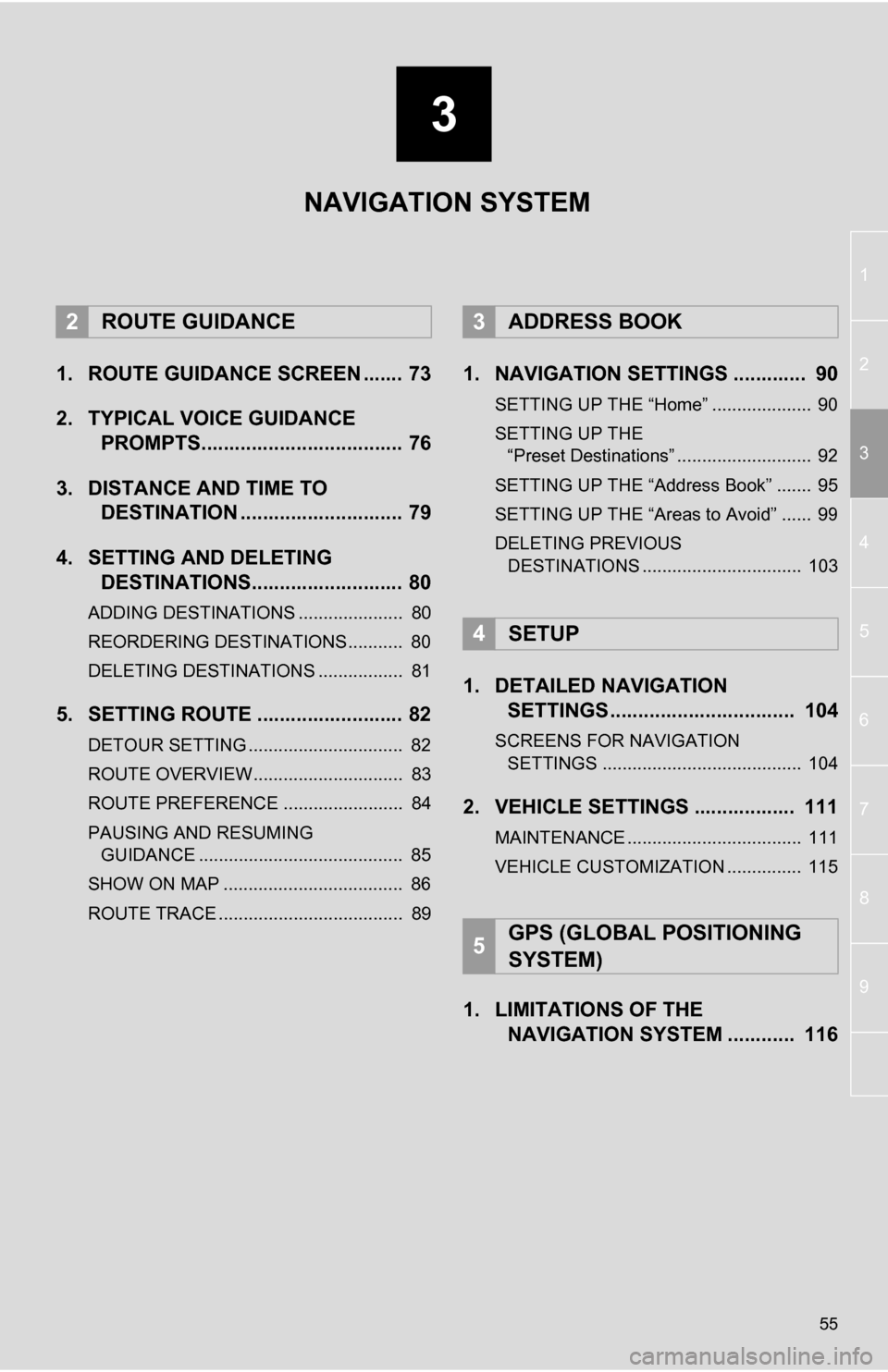
3
55
1
2
3
4
5
6
7
8
9
1. ROUTE GUIDANCE SCREEN ....... 73
2. TYPICAL VOICE GUIDANCE PROMPTS.................................... 76
3. DISTANCE AND TIME TO DESTINATION ............................. 79
4. SETTING AND DELETING DESTINATIONS........................... 80
ADDING DESTINATIONS ..................... 80
REORDERING DESTINATIONS ........... 80
DELETING DESTINATIONS ................. 81
5. SETTING ROUTE .......................... 82
DETOUR SETTING ............................... 82
ROUTE OVERVIEW.............................. 83
ROUTE PREFERENCE ........................ 84
PAUSING AND RESUMING
GUIDANCE ......................................... 85
SHOW ON MAP .................................... 86
ROUTE TRACE ..................................... 89
1. NAVIGATION SETTINGS ............. 90
SETTING UP THE “Home” .................... 90
SETTING UP THE “Preset Destinations” ........................... 92
SETTING UP THE “Address Book” ....... 95
SETTING UP THE “Areas to Avoid” ...... 99
DELETING PREVIOUS DESTINATIONS ................................ 103
1. DETAILED NAVIGATION SETTINGS ................................. 104
SCREENS FOR NAVIGATION
SETTINGS ........................................ 104
2. VEHICLE SETTINGS .................. 111
MAINTENANCE ................................... 111
VEHICLE CUSTOMIZATION ............... 115
1. LIMITATIONS OF THE NAVIGATION SYSTEM ............ 116
2ROUTE GUIDANCE3ADDRESS BOOK
4SETUP
5GPS (GLOBAL POSITIONING
SYSTEM)
NAVIGATION SYSTEM