2012 TOYOTA CAMRY reset
[x] Cancel search: resetPage 189 of 328

189
1. AUDIO/VIDEO SYSTEM OPERATION
5
AUDIO/VIDEO SYSTEM
1Press the “RADIO” button to display
the radio control screen.
2Touch the “SAT” tab or press the
“RADIO” button repeatedly until the
“SAT” tab is selected to choose a
satellite broadcast channel.
3Turn the “TUNE·SCROLL” knob to
select the next or previous channel.
Turning the knob quickly allows rapid
scrolling through the channel list.
1Touch either “TYPE ” or “ TYPE”
to go to the next or previous category.
1Tune in the desired channel.
2Touch one of the left side screen but-
tons ( 1-6 ) and hold it until a beep is
heard. This sets the frequency to the
screen button. The channel number
will be displayed in the screen button.
To change the preset channel to a differ-
ent one, follow the same procedure.
LISTENING TO SATELLITE
RADIOCHANNEL CATEGORY
PRESETTING A CHANNEL
Page 190 of 328

190
1. AUDIO/VIDEO SYSTEM OPERATION
Preset tuning: Touch the channel selector
screen button ( 1-6 ) to listen to the desired
channel. The selected screen button ( 1-6 )
is highlighted and its related information
appears on the right side of the screen.
To select a channel within the current
category: Press the “” or “” button of
“SEEK/TRACK” . The radio will change up
or down to a channel within the current
channel category.
To scan the currently selected channel
category : Touch “SCAN”. “SCAN” ap-
pears on the screen. The radio will find the
next channel in the same channel catego-
ry, stay there for a few seconds, and then
scan again. To select a channel, touch
“SCAN” again.
1Touch “Text” to display the artist name
and song title currently being listening
to.
SELECTING A CHANNEL
Tune in the desired channel using one
of the following methods.
DISPLAYING THE TITLE AND
NAME
INFORMATION
● Up to 64 alphanumeric characters can
be displayed. (Some information will not
be fully displayed.)
Page 200 of 328
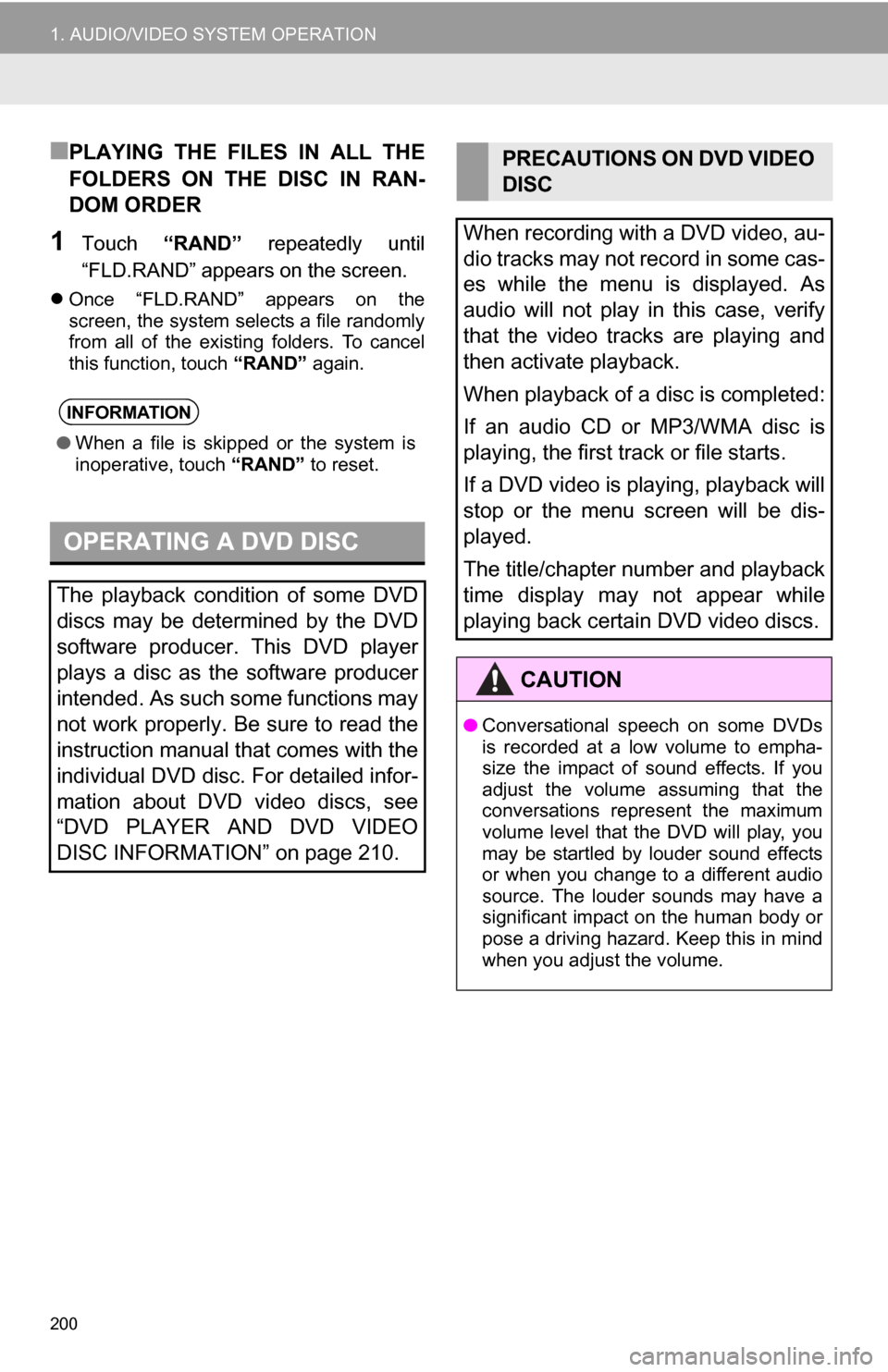
200
1. AUDIO/VIDEO SYSTEM OPERATION
■PLAYING THE FILES IN ALL THE
FOLDERS ON THE DISC IN RAN-
DOM ORDER
1Touch “RAND” repeatedly until
“FLD.RAND” appears on the screen.
Once “FLD.RAND” appears on the
screen, the system selects a file randomly
from all of the existing folders. To cancel
this function, touch “RAND” again.
INFORMATION
●When a file is skipped or the system is
inoperative, touch “RAND” to reset.
OPERATING A DVD DISC
The playback condition of some DVD
discs may be determined by the DVD
software producer. This DVD player
plays a disc as the software producer
intended. As such some functions may
not work properly. Be sure to read the
instruction manual that comes with the
individual DVD disc. For detailed infor-
mation about DVD video discs, see
“DVD PLAYER AND DVD VIDEO
DISC INFORMATION” on page 210.
PRECAUTIONS ON DVD VIDEO
DISC
When recording with a DVD video, au-
dio tracks may not record in some cas-
es while the menu is displayed. As
audio will not play in this case, verify
that the video tracks are playing and
then activate playback.
When playback of a disc is completed:
If an audio CD or MP3/WMA disc is
playing, the first track or file starts.
If a DVD video is playing, playback will
stop or the menu screen will be dis-
played.
The title/chapter number and playback
time display may not appear while
playing back certain DVD video discs.
CAUTION
● Conversational speech on some DVDs
is recorded at a low volume to empha-
size the impact of sound effects. If you
adjust the volume assuming that the
conversations represent the maximum
volume level that the DVD will play, you
may be startled by louder sound effects
or when you change to a different audio
source. The louder sounds may have a
significant impact on the human body or
pose a driving hazard. Keep this in mind
when you adjust the volume.
Page 254 of 328
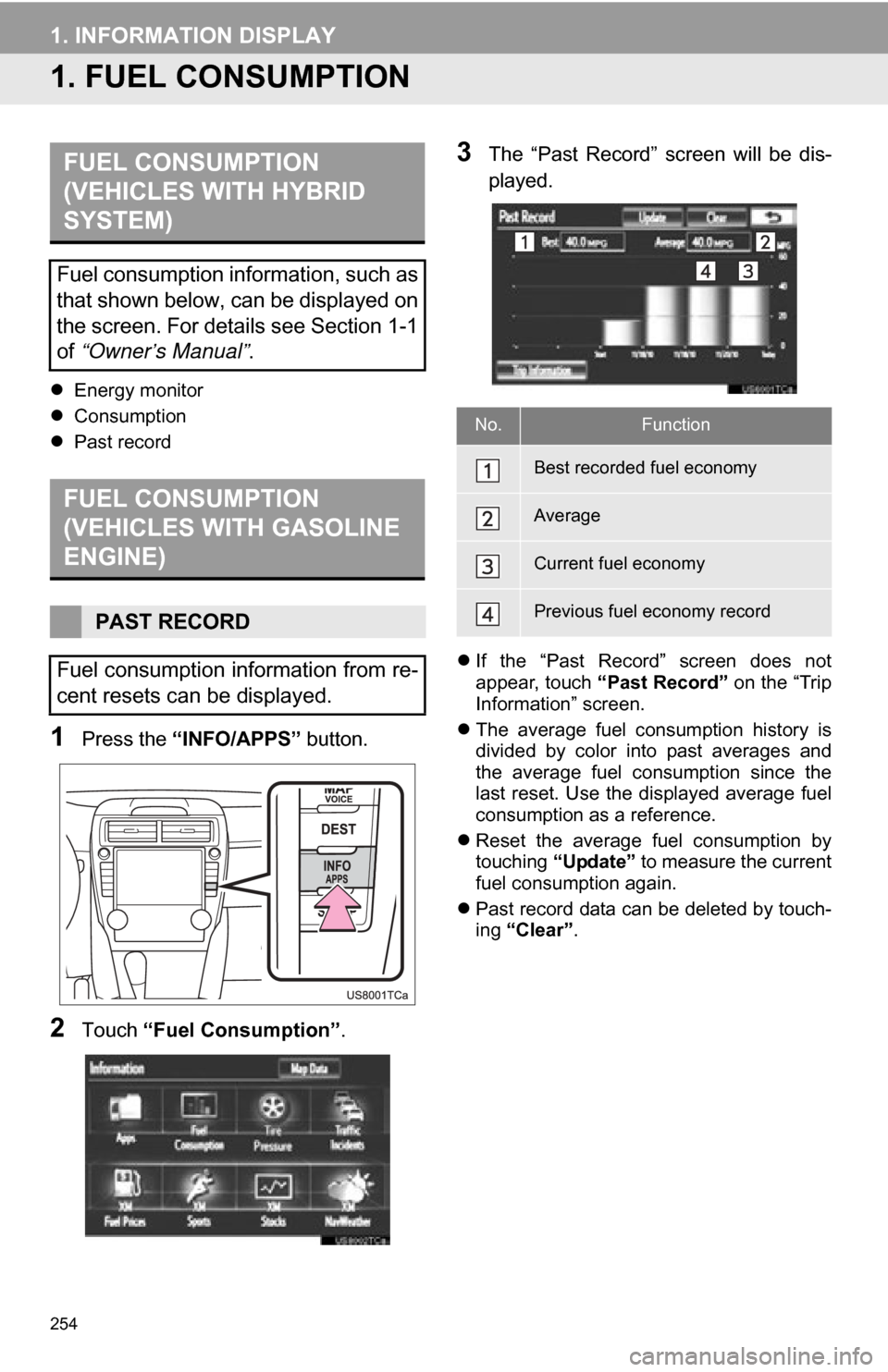
254
1. INFORMATION DISPLAY
1. FUEL CONSUMPTION
Energy monitor
Consumption
Past record
1Press the “INFO/APPS” button.
2Touch “Fuel Consumption” .
3The “Past Record” screen will be dis-
played.
If the “Past Record” screen does not
appear, touch “Past Record” on the “Trip
Information” screen.
The average fuel consumption history is
divided by color into past averages and
the average fuel consumption since the
last reset. Use the displayed average fuel
consumption as a reference.
Reset the average fuel consumption by
touching “Update” to measure the current
fuel consumption again.
Past record data can be deleted by touch-
ing “Clear” .
FUEL CONSUMPTION
(VEHICLES WITH HYBRID
SYSTEM)
Fuel consumption information, such as
that shown below, can be displayed on
the screen. For details see Section 1-1
of “Owner’s Manual” .
FUEL CONSUMPTION
(VEHICLES WITH GASOLINE
ENGINE)
PAST RECORD
Fuel consumption information from re-
cent resets can be displayed.
No.Function
Best recorded fuel economy
Average
Current fuel economy
Previous fuel economy record
Page 277 of 328
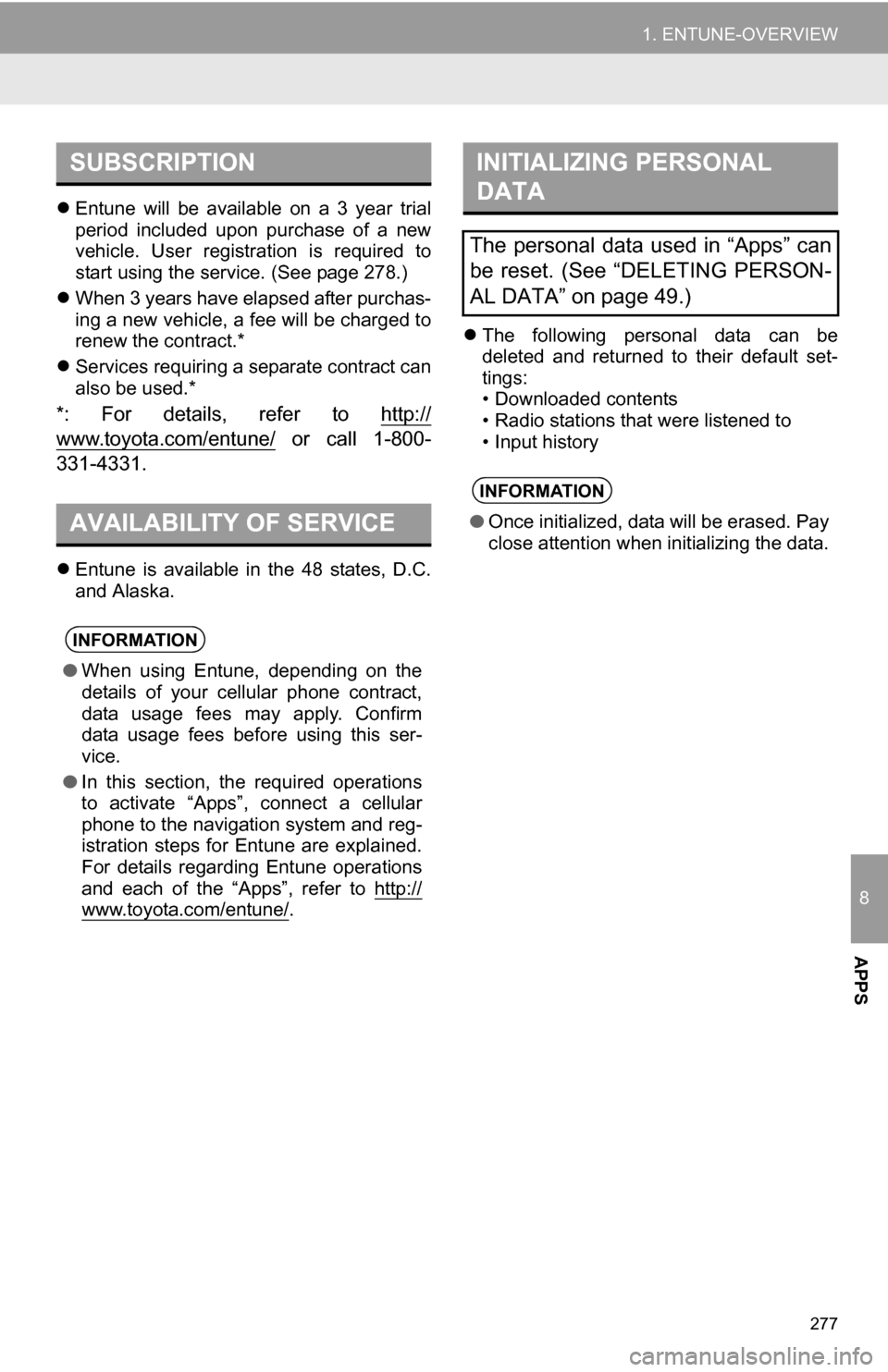
8
APPS
277
1. ENTUNE-OVERVIEW
Entune will be available on a 3 year trial
period included upon purchase of a new
vehicle. User registration is required to
start using the service. (See page 278.)
When 3 years have elapsed after purchas-
ing a new vehicle, a fee will be charged to
renew the contract.*
Services requiring a separate contract can
also be used.*
*: For details, refer to http://
www.toyota.com/entune/ or call 1-800-
331-4331.
Entune is available in the 48 states, D.C.
and Alaska.
The following personal data can be
deleted and returned to their default set-
tings:
• Downloaded contents
• Radio stations that were listened to
• Input history
SUBSCRIPTION
AVAILABILITY OF SERVICE
INFORMATION
● When using Entune, depending on the
details of your cellular phone contract,
data usage fees may apply. Confirm
data usage fees before using this ser-
vice.
● In this section, the required operations
to activate “Apps”, connect a cellular
phone to the navigation system and reg-
istration steps for Entune are explained.
For details regarding Entune operations
and each of the “Apps”, refer to http://
www.toyota.com/entune/.
INITIALIZING PERSONAL
DATA
The personal data used in “Apps” can
be reset. (See “DELETING PERSON-
AL DATA” on page 49.)
INFORMATION
●Once initialized, data will be erased. Pay
close attention when initializing the data.
Page 296 of 328
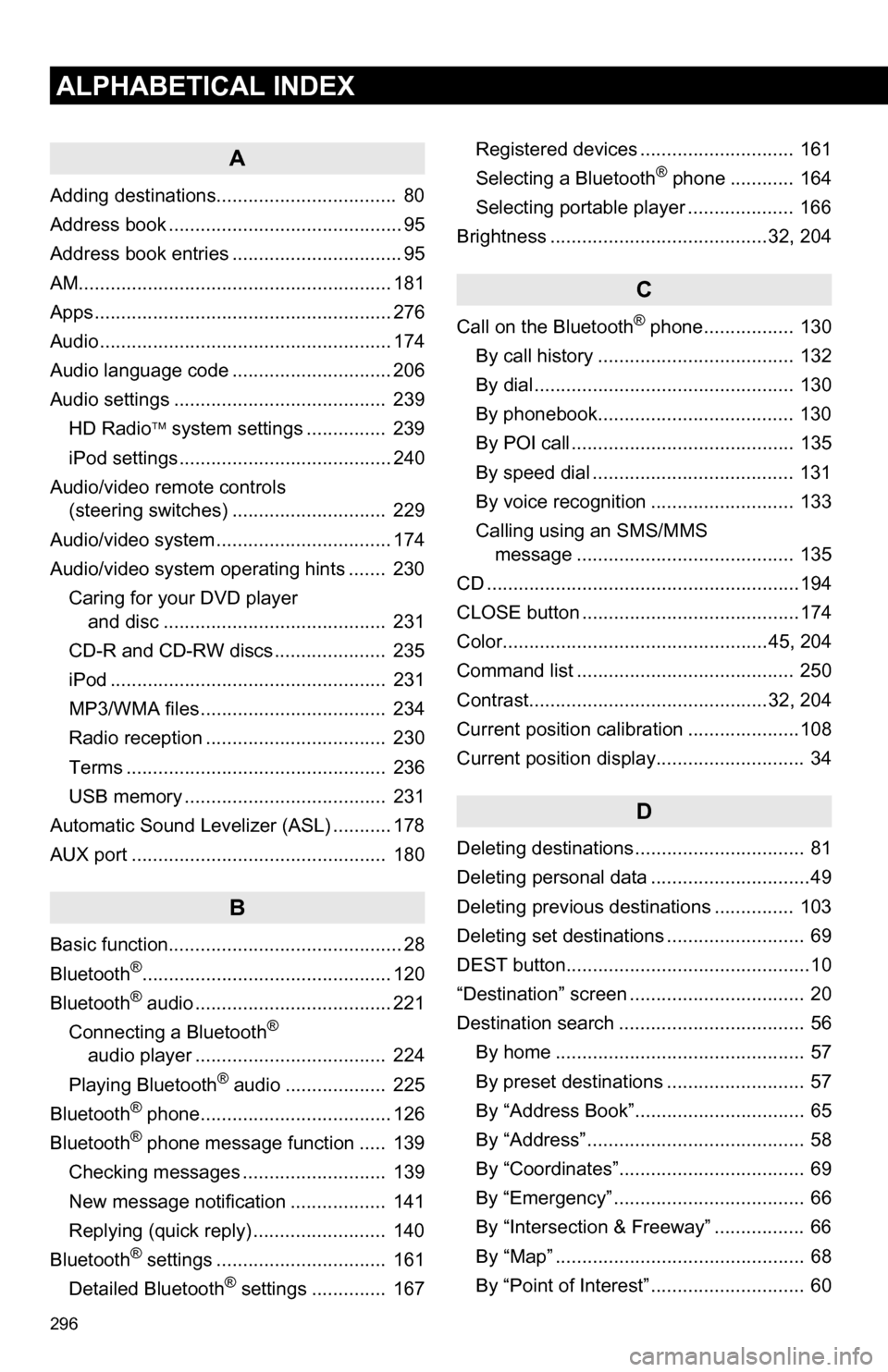
296
ALPHABETICAL INDEX
A
Adding destinations.................................. 80
Address book ............................................ 95
Address book entries ................................ 95
AM........................................................... 181
Apps ........................................................ 276
Audio ....................................................... 174
Audio language code .............................. 206
Audio settings ........................................ 239HD Radio system settings .. ............. 239
iPod settings ........................................ 240
Audio/video remote controls (steering switches) ............................. 229
Audio/video system ......... ..................... ... 174
Audio/video system operating hints ....... 230 Caring for your DVD player and disc .......................................... 231
CD-R and CD-RW discs ..................... 235
iPod .................................................... 231
MP3/WMA files ................................... 234
Radio reception .................................. 230
Terms ................................................. 236
USB memory ...................................... 231
Automatic Sound Levelizer (ASL) ........... 178
AUX port ................................................ 180
B
Basic function............................................ 28
Bluetooth®............................................... 120
Bluetooth® audio ..................................... 221
Connecting a Bluetooth®
audio player .................................... 224
Playing Bluetooth
® audio ................... 225
Bluetooth® phone.................................... 126
Bluetooth® phone message function ..... 139
Checking messages ........................... 139
New message notification .................. 141
Replying (quick reply) ......................... 140
Bluetooth
® settings ................................ 161
Detailed Bluetooth® settings .............. 167 Registered devices ............................. 161
Selecting a Bluetooth
® phone ............ 164
Selecting portable player .................... 166
Brightness .........................................32, 204
C
Call on the Bluetooth® phone................. 130
By call history ..................................... 132
By dial ................................................. 130
By phonebook..................................... 130
By POI call .......................................... 135
By speed dial ...................................... 131
By voice recognition ........................... 133
Calling using an SMS/MMS message ......................................... 135
CD ...........................................................194
CLOSE button .........................................174
Color..................................................45, 204
Command list ......................................... 250
Contrast.............................................32, 204
Current position calibration .....................108
Current position display............................ 34
D
Deleting destinations ................................ 81
Deleting personal data ..............................49
Deleting previous destinations ............... 103
Deleting set destinations .......................... 69
DEST button..............................................10
“Destination” screen ................................. 20
Destination search ................................... 56 By home ............................................... 57
By preset destinations .......................... 57
By “Address Book”................................ 65
By “Address” ......................................... 58
By “Coordinates”................................... 69
By “Emergency” .................................... 66
By “Intersection & Freeway” ................. 66
By “Map” ............................................... 68
By “Point of Interest” ............................. 60
Page 298 of 328

298
ALPHABETICAL INDEX
P
Pausing guidance .................................... 85
Peripheral monitoring system ................. 288
Phone...................................................... 120
Phone (hands-free system for cellular phone) .................................... 122
About the phonebook in this system .......... .................................. 124
Using the phone switch ...................... 123
Using the steering switches................ 124
When selling or disposing of the vehicle....................................... 124
PHONE button ........................................ 120
Phone settings ....................................... 142 Message settings ............................... 155
Phone display settings ....................... 158
Phone sound settings ......................... 142
Phonebook ......................................... 143
Phonebook...................................... 130, 143
POI call ................................................... 135
POI icons .................................................. 86
Point of Interest ......................................... 60
Preset destinations ............................. 14, 57
Previous destinations ................................ 65
PWR·VOL knob ...................................... 174
Q
Quick guide ............................................... 10
Quick reference............................... 120, 174
R
Radio...................................................... 181 Listening to the radio .......................... 181
Presetting a station............................. 181
Radio broadcast data system ............. 182
Selecting a station .............................. 182
Traffic announcement......................... 183
Radio broadcast data system ................. 182
RADIO button.......................................... 174
Rear view monitor system ...................... 288 Receive on the Bluetooth
® phone .......... 136
Register a Bluetooth® phone ................. 126
Connecting a Bluetooth® phone ......... 127
Reconnecting the Bluetooth®
phone .............................................. 129
Registering home ..................................... 12
Registering preset destinations ................ 14
Reordering destinations ........................... 80
Resuming guidance ................................. 85
Route guidance .........................................70
Route guidance screen ............................ 73
Route overview ........................................ 83
Route preference ..................................... 84
Route trace............................................... 89
S
Satellite radio (SAT) ................................177
Screen adjustment ................................... 32
Screen Off .................................................32
Screen scroll operation ............................ 34
Screen settings adjustment ...................... 32
Screens for navigation settings ................ 90
SEEK/TRACK button ..............................174
Setting home as the destination ............... 17
Setting up the “Address Book” ................. 95
Setting up the “Areas to Avoid” ................ 99
Setting up the “Home” .............................. 90
Setting up the “Preset Destinations” ........ 92
SETUP button ...................................10, 174
“Setup” screen.......................................... 22
Show on map ........................................... 86
SMS/MMS message .......................135, 139
Speed dial ...............................................131
Standard map icons ................................. 41
Starting route guidance ............................ 70
Steering switches ....................124, 229, 242
Surround .................................................178
Switching the screens .............................. 38
Page 299 of 328
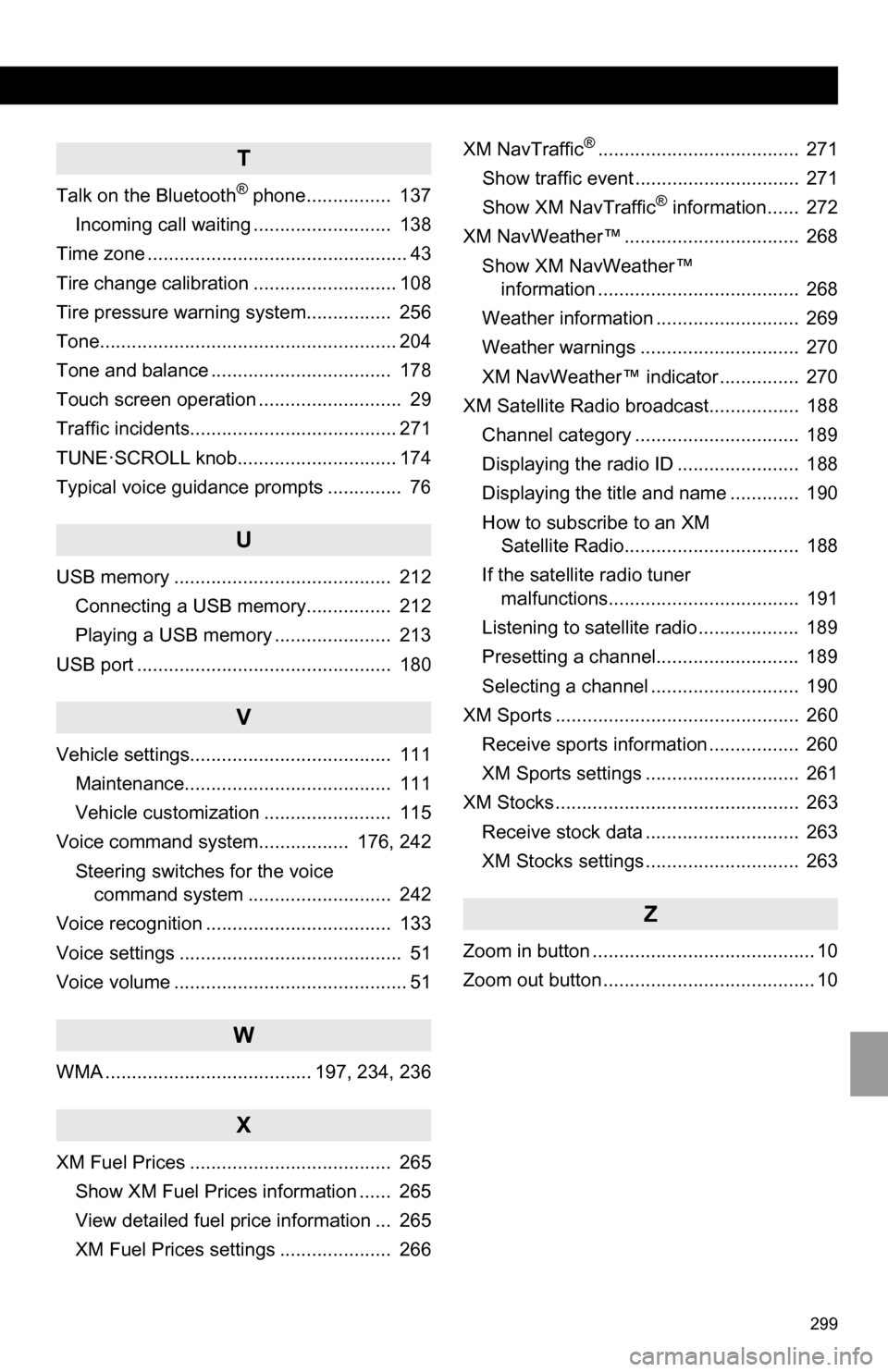
299
T
Talk on the Bluetooth® phone................ 137
Incoming call waiting .......................... 138
Time zone ................................................. 43
Tire change calibration ........................... 108
Tire pressure warni ng system................ 256
Tone........................................................ 204
Tone and balance .................................. 178
Touch screen operation ........................... 29
Traffic incidents....................................... 271
TUNE·SCROLL knob.............................. 174
Typical voice guidance prompts .............. 76
U
USB memory ......................................... 212 Connecting a USB memory................ 212
Playing a USB memory ...................... 213
USB port ................................................ 180
V
Vehicle settings...................................... 111 Maintenance....................................... 111
Vehicle customization ........................ 115
Voice command system................. 176, 242
Steering switches for the voice command system ........................... 242
Voice recognition ................................... 133
Voice settings .......................................... 51
Voice volume ............................................ 51
W
WMA ....................................... 197, 234, 236
X
XM Fuel Prices ...................................... 265 Show XM Fuel Prices information ...... 265
View detailed fuel price information ... 265
XM Fuel Prices settings ..................... 266 XM NavTraffic
®...................................... 271
Show traffic event ............................... 271
Show XM NavTraffic
® information...... 272
XM NavWeather™ ................................. 268 Show XM NavWeather™ information ...................................... 268
Weather information ........................... 269
Weather warnings .............................. 270
XM NavWeather™ indicator ............... 270
XM Satellite Radio broadcast................. 188
Channel category ............................... 189
Displaying the radio ID ....................... 188
Displaying the title and name ............. 190
How to subscribe to an XM Satellite Radio................................. 188
If the satellite radio tuner malfunctions.................................... 191
Listening to satellite radio ................... 189
Presetting a channel........................... 189
Selecting a channel ............................ 190
XM Sports .............................................. 260
Receive sports information ................. 260
XM Sports settings ............................. 261
XM Stocks .............................................. 263
Receive stock data ............................. 263
XM Stocks settings ............................. 263
Z
Zoom in button .......................................... 10
Zoom out button ........................................ 10