2012 TOYOTA CAMRY tire pressure
[x] Cancel search: tire pressurePage 7 of 328

7
1
2
3
4
5
6
7
8
9
1. PHONE OPERATION .................... 120
QUICK REFERENCE .......................... 120
PHONE (HANDS-FREE SYSTEM FOR CELLULAR PHONE)......................... 122
REGISTER A Bluetooth
® PHONE ....... 126
CALL ON THE Bluetooth® PHONE ..... 130
RECEIVE ON THE Bluetooth
® PHONE ........................... 136
TALK ON THE Bluetooth® PHONE ..... 137
Bluetooth® PHONE MESSAGE
FUNCTION........................................ 139
2. SETUP ........................................... 142
PHONE SETTINGS ............................. 142
Bluetooth® SETTINGS ........................ 161
1. AUDIO/VIDEO SYSTEM OPERATION ................................ 174
QUICK REFERENCE .......................... 174
SOME BASICS .................................... 176
RADIO OPERATION ........................... 181
HD Radio™ TECHNOLOGY
INFORMATION ................................. 184
RADIO OPERATION (XM Satellite Radio BROADCAST) ... 188
RADIO OPERATION (INTERNET RADIO BROADCAST) ...................... 193
DVD PLAYER OPERATION ................ 194
USB MEMORY OPERATION .............. 212
iPod OPERATION ............................... 217
Bluetooth® AUDIO OPERATION ........ 221
AUDIO/VIDEO REMOTE CONTROLS (STEERING SWITCHES) ................. 229
AUDIO/VIDEO SYSTEM OPERATING HINTS ......................... 230
2. SETUP ........................................... 239
AUDIO SETTINGS .............................. 239
1. VOICE COMMAND SYSTEM OPERATION................................ 242
VOICE COMMAND SYSTEM .............. 242
NATURAL SPEECH INFORMATION
(ENGLISH ONLY) ............................. 248
EXPANDED VOICE COMMANDS....... 249
COMMAND LIST ................................. 250
1. INFORMATION DISPLAY ............. 254
FUEL CONSUMPTION ........................ 254
TIRE PRESSURE WARNING SYSTEM ............................................ 256
MAP DATABASE VERSION AND COVERAGE AREA ........................... 257
2. XM FUNCTION-O VERVIEW ......... 259
XM SERVICES .................................... 259
3. XM FUNCTION OPERATION ....... 260
XM Sports ............................................ 260
XM Stocks ............................................ 263
XM Fuel Prices..................................... 265
XM NavWeather™ ............................... 268
XM NavTraffic
®.................................... 271
4. SETUP........................................... 274
XM SETTINGS..................................... 274
4PHONE
5AUDIO/VIDEO SYSTEM
6VOICE COMMAND SYSTEM
7INFORMATION
Page 24 of 328

24
3. QUICK REFERENCE
3. “Information” SCREEN
This screen can be used to display the XM satellite system, fuel consumption, etc.
Press the “INFO/APPS” button to display the “Information” screen.
No.NameFunctionPage
“Apps”Touch to display the “Apps” screen.279
“Fuel Consump-
tion”Touch to display fuel consumption information.254
“Tire Pressure”Touch to display tire pressure values.256
“Map Data”Touch to display mapdata information.257
“Traffic Incidents”Touch to display traffic incidents.271
Page 116 of 328
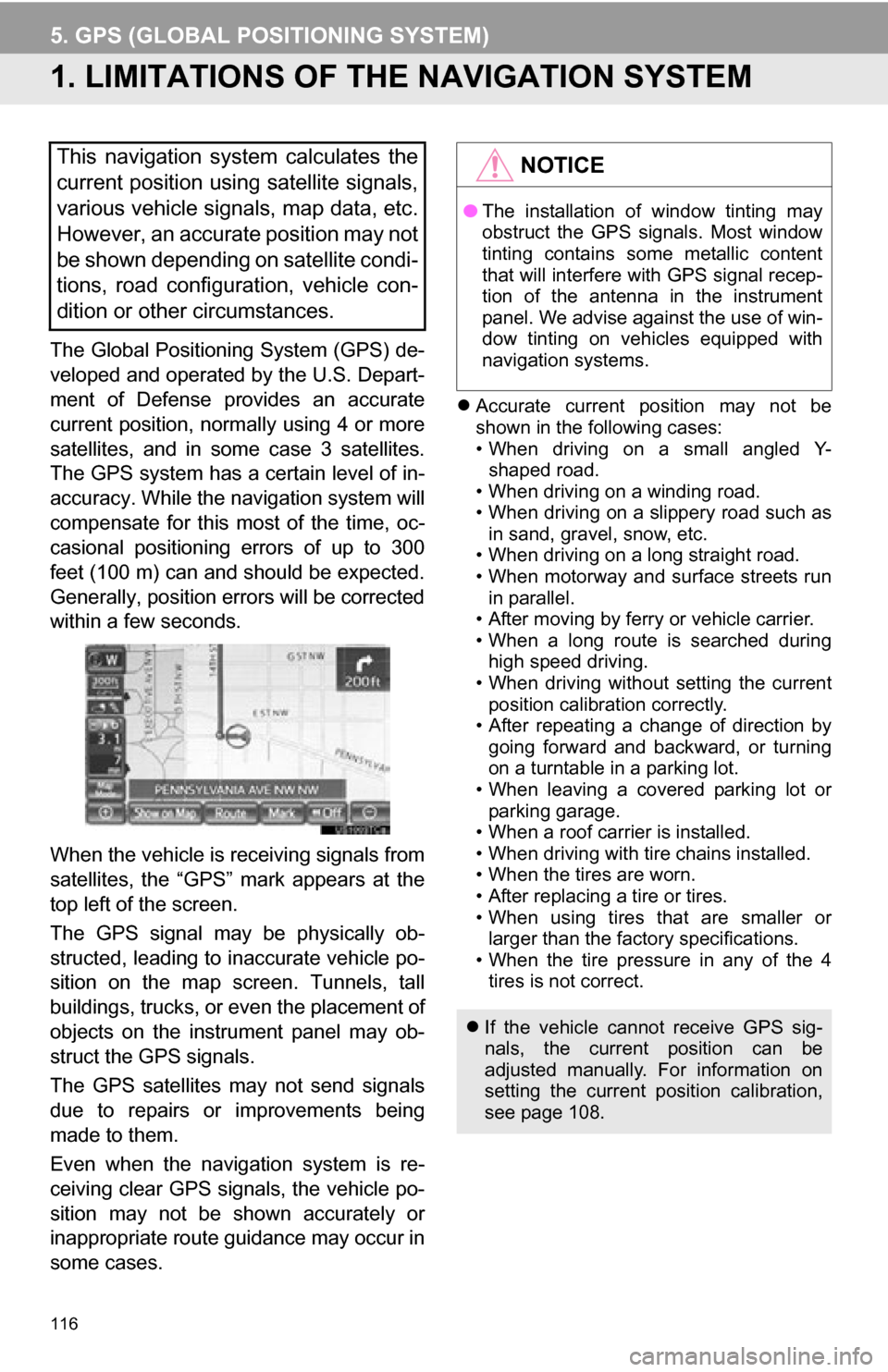
116
5. GPS (GLOBAL POSITIONING SYSTEM)
1. LIMITATIONS OF THE NAVIGATION SYSTEM
The Global Positioning System (GPS) de-
veloped and operated by the U.S. Depart-
ment of Defense provides an accurate
current position, normally using 4 or more
satellites, and in some case 3 satellites.
The GPS system has a certain level of in-
accuracy. While the navigation system will
compensate for this most of the time, oc-
casional positioning errors of up to 300
feet (100 m) can and should be expected.
Generally, position errors will be corrected
within a few seconds.
When the vehicle is receiving signals from
satellites, the “GPS” mark appears at the
top left of the screen.
The GPS signal may be physically ob-
structed, leading to inaccurate vehicle po-
sition on the map screen. Tunnels, tall
buildings, trucks, or even the placement of
objects on the instrument panel may ob-
struct the GPS signals.
The GPS satellites may not send signals
due to repairs or improvements being
made to them.
Even when the navigation system is re-
ceiving clear GPS signals, the vehicle po-
sition may not be shown accurately or
inappropriate route guidance may occur in
some cases.
Accurate current position may not be
shown in the following cases:
• When driving on a small angled Y-
shaped road.
• When driving on a winding road.
• When driving on a slippery road such as in sand, gravel, snow, etc.
• When driving on a long straight road.
• When motorway and surface streets run in parallel.
• After moving by ferry or vehicle carrier.
• When a long route is searched during high speed driving.
• When driving without setting the current
position calibration correctly.
• After repeating a change of direction by going forward and backward, or turning
on a turntable in a parking lot.
• When leaving a covered parking lot or parking garage.
• When a roof carrier is installed.
• When driving with tire chains installed.
• When the tires are worn.
• After replacing a tire or tires.
• When using tires that are smaller or larger than the factory specifications.
• When the tire pressure in any of the 4 tires is not correct.
This navigation system calculates the
current position using satellite signals,
various vehicle signals, map data, etc.
However, an accurate position may not
be shown depending on satellite condi-
tions, road configuration, vehicle con-
dition or other circumstances.NOTICE
● The installation of window tinting may
obstruct the GPS signals. Most window
tinting contains some metallic content
that will interfere with GPS signal recep-
tion of the antenna in the instrument
panel. We advise against the use of win-
dow tinting on vehicles equipped with
navigation systems.
If the vehicle cannot receive GPS sig-
nals, the current position can be
adjusted manually. For information on
setting the current position calibration,
see page 108.
Page 117 of 328
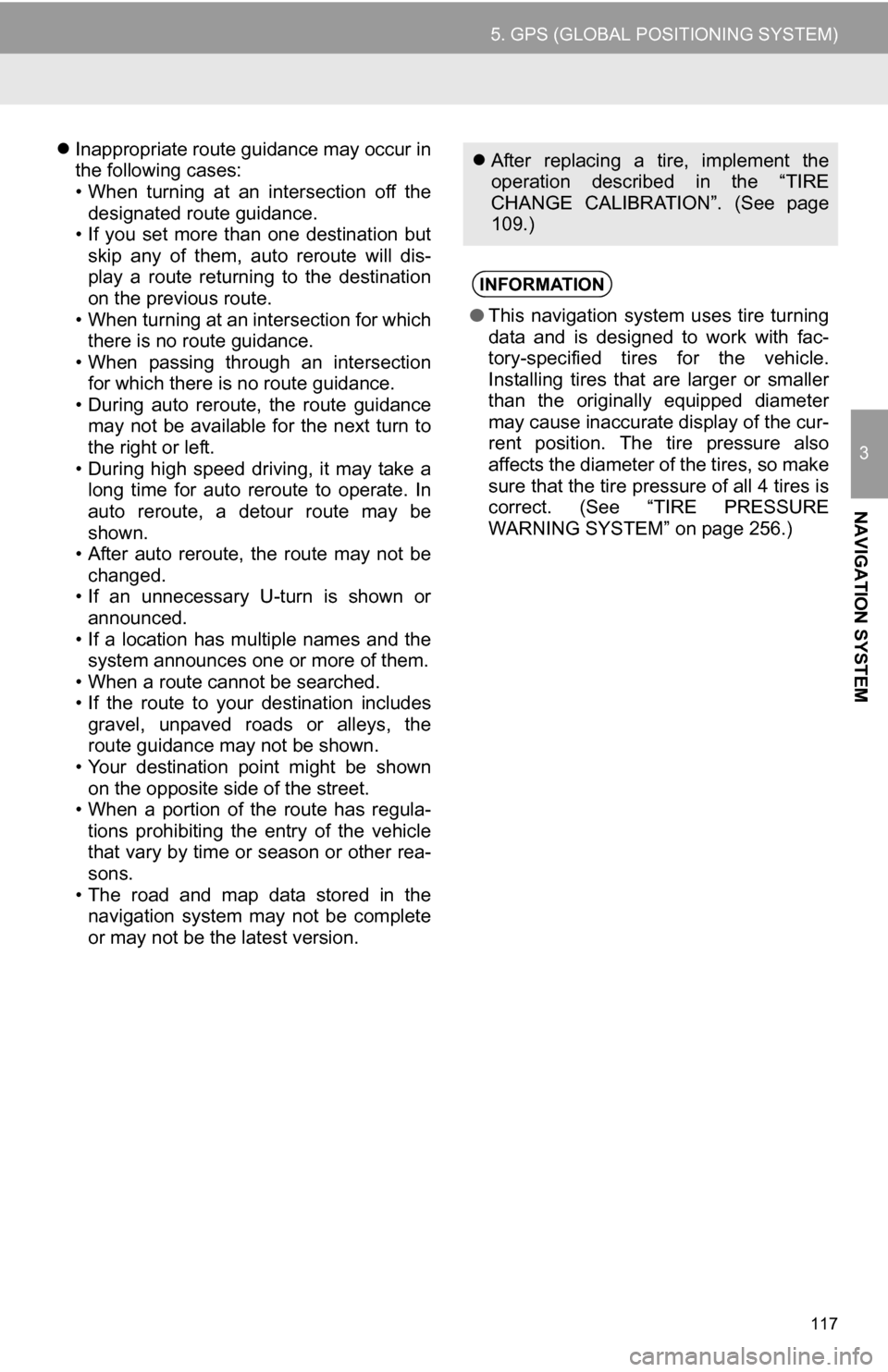
117
5. GPS (GLOBAL POSITIONING SYSTEM)
3
NAVIGATION SYSTEM
Inappropriate route guidance may occur in
the following cases:
• When turning at an intersection off the
designated route guidance.
• If you set more than one destination but
skip any of them, auto reroute will dis-
play a route returning to the destination
on the previous route.
• When turning at an intersection for which there is no route guidance.
• When passing through an intersection
for which there is no route guidance.
• During auto reroute, the route guidance may not be available for the next turn to
the right or left.
• During high speed driving, it may take a long time for auto reroute to operate. In
auto reroute, a detour route may be
shown.
• After auto reroute, the route may not be
changed.
• If an unnecessary U-turn is shown or announced.
• If a location has multiple names and the system announces one or more of them.
• When a route cannot be searched.
• If the route to your destination includes gravel, unpaved roads or alleys, the
route guidance may not be shown.
• Your destination point might be shown on the opposite side of the street.
• When a portion of the route has regula-
tions prohibiting the entry of the vehicle
that vary by time or season or other rea-
sons.
• The road and map data stored in the navigation system may not be complete
or may not be the latest version. After replacing a tire, implement the
operation described in the “TIRE
CHANGE CALIBRATION”. (See page
109.)
INFORMATION
●This navigation system uses tire turning
data and is designed to work with fac-
tory-specified tires for the vehicle.
Installing tires that are larger or smaller
than the originally equipped diameter
may cause inaccurate display of the cur-
rent position. The tire pressure also
affects the diameter of the tires, so make
sure that the tire pressure of all 4 tires is
correct. (See “TIRE PRESSURE
WARNING SYSTEM” on page 256.)
Page 253 of 328
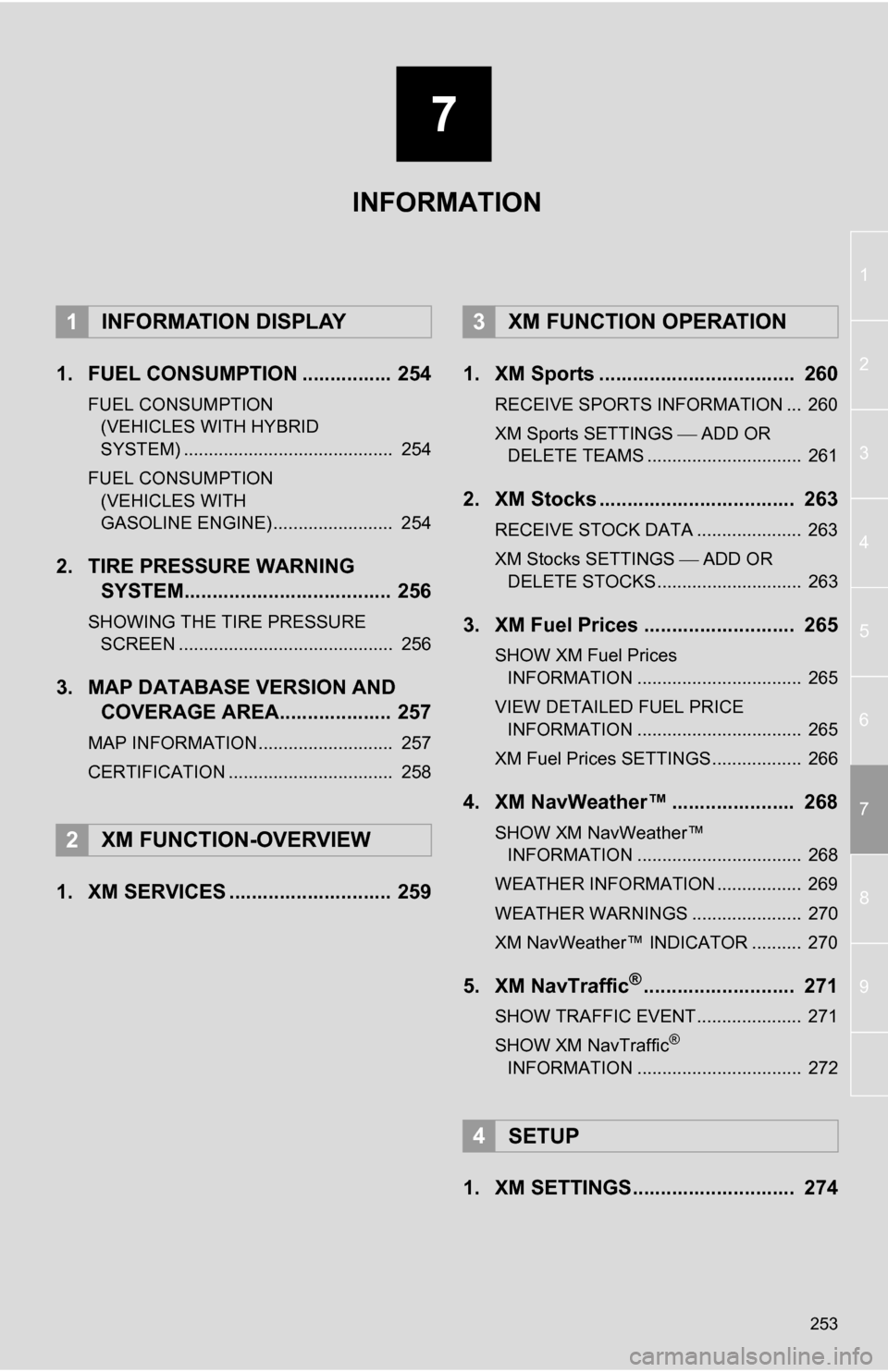
7
253
1
2
3
4
5
6
7
8
9
1. FUEL CONSUMPTION ................ 254
FUEL CONSUMPTION (VEHICLES WITH HYBRID
SYSTEM) .......................................... 254
FUEL CONSUMPTION (VEHICLES WITH
GASOLINE ENGINE) ........................ 254
2. TIRE PRESSURE WARNING SYSTEM..................................... 256
SHOWING THE TIRE PRESSURE
SCREEN ........................................... 256
3. MAP DATABASE VERSION AND COVERAGE AREA.................... 257
MAP INFORMATION........................... 257
CERTIFICATION ................................. 258
1. XM SERVICES ............................. 259 1. XM Sports ................................... 260
RECEIVE SPORTS INFORMATION ... 260
XM Sports SETTINGS
ADD OR
DELETE TEAMS ............................... 261
2. XM Stocks ................................... 263
RECEIVE STOCK DATA ..................... 263
XM Stocks SETTINGS ADD OR
DELETE STOCKS ............................. 263
3. XM Fuel Prices ........................... 265
SHOW XM Fuel Prices INFORMATION ................................. 265
VIEW DETAILED FUEL PRICE INFORMATION ................................. 265
XM Fuel Prices SETTINGS.................. 266
4. XM NavWeather™ ...................... 268
SHOW XM NavWeather™ INFORMATION ................................. 268
WEATHER INFORMATION ................. 269
WEATHER WARNINGS ...................... 270
XM NavWeather™ INDICATOR .......... 270
5. XM NavTraffic®........................... 271
SHOW TRAFFIC EVENT..................... 271
SHOW XM NavTraffic®
INFORMATION ................................. 272
1. XM SETTINGS............................. 274
1INFORMATION DISPLAY
2XM FUNCTION-OVERVIEW
3XM FUNCTION OPERATION
4SETUP
INFORMATION
Page 256 of 328

256
1. INFORMATION DISPLAY
2. TIRE PRESSURE WARNING SYSTEM
To confirm tire pressure values,
touch “Yes”. To cancel and return
to the previous screen, touch
“No” .
1Press the “INFO/APPS” button.
2Touch “Tire Pressure” .
3The tire pressure value of each
tire will be displayed.
Low tire pressure values will be
displayed in orange.
Vehicles equipped with a tire pres-
sure warning system will display a
warning screen on the navigation
screen in addition to a warning indi-
cation on the meter if tire pressure
becomes low. For information on
the tire pressure warning system,
refer to
“Owner’s Manual” .
INFORMATION
●This screen will not be shown if
the “Tire Pressure” screen is
already being displayed.
SHOWING THE TIRE
PRESSURE SCREEN
The tire pressure value of each tire
can be confirmed using the “Tire
Pressure” screen.
Page 299 of 328
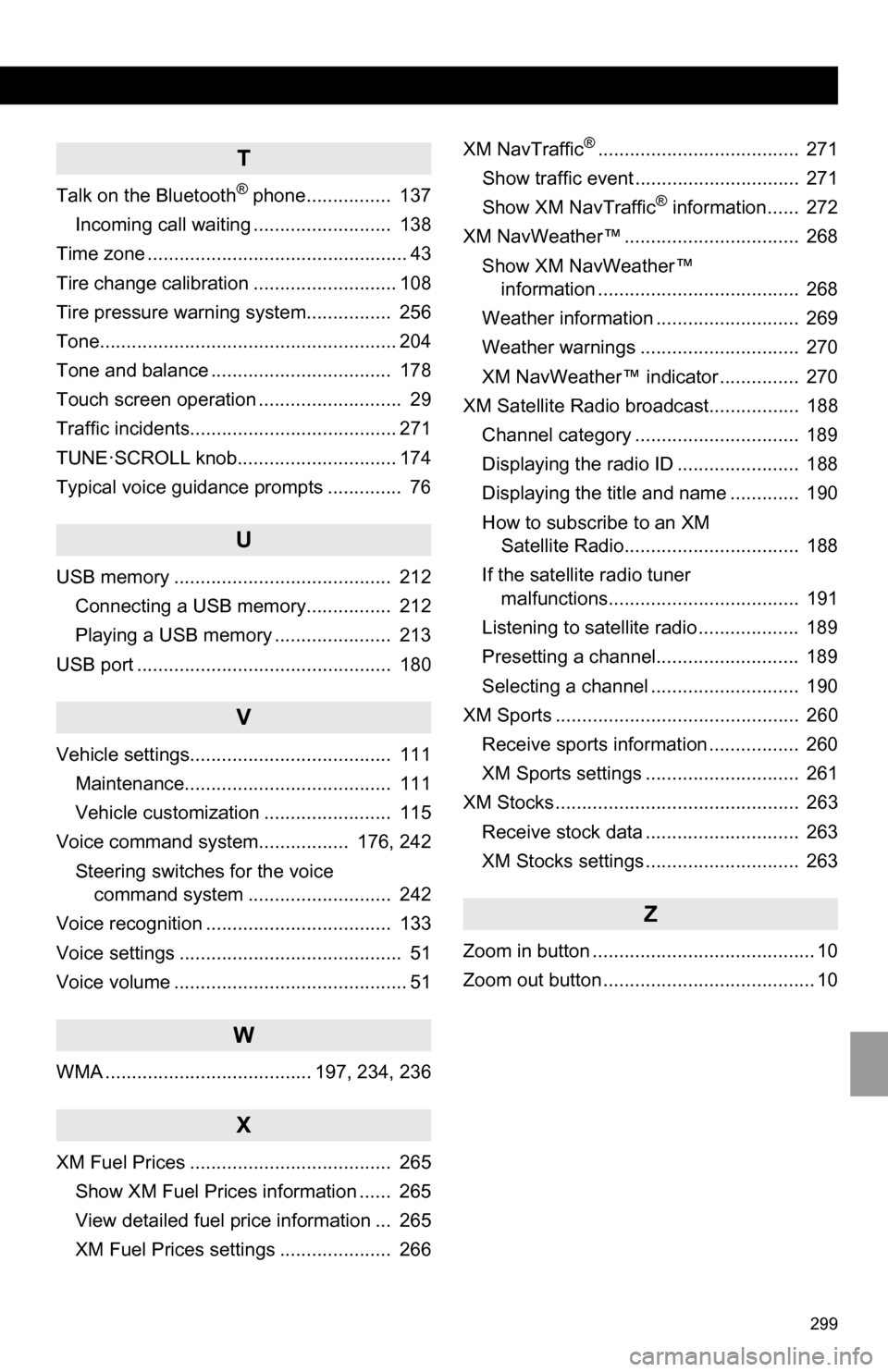
299
T
Talk on the Bluetooth® phone................ 137
Incoming call waiting .......................... 138
Time zone ................................................. 43
Tire change calibration ........................... 108
Tire pressure warni ng system................ 256
Tone........................................................ 204
Tone and balance .................................. 178
Touch screen operation ........................... 29
Traffic incidents....................................... 271
TUNE·SCROLL knob.............................. 174
Typical voice guidance prompts .............. 76
U
USB memory ......................................... 212 Connecting a USB memory................ 212
Playing a USB memory ...................... 213
USB port ................................................ 180
V
Vehicle settings...................................... 111 Maintenance....................................... 111
Vehicle customization ........................ 115
Voice command system................. 176, 242
Steering switches for the voice command system ........................... 242
Voice recognition ................................... 133
Voice settings .......................................... 51
Voice volume ............................................ 51
W
WMA ....................................... 197, 234, 236
X
XM Fuel Prices ...................................... 265 Show XM Fuel Prices information ...... 265
View detailed fuel price information ... 265
XM Fuel Prices settings ..................... 266 XM NavTraffic
®...................................... 271
Show traffic event ............................... 271
Show XM NavTraffic
® information...... 272
XM NavWeather™ ................................. 268 Show XM NavWeather™ information ...................................... 268
Weather information ........................... 269
Weather warnings .............................. 270
XM NavWeather™ indicator ............... 270
XM Satellite Radio broadcast................. 188
Channel category ............................... 189
Displaying the radio ID ....................... 188
Displaying the title and name ............. 190
How to subscribe to an XM Satellite Radio................................. 188
If the satellite radio tuner malfunctions.................................... 191
Listening to satellite radio ................... 189
Presetting a channel........................... 189
Selecting a channel ............................ 190
XM Sports .............................................. 260
Receive sports information ................. 260
XM Sports settings ............................. 261
XM Stocks .............................................. 263
Receive stock data ............................. 263
XM Stocks settings ............................. 263
Z
Zoom in button .......................................... 10
Zoom out button ........................................ 10