Page 435 of 772
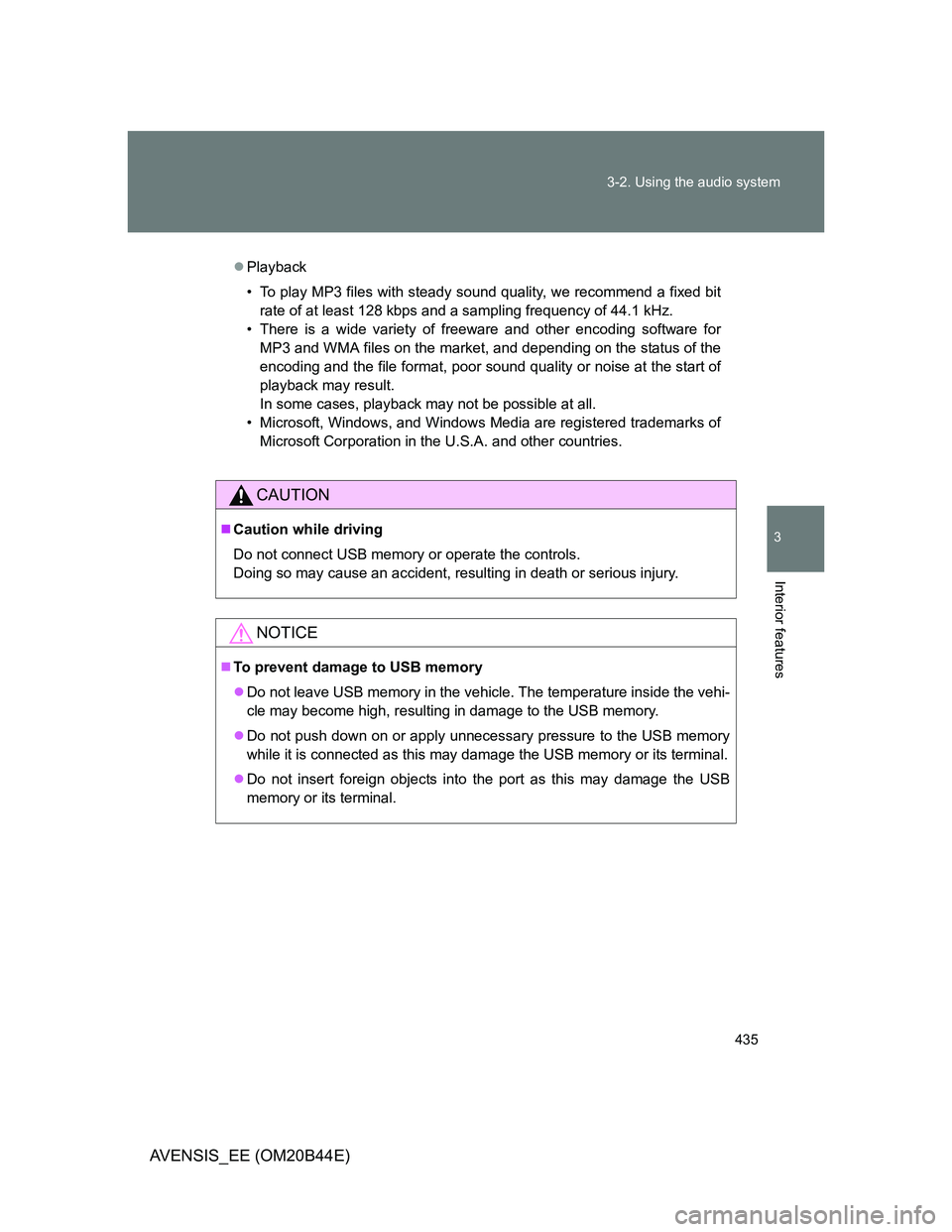
435 3-2. Using the audio system
3
Interior features
AVENSIS_EE (OM20B44E)
Playback
• To play MP3 files with steady sound quality, we recommend a fixed bit
rate of at least 128 kbps and a sampling frequency of 44.1 kHz.
• There is a wide variety of freeware and other encoding software for
MP3 and WMA files on the market, and depending on the status of the
encoding and the file format, poor sound quality or noise at the start of
playback may result.
In some cases, playback may not be possible at all.
• Microsoft, Windows, and Windows Media are registered trademarks of
Microsoft Corporation in the U.S.A. and other countries.
CAUTION
Caution while driving
Do not connect USB memory or operate the controls.
Doing so may cause an accident, resulting in death or serious injury.
NOTICE
To prevent damage to USB memory
Do not leave USB memory in the vehicle. The temperature inside the vehi-
cle may become high, resulting in damage to the USB memory.
Do not push down on or apply unnecessary pressure to the USB memory
while it is connected as this may damage the USB memory or its terminal.
Do not insert foreign objects into the port as this may damage the USB
memory or its terminal.
Page 436 of 772
436
3-2. Using the audio system
AVENSIS_EE (OM20B44E)
Optimal use of the audio system
Using the audio control function
Changing sound quality modes
Press .
Turn to select “Sound Setting”.
Press .
Turn as corresponds to the desired mode.
“BASS”, “TREBLE”, “FADER”, “BALANCE”, or “ASL”.
Press .
: If equipped
Displays the current mode
Changes the following set-
tings
• Sound quality and vol-
ume balance (P. 437)
The sound quality and bal-
ance setting can be
changed to produce the
best sound.
• Automatic sound levelizer
on/off (P. 437)
Selecting the mode
STEP1
STEP2
STEP3
STEP4
STEP5
Page 437 of 772
437 3-2. Using the audio system
3
Interior features
AVENSIS_EE (OM20B44E)Adjusting sound quality
Turning adjusts the level.
*: The sound quality level is adjusted individually in each audio mode.
Adjusting the Automatic Sound Levelizer (ASL)
When ASL is selected, turning to the right changes the
amount of ASL in the order of LOW, MID and HIGH.
Turning to the left turns ASL off.
ASL automatically adjusts the volume and tone quality according to vehi-
cle speed.
Sound
quality modeMode
displayedLevelTurn to the
leftTurn to the
right
Bass*“BASS”-5 to 5LowHighTreble*“TREBLE”-5 to 5
Front/rear
volume
balance
“FADER”F7 to R7Shifts to rearShifts to
front
Left/right
volume
balance
“BALANCE”L7 to R7Shifts to leftShifts to
right
Page 438 of 772
438
3-2. Using the audio system
AVENSIS_EE (OM20B44E)
Using the AUX por t
: If equipped
Operating portable audio devices connected to the audio system
The volume can be adjusted using the vehicle’s audio controls. All other
adjustments must be made on the portable audio device itself.
When using a portable audio device connected to the power outlet
Noise may occur during playback. Use the power source of the portable
audio device.
This port can be used to connect a portable audio device and listen
to it through the vehicle’s speakers.
Open the cover and connect
the portable audio device.
Press until “AUX” is displayed.STEP1
STEP2
Page 439 of 772
439
3-2. Using the audio system
3
Interior features
AVENSIS_EE (OM20B44E)
Using the steering wheel audio switches
Turning on the power
Press when the audio system is turned off.
Some audio features can be controlled using the switches on the
steering wheel.
Vo l u m e
Radio mode:
Select radio stations
CD mode:
Select tracks and files
(MP3 and WMA)
iPod mode: Selects a song
USB memory mode:
Selects a file and folder
Bluetooth
® audio mode (if
equipped):
Selects a track and
album
Power on, select audio
source
Page 440 of 772
440 3-2. Using the audio system
AVENSIS_EE (OM20B44E)
Changing the audio source
Press when the audio system is turned on. The audio source
changes as follows each time is pressed. If a mode cannot
be used, it will be skipped.
AMFMCD modeiPod or USB memoryBluetooth
® audio*
AUX
*: If equipped
Adjusting the volume
Press “+” on to increase the volume and “-” to decrease the
volume.
Hold down “+” or “-” on to continue increasing or decreasing the
volume.
Silencing a sound
Press and hold .
To cancel, press and hold again.
Selecting a radio station
Press to select the radio mode.
Press “” or “” on to select a preset station.
To scan for receivable stations, press and hold “” or “” on
until you hear a beep.
STEP1
STEP2
Page 441 of 772
441 3-2. Using the audio system
3
Interior features
AVENSIS_EE (OM20B44E)
Selecting a track/file or song
Press to select CD, iPod or USB memory, Bluetooth
®
audio mode.
Press “” or “” on to select the desired track/file or
song.
Selecting an album
Press to select the Bluetooth
® audio mode.
Press and hold “” or “” on until you hear a beep.
Selecting a folder (MP3 and WMA or USB memory)
Press to select CD or USB memory mode.
Press and hold “” or “” on until you hear a beep.
CAUTION
To reduce the risk of an accident
Exercise care when operating the audio switches on the steering wheel.
STEP1
STEP2
STEP1
STEP2
STEP1
STEP2
Page 442 of 772
442
3-2. Using the audio system
AVENSIS_EE (OM20B44E)
Bluetooth® audio/phone
: If equipped
Bluetooth® audio
The Bluetooth
® audio system enables you to enjoy music played
on a portable digital audio player (portable player) from the vehi-
cle speakers via wireless communication.
This audio system supports Bluetooth
®, a wireless data system
capable of playing portable audio music without cables. If your
portable player does not support Bluetooth
®, the Bluetooth®
audio system will not function.
Bluetooth
® phone (hands-free phone system)
This system supports Bluetooth
®, which allows you to make or
receive calls without using cables to connect a cellular phone
and the system, and without operating the cellular phone.