Page 427 of 772
427 3-2. Using the audio system
3
Interior features
AVENSIS_EE (OM20B44E)
Control panel
Ty p e A
Power
Vo lu m e
Selecting a file,
fast-forwarding or
reversingBack button
Selecting a file or
displays text messageDisplays
folder list
Repeat play
Random playback
Selecting
a folder
Playback
Page 428 of 772
428 3-2. Using the audio system
AVENSIS_EE (OM20B44E)
Ty p e B
Ty p e C
Selecting a folderPower
Vo lu m e
Back button
Repeat play
Random playback
Selecting a file,
fast-forwarding or
reversingSelecting a file or
displays text messageDisplays
folder list
Playback
Selecting a folderPower
Vo lu m e
Searching
playback
Selecting a file or
displays folder listDisplays
text message
Repeat play
Random playback or
back button
Playback
Selecting a file,
fast-forwarding or
reversing
Page 429 of 772
429 3-2. Using the audio system
3
Interior features
AVENSIS_EE (OM20B44E)
Selecting a folder
Selecting folders one at a time
Press or (type A), or [<] or [>]
(type B and C) to select the desired folder.
Selecting a folder and file from folder list
Press (type A and B) or (type C).
The folder list will be displayed.
Turn and press to select a folder and file.
To return to the previous display, press (type A and B) or
[BACK] (type C).
To exit, press (type A and B) or
(type C).
Scanning the first file of all the folders (type C only)
Press and hold until you hear a beep.
The first 10 seconds of the first file in each folder will be played.
When the desired folder is reached, press again.
STEP1
STEP2
STEP1
STEP2
Page 430 of 772
430 3-2. Using the audio system
AVENSIS_EE (OM20B44E)
Selecting files
Turn or press or to select the desired file.
Scanning the files in a folder (type C only)
Press .
The first 10 seconds of each file will be played.
When the desired file is reached, press again.
Fast-forwarding and reversing files
To fast-forward or reverse, press and hold or .
Random playback
Pressing [RDM] changes modes in the following order:
Folder randomDisc randomOff
Repeat play
Pressing [RPT] changes modes in the following order:
File repeatFolder repeat
*Off
*: Available except when RDM (random playback) is selected
STEP1
STEP2
Page 431 of 772
431 3-2. Using the audio system
3
Interior features
AVENSIS_EE (OM20B44E)
Switching the display
Press (type A and B) or (type C).
Track title, Artist name and Album title (MP3 only) are shown on the dis-
play.
To return to the previous display, press (type A and B) or
[BACK] (type C).
USB memory functions
Depending on the USB memory that is connected to the system, the
device itself may not be operable and certain functions may not be avail-
able.
If the device is inoperable or a function is unavailable due to a malfunc-
tion (as opposed to a system specification), disconnecting the device and
reconnecting it once again may resolve the problem.
If the USB memory still does not begin operation after being discon-
nected and reconnected, format the memory.
Display
P. 402
Error messages
“ERROR”: This indicates a problem in the USB memory or its connection.
“NO MUSIC”: This indicates that no MP3/WMA files are included in the USB
memory.
Page 432 of 772
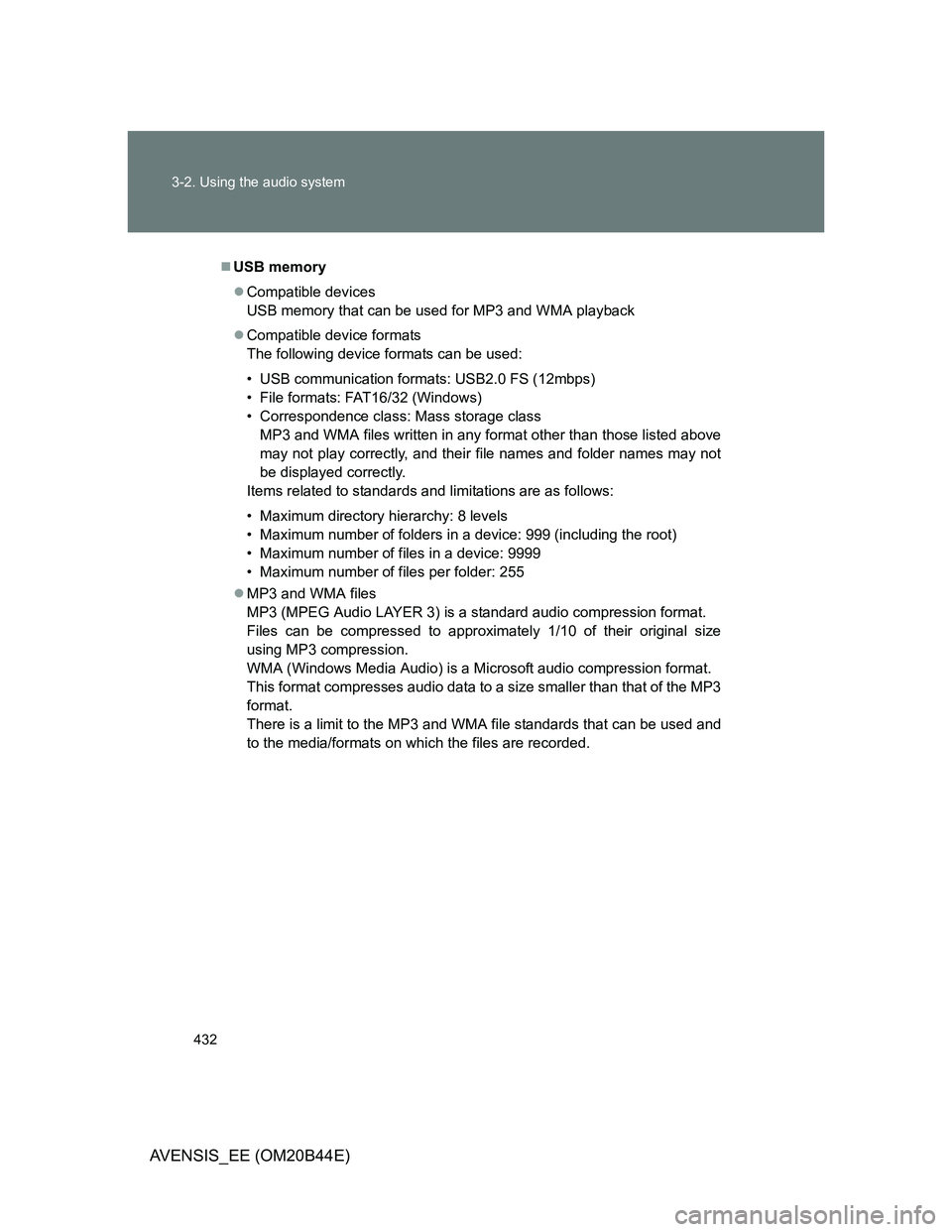
432 3-2. Using the audio system
AVENSIS_EE (OM20B44E)
USB memory
Compatible devices
USB memory that can be used for MP3 and WMA playback
Compatible device formats
The following device formats can be used:
• USB communication formats: USB2.0 FS (12mbps)
• File formats: FAT16/32 (Windows)
• Correspondence class: Mass storage class
MP3 and WMA files written in any format other than those listed above
may not play correctly, and their file names and folder names may not
be displayed correctly.
Items related to standards and limitations are as follows:
• Maximum directory hierarchy: 8 levels
• Maximum number of folders in a device: 999 (including the root)
• Maximum number of files in a device: 9999
• Maximum number of files per folder: 255
MP3 and WMA files
MP3 (MPEG Audio LAYER 3) is a standard audio compression format.
Files can be compressed to approximately 1/10 of their original size
using MP3 compression.
WMA (Windows Media Audio) is a Microsoft audio compression format.
This format compresses audio data to a size smaller than that of the MP3
format.
There is a limit to the MP3 and WMA file standards that can be used and
to the media/formats on which the files are recorded.
Page 433 of 772
433 3-2. Using the audio system
3
Interior features
AVENSIS_EE (OM20B44E)
MP3 file compatibility
• Compatible standards
MP3 (MPEG1 AUDIO LAYERII, III, MPEG2 AUDIO LAYERII, III,
MPEG2.5)
• Compatible sampling frequencies
MPEG1 AUDIO LAYERII, III: 32, 44.1, 48 (kHz)
MPEG2 AUDIO LAYERII, III: 16, 22.05, 24 (kHz)
MPEG2.5: 8, 11.025, 12 (kHz)
• Compatible bit rates (compatible with VBR)
MPEG1 AUDIO LAYERII, III: 32-320 (kbps)
MPEG2 AUDIO LAYERII, III: 32-160 (kbps)
MPEG2.5: 32-160 (kbps)
• Compatible channel modes: stereo, joint stereo, dual channel and
monaural
WMA file compatibility
• Compatible standards
WMA Ver. 9
• Compatible sampling frequencies
HIGH PROFILE 32, 44.1, 48 (kHz)
• Compatible bit rates
HIGH PROFILE 32-320 (kbps, VBR)
File names
The only files that can be recognized as MP3/WMA and played are those
with the extension .mp3 or .wma.
Page 434 of 772
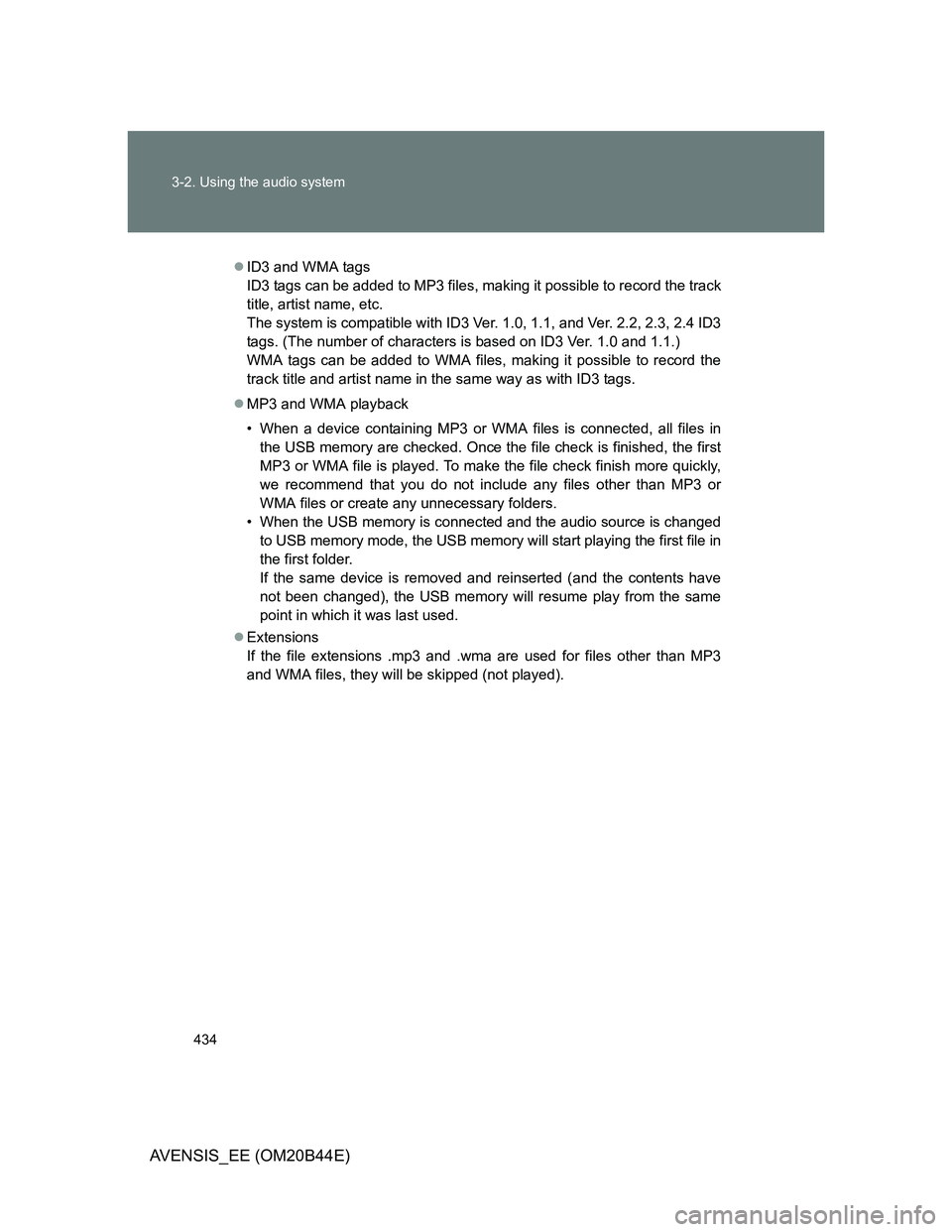
434 3-2. Using the audio system
AVENSIS_EE (OM20B44E)
ID3 and WMA tags
ID3 tags can be added to MP3 files, making it possible to record the track
title, artist name, etc.
The system is compatible with ID3 Ver. 1.0, 1.1, and Ver. 2.2, 2.3, 2.4 ID3
tags. (The number of characters is based on ID3 Ver. 1.0 and 1.1.)
WMA tags can be added to WMA files, making it possible to record the
track title and artist name in the same way as with ID3 tags.
MP3 and WMA playback
• When a device containing MP3 or WMA files is connected, all files in
the USB memory are checked. Once the file check is finished, the first
MP3 or WMA file is played. To make the file check finish more quickly,
we recommend that you do not include any files other than MP3 or
WMA files or create any unnecessary folders.
• When the USB memory is connected and the audio source is changed
to USB memory mode, the USB memory will start playing the first file in
the first folder.
If the same device is removed and reinserted (and the contents have
not been changed), the USB memory will resume play from the same
point in which it was last used.
Extensions
If the file extensions .mp3 and .wma are used for files other than MP3
and WMA files, they will be skipped (not played).