Page 45 of 299

BASIC FUNCTIONS
45
3. Following voice guidance, say the
command displayed on the screen.
If a desired outcome is not shown, or if no
choices are available, say “Go back” or
touch “Go Back” to return to the previous
screen.
To cancel speech command recognition,
say “Cancel” , touch “Cancel” , or push
and hold the talk switch.
If the navigation system does not respond
or the confirmation screen does not disap-
pear, please push the talk switch and try
again.
If a speech command cannot be recog-
nized within 6 seconds, the voice guidance
system will say “Pardon?” (“Command not
recognized.” will be displayed on the
screen) and speech command reception
will restart.
If a speech command cannot be recog-
nized two consecutive times, the voice
guidance system will say “Paused. To re-
start voice recognition, push the talk
switch.”, then be suspended.
� Microphone
It is unnecessary to speak directly into
the microphone when giving a com-
mand.
INFORMATION
� Wait for the confirmation beep be-
fore speaking a command.
� Voice commands may not be rec-
ognized if :
� Spoken too quickly
� Spoken at a low or high volume
� The windows or moon roof are
open
� Passengers are talking while
voice commands are spoken
� The air conditioning speed is set
high
� Turning the air conditioning
vents towards the microphone
Page 122 of 299
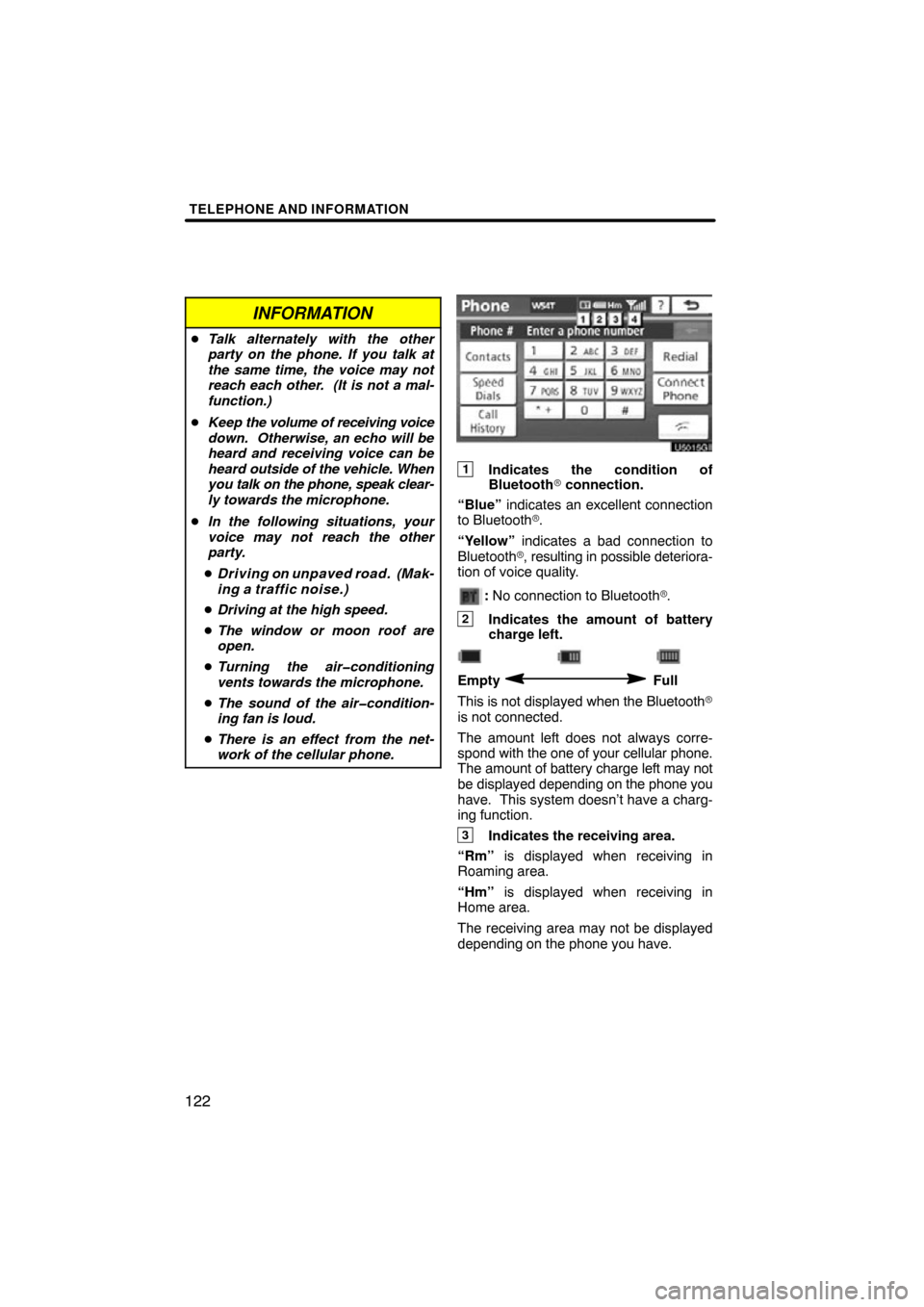
TELEPHONE AND INFORMATION
122
INFORMATION
�Talk alternately with the other
party on the phone. If you talk at
the same time, the voice may not
reach each other. (It is not a mal-
function.)
� Keep the volume of receiving voice
down. Otherwise, an echo will be
heard and receiving voice can be
heard outside of the vehicle. When
you talk on the phone, speak clear-
ly towards the microphone.
� In the following situations, your
voice may not reach the other
party.
� Driving on unpaved road. (Mak-
ing a traffic noise.)
� Driving at the high speed.
� The window or moon roof are
open.
� Turning the air�conditioning
vents towards the microphone.
� The sound of the air�condition-
ing fan is loud.
� There is an effect from the net-
work of the cellular phone.
1Indicates the condition of
Bluetooth � connection.
“Blue” indicates an excellent connection
to Bluetooth� .
“Yellow” indicates a bad connection to
Bluetooth �, resulting in possible deteriora-
tion of voice quality.
: No connection to Bluetooth �.
2Indicates the amount of battery
charge left.
Empty Full
This is not displayed when the Bluetooth �
is not connected.
The amount left does not always corre-
spond with the one of your cellular phone.
The amount of battery charge left may not
be displayed depending on the phone you
have. This system doesn’t have a charg-
ing function.
3Indicates the receiving area.
“Rm” is displayed when receiving in
Roaming area.
“Hm” is displayed when receiving in
Home area.
The receiving area may not be displayed
depending on the phone you have.
Page 192 of 299
AUDIO SYSTEM
192
CARING FOR YOUR CD CHANGER
AND DISCS
�Your CD changer is intended for use
with 4.7 in. (12 cm) discs only.
�Extremely high temperatures can keep
your CD changer from working. On hot
days, use the air conditioning to cool
the vehicle interior before you use the
changer.
�Bumpy roads or other vibrations may
make your CD changer skip.
�If moisture gets into your CD changer,
you may not play even though they ap-
pear to be working. Remove the disc
from the changer and wait until it dries.
CAUTION
CD changer uses an invisible laser
beam which could cause hazardous
radiation exposure if directed out-
side the unit. Be sure to operate the
changers correctly.
XS18016
CD changer
�Use only discs marked as shown abo-
ve. The following products may not be
playable on your changer.
Copy− protected CD
CD−ROM