Page 159 of 299
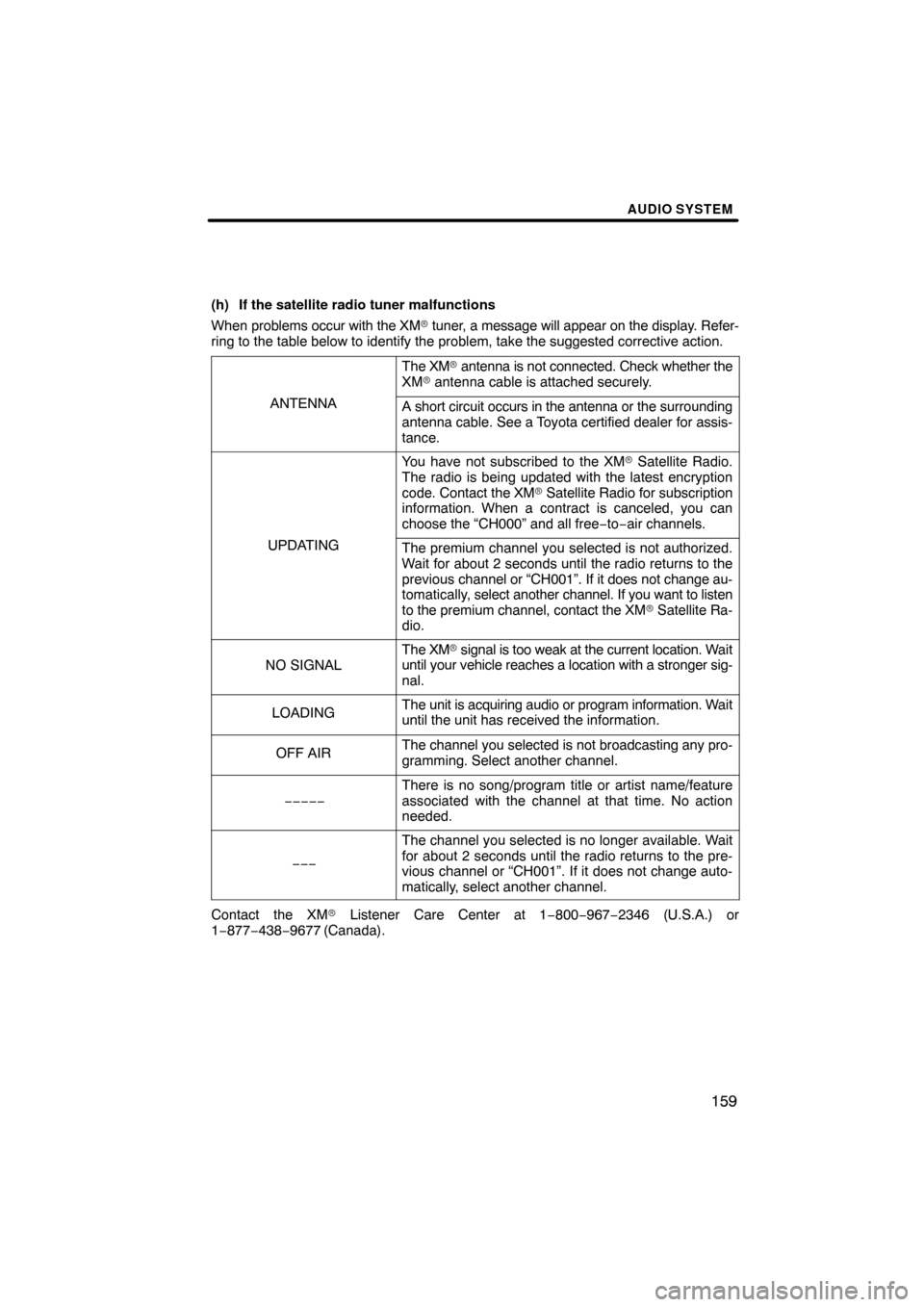
AUDIO SYSTEM
159
(h) If the satellite radio tuner malfunctions
When problems occur with the XM� tuner, a message will appear on the display. Refer-
ring to the table below to identify the problem, take the suggested corr\
ective action.
ANTENNA
The XM� antenna is not connected. Check whether the
XM � antenna cable is attached securely.
A short circuit occurs in the antenna or the surrounding
antenna cable. See a Toyota certified dealer for assis-
tance.
UPDATING
You have not subscribed to the XM � Satellite Radio.
The radio is being updated with the latest encryption
code. Contact the XM� Satellite Radio for subscription
information. When a contract is canceled, you can
choose the “CH000” and all free −to− air channels.
The premium channel you selected is not authorized.
Wait for about 2 seconds until the radio returns to the
previous channel or “CH001”. If it does not change au-
tomatically, select another channel. If you want to listen
to the premium channel, contact the XM � Satellite Ra-
dio.
NO SIGNAL
The XM � signal is too weak at the current location. Wait
until your vehicle reaches a location with a stronger sig-
nal.
LOADINGThe unit is acquiring audio or program information. Wait
until the unit has received the information.
OFF AIRThe channel you selected is not broadcasting any pro-
gramming. Select another channel.
−−−−−
There is no song/program title or artist name/feature
associated with the channel at that time. No action
needed.
−−−
The channel you selected is no longer available. Wait
for about 2 seconds until the radio returns to the pre-
vious channel or “CH001”. If it does not change auto-
matically, select another channel.
Contact the XM � Listener Care Center at 1 −800−967−2346 (U.S.A.) or
1−877−438−9677 (Canada).
Page 163 of 299
AUDIO SYSTEM
163
�
All the discs:
1. Push the “” button. The
“Load·Eject” screen appears.
U6020GS
2. Touch “Eject All”.
The display opens and the amber indica-
tors at either side of the slot start blinking.
After the disc is ejected, the blinking indi-
cators stay on. 3. Remove the disc.
The indicators start blinking again and the
next disc is ejected.
If a disc is not removed within 15 seconds
after it is ejected, the operation will be can-
celed.
When
all the discs are removed, the amber
indicators change to green. A disc can be
inserted.
U6018GS
The numbers of the trays where the disc is
not set are dimmed.
NOTICE
If a disc cannot be ejected, do not for-
cibly take out the disc. Keep pushing
the “ ” button for approximately 5
seconds and release it. At this time,
the audio disc and the map DVD�
ROM will be ejected.
Page 164 of 299
AUDIO SYSTEM
164
(c) Playing a disc
Push the “CD” button or push the “AU-
DIO” button to display audio screen
and touch the “CD” tab if the discs are
already loaded in the changer.
The discs set in the changer are played
continuously, starting with the last disc you
inserted. The disc number of the disc cur-
rently being played, the track number and
the time from the beginning of the program
appear on the screen.
When play of one disc ends, the first track
of the following disc starts. When play of
the final disc ends, play of the first disc
starts again.
The changer will skip any empty disc trays. (d) Selecting a desired disc
U6021GS
Touch “Change Discs” on
“CD” screen
and touch the desired disc number on
the screen.
The selected disc number is highlighted.
The changer will start playing the selected
disc from the first track.
Page 166 of 299
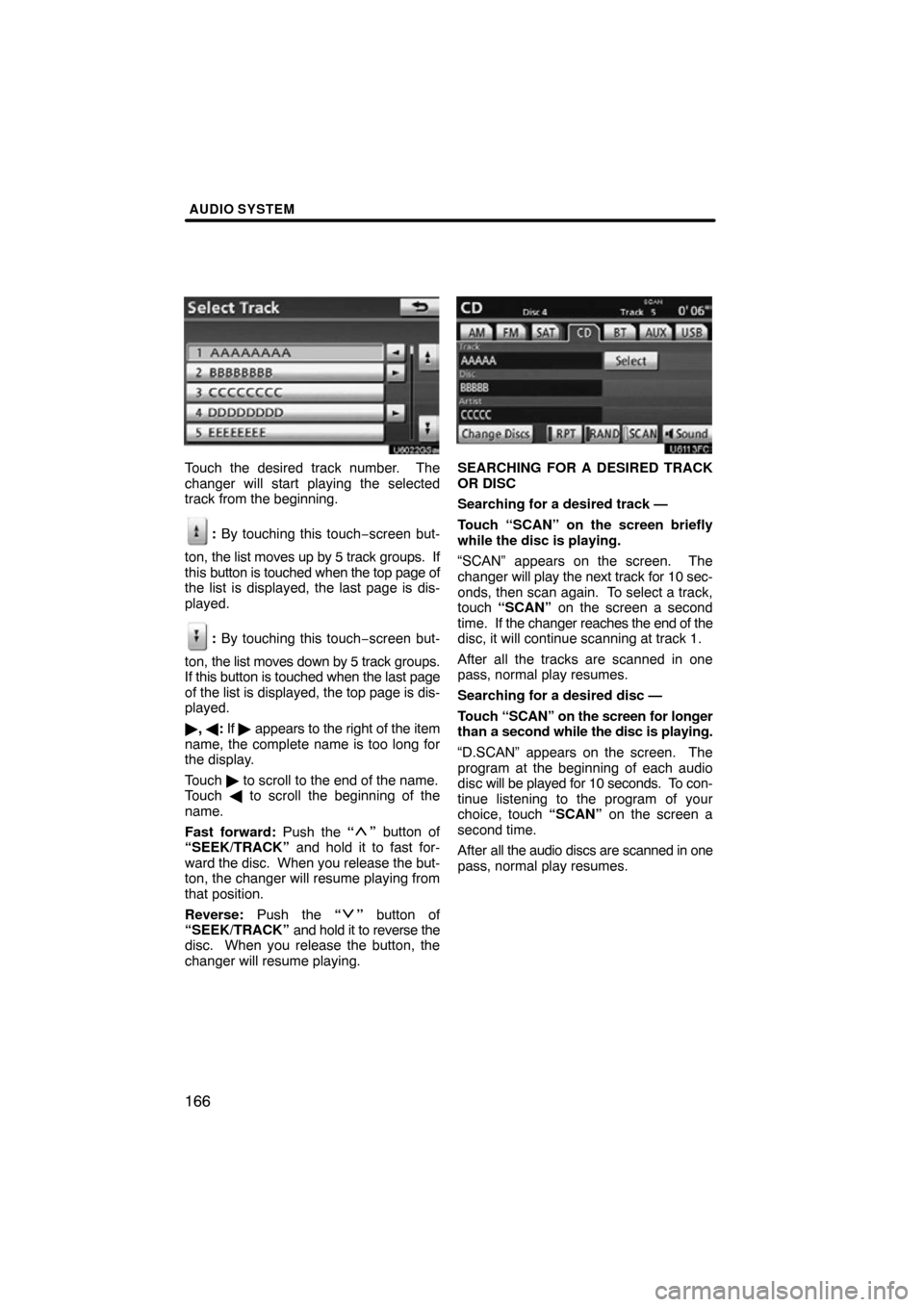
AUDIO SYSTEM
166
Touch the desired track number. The
changer will start playing the selected
track from the beginning.
: By touching this touch−screen but-
ton, the list moves up by 5 track groups. If
this button is touched when the top page of
the list is displayed, the last page is dis-
played.
: By touching this touch−screen but-
ton, the list moves down by 5 track groups.
If this button is touched when the last page
of the list is displayed, the top page is dis-
played.
� , � : If � appears to the right of the item
name, the complete name is too long for
the display.
Touch � to scroll to the end of the name.
Touch � to scroll the beginning of the
name.
Fast forward: Push the “
” button of
“SEEK/TRACK” and hold it to fast for-
ward the disc. When you release the but-
ton, the changer will resume playing from
that position.
Reverse: Push the “
” button of
“SEEK/TRACK” and hold it to reverse the
disc. When you release the button, the
changer will resume playing.
SEARCHING FOR A DESIRED TRACK
OR DISC
Searching for a desired track —
Touch “SCAN” on the screen briefly
while the disc is playing.
“SCAN” appears on the screen. The
changer will play the next track for 10 sec-
onds, then scan again. To select a track,
touch “SCAN” on the screen a second
time. If the changer reac hes the end of the
disc, it will continue scanning at track 1.
After all the tracks are scanned in one
pass, normal play resumes.
Searching for a desired disc —
Touch “SC AN” on the screen for longer
than a second while the disc is playing.
“D.SCAN” appears on the screen. The
program at the beginning of each audio
disc will be played for 10 seconds. To con-
tinue listening to the program of your
choice, touch “SCAN” on the screen a
second time.
After all the audio discs are scanned in one
pass, normal play resumes.
Page 171 of 299
AUDIO SYSTEM
171
SEARCHING FOR A DESIRED FILE
Touch “SCAN” on the screen briefly
while the disc is playing.
“SCAN” appears on the screen. The
changer will play the next file in the folder
for 10 seconds, then scan again. To select
a file, touch “SCAN” on the screen a sec-
ond time. If the changer reaches the end
of the folder, it will continue scanning from
file 1.
After all the files are scanned in one pass,
normal play resumes.SEARCHING FOR A DESIRED FOLDER
Touch “SCAN” on the screen for longer
than a second while the disc is playing.
“FLD.SCAN” appears on the screen. The
program at the beginning of each folder will
be played for 10 seconds. To continue lis-
tening to the program of your choice, touch
“SCAN” on the screen a second time.
After all the folders are scanned in one
pass, normal play resumes.
Page 193 of 299
AUDIO SYSTEM
193
6U5B93X
�Special shaped discs
6U5B95X
�Transparent/translucent discs
6U5B94X
�Low quality discs
6U5B96X
�Labeled discs
NOTICE
�Do not use special shaped, trans-
parent/translucent, low quality or
labeled discs such as those shown
in the illustrations. The use of such
discs may damage the changer, or
it may be impossible to eject the
disc.
�This system is not designed for use
of Dual Disc. Do not use Dual Disc
because it may cause damage to
the changer.
�Do not use a disc with protection
ring. The use of such disc may
damage the changer, or it may be
impossible to eject the disc.
�If a disc cannot be ejected, do not
forcibly take out the disc. Keep
pushing the “ ” button for
approximately 5 seconds and re-
lease it. At this time, the audio disc
and the map DVD�ROM will be
ejected.
Page 196 of 299
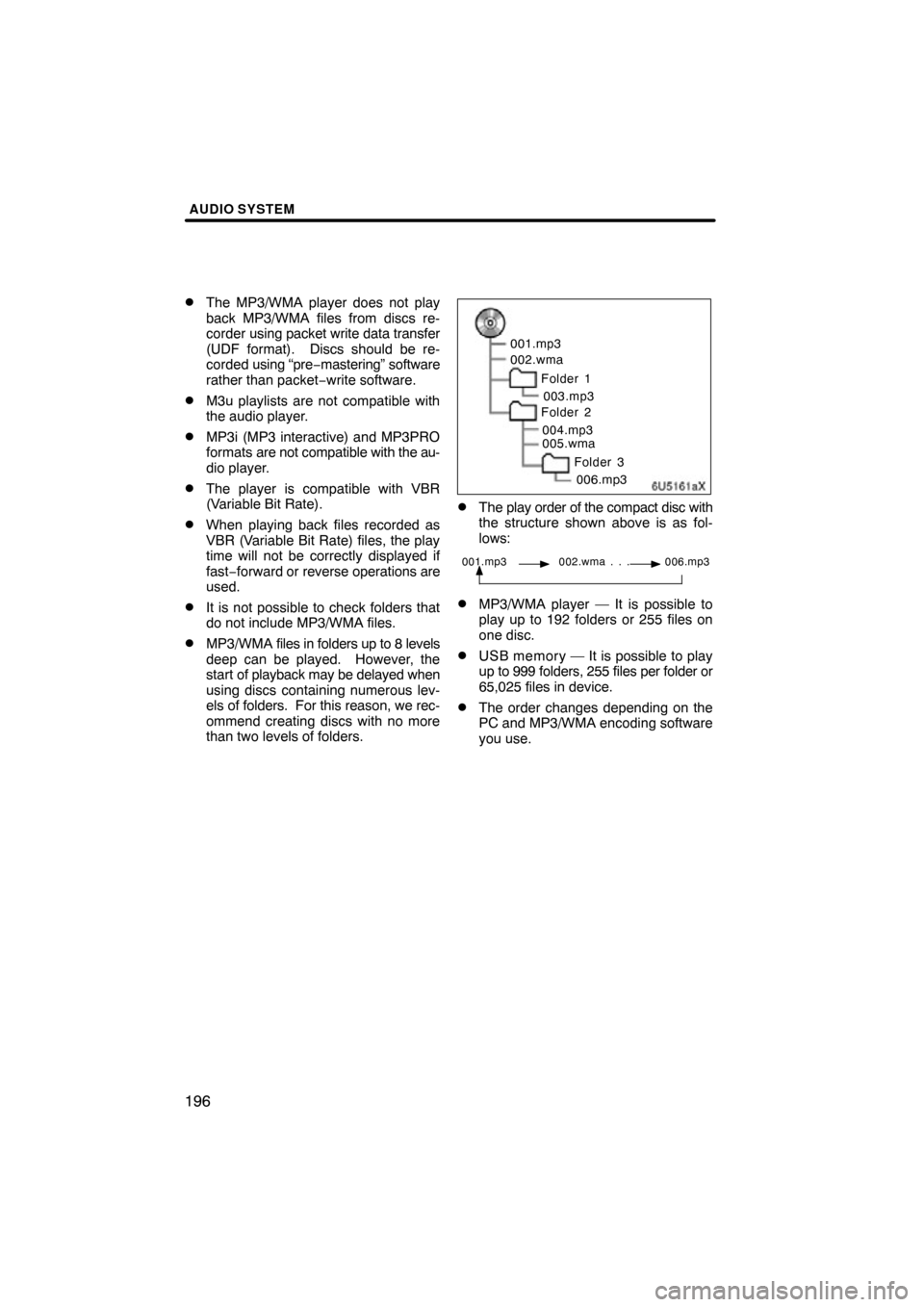
AUDIO SYSTEM
196 �
The MP3/WMA player does not play
back MP3/WMA files from discs re-
corder using packet write data transfer
(UDF format). Discs should be re-
corded using “pre −mastering” software
rather than packet− write software.
�M3u playlists are not compatible with
the audio player.
�MP3i (MP3 interactive) and MP3PRO
formats are not compatible with the au-
dio player.
�The player is compatible with VBR
(Variable Bit Rate).
�When playing back files recorded as
VBR (Variable Bit Rate) files, the play
time will not be correctly displayed if
fast−forward or reverse operations are
used.
�It is not possible to check folders that
do not include MP3/WMA files.
�MP3/WMA files in folders up to 8 levels
deep can be played. However, the
start of playback may be delayed when
using discs containing numerous lev-
els of folders. For this reason, we rec-
ommend creating discs with no more
than two levels of folders.
6U5161aX
001.mp3
002.wma
Folder 1003.mp3
Folder 2
004.mp3
005.wma
Folder 3006.mp3
�The play order of the compact disc with
the structure shown above is as fol-
lows:
001.mp3 002.wma . . . 006.mp3
�MP3/WMA player — It is possible to
play up to 192 folders or 255 files on
one disc.
�USB memory — It is possible to play
up to 999 folders, 255 files per folder or
65,025 files in device.
�The order changes depending on the
PC and MP3/WMA encoding software
you use.
Page 207 of 299
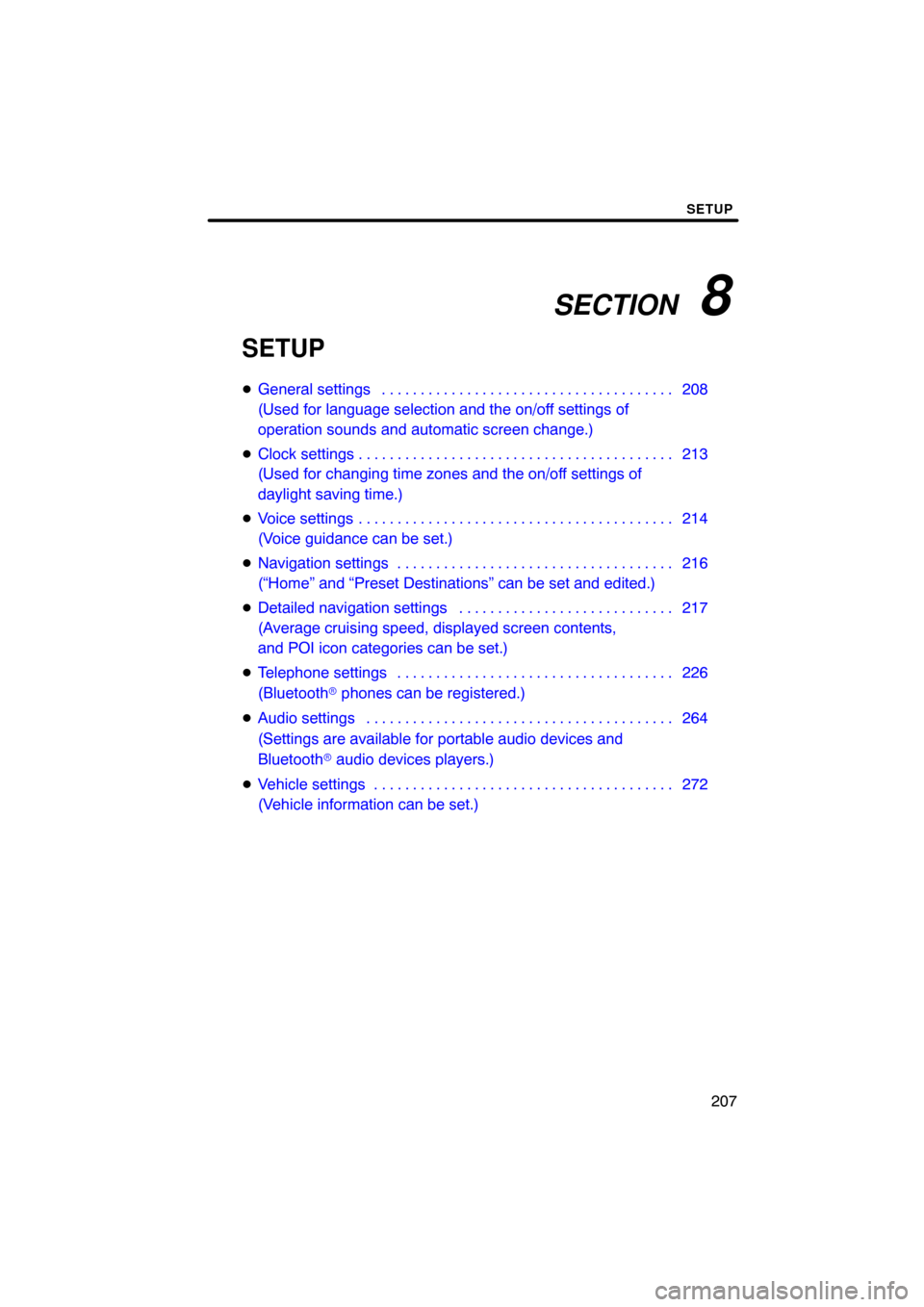
SECTION 8
SETUP
207
SETUP
�General settings 208 . . . . . . . . . . . . . . . . . . . . . . . . . . . . . . . . . . . . .\
.
(Used for language selection and the on/off settings of
operation sounds and automatic screen change.)
� Clock settings 213 . . . . . . . . . . . . . . . . . . . . . . . . . . . . . . . . . . . . .\
. . . .
(Used for changing time zones and the on/off settings of
daylight saving time.)
� Voice settings 214 . . . . . . . . . . . . . . . . . . . . . . . . . . . . . . . . . . . . .\
. . . .
(Voice guidance can be set.)
� Navigation settings 216 . . . . . . . . . . . . . . . . . . . . . . . . . . . . . . . . . . . .
(“Home” and “Preset Destinations” can be set and edited.)
� Detailed navigation settings 217 . . . . . . . . . . . . . . . . . . . . . . . . . . . .
(Average cruising speed, displayed screen contents,
and POI icon categories can be set.)
� Telephone settings 226 . . . . . . . . . . . . . . . . . . . . . . . . . . . . . . . . . . . .
(Bluetooth � phones can be registered.)
� Audio settings 264
. . . . . . . . . . . . . . . . . . . . . . . . . . . . . . . . . . . . .\
. . .
(Settings are available for portable audio devices and
Bluetooth � audio devices players.)
� Vehicle settings 272
. . . . . . . . . . . . . . . . . . . . . . . . . . . . . . . . . . . . .\
. .
(Vehicle information can be set.)