Page 213 of 299
SETUP
213
Used for changing time zones and the on/
off settings of daylight saving time.
1. Push the “SETUP” button.
2. Touch “Clock”.
3. Touch the items to be set.
4. Touch “Save”. SCREEN FOR CLOCK SETTINGS
On this screen, the following functions can
be performed.
No.
Function
1Time zone can be changed. (See
“� Time zone” on page 214.)
2“On” or “Off” can be selected for
daylight savings time.
Clock settings
Page 232 of 299
SETUP
232
When you connect the phone while
Bluetooth� audio is playing
This screen is displayed, and the
Bluetooth � audio will stop temporarily.
When another Bluetooth � device is
connected
When another Bluetooth � device is cur-
rently connected, this screen is displayed.
If you want to disconnect it, touch “Yes”.Setting the handsfree power
You can select the state of “Handsfree
Power”.
Changes
between “On” and “Off” every
time you touch “Handsfree Power”.
For the “Handsfree Power”, see
“Changing the handsfree power” on
page 258.
Page 258 of 299
SETUP
258 �
Changing the Bluetooth� settings
You can change the Bluetooth� set-
tings according to the following proce-
dures.
Changing the handsfree power
The “Handsfree Power” display shows
the following state.
When “Handsfree Power” is “On” :
Vehicles with smart key system —
The Bluetooth � phone is automatically
connected when you turn the “ENGINE
START STOP” switch to ACCESSORY or
IGNITION ON mode.
Vehicles without smart key system —
The Bluetooth � phone is automatically
connected when you turn the engine
switch to the “ACC” or “ON” position.
When “Handsfree Power” is “Off” :
The Bluetooth � phone is disconnected,
and the system will not connect to it next
time.
You can select the state of “Handsfree
Power”.
On: The auto connection is turned on.
Off: The auto connection is turned off.
You can not change the state from “On”
into “Off” while driving.
1. Touch “Handsfree Power”.
2. Touch “On” or “Off”.
Page 259 of 299
SETUP
259
3. Touch “Save”.
In case that “Handsfree Power” is
changed from “Off” into “On”, Blue-
tooth� connection will begin.
When you connect the phone while
Bluetooth � audio is playing
This screen is displayed, and the
Bluetooth � audio will stop temporarily. Editing the device name
1. Touch “Edit” of “Device Name”.
2. Use the software keyboard to input
the device name.
INFORMATION
The device names are common
Bluetooth
� audio and Bluetooth �
phone.
If you change the device name of the
phone, the device name of the audio
will change at same time.
However, passcodes can be set sep-
arately.
Page 265 of 299
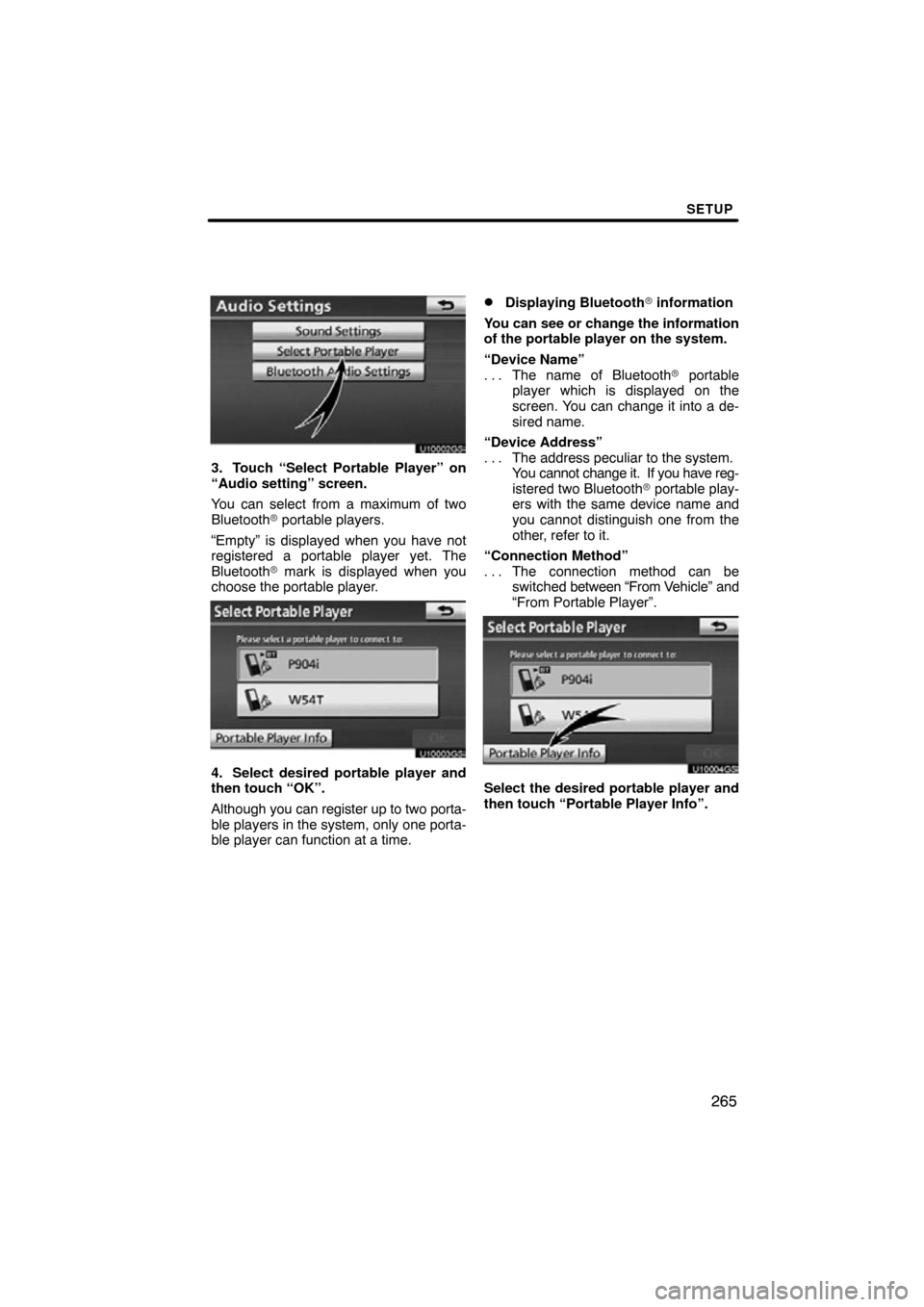
SETUP
265
U10002GS
3. Touch “Select Portable Player” on
“Audio setting” screen.
You can select from a maximum of two
Bluetooth� portable players.
“Empty” is displayed when you have not
registered a portable player yet. The
Bluetooth � mark is displayed when you
choose the portable player.
U10003GS
4. Select desired portable player and
then touch “OK”.
Although you can register up to two porta-
ble players in the system, only one porta-
ble player can function at a time.
�Displaying Bluetooth� information
You can see or change the information
of the portable player on the system.
“Device Name” The name of Bluetooth � portable
. . .
player which is displayed on the
screen. You can change it into a de-
sired name.
“Device Address” The address peculiar to the system.
. . .
You cannot change it. If you have reg-
istered two Bluetooth � portable play-
ers with the same device name and
you cannot distinguish one from the
other, refer to it.
“Connection Method” The connection method can be
. . .
switched between “From V ehicle” and
“From Portable Player”.
U10004GS
Select the desired portable player and
then touch “Portable Player Info”.
Page 270 of 299
SETUP
270
U10018GS
Vehicles with smart key system —
When the “ENGINE START STOP” switch
is in ACCESSORY or IGNITION ON
mode, the selected portable player will be
automatically connected and the connec-
tion result is displayed.
Vehicles without smart key system —
When the engine switch is in the “ACC” or
“ON” position, the selected portable player
will be automatically connected and the
connection result is displayed.
MANUALLY
When the auto connection failed or turned
off, you have to connect Bluetooth � manu-
ally.
For the manual operation, see page 176. (c) Changing the passcode
The passcode for registering your por-
table player on the system. You can
change this to 4 to 8 digit number of
your choice. The default is “0000”.
1. Touch “Edit” of “Passcode” on “BT
Audio Settings” screen.
U10020GS
2. Enter the new 4�8 digits passcode
and touch “OK”.
Each time
you touch
, an input digit
is deleted.
Page 271 of 299
SETUP
271
(d) Changing the device name
You can change a device name. Even if
you change a device name, the name
registered your portable player is not
changed.
1. Touch “Edit” of “Device Name” on
“BT Audio Settings” screen.
U10022GS
2. Enter the new device name and
touch “OK”.
INFORMATION
The device names are common
Bluetooth� audio and Bluetooth�
phone.
If you change the device name of the
audio, the device name of the phone
will change at same time.
However, passcodes can be set
separately.
(e) Initializing the Bluetooth � audio
settings
You can initialize the settings.
1. Touch “Default” on “BT Audio Set-
tings” screen.
2. Touch “Yes”.
Page 279 of 299
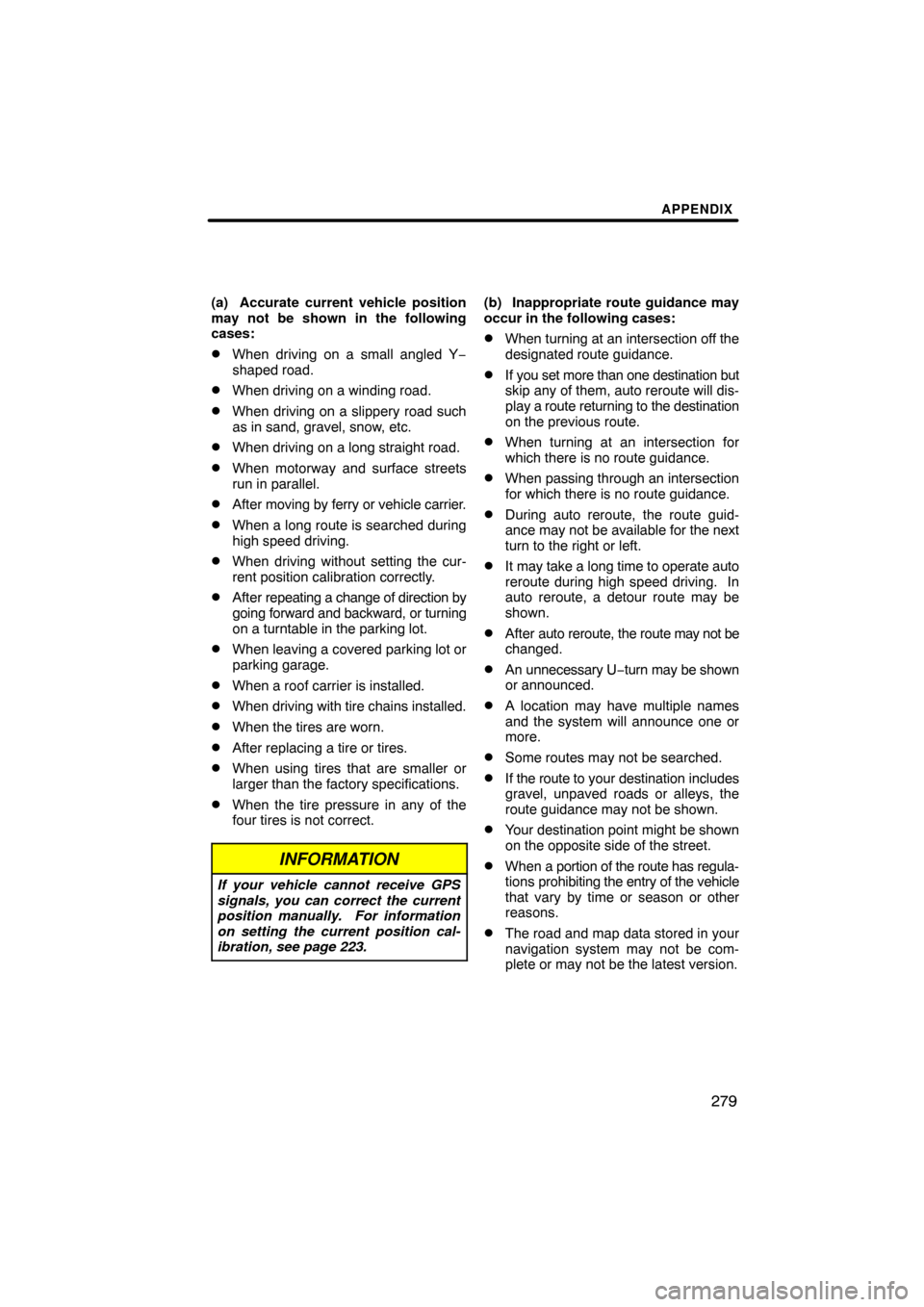
APPENDIX
279
(a) Accurate current vehicle position
may not be shown in the following
cases:
�When driving on a small angled Y−
shaped road.
�When driving on a winding road.
�When driving on a slippery road such
as in sand, gravel, snow, etc.
�When driving on a long straight road.
�When motorway and surface streets
run in parallel.
�After moving by ferry or vehicle carrier.
�When a long route is searched during
high speed driving.
�When driving without setting the cur-
rent position calibration correctly.
�After repeating a change of direction by
going forward and backward, or turning
on a turntable in the parking lot.
�When leaving a covered parking lot or
parking garage.
�When a roof carrier is installed.
�When driving with tire chains installed.
�When the tires are worn.
�After replacing a tire or tires.
�When using tires that are smaller or
larger than the factory specifications.
�When the tire pressure in any of the
four tires is not correct.
INFORMATION
If your vehicle cannot receive GPS
signals, you can correct the current
position manually. For information
on setting the current position cal-
ibration, see page 223.
(b) Inappropriate route guidance may
occur in the following cases:
�When turning at an intersection off the
designated route guidance.
�If you set more than one destination but
skip any of them, auto reroute will dis-
play a route returning to the destination
on the previous route.
�When turning at an intersection for
which there is no route guidance.
�When passing through an intersection
for which there is no route guidance.
�During auto reroute, the route guid-
ance may not be available for the next
turn to the right or left.
�It may take a long time to operate auto
reroute during high speed driving. In
auto reroute, a detour route may be
shown.
�After auto reroute, the route may not be
changed.
�An unnecessary U −turn may be shown
or announced.
�A location may have multiple names
and the system will announce one or
more.
�Some routes may not be searched.
�If the route to your destination includes
gravel, unpaved roads or alleys, the
route guidance may not be shown.
�Your destination point might be shown
on the opposite side of the street.
�When a portion of the route has regula-
tions prohibiting the entry of the vehicle
that vary by time or season or other
reasons.
�The road and map data stored in your
navigation system may not be com-
plete or may not be the latest version.