Page 182 of 299
AUDIO SYSTEM
182
(a) Connecting a USB memory or iPod
1. Open the console box.
2. Open the cover and connect a USB
memory or iPod.
Turn on the power of the USB memory or
iPod if it is not turned on.
3. Close the console box. (b) Playing a USB memory or iPod
�Playing and pausing a file or track
�USB memory
�iPod
Push the “AUX” button or push the
“AUDIO” button to display this screen
and touch the “USB” tab to display this
screen if the USB memory or iPod is al-
ready connected.
Touch
and the music will start playing.
Touch
and the music will pause.
Touch
and the music will start playing
again.
Page 183 of 299
AUDIO SYSTEM
183
INFORMATION
�When an iPod is connected and the
audio source is changed to iPod
mode, the iPod will resume play
from the same point in which it was
last used.
� When the USB memory is con-
nected and the audio source is
changed to USB memory mode,
the USB memory will start playing
the first file in the first folder. If the
same device is removed and rein-
serted (and the contents have not
been changed), the USB memory
will resume play from the same
point in which it was last used.
� Depending on the iPod or USB
memory that is connected to the
system, certain functions may not
be available.
�Selecting a play mode
(iPod only)
1. Touch “Menu”.
2. Touch the desired play mode.
Page 184 of 299
AUDIO SYSTEM
184 �
Selecting a desired folder
(USB memory only)
“Folder�”: Touch this touch −screen but-
ton to go to the next folder.
“Folder \b”: Touch this touch −screen but-
ton to go to the previous folder.
“Select” for Folder: The desired folder
can be selected in a list. This function is
available only when the vehicle is not mov-
ing.
Touch “Select” . The folder list is dis-
played.
Touch the desired folder number. The sys-
tem will start playing the first file of the se-
lected folder.
: By touching this touch−screen but-
ton, the list moves up by 5 folder groups.
If this touch−screen button is touched
when the top page of the list is displayed,
the last page is displayed.
: By touching this touch−screen but-
ton, the list moves down by 5 folder
groups. If this touch−screen button is
touched when the last page of the list is
displayed, the top page is displayed.
Page 185 of 299
AUDIO SYSTEM
185
�
Selecting a desired file or track
“SEEK/TRACK” button: Use for direct
access to a desired file or track.
Push the “
”
or “” button of “SEEK/
TRACK” and repeat it until the desired file
or track appears on the screen. As you re-
lease the button, the USB memory or
iPod will start playing the selected file or
track from the beginning.
Fast forward:
Push and hold the “
” button of “SEEK/
TRACK” to fast forward the player. When
you release the button, the player will re-
sume playing from that position.
Reverse:
Push and hold the “
” button of “SEEK/
TRACK” to reverse the player. When you
release the button, the player will resume
playing.
“TUNE/FILE” knob: Use for direct access
to a desired file or track in the player.
Turn the “TUNE/FILE” knob to step up or
down all the files or tracks in the player you
are currently listening to.
Page 186 of 299
AUDIO SYSTEM
186
�USB memory
�iPod
“Select” for File or Track: The desired
file or track can be selected in a list. This
function is available only when the vehicle
is not moving.
Touch “Select” . The file or track list is dis-
played.
Touch the desired file or track number. The
changer will start playing the selected file
or track from the beginning.
: By touching this touch−screen but-
ton, the list moves up by 5 file or track
groups. If this touch−screen button is
touched when the top page of the list is dis-
played, the last page is displayed.
: By touching this touch−screen but-
ton, the list moves down by 5 file or track
groups. If this touch−screen button is
touched when the last page of the list is
displayed, the top page is displayed.
Page 187 of 299
AUDIO SYSTEM
187
�
Searching for a desired file
(USB memory only)
Touch “SCAN” briefly while the music
is playing.
“SCAN”
appears on the screen. The play-
er will play the next file for 10 seconds,
then scan again. To select a file, touch
“SCAN” a second time. If the player
reaches the end of the memory, it will con-
tinue scanning at file1.
After all the files are scanned in one pass,
normal play resumes.
�Searching for a desired folder
(USB memory only)
Touch “SCAN” for longer than a second
while the music is playing.
“FLD.SCAN” appears on the screen. The
program at the beginning of each folder will
be played for 10 seconds. To continue lis-
tening to the program of your choice, touch
“SCAN” a second time.
After all the folders are scanned in one
pass, normal play resumes.
Page 188 of 299
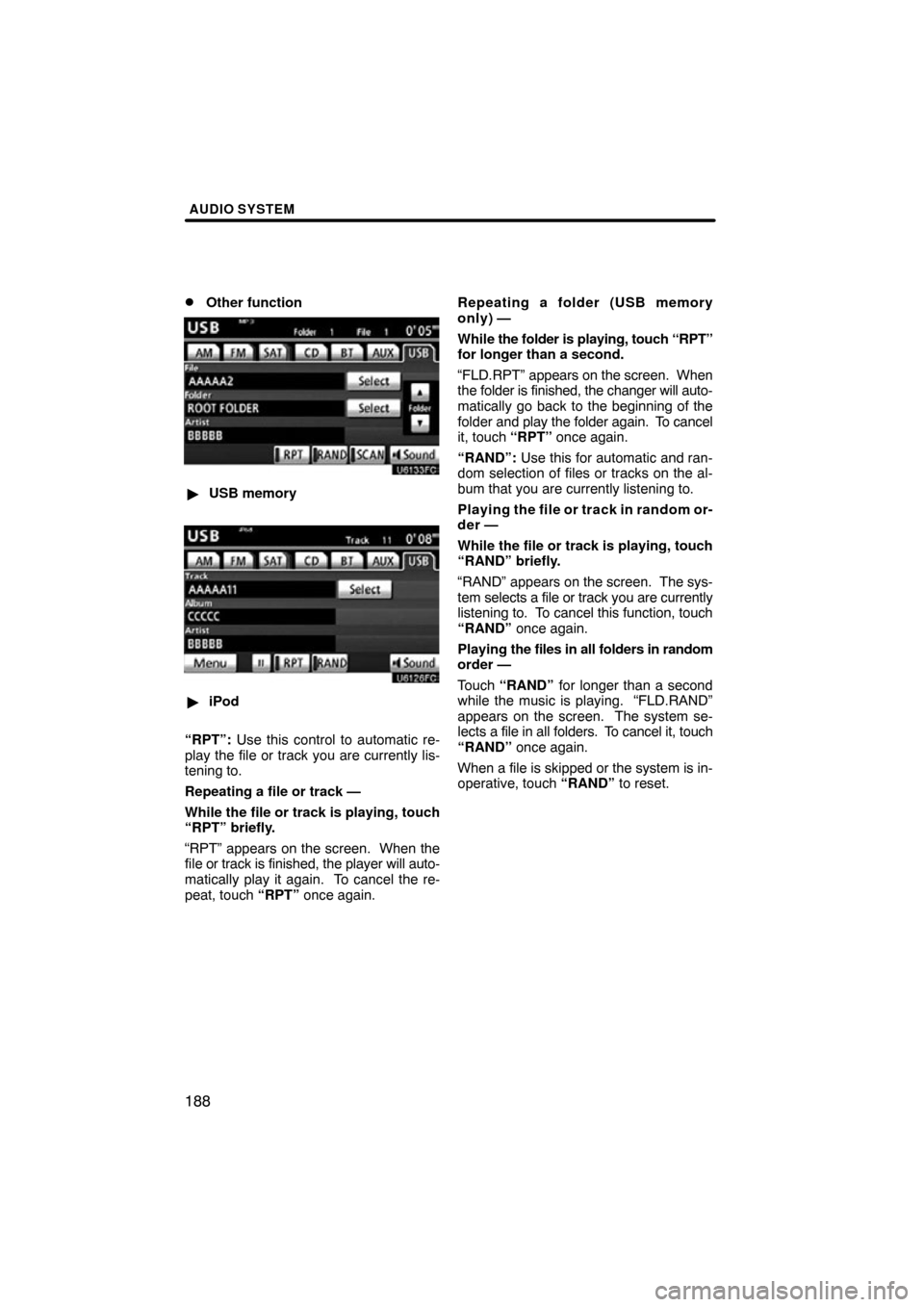
AUDIO SYSTEM
188 �
Other function
�USB memory
�iPod
“RPT”: Use this control to automatic re-
play the file or track you are currently lis-
tening to.
Repeating a file or track —
While the file or track is playing, touch
“RPT” briefly.
“RPT” appears on the screen. When the
file or track is fini shed, the player will auto-
matically play it again. To cancel the re-
peat, touch “RPT” once again. Repeating a folder (USB memory
only) —
While
the folder is playing, touch “RPT”
for longer than a second.
“FLD.RPT” appears on the screen. When
the folder is finished, the changer will auto-
matically go back to the beginning of the
folder and play the folder again. To cancel
it, touch “RPT” once again.
“RAND”: Use this for automatic and ran-
dom selection of files or tracks on the al-
bum that you are currently listening to.
Playing the file or track in random or-
der —
While the file or track is playing, touch
“RAND” briefly.
“RAND” appears on the screen. The sys-
tem selects a file or track you are currently
listening to. To cancel this function, touch
“RAND” once again.
Playing the files in all folders in random
order —
Touch “RAND” for longer than a second
while the music is playing. “FLD.RAND”
appears on the screen. The system se-
lects a file in all folders. To cancel it, touch
“RAND” once again.
When a file is skipped or the system is in-
operative, touch “RAND” to reset.
Page 190 of 299
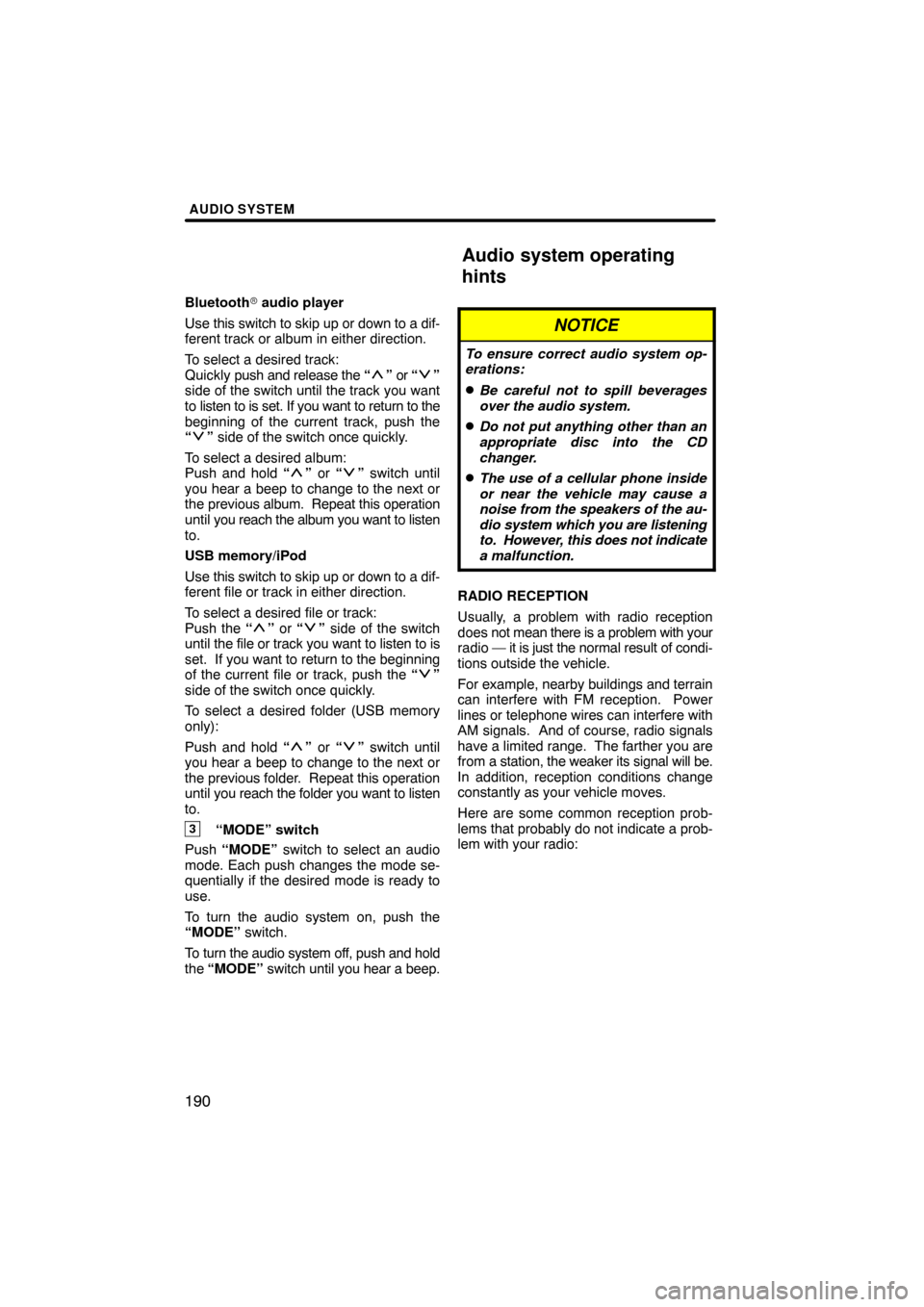
AUDIO SYSTEM
190
Bluetooth� audio player
Use this switch to skip up or down to a dif-
ferent track or album in either direction.
To select a desired track:
Quickly push and release the “
” or “”
side of the switch until the track you want
to listen to is set. If you want to return to the
beginning of the current track, push the
“
” side of the switch once quickly.
To select a desired album:
Push and hold “
” or “” switch until
you hear a beep to change to the next or
the previous album. Repeat this operation
until you reach the album you want to listen
to.
USB memory/iPod
Use this switch to skip up or down to a dif-
ferent file or track in either direction.
To select a desired file or track:
Push the “
” or “” side of the switch
until the file or track you want to listen to is
set. If you want to return to the beginning
of the current file or track, push the “
”
side of the switch once quickly.
To select a desired folder (USB memory
only):
Push and hold “
” or “” switch until
you hear a beep to change to the next or
the previous folder. Repeat this operation
until you reach the folder you want to listen
to.
3“MODE” switch
Push “MODE” switch to select an audio
mode. Each push changes the mode se-
quentially if the desired mode is ready to
use.
To turn the audio system on, push the
“MODE” switch.
To turn the audio system off, push and hold
the “MODE” switch until you hear a beep.
NOTICE
To ensure correct audio system op-
erations:
�Be careful not to spill beverages
over the audio system.
�Do not put anything other than an
appropriate disc into the CD
changer.
�The use of a cellular phone inside
or near the vehicle may cause a
noise from the speakers of the au-
dio system which you are listening
to. However, this does not indicate
a malfunction.
RADIO RECEPTION
Usually, a problem with radio reception
does not mean there is a problem with your
radio — it is just the normal result of condi-
tions outside the vehicle.
For example, nearby buildings and terrain
can interfere with FM reception. Power
lines or telephone wires can interfere with
AM signals. And of course, radio signals
have a limited range. The farther you are
from a station, the weaker its signal will be.
In addition, reception conditions change
constantly as your vehicle moves.
Here are some common reception prob-
lems that probably do not indicate a prob-
lem with your radio:
Audio system operating
hints