Page 234 of 474
.This transmitter must not be co-
located or operated in conjunction with
any other antenna or transmitter. ! Mexico models
! Type B audio!Type C audio
Audio 5-51
– CONTINUED –
Page 235 of 474
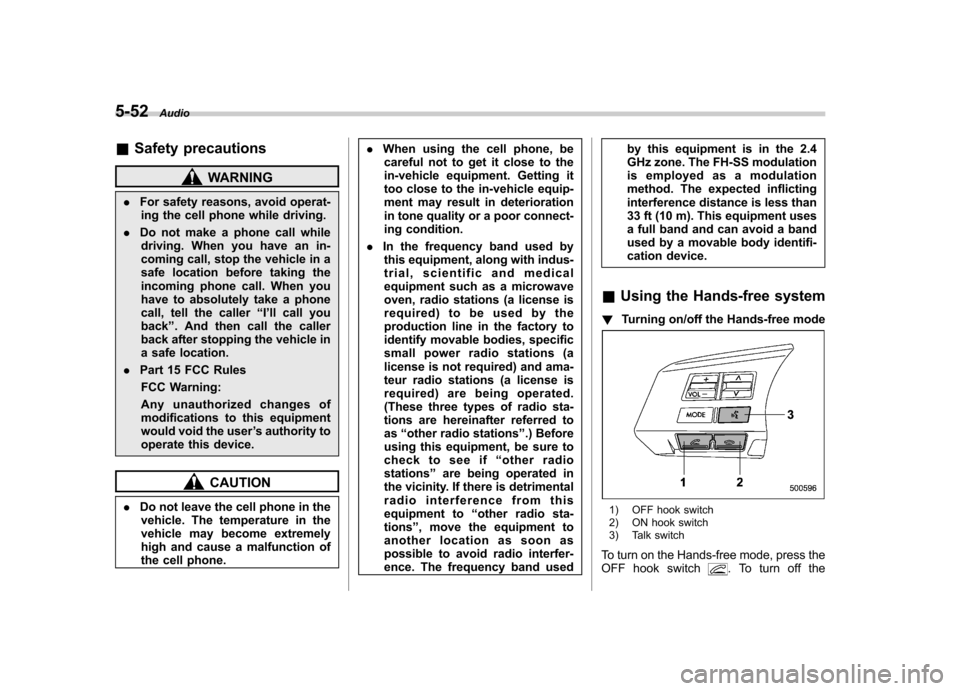
5-52Audio
&Safety precautions
WARNING
. For safety reasons, avoid operat-
ing the cell phone while driving.
. Do not make a phone call while
driving. When you have an in-
coming call, stop the vehicle in a
safe location before taking the
incoming phone call. When you
have to absolutely take a phone
call, tell the caller “I’ ll call you
back ”. And then call the caller
back after stopping the vehicle in
a safe location.
. Part 15 FCC Rules
FCC Warning:
Any unauthorized changes of
modifications to this equipment
would void the user ’s authority to
operate this device.
CAUTION
. Do not leave the cell phone in the
vehicle. The temperature in the
vehicle may become extremely
high and cause a malfunction of
the cell phone. .
When using the cell phone, be
careful not to get it close to the
in-vehicle equipment. Getting it
too close to the in-vehicle equip-
ment may result in deterioration
in tone quality or a poor connect-
ing condition.
. In the frequency band used by
this equipment, along with indus-
trial, scientific and medical
equipment such as a microwave
oven, radio stations (a license is
required) to be used by the
production line in the factory to
identify movable bodies, specific
small power radio stations (a
license is not required) and ama-
teur radio stations (a license is
required) are being operated.
(These three types of radio sta-
tions are hereinafter referred toas “other radio stations ”.) Before
using this equipment, be sure to
check to see if “other radio
stations ”are being operated in
the vicinity. If there is detrimental
radio interference from this
equipment to “other radio sta-
tions ”, move the equipment to
another location as soon as
possible to avoid radio interfer-
ence. The frequency band used by this equipment is in the 2.4
GHz zone. The FH-SS modulation
is employed as a modulation
method. The expected inflicting
interference distance is less than
33 ft (10 m). This equipment uses
a full band and can avoid a band
used by a movable body identifi-
cation device.
& Using the Hands-free system
! Turning on/off the Hands-free mode
1) OFF hook switch
2) ON hook switch
3) Talk switch
To turn on the Hands-free mode, press the
OFF hook switch
. To turn off the
Page 236 of 474
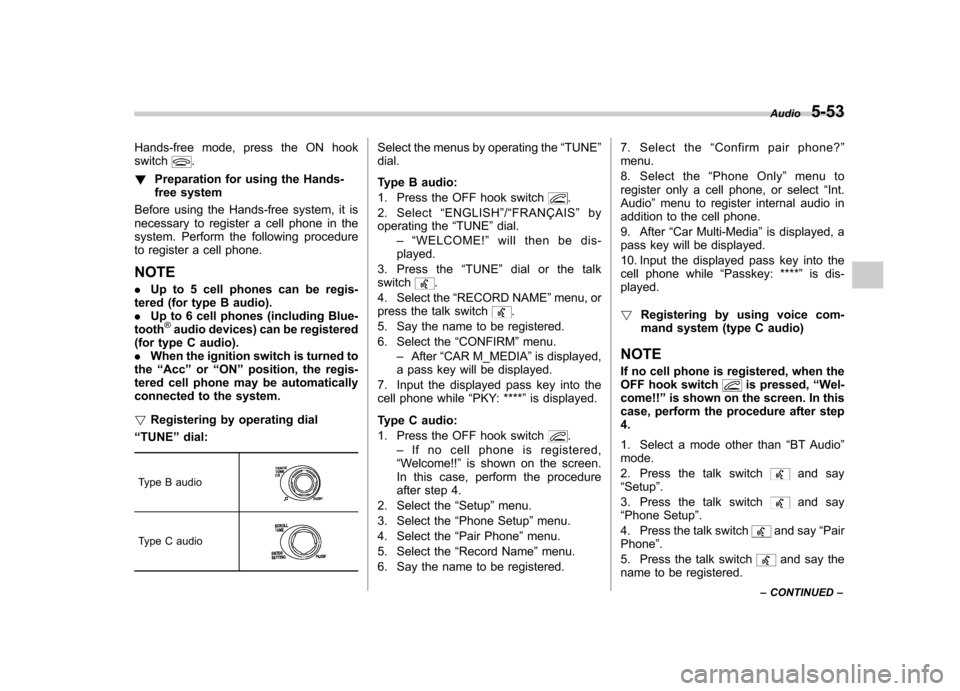
Hands-free mode, press the ON hook switch.
! Preparation for using the Hands-
free system
Before using the Hands-free system, it is
necessary to register a cell phone in the
system. Perform the following procedure
to register a cell phone. NOTE . Up to 5 cell phones can be regis-
tered (for type B audio). . Up to 6 cell phones (including Blue-
tooth
®audio devices) can be registered
(for type C audio).. When the ignition switch is turned to
the “Acc ”or “ON ”position, the regis-
tered cell phone may be automatically
connected to the system. ! Registering by operating dial
“ TUNE ”dial:
Type B audio
Type C audio
Select the menus by operating the “TUNE ”
dial.
Type B audio:
1. Press the OFF hook switch
.
2. Select “ENGLISH ”/“ FRANÇAIS ”by
operating the “TUNE ”dial.
–“ WELCOME! ”will then be dis-
played.
3. Press the “TUNE ”dial or the talk
switch
.
4. Select the “RECORD NAME ”menu, or
press the talk switch
.
5. Say the name to be registered.
6. Select the “CONFIRM ”menu.
– After “CAR M_MEDIA ”is displayed,
a pass key will be displayed.
7. Input the displayed pass key into the
cell phone while “PKY: **** ”is displayed.
Type C audio:
1. Press the OFF hook switch
.
– If no cell phone is registered,
“ Welcome!! ”is shown on the screen.
In this case, perform the procedure
after step 4.
2. Select the “Setup ”menu.
3. Select the “Phone Setup ”menu.
4. Select the “Pair Phone ”menu.
5. Select the “Record Name ”menu.
6. Say the name to be registered. 7. Select the
“Confirm pair phone? ”
menu.
8. Select the “Phone Only ”menu to
register only a cell phone, or select “Int.
Audio ”menu to register internal audio in
addition to the cell phone.
9. After “Car Multi-Media ”is displayed, a
pass key will be displayed.
10. Input the displayed pass key into the
cell phone while “Passkey: **** ”is dis-
played. ! Registering by using voice com-
mand system (type C audio)
NOTE
If no cell phone is registered, when the
OFF hook switch
is pressed, “Wel-
come!! ”is shown on the screen. In this
case, perform the procedure after step 4.
1. Select a mode other than “BT Audio ”
mode.
2. Press the talk switch
and say
“ Setup ”.
3. Press the talk switch
and say
“ Phone Setup ”.
4. Press the talk switch
and say “Pair
Phone ”.
5. Press the talk switch
and say the
name to be registered. Audio
5-53
– CONTINUED –
Page 237 of 474
5-54Audio
6. Press the talk switch
and say
“ Confirm ”.
7. Press the talk switch
.
8. Say “Phone Only ”to register only a
cell phone, or say “Internal Audio ”to
register internal audio in addition to the
cell phone.
9. Press the talk switch
and say
“ Confirm pair phone? ”.
– After “Car Multi-Media ”is displayed,
a pass key will be displayed.
10. Input the displayed pass key into the
cell phone while “Passkey: **** ”is dis-
played. ! Menu list of the Hands-free system
Turn the “TUNE ”dial to select a menu,
and then press the dial to enter the
selected menu.
Page 238 of 474
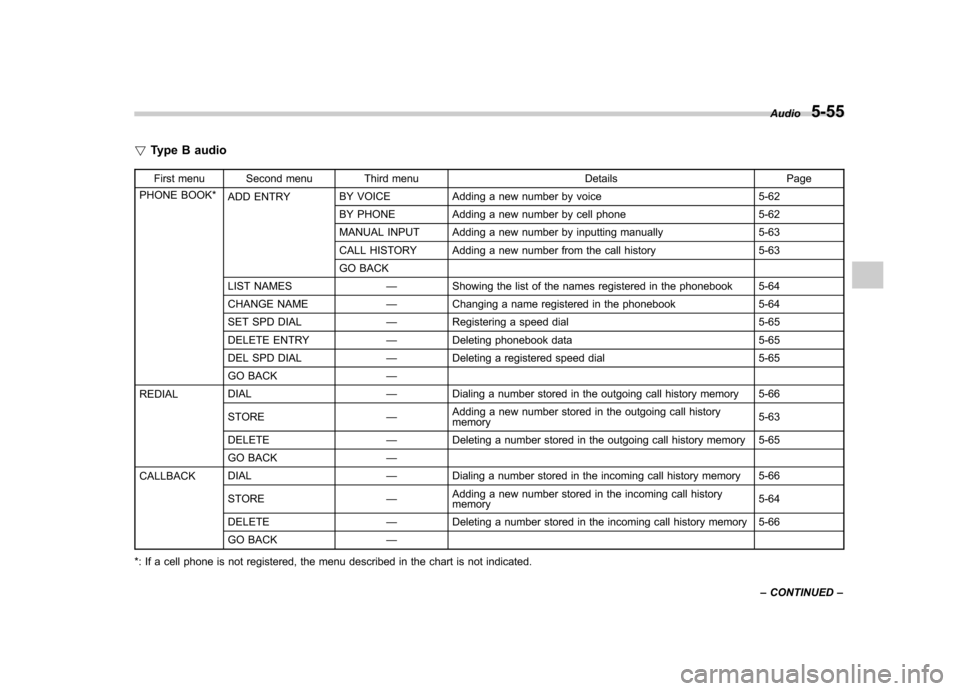
!Type B audio
First menu Second menu Third menu Details Page
PHONE BOOK* ADD ENTRY BY VOICE Adding a new number by voice 5-62
BY PHONE Adding a new number by cell phone 5-62
MANUAL INPUT Adding a new number by inputting manually 5-63
CALL HISTORY Adding a new number from the call history 5-63
GO BACK
LIST NAMES —Showing the list of the names registered in the phonebook 5-64
CHANGE NAME —Changing a name registered in the phonebook 5-64
SET SPD DIAL —Registering a speed dial 5-65
DELETE ENTRY —Deleting phonebook data 5-65
DEL SPD DIAL —Deleting a registered speed dial 5-65
GO BACK —
REDIAL DIAL
—Dialing a number stored in the outgoing call history memory 5-66
STORE —Adding a new number stored in the outgoing call history memory 5-63
DELETE —Deleting a number stored in the outgoing call history memory 5-65
GO BACK —
CALLBACK DIAL
—Dialing a number stored in the incoming call history memory 5-66
STORE —Adding a new number stored in the incoming call history memory
5-64
DELETE —Deleting a number stored in the incoming call history memory 5-66
GO BACK —
*: If a cell phone is not registered, the menu described in the chart is not indicated. Audio
5-55
– CONTINUED –
Page 239 of 474
5-56Audio
First menu Second menu Third menu Details Page
SETUP SECURITY SET PIN Setting a PIN code 5-67
PHBK LOCK
*1Locking the phonebook 5-67
PHBK UNLOCK*1Unlocking the phonebook 5-68
GO BACK
PHONE SETUP PAIR PHONE Registering a new cell phone
*25-53
SELECT PHONE Selecting a cell phone to be used 5-68
CHANGE NAME Changing the registered name of the cell phone 5-68
LIST PHONES Showing the list of the registered cell phones 5-69
SET PASSKEY Changing the pass key 5-69
DELETE Deleting the registered cell phone 5-69
GO BACK
SYSTEM SETUP GUIDANCE VOL Setting the volume of the voice guidance 5-70
INITIALIZE Initialization 5-70
SEL LANGUAGE Selecting the language (using the Hands-free system) 5-70
GO BACK
GO BACK —
*1: If a PIN code is not registered, the menu described in the chart is not available.
*2: Up to 5 cell phones can be registered.
Page 240 of 474
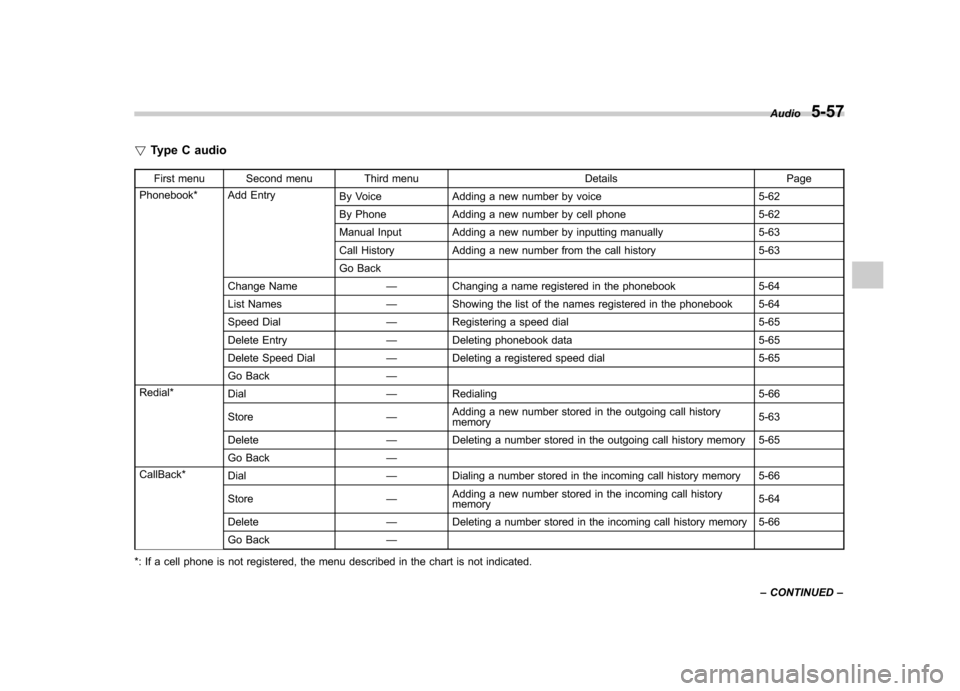
!Type C audio
First menu Second menu Third menu Details Page
Phonebook* Add Entry By Voice Adding a new number by voice 5-62
By Phone Adding a new number by cell phone 5-62
Manual Input Adding a new number by inputting manually 5-63
Call History Adding a new number from the call history 5-63
Go Back
Change Name —Changing a name registered in the phonebook 5-64
List Names —Showing the list of the names registered in the phonebook 5-64
Speed Dial —Registering a speed dial 5-65
Delete Entry —Deleting phonebook data 5-65
Delete Speed Dial —Deleting a registered speed dial 5-65
Go Back —
Redial* Dial —Redialing 5-66
Store —Adding a new number stored in the outgoing call history memory 5-63
Delete —Deleting a number stored in the outgoing call history memory 5-65
Go Back —
CallBack* Dial —Dialing a number stored in the incoming call history memory 5-66
Store —Adding a new number stored in the incoming call history memory
5-64
Delete —Deleting a number stored in the incoming call history memory 5-66
Go Back —
*: If a cell phone is not registered, the menu described in the chart is not indicated. Audio
5-57
– CONTINUED –
Page 241 of 474
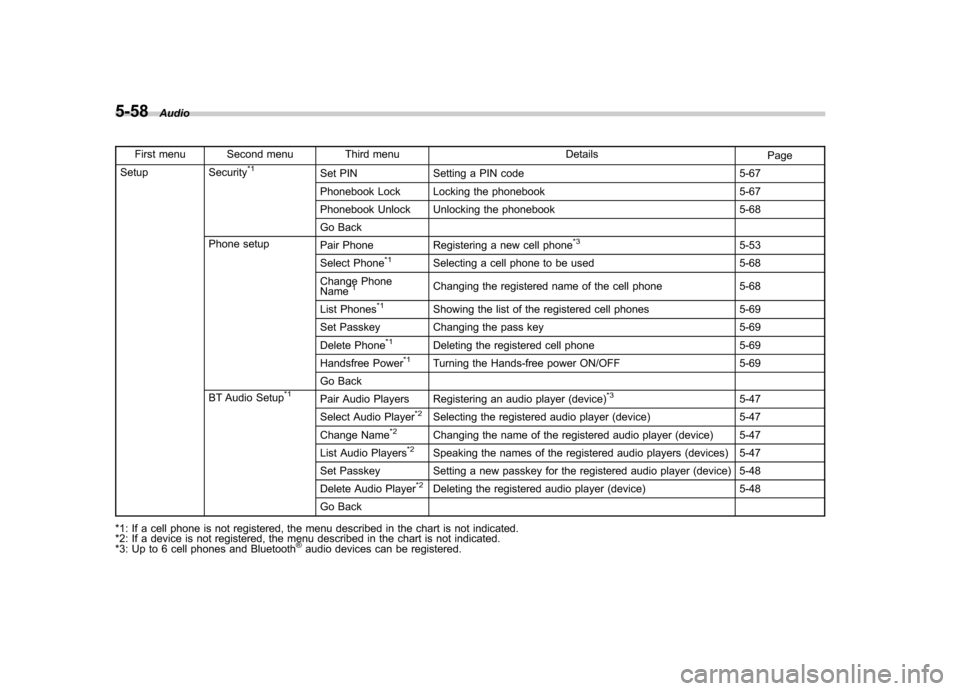
5-58Audio
First menu Second menu Third menu Details
Page
Setup Security*1Set PIN Setting a PIN code 5-67
Phonebook Lock Locking the phonebook 5-67
Phonebook Unlock Unlocking the phonebook 5-68
Go Back
Phone setup Pair Phone Registering a new cell phone
*35-53
Select Phone*1Selecting a cell phone to be used 5-68
Change Phone Name
*1Changing the registered name of the cell phone 5-68
List Phones
*1Showing the list of the registered cell phones 5-69
Set Passkey Changing the pass key 5-69
Delete Phone
*1Deleting the registered cell phone 5-69
Handsfree Power*1Turning the Hands-free power ON/OFF 5-69
Go Back
BT Audio Setup
*1Pair Audio Players Registering an audio player (device)*35-47
Select Audio Player*2Selecting the registered audio player (device) 5-47
Change Name*2Changing the name of the registered audio player (device) 5-47
List Audio Players*2Speaking the names of the registered audio players (devices) 5-47
Set Passkey Setting a new passkey for the registered audio player (device) 5-48
Delete Audio Player
*2Deleting the registered audio player (device) 5-48
Go Back
*1: If a cell phone is not registered, the menu described in the chart is not indicated.
*2: If a device is not registered, the menu described in the chart is not indicated.
*3: Up to 6 cell phones and Bluetooth
®audio devices can be registered.