2012 SUBARU OUTBACK audio
[x] Cancel search: audioPage 250 of 474
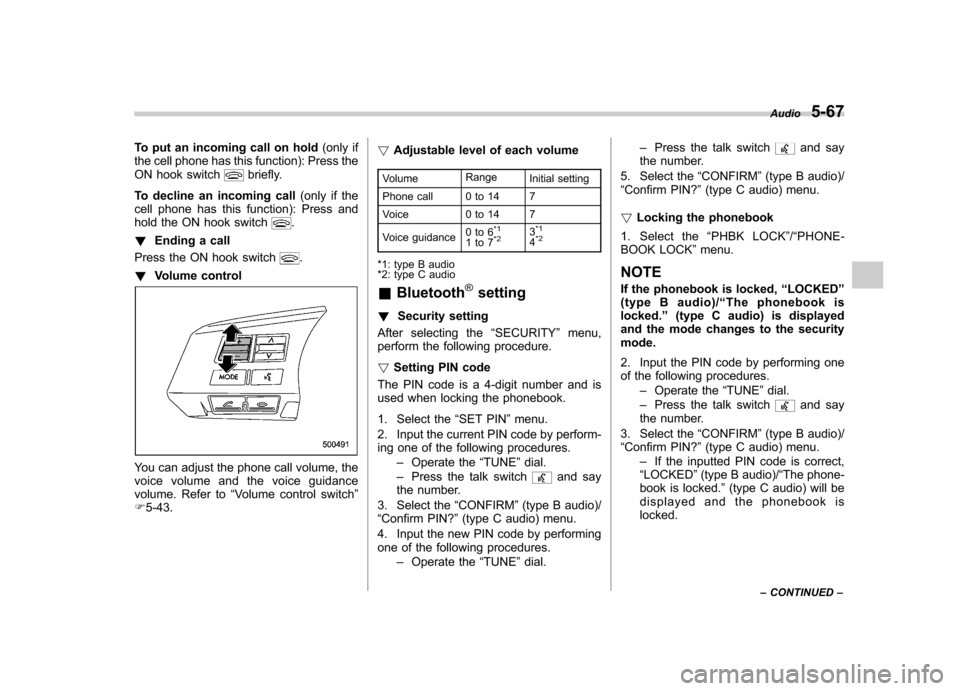
To put an incoming call on hold(only if
the cell phone has this function): Press the
ON hook switch
briefly.
To decline an incoming call (only if the
cell phone has this function): Press and
hold the ON hook switch
.
! Ending a call
Press the ON hook switch
.
! Volume control
You can adjust the phone call volume, the
voice volume and the voice guidance
volume. Refer to “Volume control switch ”
F 5-43. !
Adjustable level of each volume
Volume Range
Initial setting
Phone call 0 to 14 7
Voice 0 to 14 7
Voice guidance 0to6
*1
1to7*23*1
4*2
*1: type B audio
*2: type C audio &
Bluetooth
®setting
! Security setting
After selecting the “SECURITY ”menu,
perform the following procedure. ! Setting PIN code
The PIN code is a 4-digit number and is
used when locking the phonebook.
1. Select the “SET PIN ”menu.
2. Input the current PIN code by perform-
ing one of the following procedures. –Operate the “TUNE ”dial.
– Press the talk switch
and say
the number.
3. Select the “CONFIRM ”(type B audio)/
“ Confirm PIN? ”(type C audio) menu.
4. Input the new PIN code by performing
one of the following procedures. –Operate the “TUNE ”dial. –
Press the talk switch
and say
the number.
5. Select the “CONFIRM ”(type B audio)/
“ Confirm PIN? ”(type C audio) menu.
! Locking the phonebook
1. Select the “PHBK LOCK ”/“ PHONE-
BOOK LOCK ”menu.
NOTE
If the phonebook is locked, “LOCKED ”
(type B audio)/ “The phonebook is
locked. ”(type C audio) is displayed
and the mode changes to the security mode.
2. Input the PIN code by performing one
of the following procedures.
–Operate the “TUNE ”dial.
– Press the talk switch
and say
the number.
3. Select the “CONFIRM ”(type B audio)/
“ Confirm PIN? ”(type C audio) menu.
– If the inputted PIN code is correct,
“ LOCKED ”(type B audio)/ “The phone-
book is locked. ”(type C audio) will be
displayed and the phonebook is locked. Audio
5-67
– CONTINUED –
Page 251 of 474
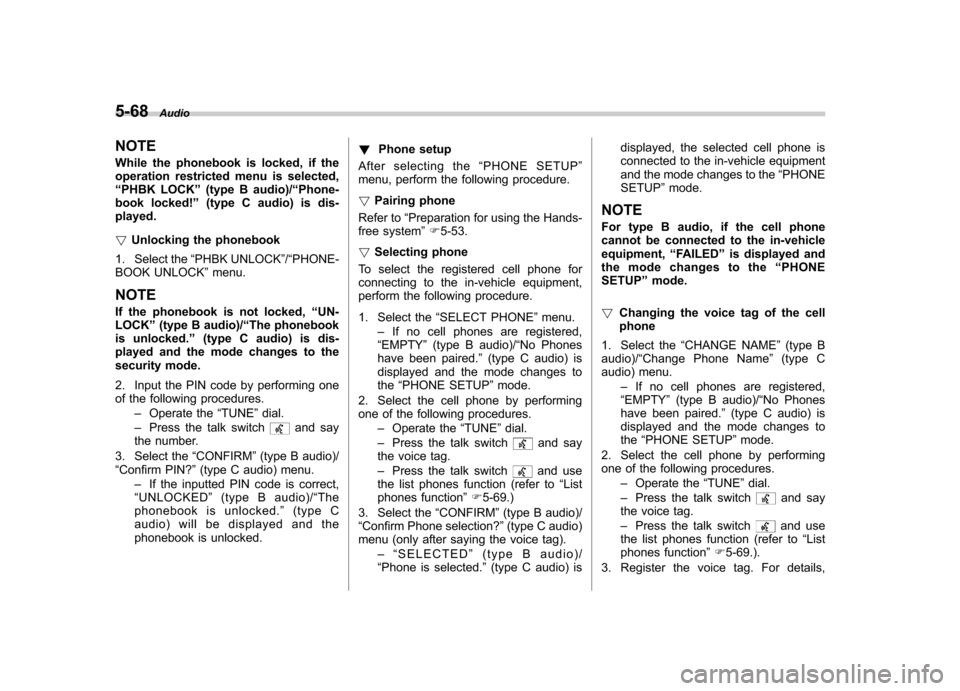
5-68Audio
NOTE
While the phonebook is locked, if the
operation restricted menu is selected,“ PHBK LOCK ”(type B audio)/ “Phone-
book locked! ”(type C audio) is dis-
played. ! Unlocking the phonebook
1. Select the “PHBK UNLOCK ”/“ PHONE-
BOOK UNLOCK ”menu.
NOTE
If the phonebook is not locked, “UN-
LOCK ”(type B audio)/ “The phonebook
is unlocked. ”(type C audio) is dis-
played and the mode changes to the
security mode.
2. Input the PIN code by performing one
of the following procedures.
–Operate the “TUNE ”dial.
– Press the talk switch
and say
the number.
3. Select the “CONFIRM ”(type B audio)/
“ Confirm PIN? ”(type C audio) menu.
– If the inputted PIN code is correct,
“ UNLOCKED ”(type B audio)/ “The
phonebook is unlocked. ”(type C
audio) will be displayed and the
phonebook is unlocked. !
Phone setup
After selecting the “PHONE SETUP ”
menu, perform the following procedure. ! Pairing phone
Refer to “Preparation for using the Hands-
free system ”F 5-53.
! Selecting phone
To select the registered cell phone for
connecting to the in-vehicle equipment,
perform the following procedure.
1. Select the “SELECT PHONE ”menu.
– If no cell phones are registered,
“ EMPTY ”(type B audio)/ “No Phones
have been paired. ”(type C audio) is
displayed and the mode changes to the “PHONE SETUP ”mode.
2. Select the cell phone by performing
one of the following procedures. –Operate the “TUNE ”dial.
– Press the talk switch
and say
the voice tag. – Press the talk switch
and use
the list phones function (refer to “List
phones function ”F 5-69.)
3. Select the “CONFIRM ”(type B audio)/
“ Confirm Phone selection? ”(type C audio)
menu (only after saying the voice tag).
–“ SELECTED ”(type B audio)/
“ Phone is selected. ”(type C audio) is displayed, the selected cell phone is
connected to the in-vehicle equipment
and the mode changes to the
“PHONE
SETUP ”mode.
NOTE
For type B audio, if the cell phone
cannot be connected to the in-vehicleequipment, “FAILED ”is displayed and
the mode changes to the “PHONE
SETUP ”mode.
! Changing the voice tag of the cellphone
1. Select the “CHANGE NAME ”(type B
audio)/ “Change Phone Name ”(type C
audio) menu.
–If no cell phones are registered,
“ EMPTY ”(type B audio)/ “No Phones
have been paired. ”(type C audio) is
displayed and the mode changes tothe “PHONE SETUP ”mode.
2. Select the cell phone by performing
one of the following procedures. –Operate the “TUNE ”dial.
– Press the talk switch
and say
the voice tag. – Press the talk switch
and use
the list phones function (refer to “List
phones function ”F 5-69.).
3. Register the voice tag. For details,
Page 252 of 474

refer to“Preparation for using the Hands-
free system ”F 5-53.
! List phones function
The cell phone voice tags saved in the cell
phone list are displayed by using the list
phones function.
1. Select the “LIST PHONES ”menu.
– If no cell phones are registered,
“ EMPTY ”(type B audio)/ “No Phones
have been paired. ”(type C audio) is
displayed and the mode changes to the “PHONE SETUP ”mode.
2. Registered cell phones are displayed
in the saved order. While displayed, if the“ TUNE ”dial is turned, the next registered
cell phone is displayed. Press the ON
hook button
to close the Hands-free
menu.
3. Select a cell phone by performing
either of the following procedures.
–Operate the “TUNE ”dial.
– Press the talk switch
.
4. After “SELECTED ”(type B audio)/
“ Phone is selected. ”(type C audio) is
displayed, you can select the following menus. . “SELECT PHONE ”to connect the
selected cell phone . “CHANGE NAME ”(type B audio)/ “
Change Phone Name ”(type C audio) to
change the voice tag. “DELETE ”(type B audio)/ “Delete
Phone ”(type C audio) to delete the
selected cell phone from the list. “GO BACK ”to go back to the “PHONE
SETUP ”mode
! Setting passkey
1. Select the “SET PASSKEY ”menu.
– After the currently set passkey is
displayed, a new passkey can be entered.
2. Input the new passkey by performing
one of the following procedures. –Operate the “TUNE ”dial.
– Press the talk switch
and say
the passkey.
3. Select the “CONFIRM ”(type B audio)/
“ Confirm passkey? ”(type C audio) menu.
– The new passkey is displayed, the
passkey is changed and the mode
changes to the “PHONE SETUP ”
mode.
! Deleting registered cell phone from
the list
1. Select the “DELETE ”(type B audio)/
“ Delete Phone ”(type C audio) menu.
2. Select a cell phone to be deleted by
performing one of the following proce- dures.
–Operate the “TUNE ”dial.
– Press the talk switch
and say
the voice tag. – Press the talk switch
and use
the list phones function.
3. Select the “CONFIRM ”(type B audio)/
“ Confirm delete phone? ”(type C audio)
menu.
–“DELETED ”(type B audio)/ “Phone
has been deleted. ”(type C audio) is
displayed, the data is deleted and the
mode changes to the “PHONE SET-
UP ”mode.
! Turning the Hands-free power on/off
(type C audio)
You can turn the Hands-free power on or
off. If the Hands-free power is ON, the
registered cell phones are automatically
connected to the system when the ignition
switch is turned to the “Acc ”or “ON ”
position.
1. S e l e c t t h e “Hands-free Power ”/
“ Handsfree Power ”menu.
2. To turn off the Hands-free power when
the Hands-free power is ON, perform
either of the following procedures. –Press the talk switch
and say
“ Turn off ”.
– Select “Turn off ”by operating the Audio
5-69
– CONTINUED –
Page 253 of 474
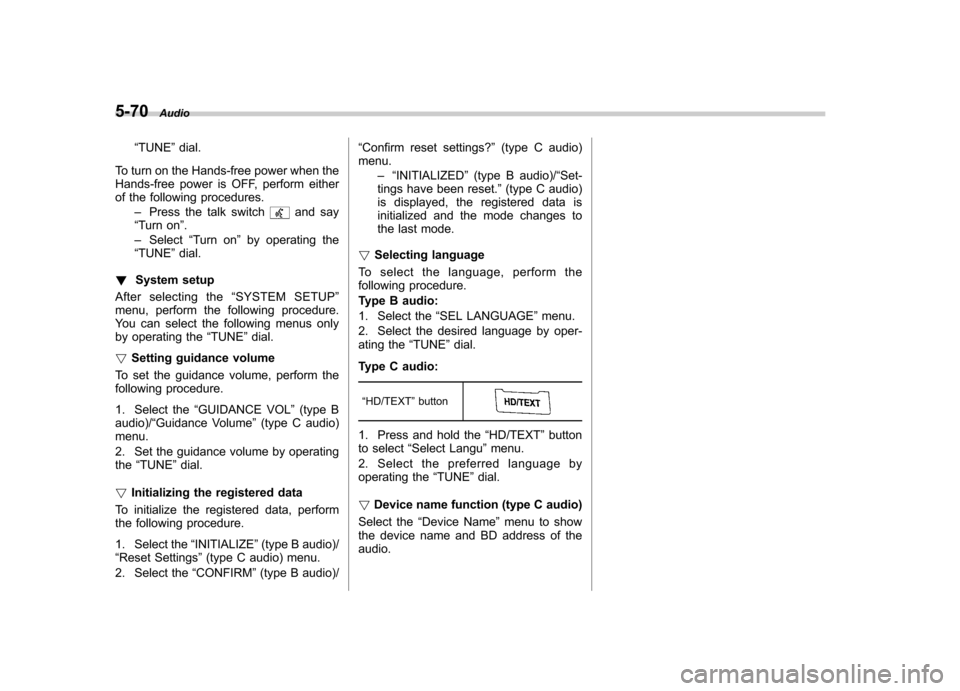
5-70Audio
“TUNE ”dial.
To turn on the Hands-free power when the
Hands-free power is OFF, perform either
of the following procedures. –Press the talk switch
and say
“ Turn on ”.
– Select “Turn on ”by operating the
“ TUNE ”dial.
! System setup
After selecting the “SYSTEM SETUP ”
menu, perform the following procedure.
You can select the following menus only
by operating the “TUNE ”dial.
! Setting guidance volume
To set the guidance volume, perform the
following procedure.
1. Select the “GUIDANCE VOL ”(type B
audio)/ “Guidance Volume ”(type C audio)
menu.
2. Set the guidance volume by operating the “TUNE ”dial.
! Initializing the registered data
To initialize the registered data, perform
the following procedure.
1. Select the “INITIALIZE ”(type B audio)/
“ Reset Settings ”(type C audio) menu.
2. Select the “CONFIRM ”(type B audio)/ “
Confirm reset settings? ”(type C audio)
menu.
–“INITIALIZED ”(type B audio)/ “Set-
tings have been reset. ”(type C audio)
is displayed, the registered data is
initialized and the mode changes to
the last mode.
! Selecting language
To select the language, perform the
following procedure.
Type B audio:
1. Select the “SEL LANGUAGE ”menu.
2. Select the desired language by oper-
ating the “TUNE ”dial.
Type C audio:
“HD/TEXT ”button
1. Press and hold the “HD/TEXT ”button
to select “Select Langu ”menu.
2. Select the preferred language by
operating the “TUNE ”dial.
! Device name function (type C audio)
Select the “Device Name ”menu to show
the device name and BD address of theaudio.
Page 272 of 474
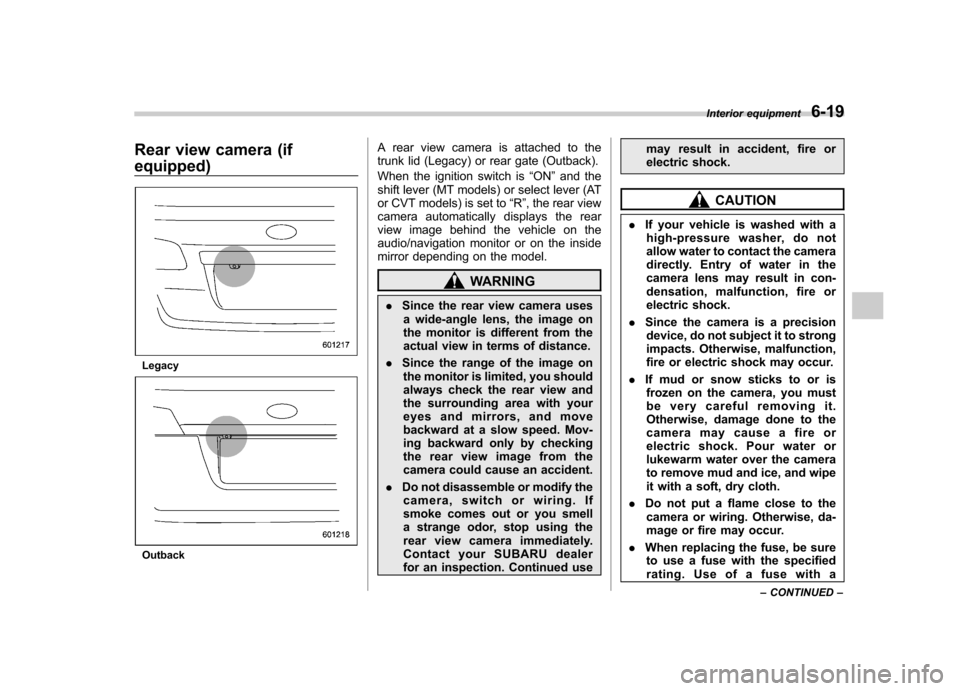
Rear view camera (if equipped)
Legacy
OutbackA rear view camera is attached to the
trunk lid (Legacy) or rear gate (Outback).
When the ignition switch is
“ON ”and the
shift lever (MT models) or select lever (AT
or CVT models) is set to “R ”, the rear view
camera automatically displays the rear
view image behind the vehicle on the
audio/navigation monitor or on the inside
mirror depending on the model.
WARNING
. Since the rear view camera uses
a wide-angle lens, the image on
the monitor is different from the
actual view in terms of distance.
. Since the range of the image on
the monitor is limited, you should
always check the rear view and
the surrounding area with your
eyes and mirrors, and move
backward at a slow speed. Mov-
ing backward only by checking
the rear view image from the
camera could cause an accident.
. Do not disassemble or modify the
camera, switch or wiring. If
smoke comes out or you smell
a strange odor, stop using the
rear view camera immediately.
Contact your SUBARU dealer
for an inspection. Continued use may result in accident, fire or
electric shock.
CAUTION
. If your vehicle is washed with a
high-pressure washer, do not
allow water to contact the camera
directly. Entry of water in the
camera lens may result in con-
densation, malfunction, fire or
electric shock.
. Since the camera is a precision
device, do not subject it to strong
impacts. Otherwise, malfunction,
fire or electric shock may occur.
. If mud or snow sticks to or is
frozen on the camera, you must
be very careful removing it.
Otherwise, damage done to the
camera may cause a fire or
electric shock. Pour water or
lukewarm water over the camera
to remove mud and ice, and wipe
it with a soft, dry cloth.
. Do not put a flame close to the
camera or wiring. Otherwise, da-
mage or fire may occur.
. When replacing the fuse, be sure
to use a fuse with the specified
rating. Use of a fuse with a Interior equipment
6-19
– CONTINUED –
Page 366 of 474
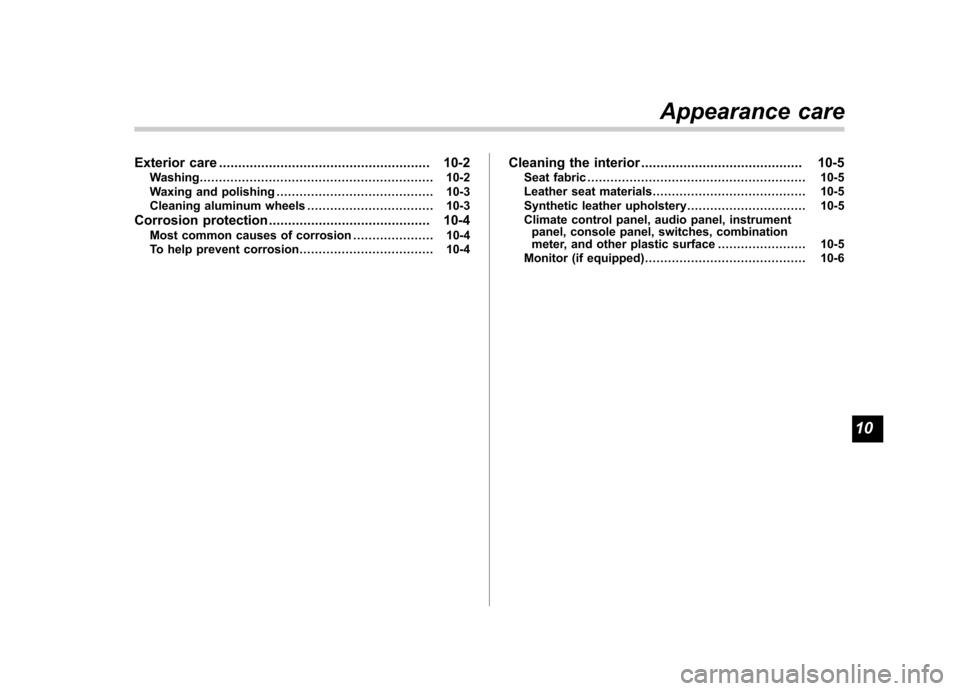
Exterior care....................................................... 10-2
Washing ............................................................. 10-2
Waxing and polishing ......................................... 10-3
Cleaning aluminum wheels ................................. 10-3
Corrosion protection .......................................... 10-4
Most common causes of corrosion ..................... 10-4
To help prevent corrosion ................................... 10-4 Cleaning the interior
.......................................... 10-5
Seat fabric ......................................................... 10-5
Leather seat materials ........................................ 10-5
Synthetic leather upholstery ............................... 10-5
Climate control panel, audio panel, instrument panel, console panel, switches, combination
meter, and other plastic surface ....................... 10-5
Monitor (if equipped) .......................................... 10-6Appearance care
10
Page 370 of 474

Cleaning the interior
Use a soft, damp cloth to clean the climate
control panel, audio equipment, instru-
ment panel, center console, combination
meter panel, and switches. (Do not use
organic solvents.) &Seat fabric
Remove loose dirt, dust or debris with a
vacuum cleaner. If the dirt is caked on the
fabric or hard to remove with a vacuum
cleaner, use a soft brush then vacuum it.
Wipe the fabric surface with a tightly
wrung cloth and dry the seat fabric
thoroughly. If the fabric is still dirty, wipe
using a solution of mild soap and luke-
warm water then dry thoroughly.
If the stain does not come out, try a
commercially available fabric cleaner. Use
the cleaner on a hidden place and make
sure it does not affect the fabric adversely.
Use the cleaner according to its instruc-tions. NOTE
When cleaning the seat, do not use
benzine, paint thinner, or any similarmaterials. &
Leather seat materials
The leather used by SUBARU is a high
quality natural product which will retain its
distinctive appearance and feel for many
years with proper care.
Allowing dust or road dirt to build up on the
surface can cause the material to become
brittle and to wear prematurely. Regular
cleaning with a soft, moist, natural fiber
cloth should be performed monthly, taking
care not to soak the leather or allow water
to penetrate the stitched seams.
A mild detergent suitable for cleaning
woolen fabrics may be used to remove
difficult dirt spots, rubbing with a soft, dry
cloth afterwards to restore the luster. If
your SUBARU is to be parked for a long
time in bright sunlight, it is recommended
that the seats and headrests be covered,
or the windows shaded, to prevent fading
or shrinkage.
Minor surface blemishes or bald patches
may be treated with a commercial leather
spray lacquer. You will discover that each
leather seat section will develop soft folds
or wrinkles, which is characteristic of
genuine leather. & Synthetic leather upholstery
The synthetic leather material used on the
SUBARU may be cleaned using mild soap or detergent and water, after first vacuum-
ing or brushing away loose dirt. Allow the
soap to soak in for a few minutes and wipe
off with a clean, damp cloth. Commercial
foam-type cleaners suitable for synthetic
leather materials may be used when
necessary. NOTE
Strong cleaning agents such as sol-
vents, paint thinners, window cleaner
or gasoline must never be used on
leather or synthetic interior materials. &
Climate control panel, audio
panel, instrument panel,
console panel, switches,
combination meter, and other
plastic surface
Use a soft, damp cloth to clean the climate
control panel, audio equipment, instru-
ment panel, center console, combination
meter panel, and switches. NOTE
Do not use organic solvents such as
paint thinners or gasoline, or strong
cleaning agents that contain thosesolvents. Appearance care
10-5
– CONTINUED –
Page 371 of 474
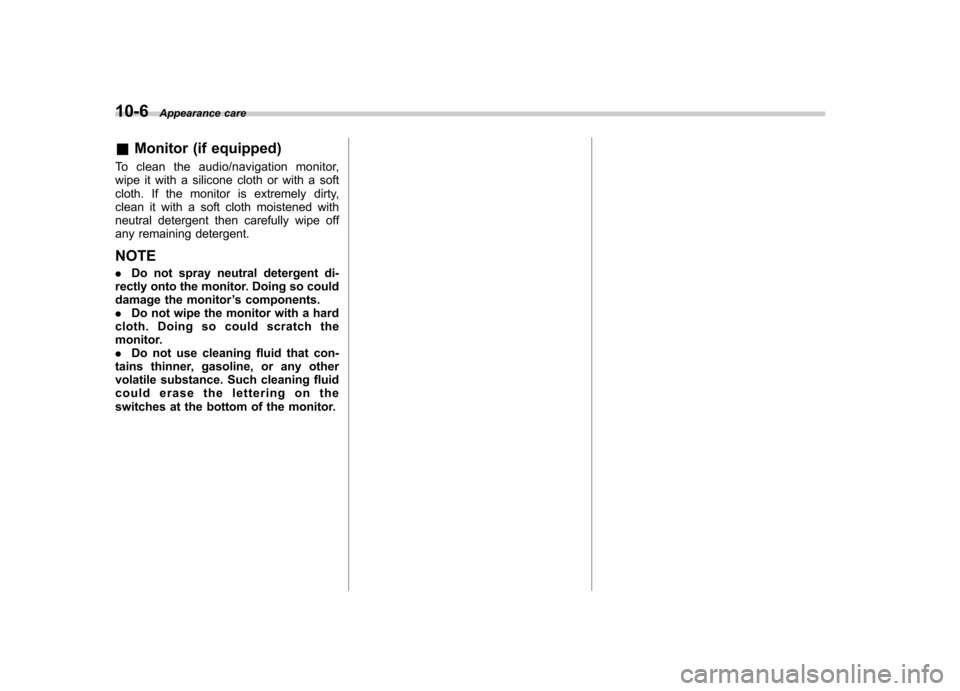
10-6Appearance care
& Monitor (if equipped)
To clean the audio/navigation monitor,
wipe it with a silicone cloth or with a soft
cloth. If the monitor is extremely dirty,
clean it with a soft cloth moistened with
neutral detergent then carefully wipe off
any remaining detergent. NOTE . Do not spray neutral detergent di-
rectly onto the monitor. Doing so could
damage the monitor ’s components.
. Do not wipe the monitor with a hard
cloth. Doing so could scratch the
monitor.. Do not use cleaning fluid that con-
tains thinner, gasoline, or any other
volatile substance. Such cleaning fluid
could erase the lettering on the
switches at the bottom of the monitor.