2012 SUBARU OUTBACK USB
[x] Cancel search: USBPage 184 of 474

Antenna system...................................................... 5-3
Printed antenna ...................................................... 5-3
FM reception .......................................................... 5-3
Installation of accessories ...................................... 5-3
Audio set ................................................................. 5-4
Type A audio set (if equipped) ................................ 5-5
Type B audio set (if equipped) ................................ 5-6
Type C audio set (if equipped) ................................ 5-7
Power and audio controls ...................................... 5-8
Power switch and volume control ........................... 5-8
Sound controls and audio settings ......................... 5-8
Adjustable level of each mode ............................... 5-11
FM/AM radio operation ......................................... 5-12
FM selection (type A and B audio) ......................... 5-12
AM selection (type A and B audio) ......................... 5-12
FM/AM selection (type C audio) ............................. 5-12
Tuning .................................................................. 5-12
HD Radio
®Technology (Digital AM and FM Radio)
(type C audio) ..................................................... 5-15
RDS text display ................................................... 5-17
Station preset ....................................................... 5-18
Satellite radio operation (if equipped) ................. 5-19
Sirius XM Satellite Radio Activation (for U.S.A. only) ................................................................... 5-19
Satellite radio reception ......................................... 5-19
Displaying satellite radio ID of tuner ...................... 5-20
Band selection ...................................................... 5-20
Channel and category selection ............................. 5-21
Channel preset ...................................................... 5-22
When the following messages are displayed (type C audio) ..................................................... 5-22 CD player operation
..............................................5-23
Play file ................................................................ 5-23
How to insert a CD ............................................... 5-24
How to play back a CD ......................................... 5-24
To select a track from the beginning ..................... 5-24
Fast-forwarding and rewinding . ............................. 5-25
Repeating ............................................................. 5-26
Random playback ................................................. 5-27
Scan .................................................................... 5-28
Display selection (type A and B audio) .................. 5-28
Folder selection .................................................... 5-28
How to eject a CD from the player ......................... 5-29
When the following messages are displayed. . ........ 5-29
Auxiliary input jack ................................................5-30
Precautions to observe when handling a compact disc .......................................................5-31
USB storage device / iPod
®operations
(type B and C audio) ..........................................5-33
Play file ................................................................ 5-33
Connectable USB storage device .......................... 5-33
Connectable iPod
®models .................................... 5-33
Connecting USB storage device / iPod®................ 5-34
How to play back .................................................. 5-35
To select a track from the beginning ..................... 5-35
To select a chapter from the beginning when connecting iPod
®................................................ 5-35
Fast-forwarding and rewinding . ............................. 5-35
Repeating ............................................................. 5-36
Random playback ................................................. 5-36
SCAN (only when connecting USB storage device) ............................................................... 5-37 Audio
5
Page 185 of 474

AudioSelecting category (only when connectingiPod
®) ................................................................. 5-37
Display selection (type B audio) ............................. 5-39
Folder selection (only when connecting USB storage device) ................................................... 5-39
Selection from list (only when connecting USB storage device) (type C audio) ............................. 5-39
Setting the playing speed (only when the audiobook is playing) (type C audio) .................... 5-39
When the following messages are displayed . ......... 5-39
Audio control buttons ........................................... 5-41
MODE button ........................................................ 5-41
“
” and “”switch .............................................. 5-42
Volume control switch ........................................... 5-43 MUTE button (if equipped)
.................................... 5-43
Bluetooth
®audio (type B and C audio) ................5-43
Media format ........................................................ 5-44
Setting Bluetooth
®audio (type B audio) ................ 5-44
Setting Bluetooth®audio (type C audio) ................ 5-45
Bluetooth®audio operation ................................... 5-48
Hands-free system (if equipped) ..........................5-49
Tips for the Hands-free system ............................. 5-49
Certification for the Hands-free system .................. 5-50
Safety precautions ................................................ 5-52
Using the Hands-free system ................................ 5-52
Bluetooth
®setting ................................................ 5-67
Page 189 of 474

5-6Audio
& Type B audio set (if equipped)
The audio set will operate only when the
ignition switch is in the “Acc ”or “ON ”
position. . Power and audio controls: refer to page
5-8. Radio operation: refer to page 5-12
. Satellite radio operation (if equipped):
refer to page 5-19. CD (compact disc) player operation:
refer to page 5-23. Auxiliary input jack: refer to page 5-30
. USB storage device/iPod
®operation:
refer to page 5-33. Bluetooth
®audio: refer to page 5-43
. Hands-free system: refer to page 5-49
Page 190 of 474

&Type C audio set (if equipped)The audio set will operate only when the
ignition switch is in the “Acc ”or “ON ”
position. . Power and audio controls: refer to page
5-8. Radio operation: refer to page 5-12
. Satellite radio operation (if equipped):
refer to page 5-19. CD (compact disc) player operation:
refer to page 5-23. Auxiliary input jack: refer to page 5-30
. USB storage device/iPod
®operation:
refer to page 5-33. Bluetooth
®audio: refer to page 5-43
. Hands-free system: refer to page 5-49
NOTE
HD Radio Technology should be in-
cluded as a feature in the type C audio. Audio
5-7
Page 216 of 474
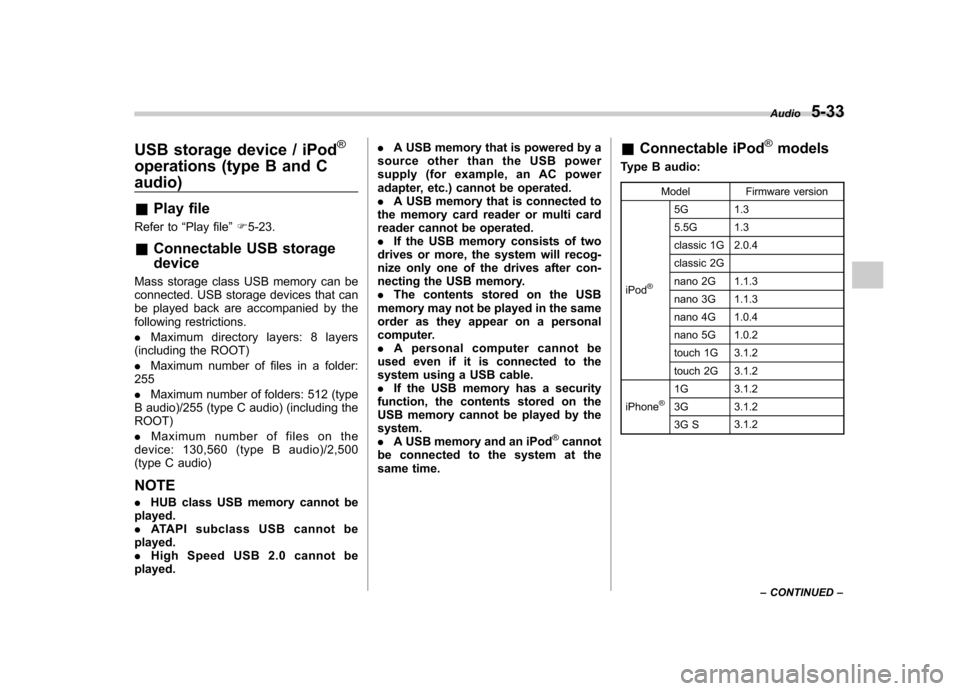
USB storage device / iPod®
operations (type B and C audio) &Play file
Refer to “Play file ”F 5-23.
& Connectable USB storage device
Mass storage class USB memory can be
connected. USB storage devices that can
be played back are accompanied by the
following restrictions. . Maximum directory layers: 8 layers
(including the ROOT). Maximum number of files in a folder:
255. Maximum number of folders: 512 (type
B audio)/255 (type C audio) (including the ROOT) . Maximum number of files on the
device: 130,560 (type B audio)/2,500
(type C audio) NOTE . HUB class USB memory cannot be
played. . ATAPI subclass USB cannot be
played.. High Speed USB 2.0 cannot be
played. .
A USB memory that is powered by a
source other than the USB power
supply (for example, an AC power
adapter, etc.) cannot be operated.. A USB memory that is connected to
the memory card reader or multi card
reader cannot be operated.. If the USB memory consists of two
drives or more, the system will recog-
nize only one of the drives after con-
necting the USB memory.. The contents stored on the USB
memory may not be played in the same
order as they appear on a personal
computer.. A personal computer cannot be
used even if it is connected to the
system using a USB cable.. If the USB memory has a security
function, the contents stored on the
USB memory cannot be played by thesystem.. A USB memory and an iPod
®cannot
be connected to the system at the
same time. &
Connectable iPod
®models
Type B audio:
Model Firmware version
iPod
®
5G 1.3
5.5G 1.3
classic 1G 2.0.4
classic 2G
nano 2G 1.1.3
nano 3G 1.1.3
nano 4G 1.0.4
nano 5G 1.0.2
touch 1G 3.1.2
touch 2G 3.1.2
iPhone
®1G 3.1.2
3G 3.1.2
3G S 3.1.2Audio
5-33
– CONTINUED –
Page 217 of 474
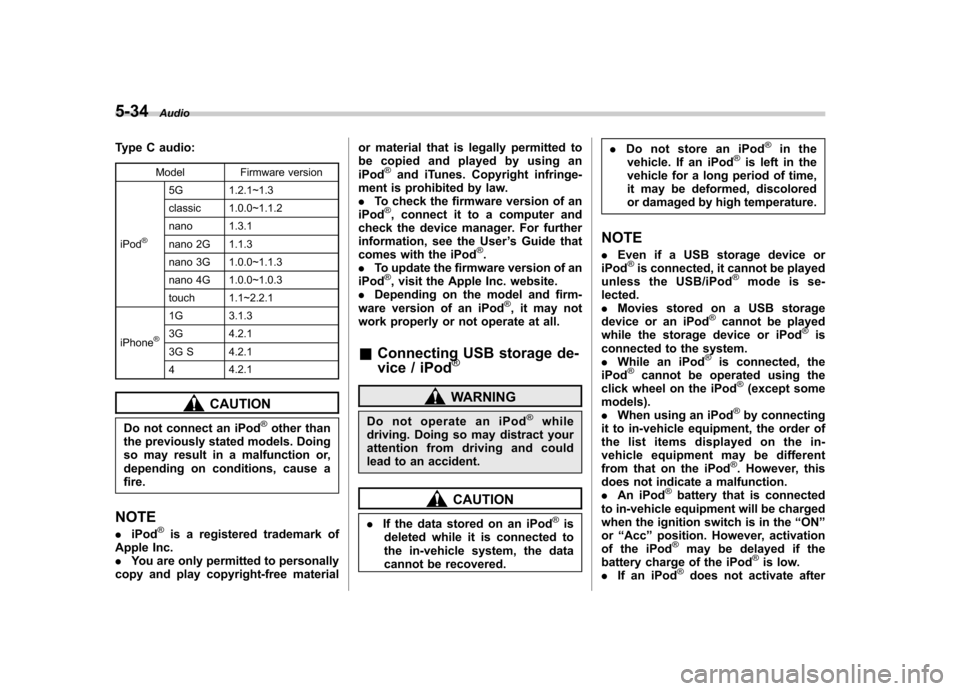
5-34Audio
Type C audio:
Model Firmware version
iPod
®
5G 1.2.1~1.3
classic 1.0.0~1.1.2
nano 1.3.1
nano 2G 1.1.3
nano 3G 1.0.0~1.1.3
nano 4G 1.0.0~1.0.3
touch 1.1~2.2.1
iPhone
®
1G 3.1.3
3G 4.2.1
3G S 4.2.1 4 4.2.1
CAUTION
Do not connect an iPod
®other than
the previously stated models. Doing
so may result in a malfunction or,
depending on conditions, cause afire.
NOTE . iPod
®is a registered trademark of
Apple Inc. . You are only permitted to personally
copy and play copyright-free material or material that is legally permitted to
be copied and played by using aniPod
®and iTunes. Copyright infringe-
ment is prohibited by law.. To check the firmware version of an
iPod
®, connect it to a computer and
check the device manager. For further
information, see the User ’s Guide that
comes with the iPod
®.
. To update the firmware version of an
iPod
®, visit the Apple Inc. website.
. Depending on the model and firm-
ware version of an iPod
®, it may not
work properly or not operate at all. & Connecting USB storage de-
vice / iPod
®
WARNING
Do not operate an iPod
®while
driving. Doing so may distract your
attention from driving and could
lead to an accident.
CAUTION
. If the data stored on an iPod
®is
deleted while it is connected to
the in-vehicle system, the data
cannot be recovered. .
Do not store an iPod
®in the
vehicle. If an iPod®is left in the
vehicle for a long period of time,
it may be deformed, discolored
or damaged by high temperature.
NOTE . Even if a USB storage device or
iPod
®is connected, it cannot be played
unless the USB/iPod®mode is se-
lected. . Movies stored on a USB storage
device or an iPod
®cannot be played
while the storage device or iPod®is
connected to the system.. While an iPod
®is connected, the
iPod®cannot be operated using the
click wheel on the iPod®(except some
models). . When using an iPod
®by connecting
it to in-vehicle equipment, the order of
the list items displayed on the in-
vehicle equipment may be different
from that on the iPod
®. However, this
does not indicate a malfunction.. An iPod
®battery that is connected
to in-vehicle equipment will be charged
when the ignition switch is in the “ON ”
or “Acc ”position. However, activation
of the iPod
®may be delayed if the
battery charge of the iPod®is low.
. If an iPod®does not activate after
Page 218 of 474

operation, disconnect the connection
cable from the iPod®and reset it. For
the resetting procedure, see the User ’s
Guide of the iPod
®.
. If an iPod®and the connection cable
are connected improperly, the iPod®
cannot be powered on or will not be
recognized by in-vehicle equipment. In
this case, disconnect the connection
cable from the iPod
®, and then connect
it again.
The USB connector is located in the
center console. Use the connector to
connect a USB storage device/iPod
®. &
How to play back
NOTE . Depending on the number of files
stored on the iPod
®and the firmware
version, the iPod®may not activate
smoothly after operation or not work
properly.. Do not disconnect the connector
from the iPod
®during iPod®operation.
! Type B audio
1. Connect a USB storage device/iPod
®.
2. Press the
button. Each time you
briefly press the button, the mode
changes as follows.
When the USB/iPod®mode is selected,
the player will start playback of the USB
storage device/iPod
®.
! Type C audio
! When a USB storage device/iPod
®is
not connected
Connect a USB storage device/iPod
®.
Then the player will start playback of the
USB storage device/iPod
®. !
When a USB storage device/iPod
®is
already connected
Press the
button. Each time you
briefly press the button, the mode
changes as follows.
When the USB/iPod®mode is selected,
the player will start playback of the USB
storage device/iPod
®.
& To select a track from the beginning
Select a track in the same way as for a
CD. For details, refer to “To select a track
from the beginning ”F 5-24.
& To select a chapter from the
beginning when connectingiPod
®
When playing podcasts or audiobooks,
select a chapter in the same way as for a
CD. For details, refer to “To select a track
from the beginning ”F 5-24.
& Fast-forwarding and rewind- ing
Fast-forwarding and rewinding are oper-
ated in the same way as for a CD. For Audio
5-35
– CONTINUED –
Page 219 of 474
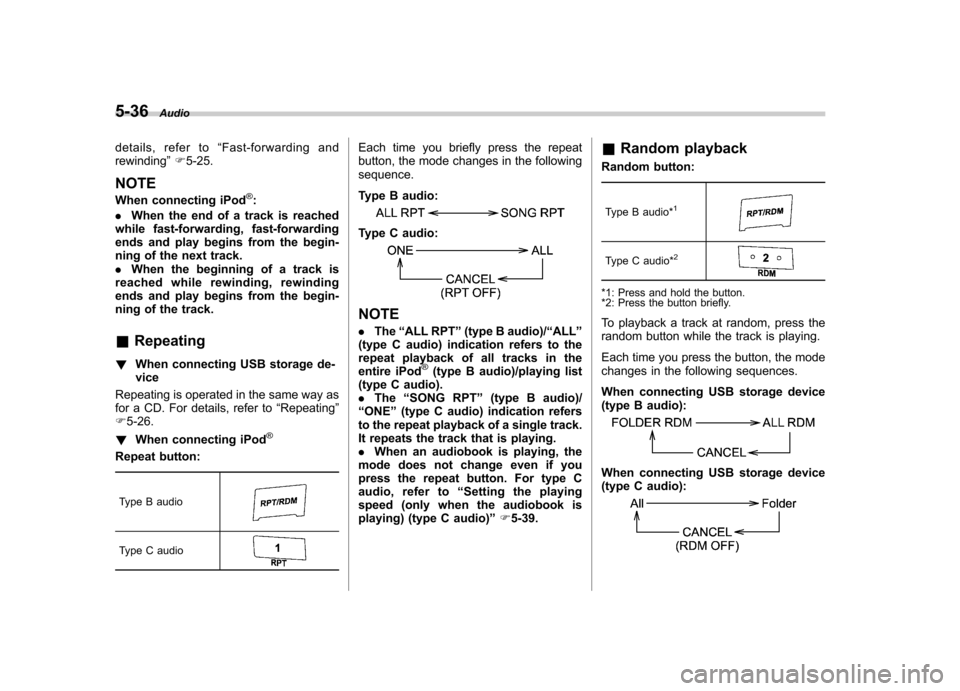
5-36Audio
details, refer to “Fast-forwarding and
rewinding ”F 5-25.
NOTE
When connecting iPod
®:
. When the end of a track is reached
while fast-forwarding, fast-forwarding
ends and play begins from the begin-
ning of the next track.. When the beginning of a track is
reached while rewinding, rewinding
ends and play begins from the begin-
ning of the track. & Repeating
! When connecting USB storage de- vice
Repeating is operated in the same way as
for a CD. For details, refer to “Repeating ”
F 5-26.
! When connecting iPod
®
Repeat button:
Type B audio
Type C audio
Each time you briefly press the repeat
button, the mode changes in the followingsequence.
Type B audio:
Type C audio:
NOTE . The “ALL RPT ”(type B audio)/ “ALL ”
(type C audio) indication refers to the
repeat playback of all tracks in the
entire iPod
®(type B audio)/playing list
(type C audio).. The “SONG RPT ”(type B audio)/
“ ONE ”(type C audio) indication refers
to the repeat playback of a single track.
It repeats the track that is playing. . When an audiobook is playing, the
mode does not change even if you
press the repeat button. For type C
audio, refer to “Setting the playing
speed (only when the audiobook is
playing) (type C audio) ”F 5-39. &
Random playback
Random button:
Type B audio*
1
Type C audio*2
*1: Press and hold the button.
*2: Press the button briefly.
To playback a track at random, press the
random button while the track is playing.
Each time you press the button, the mode
changes in the following sequences.
When connecting USB storage device
(type B audio):
When connecting USB storage device
(type C audio):