2012 SKODA YETI reset
[x] Cancel search: resetPage 7 of 20

Basic setting
Switching the unit on and off
› The system is switched on or off by pressing the rotary/push knob 1
for a long
period of time.
After switching on the unit, the last audio source that was active before switch-
ing off will be played.
If the key is pulled out of the ignition lock while the unit is switched on, the unit
will switch off automatically. You can then switch the unit on again. If the ignition
is switched off, the unit (discharge protection of the vehicle battery) switches off
automatically after approx. one hour. This process can be repeated as often as
necessary. ÐTone settings
By pressing the button you can select the following parameters:
› Treble - Mid - Bass - Setting of bass, mid and treble;
› Balance - Fader - Volume ratio (left and right = balance), (front and rear = fader);
› Volume –
Maximum switch-on volume ,
Traffic announcements , and
Parkpilot: Audio level –
Switch-on volume, volume for traffic announcements, and volume when park-
ing;
› Speed dependent volume control - the car radio will increase the volume in response
to an increase in speed (higher figures result in a steeper increase in volume);
› Acoustic feedback – Switching on or off the tone signal when storing the radio
stations;
› EQ settings – Setting the equalizer (linear, language, rock, classical, ...);
› Surround – Surround sound setting.
Reducing the volume when activating the parking aid (PDC)
If your vehicle is equipped with
“parking aid”, the volume is automatically de-
creased to a pre-defined value, when the “parking aid” is active. Ð Radio mode
Select radio station
Call up main menu RADIO and choose frequency range
› Press
RADIO to call up the
RADIO main menu. The currently heard radio station
is indicated at the top of the touch-screen.
› To change the frequency range, press
RADIO or the
Band function key and then
FM or
AM in the pop-up window that opens. The current frequency range is in-
dicated on the top left on the display.
Changing radio station › By pressing the arrow keys on the display of the
RADIO main menu, you can
change to the previous or the following station.
Select a radio station from the station list
› Press the function key
Station list to display all radio stations that can currently
be received. The list “
skips” directly to the display of the currently heard radio
station.
› Choose the desired station by pressing the respective selection. After about 20
seconds without operation the image of the station list will close automatically.
Function keys in the Radio main menu 1... to
...42 - Station keys for storing or calling up a stored radio station.
Band - Button for selecting the desired frequency range.
Station list - opens the list of the presently receivable radio stations.
Presets - opens the list of the stored radio stations.
Extras – Button for selecting the
Scan automatic play function or for showing the
Radio text .
Man. – opens the frequency band of the selected frequency range.
Ð The process of searching for and storing the radio stations
Manual search
› Turn the Set button 2
in the
RADIO main menu or press on the function key
Man. . The scale of the selected frequency range is inserted in the frequency
band in the lower part of the touch-screen.
› Briefly press the set button to terminate the manual frequency selection and to
display once again the function keys.
5
Basic setting
Page 8 of 20

Save a radio station on a displayed station key
›
Continue to press one of the six station keys
1 ... to
6 ... displayed in the
RADIO
main menu until a signal tone sounds. The currently heard radio station is then
stored on this station key.
Deleting a radio station from the memory list
› In the
RADIO main menu, press the function key Presets to open the memory
list.
› Press the function key
Delete behind the station you wish to delete.
› Confirm the following safety interrogation by pressing the function key
Deleteto finally remove the station from the memory list.
If the currently heard radio station is already saved in the preset list, the memory
space number is displayed behind the description of the frequency range ( FM or
AM).
Use the Setup radio main menu, to determine which of the six station keys are to
be displayed in the main menu RADIO. ÐFunction SCAN
The stations of a waveband can be played briefly one after the other (for ten sec-
onds).
› Press the set button 2
, the radio searches automatically all available stations
of the current waveband.
› Alternatively, press the function key
Extras and press
Scan in the opening pop-
up window.
› During the current automatic play the function key will change from
Extras to
Scan .
› Press the set button 2
or function key
Scan again to end the automatic play
of the currently heard radio station. ÐRDS functions
Switching radio text on and off
› In the
RADIO main menu, press the function key Extras and then the function
key Radio text . Instead of the six station keys, the window for displaying the ra-
dio text is now opened in the lower half of the display.
› The window for displaying the radio text must fade out again to enable the sta-
tion keys to be displayed again. Briefly press on the display window of the radio
text. ›
Alternatively, press the function key
Extras and the function key
Radio text shown as highlighted in the opening pop-up window.
RDS (“ Radio Data System”) serves to transmit program identification and addi-
tional services therefore also enabling automatic tracking of stations.
In the event of sufficiently satisfactory reception, the suitable RDS radio stations
will display the station name instead of the station frequency.
If a radio station sends additional information via the RDS function while a station
is being stored, it can occur that the name of the radio station is later displayed
incorrectly in the preset list. Ð Traffic information function
› Press on the button
TP , in order to switch the traffic information function on or
off.
The display “ TP” in combination with a station name (e.g. in the station or preset
list), indicates a traffic programme station.
Irrespective of which radio station is heard, an additional receiver part in the unit
ensures that a traffic programme station can always be received as long as the
traffic programme function is switched on.
The operational readiness of the traffic information function is indicated by “TP ”
at the top right in the display.
If no traffic programme station can be received because, for example, radio recep-
tion is interrupted in general,
“No TP” will be displayed instead of “ TP”. Remem-
ber that car parks, tunnels, high buildings or mountains can interrupt the radio
signal up to the total loss of reception.
Incoming traffic announcement
When a traffic announcement is being received, a pop-up window will open.
If you wish to interrupt the transmission of the traffic announcement, press on
the function key Cancel in the pop-up window
Traffic announcement. The traffic
programme function remains available and a following traffic announcement is
made again while the audio mode is in operation. Pressing the function key Deact. TP will switch off the traffic programme function permanently.
Ð
6 Basic setting
Page 14 of 20
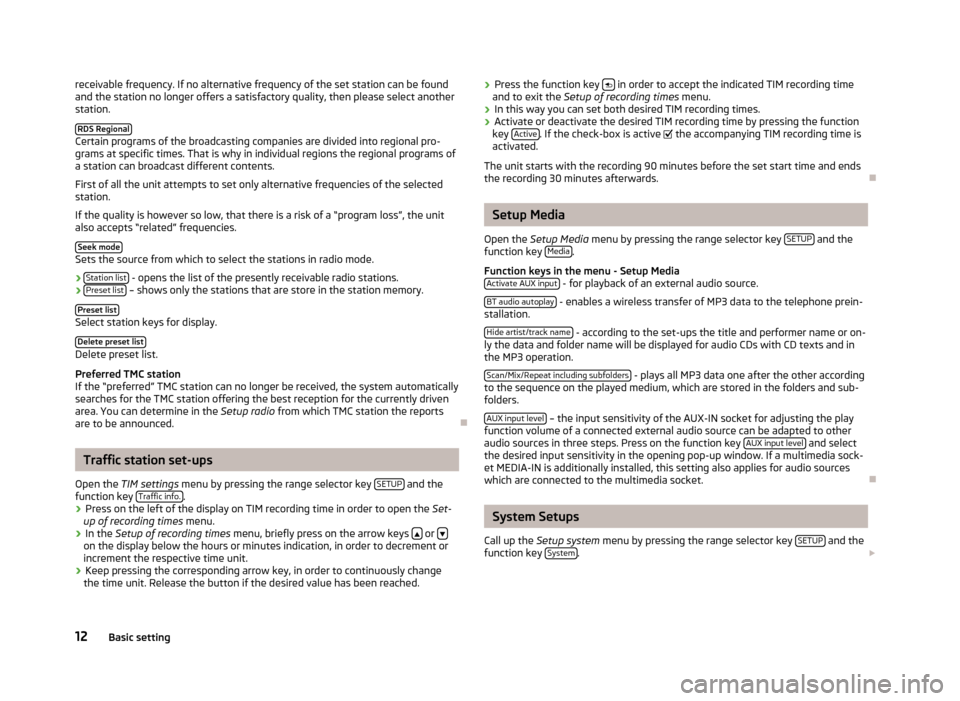
receivable frequency. If no alternative frequency of the set station can be found
and the station no longer offers a satisfactory quality, then please select another
station.
RDS Regional Certain programs of the broadcasting companies are divided into regional pro-
grams at specific times. That is why in individual regions the regional programs of
a station can broadcast different contents.
First of all the unit attempts to set only alternative frequencies of the selected
station.
If the quality is however so low, that there is a risk of a
“program loss”, the unit
also accepts “related” frequencies.
Seek mode Sets the source from which to select the stations in radio mode.
›
Station list - opens the list of the presently receivable radio stations.
› Preset list – shows only the stations that are store in the station memory.
Preset list Select station keys for display.
Delete preset list Delete preset list.
Preferred TMC station
If the
“preferred” TMC station can no longer be received, the system automatically
searches for the TMC station offering the best reception for the currently driven
area. You can determine in the Setup radio from which TMC station the reports
are to be announced. ÐTraffic station set-ups
Open the TIM settings menu by pressing the range selector key SETUP and the
function key Traffic info. .
› Press on the left of the display on TIM recording time in order to open the
Set-
up of recording times
menu.
› In the
Setup of recording times menu, briefly press on the arrow keys or
on the display below the hours or minutes indication, in order to decrement or
increment the respective time unit.
› Keep pressing the corresponding arrow key, in order to continuously change
the time unit. Release the button if the desired value has been reached. ›
Press the function key
in order to accept the indicated TIM recording time
and to exit the Setup of recording times menu.
› In this way you can set both desired TIM recording times.
› Activate or deactivate the desired TIM recording time by pressing the function
key Active . If the check-box is active
the accompanying TIM recording time is
activated.
The unit starts with the recording 90 minutes before the set start time and ends
the recording 30 minutes afterwards. Ð Setup Media
Open the Setup Media
menu by pressing the range selector key SETUP and the
function key Media .
Function keys in the menu -
Setup Media
Activate AUX input - for playback of an external audio source.
BT audio autoplay - enables a wireless transfer of MP3 data to the telephone prein-
stallation.
Hide artist/track name - according to the set-ups the title and performer name or on-
ly the data and folder name will be displayed for audio CDs with CD texts and in
the MP3 operation.
Scan/Mix/Repeat including subfolders - plays all MP3 data one after the other according
to the sequence on the played medium, which are stored in the folders and sub-
folders.
AUX input level – the input sensitivity of the AUX-IN socket for adjusting the play
function volume of a connected external audio source can be adapted to other
audio sources in three steps. Press on the function key AUX input level and select
the desired input sensitivity in the opening pop-up window. If a multimedia sock-
et MEDIA-IN is additionally installed, this setting also applies for audio sources
which are connected to the multimedia socket. Ð System Setups
Call up the Setup system menu by pressing the range selector key SETUP and the
function key System .
12 Basic setting
Page 15 of 20

Change the system language manually
›
Press on the function key
Language and select the desired language in the pop-
up window that opens. The system language is normally preset to the set lan-
guage in the instrument cluster
“Automatic ”. If desired, another language can
be selected for the radio as described.
Reset the factory settings on the unit
› Press on the function key
Factory settings .
› Confirm the following safety interrogation, the unit will be reset in the as-deliv-
ered condition and all the stored data will be erased.
Rear lighting of the control buttons
› Press the function key
Illumination .
› On the unit, you can switch the rear lighting of the control buttons 1
and 2
on
2 or off
1 , if the ignition is switched on.
Display of the setting for the Climatronic unit
› Press the function key
Climate displays .
› You can switch the display of the Climatronic values on or off. ÐTelephone set-ups
Call up the Setup telephone menu by pressing the range selector key SETUP and
the function key Telephone .
Updating telephone book in the unit
› Press on the function key
Update telephone book to update all entries in the unit,
the telephone book of the mobile phone or the SIM card entered since the last
connection. This procedure can take a few minutes.
› Confirm the following safety interrogation. The “old” data in the telephone
book can still be selected at the unit while the data is being updated.
› In this case, consult the instruction manual applicable to your vehicle.
Delete call lists
› Press on the function key
Delete call lists .
› If you confirm the following safety interrogation by pressing
Delete , the stored
call numbers of all calls made and calls accepted in the unit will be deleted.
Modifying assigned shortcut keys
› Press the function key
Speed dial to modify the assigned shortcut keys.
› To change the assignment of a particular shortcut key, select the respective
shortcut key by pressing the key in the following menu.
› Change the entry as described. Ð Telephone operation
Main menu TELEPHONE
Connect your mobile phone with the mobile phone program according to the in-
struction manual applicable to your vehicle. › Press the range selector key
PHONE to open the
Telephone main menu.
After the connection process, it will take a few minutes until the phone book data
of the mobile phone connected to the radio unit is available.
Function keys in the main menu TELEPHONE - Take calls, establish or hold. After pressing, the call list is displayed in the
main menu PHONE.
- End conversation or reject call.
SOS - establishes a connection to a an emergency number after further confirma-
tion. This function is also possible without a connected mobile phone. It is, how-
ever, necessary that a connection can be established via a mobile phone compa-
ny.
Mobile box and
Preset 2 to
Preset 6 - Shortcut keys; these can be allocated to, in
each case, one number.
[:::] - opens the number block for entering a call number.
Call list - opens a pop-up window for selecting a call list. Only call lists of missed,
dialed or accepted calls from the mobile phone preparation program can be dis-
played.
Extras and
Conference details or
Hands-free off or
Microphone
off - switches off the mi-
crophone during a conversation. Conversations held inside the vehicles cannot be
heard by the other party when the microphone is switched off.
- opens the telephone book of the connected mobile phone for selecting a call
number. Ð Enter call number
Enter a number and select
› Press on the function key
[:::] in the main menu
PHONE, in order to open the
number block for entering a call number.
› Press an inserted number key to accept the corresponding number in the entry
line.
13
Basic setting