2012 SKODA YETI window
[x] Cancel search: windowPage 6 of 20

Incorrect code number
If an incorrect code is confirmed after entry of the code, the procedure can be re-
peated once again
. The number of possible attempts is shown in the second line
on the touch-screen.
If the code number is entered incorrectly for the second time, the unit will be
blocked for approx. one hour. It is possible to enter again the safety code after
one hour has expired, when the unit and the ignition have been switched on.
If two invalid attempts are then made again, the system will be
blocked again for an hour.
The cycle - two attempts, blocked for an hour - will continue to apply. Note
The code is normally stored in the instrument cluster. This ensures that it is auto-
matically decoded (convenience coding). Manual input of the code is normally not
necessary. ÐGeneral - operation
The screen of the unit is a so-called “touch-screen”. Fields circled in colour on the
touch-screen are presently “active” and are operated by touching the screen. Ac-
tive fields, which call up a function or a menu, are called “function keys”.
Moving objects or regulators
› Place your finger on the display of a moving object on the touch-screen, for ex-
ample the “sliding regulator” in a “scrollbar”.
› Now move your finger over the touch-screen
without interruption. The object
will follow your movements, but can only be moved within the pre-defined
range.
› Lift the finger from the touch-screen at the desired position.
› To view the displayed menu section, move the right sliding regulator in the
scrollbar completely to the bottom.
› Alternatively, you can move the sliding regulator on the touch-screen to the
bottom and top by touching the function keys and
.
› A sliding regulator in a set-up bar
can alternatively be moved by pressing -or
+ “Return to previous menu item”
Return to the previous menu with
. “Scrollbar”
The vertical bar on the right side of the display with a sliding regulator between
the arrow keys and
is called a “scroll bar”. It indicates that further menu en-
tries become visible if the sliding regulator is moved completely to the bottom.
“Set value”
In a set-up menu a set-up or value is infinitely adjustable. Move the sliding regu-
lator
or press + or
- to change a setting.
“Pop-up window”
A function key with an arrow
behind another function key shows the presently
selected set-up, e.g. with an Acoustic feedback
Off .
If you press on the function key Off on the display, a so-called “pop-up window”
will open where all the set-up options are displayed.
Briefly press the desired set-up option. The pop-up window is closed and the set-
ting you have selected is displayed. To close the pop-up window without chang-
ing the set-up, press the function button in the pop-up window .
“Check box”
There is a so-called “Check box” in front of a function which can only be switched
on or off. A tick in the check box indicates that the function is switched on, an
empty check box , indicates that it is switched off.
Briefly press the corresponding function key for switching on or off. Ð4
General information
Page 7 of 20

Basic setting
Switching the unit on and off
› The system is switched on or off by pressing the rotary/push knob 1
for a long
period of time.
After switching on the unit, the last audio source that was active before switch-
ing off will be played.
If the key is pulled out of the ignition lock while the unit is switched on, the unit
will switch off automatically. You can then switch the unit on again. If the ignition
is switched off, the unit (discharge protection of the vehicle battery) switches off
automatically after approx. one hour. This process can be repeated as often as
necessary. ÐTone settings
By pressing the button you can select the following parameters:
› Treble - Mid - Bass - Setting of bass, mid and treble;
› Balance - Fader - Volume ratio (left and right = balance), (front and rear = fader);
› Volume –
Maximum switch-on volume ,
Traffic announcements , and
Parkpilot: Audio level –
Switch-on volume, volume for traffic announcements, and volume when park-
ing;
› Speed dependent volume control - the car radio will increase the volume in response
to an increase in speed (higher figures result in a steeper increase in volume);
› Acoustic feedback – Switching on or off the tone signal when storing the radio
stations;
› EQ settings – Setting the equalizer (linear, language, rock, classical, ...);
› Surround – Surround sound setting.
Reducing the volume when activating the parking aid (PDC)
If your vehicle is equipped with
“parking aid”, the volume is automatically de-
creased to a pre-defined value, when the “parking aid” is active. Ð Radio mode
Select radio station
Call up main menu RADIO and choose frequency range
› Press
RADIO to call up the
RADIO main menu. The currently heard radio station
is indicated at the top of the touch-screen.
› To change the frequency range, press
RADIO or the
Band function key and then
FM or
AM in the pop-up window that opens. The current frequency range is in-
dicated on the top left on the display.
Changing radio station › By pressing the arrow keys on the display of the
RADIO main menu, you can
change to the previous or the following station.
Select a radio station from the station list
› Press the function key
Station list to display all radio stations that can currently
be received. The list “
skips” directly to the display of the currently heard radio
station.
› Choose the desired station by pressing the respective selection. After about 20
seconds without operation the image of the station list will close automatically.
Function keys in the Radio main menu 1... to
...42 - Station keys for storing or calling up a stored radio station.
Band - Button for selecting the desired frequency range.
Station list - opens the list of the presently receivable radio stations.
Presets - opens the list of the stored radio stations.
Extras – Button for selecting the
Scan automatic play function or for showing the
Radio text .
Man. – opens the frequency band of the selected frequency range.
Ð The process of searching for and storing the radio stations
Manual search
› Turn the Set button 2
in the
RADIO main menu or press on the function key
Man. . The scale of the selected frequency range is inserted in the frequency
band in the lower part of the touch-screen.
› Briefly press the set button to terminate the manual frequency selection and to
display once again the function keys.
5
Basic setting
Page 8 of 20

Save a radio station on a displayed station key
›
Continue to press one of the six station keys
1 ... to
6 ... displayed in the
RADIO
main menu until a signal tone sounds. The currently heard radio station is then
stored on this station key.
Deleting a radio station from the memory list
› In the
RADIO main menu, press the function key Presets to open the memory
list.
› Press the function key
Delete behind the station you wish to delete.
› Confirm the following safety interrogation by pressing the function key
Deleteto finally remove the station from the memory list.
If the currently heard radio station is already saved in the preset list, the memory
space number is displayed behind the description of the frequency range ( FM or
AM).
Use the Setup radio main menu, to determine which of the six station keys are to
be displayed in the main menu RADIO. ÐFunction SCAN
The stations of a waveband can be played briefly one after the other (for ten sec-
onds).
› Press the set button 2
, the radio searches automatically all available stations
of the current waveband.
› Alternatively, press the function key
Extras and press
Scan in the opening pop-
up window.
› During the current automatic play the function key will change from
Extras to
Scan .
› Press the set button 2
or function key
Scan again to end the automatic play
of the currently heard radio station. ÐRDS functions
Switching radio text on and off
› In the
RADIO main menu, press the function key Extras and then the function
key Radio text . Instead of the six station keys, the window for displaying the ra-
dio text is now opened in the lower half of the display.
› The window for displaying the radio text must fade out again to enable the sta-
tion keys to be displayed again. Briefly press on the display window of the radio
text. ›
Alternatively, press the function key
Extras and the function key
Radio text shown as highlighted in the opening pop-up window.
RDS (“ Radio Data System”) serves to transmit program identification and addi-
tional services therefore also enabling automatic tracking of stations.
In the event of sufficiently satisfactory reception, the suitable RDS radio stations
will display the station name instead of the station frequency.
If a radio station sends additional information via the RDS function while a station
is being stored, it can occur that the name of the radio station is later displayed
incorrectly in the preset list. Ð Traffic information function
› Press on the button
TP , in order to switch the traffic information function on or
off.
The display “ TP” in combination with a station name (e.g. in the station or preset
list), indicates a traffic programme station.
Irrespective of which radio station is heard, an additional receiver part in the unit
ensures that a traffic programme station can always be received as long as the
traffic programme function is switched on.
The operational readiness of the traffic information function is indicated by “TP ”
at the top right in the display.
If no traffic programme station can be received because, for example, radio recep-
tion is interrupted in general,
“No TP” will be displayed instead of “ TP”. Remem-
ber that car parks, tunnels, high buildings or mountains can interrupt the radio
signal up to the total loss of reception.
Incoming traffic announcement
When a traffic announcement is being received, a pop-up window will open.
If you wish to interrupt the transmission of the traffic announcement, press on
the function key Cancel in the pop-up window
Traffic announcement. The traffic
programme function remains available and a following traffic announcement is
made again while the audio mode is in operation. Pressing the function key Deact. TP will switch off the traffic programme function permanently.
Ð
6 Basic setting
Page 10 of 20
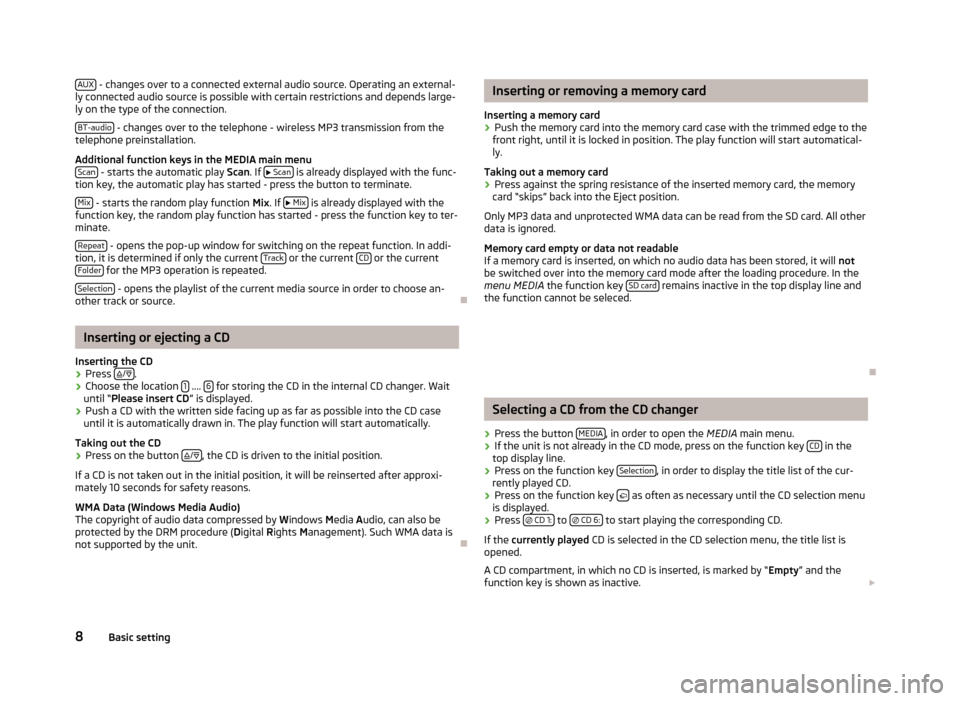
AUX
- changes over to a connected external audio source. Operating an external-
ly connected audio source is possible with certain restrictions and depends large-
ly on the type of the connection.
BT-audio - changes over to the telephone - wireless MP3 transmission from the
telephone preinstallation.
Additional function keys in the MEDIA main menu Scan - starts the automatic play
Scan. If
Scan is already displayed with the func-
tion key, the automatic play has started - press the button to terminate.
Mix - starts the random play function
Mix
. If
Mix is already displayed with the
function key, the random play function has started - press the function key to ter-
minate.
Repeat - opens the pop-up window for switching on the repeat function. In addi-
tion, it is determined if only the current Track or the current
CD or the current
Folder for the MP3 operation is repeated.
Selection - opens the playlist of the current media source in order to choose an-
other track or source. ÐInserting or ejecting a CD
Inserting the CD
› Press
/ .
› Choose the location
1 ....
6 for storing the CD in the internal CD changer. Wait
until “
Please insert CD ” is displayed.
› Push a CD with the written side facing up as far as possible into the CD case
until it is automatically drawn in. The play function will start automatically.
Taking out the CD
› Press on the button
/ , the CD is driven to the initial position.
If a CD is not taken out in the initial position, it will be reinserted after approxi-
mately 10 seconds for safety reasons.
WMA Data (Windows Media Audio)
The copyright of audio data compressed by W indows Media A
udio, can also be
protected by the DRM procedure ( Digital Rights Management). Such WMA data is
not supported by the unit. Ð Inserting or removing a memory card
Inserting a memory card › Push the memory card into the memory card case with the trimmed edge to the
front right, until it is locked in position. The play function will start automatical-
ly.
Taking out a memory card
› Press against the spring resistance of the inserted memory card, the memory
card “skips” back into the Eject position.
Only MP3 data and unprotected WMA data can be read from the SD card. All other
data is ignored.
Memory card empty or data not readable
If a memory card is inserted, on which no audio data has been stored, it will not
be switched over into the memory card mode after the loading procedure. In the
menu MEDIA the function key SD card remains inactive in the top display line and
the function cannot be seleced.
Ð Selecting a CD from the CD changer
› Press the button
MEDIA , in order to open the
MEDIA
main menu.
› If the unit is not already in the CD mode, press on the function key
CD in the
top display line.
› Press on the function key
Selection , in order to display the title list of the cur-
rently played CD.
› Press on the function key
as often as necessary until the CD selection menu
is displayed.
› Press
CD 1: to
CD 6: to start playing the corresponding CD.
If the currently played CD is selected in the CD selection menu, the title list is
opened.
A CD compartment, in which no CD is inserted, is marked by “ Empty
” and the
function key is shown as inactive.
8 Basic setting
Page 11 of 20
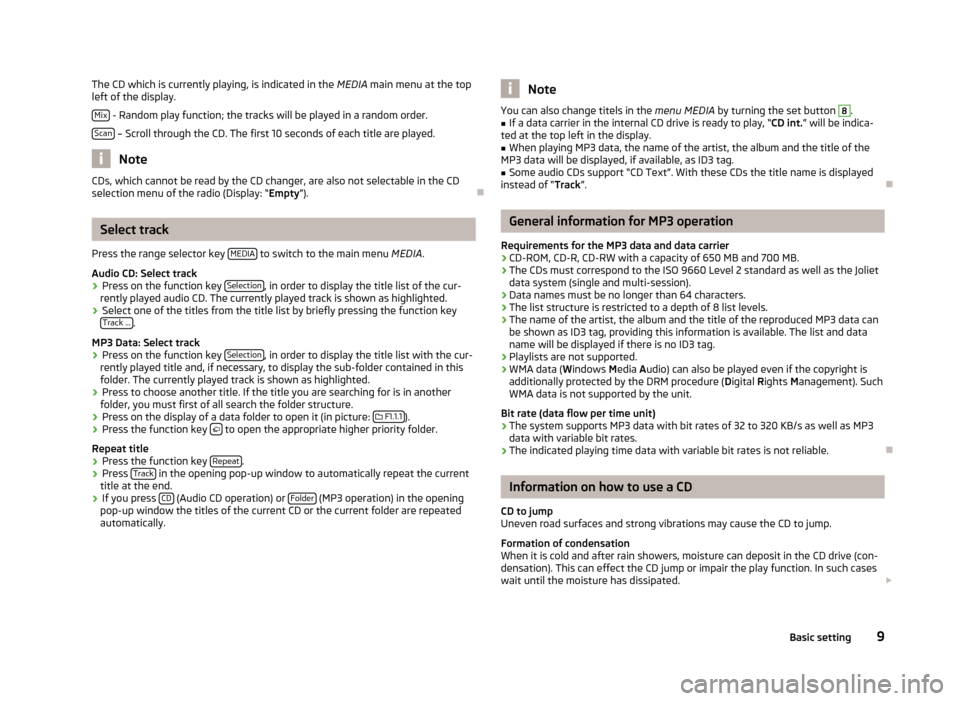
The CD which is currently playing, is indicated in the
MEDIA main menu at the top
left of the display.
Mix - Random play function; the tracks will be played in a random order.
Scan – Scroll through the CD. The first 10 seconds of each title are played.
Note
CDs, which cannot be read by the CD changer, are also not selectable in the CD
selection menu of the radio (Display: “Empty”). ÐSelect track
Press the range selector key MEDIA to switch to the main menu
MEDIA.
Audio CD: Select track › Press on the function key
Selection , in order to display the title list of the cur-
rently played audio CD. The currently played track is shown as highlighted.
› Select one of the titles from the title list by briefly pressing the function key
Track ... .
MP3 Data: Select track
› Press on the function key
Selection , in order to display the title list with the cur-
rently played title and, if necessary, to display the sub-folder contained in this
folder. The currently played track is shown as highlighted.
› Press to choose another title. If the title you are searching for is in another
folder, you must first of all search the folder structure.
› Press on the display of a data folder to open it (in picture:
F1.1.1 ).
› Press the function key
to open the appropriate higher priority folder.
Repeat title
› Press the function key
Repeat .
› Press
Track in the opening pop-up window to automatically repeat the current
title at the end.
› If you press
CD (Audio CD operation) or
Folder (MP3 operation) in the opening
pop-up window the titles of the current CD or the current folder are repeated
automatically. Note
You can also change titels in the menu MEDIA by turning the set button 8
.
■ If a data carrier in the internal CD drive is ready to play, “CD
int.” will be indica-
ted at the top left in the display.
■ When playing MP3 data, the name of the artist, the album and the title of the
MP3 data will be displayed, if available, as ID3 tag.
■ Some audio CDs support “CD Text”. With these CDs the title name is displayed
instead of “Track”. Ð General information for MP3 operation
Requirements for the MP3 data and data carrier
› CD-ROM, CD-R, CD-RW with a capacity of 650 MB and 700 MB.
› The CDs must correspond to the ISO 9660 Level 2 standard as well as the Joliet
data system (single and multi-session).
› Data names must be no longer than 64 characters.
› The list structure is restricted to a depth of 8 list levels.
› The name of the artist, the album and the title of the reproduced MP3 data can
be shown as ID3 tag, providing this information is available. The list and data
name will be displayed if there is no ID3 tag.
› Playlists are not supported.
› WMA data (W
indows Media Audio) can also be played even if the copyright is
additionally protected by the DRM procedure ( Digital Rights Management). Such
WMA data is not supported by the unit.
Bit rate (data flow per time unit)
› The system supports MP3 data with bit rates of 32 to 320 KB/s as well as MP3
data with variable bit rates.
› The indicated playing time data with variable bit rates is not reliable. Ð Information on how to use a CD
CD to jump
Uneven road surfaces and strong vibrations may cause the CD to jump.
Formation of condensation
When it is cold and after rain showers, moisture can deposit in the CD drive (con-
densation). This can effect the CD jump or impair the play function. In such cases
wait until the moisture has dissipated.
9
Basic setting
Page 14 of 20
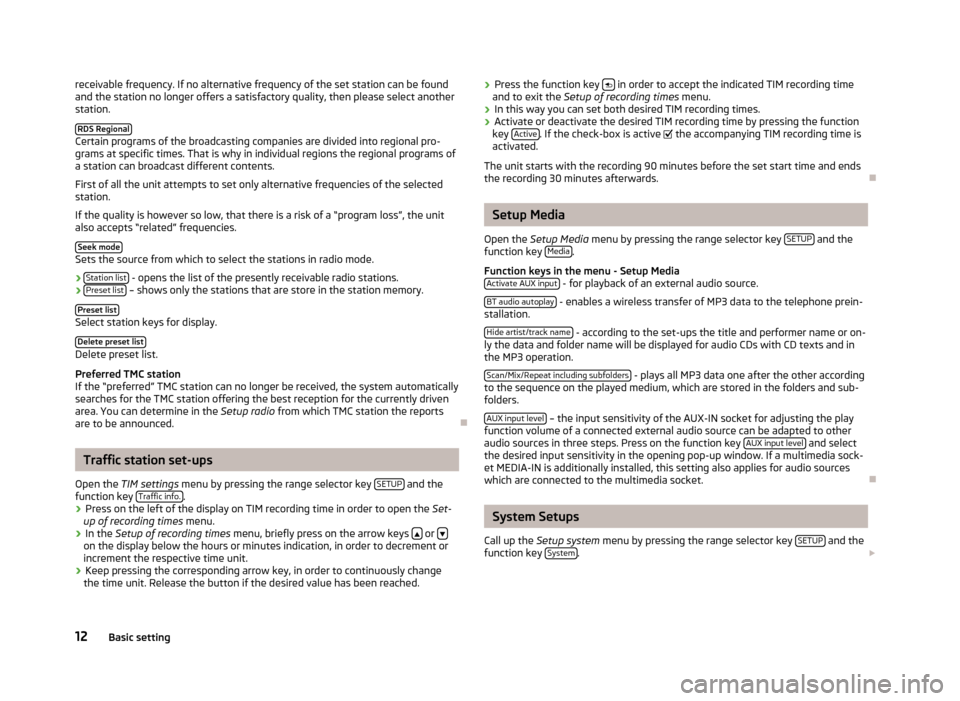
receivable frequency. If no alternative frequency of the set station can be found
and the station no longer offers a satisfactory quality, then please select another
station.
RDS Regional Certain programs of the broadcasting companies are divided into regional pro-
grams at specific times. That is why in individual regions the regional programs of
a station can broadcast different contents.
First of all the unit attempts to set only alternative frequencies of the selected
station.
If the quality is however so low, that there is a risk of a
“program loss”, the unit
also accepts “related” frequencies.
Seek mode Sets the source from which to select the stations in radio mode.
›
Station list - opens the list of the presently receivable radio stations.
› Preset list – shows only the stations that are store in the station memory.
Preset list Select station keys for display.
Delete preset list Delete preset list.
Preferred TMC station
If the
“preferred” TMC station can no longer be received, the system automatically
searches for the TMC station offering the best reception for the currently driven
area. You can determine in the Setup radio from which TMC station the reports
are to be announced. ÐTraffic station set-ups
Open the TIM settings menu by pressing the range selector key SETUP and the
function key Traffic info. .
› Press on the left of the display on TIM recording time in order to open the
Set-
up of recording times
menu.
› In the
Setup of recording times menu, briefly press on the arrow keys or
on the display below the hours or minutes indication, in order to decrement or
increment the respective time unit.
› Keep pressing the corresponding arrow key, in order to continuously change
the time unit. Release the button if the desired value has been reached. ›
Press the function key
in order to accept the indicated TIM recording time
and to exit the Setup of recording times menu.
› In this way you can set both desired TIM recording times.
› Activate or deactivate the desired TIM recording time by pressing the function
key Active . If the check-box is active
the accompanying TIM recording time is
activated.
The unit starts with the recording 90 minutes before the set start time and ends
the recording 30 minutes afterwards. Ð Setup Media
Open the Setup Media
menu by pressing the range selector key SETUP and the
function key Media .
Function keys in the menu -
Setup Media
Activate AUX input - for playback of an external audio source.
BT audio autoplay - enables a wireless transfer of MP3 data to the telephone prein-
stallation.
Hide artist/track name - according to the set-ups the title and performer name or on-
ly the data and folder name will be displayed for audio CDs with CD texts and in
the MP3 operation.
Scan/Mix/Repeat including subfolders - plays all MP3 data one after the other according
to the sequence on the played medium, which are stored in the folders and sub-
folders.
AUX input level – the input sensitivity of the AUX-IN socket for adjusting the play
function volume of a connected external audio source can be adapted to other
audio sources in three steps. Press on the function key AUX input level and select
the desired input sensitivity in the opening pop-up window. If a multimedia sock-
et MEDIA-IN is additionally installed, this setting also applies for audio sources
which are connected to the multimedia socket. Ð System Setups
Call up the Setup system menu by pressing the range selector key SETUP and the
function key System .
12 Basic setting
Page 15 of 20

Change the system language manually
›
Press on the function key
Language and select the desired language in the pop-
up window that opens. The system language is normally preset to the set lan-
guage in the instrument cluster
“Automatic ”. If desired, another language can
be selected for the radio as described.
Reset the factory settings on the unit
› Press on the function key
Factory settings .
› Confirm the following safety interrogation, the unit will be reset in the as-deliv-
ered condition and all the stored data will be erased.
Rear lighting of the control buttons
› Press the function key
Illumination .
› On the unit, you can switch the rear lighting of the control buttons 1
and 2
on
2 or off
1 , if the ignition is switched on.
Display of the setting for the Climatronic unit
› Press the function key
Climate displays .
› You can switch the display of the Climatronic values on or off. ÐTelephone set-ups
Call up the Setup telephone menu by pressing the range selector key SETUP and
the function key Telephone .
Updating telephone book in the unit
› Press on the function key
Update telephone book to update all entries in the unit,
the telephone book of the mobile phone or the SIM card entered since the last
connection. This procedure can take a few minutes.
› Confirm the following safety interrogation. The “old” data in the telephone
book can still be selected at the unit while the data is being updated.
› In this case, consult the instruction manual applicable to your vehicle.
Delete call lists
› Press on the function key
Delete call lists .
› If you confirm the following safety interrogation by pressing
Delete , the stored
call numbers of all calls made and calls accepted in the unit will be deleted.
Modifying assigned shortcut keys
› Press the function key
Speed dial to modify the assigned shortcut keys.
› To change the assignment of a particular shortcut key, select the respective
shortcut key by pressing the key in the following menu.
› Change the entry as described. Ð Telephone operation
Main menu TELEPHONE
Connect your mobile phone with the mobile phone program according to the in-
struction manual applicable to your vehicle. › Press the range selector key
PHONE to open the
Telephone main menu.
After the connection process, it will take a few minutes until the phone book data
of the mobile phone connected to the radio unit is available.
Function keys in the main menu TELEPHONE - Take calls, establish or hold. After pressing, the call list is displayed in the
main menu PHONE.
- End conversation or reject call.
SOS - establishes a connection to a an emergency number after further confirma-
tion. This function is also possible without a connected mobile phone. It is, how-
ever, necessary that a connection can be established via a mobile phone compa-
ny.
Mobile box and
Preset 2 to
Preset 6 - Shortcut keys; these can be allocated to, in
each case, one number.
[:::] - opens the number block for entering a call number.
Call list - opens a pop-up window for selecting a call list. Only call lists of missed,
dialed or accepted calls from the mobile phone preparation program can be dis-
played.
Extras and
Conference details or
Hands-free off or
Microphone
off - switches off the mi-
crophone during a conversation. Conversations held inside the vehicles cannot be
heard by the other party when the microphone is switched off.
- opens the telephone book of the connected mobile phone for selecting a call
number. Ð Enter call number
Enter a number and select
› Press on the function key
[:::] in the main menu
PHONE, in order to open the
number block for entering a call number.
› Press an inserted number key to accept the corresponding number in the entry
line.
13
Basic setting
Page 16 of 20

›
You can delete the characters in the entry line from left to right by pressing the
function key .
› Press function key
when the desired call number is indicated in the entry
line. The connection to the entered call number is established.
When entering the country code, you can enter the
“+” character instead of the
the first two digits (e.g., “ 00”). For this step, hold the function key 0 with the lit-
tle triangle
“ ” pressed until a pop-up window with the function keys
0 and
+ fades in. Press to accept the desired character into the entry line - the pop-up
window will close. If no entries are entered, the pop-up window will close auto-
matically after a few seconds.
The special keys “Stars” * and “Rhombus”
# have the same function as those on
a telephone keypad. These characters are primarily needed when transmitting
sound signals during a call. ÐTelephone book
Opening the telephone book › Press on the function key in the bottom right
in the main menu
PHONE, in
order to open the phone book.
Select telephone number from the telephone book › When in the menu
Telephone book move the sliding regulator in the scrollbar
to the bottom to view further stations.
› Press on the function key
Search to select a telephone book entry via a search
mask.
› Press in the left column on the display of a telephone book entry. The connec-
tion to the first call number stored for this entry in the telephone book, will now
be established.
Display information relating to a telephone book entry
› Press the function key
on the right next to the telephone book entry you
which to display. The call numbers stored under this entry are displayed.
› If you press on the entry of a call number, the connection to this call number
will be established. ÐSearch for an entry in the telephone book
› Press on the function key
Search in the menu
Telephone book to select a tele-
phone book entry via a search mask. ›
Press a selectable character on the keypad while in the search window to ac-
cept it in the entry line.
› Press the function key
to open the input screen for entering numbers and
special characters. Press A-Z , to change again to the letter input mask.
› You can delete the characters in the entry line starting from the position of the
character insertion cursor from left to right by pressing the function key .
› If you press on the button
, the connection to the
first call number is estab-
lished, by doing so an assigned name is displayed in the entry line in the tele-
phone book.
The upper and lower case which is used when searching for a phone book entry,
is not of importance.
Editing field: Indicate specific characters
Some letters are also marked with a small triangle
“ ”. This indicates that specific
characters based on this letter can be selected.
Continue to press down on the corresponding button with your finger until a pop-
up window with these specific characters fades in. Press to accept the desired
character into the entry line - the pop-up window will close. If no entries are en-
tered, the pop-up window will close automatically after a few seconds. Ð Adapt a call number
Open the display of a call number from the telephone book or a call list as descri-
bed in the corresponding chapter.
› Press the arrow buttons
or
to move the character entry cursor in the entry
line.
› Press on a character inserted into the keypad to accept it behind the character
entry cursor in the entry line.
› The connection to the displayed call number will be established as soon as you
press the function key .
Ð Call lists
Only the dialed numbers which are missed, selected and accepted by the mobile
phone preparation program in the vehicle are stored. The call lists stored in a mo-
bile phone will not be transferred to the vehicle.
› Press on the function key
Call list in the main menu
PHONE.
14 Basic setting