2012 SKODA YETI ignition
[x] Cancel search: ignitionPage 6 of 20

Incorrect code number
If an incorrect code is confirmed after entry of the code, the procedure can be re-
peated once again
. The number of possible attempts is shown in the second line
on the touch-screen.
If the code number is entered incorrectly for the second time, the unit will be
blocked for approx. one hour. It is possible to enter again the safety code after
one hour has expired, when the unit and the ignition have been switched on.
If two invalid attempts are then made again, the system will be
blocked again for an hour.
The cycle - two attempts, blocked for an hour - will continue to apply. Note
The code is normally stored in the instrument cluster. This ensures that it is auto-
matically decoded (convenience coding). Manual input of the code is normally not
necessary. ÐGeneral - operation
The screen of the unit is a so-called “touch-screen”. Fields circled in colour on the
touch-screen are presently “active” and are operated by touching the screen. Ac-
tive fields, which call up a function or a menu, are called “function keys”.
Moving objects or regulators
› Place your finger on the display of a moving object on the touch-screen, for ex-
ample the “sliding regulator” in a “scrollbar”.
› Now move your finger over the touch-screen
without interruption. The object
will follow your movements, but can only be moved within the pre-defined
range.
› Lift the finger from the touch-screen at the desired position.
› To view the displayed menu section, move the right sliding regulator in the
scrollbar completely to the bottom.
› Alternatively, you can move the sliding regulator on the touch-screen to the
bottom and top by touching the function keys and
.
› A sliding regulator in a set-up bar
can alternatively be moved by pressing -or
+ “Return to previous menu item”
Return to the previous menu with
. “Scrollbar”
The vertical bar on the right side of the display with a sliding regulator between
the arrow keys and
is called a “scroll bar”. It indicates that further menu en-
tries become visible if the sliding regulator is moved completely to the bottom.
“Set value”
In a set-up menu a set-up or value is infinitely adjustable. Move the sliding regu-
lator
or press + or
- to change a setting.
“Pop-up window”
A function key with an arrow
behind another function key shows the presently
selected set-up, e.g. with an Acoustic feedback
Off .
If you press on the function key Off on the display, a so-called “pop-up window”
will open where all the set-up options are displayed.
Briefly press the desired set-up option. The pop-up window is closed and the set-
ting you have selected is displayed. To close the pop-up window without chang-
ing the set-up, press the function button in the pop-up window .
“Check box”
There is a so-called “Check box” in front of a function which can only be switched
on or off. A tick in the check box indicates that the function is switched on, an
empty check box , indicates that it is switched off.
Briefly press the corresponding function key for switching on or off. Ð4
General information
Page 7 of 20

Basic setting
Switching the unit on and off
› The system is switched on or off by pressing the rotary/push knob 1
for a long
period of time.
After switching on the unit, the last audio source that was active before switch-
ing off will be played.
If the key is pulled out of the ignition lock while the unit is switched on, the unit
will switch off automatically. You can then switch the unit on again. If the ignition
is switched off, the unit (discharge protection of the vehicle battery) switches off
automatically after approx. one hour. This process can be repeated as often as
necessary. ÐTone settings
By pressing the button you can select the following parameters:
› Treble - Mid - Bass - Setting of bass, mid and treble;
› Balance - Fader - Volume ratio (left and right = balance), (front and rear = fader);
› Volume –
Maximum switch-on volume ,
Traffic announcements , and
Parkpilot: Audio level –
Switch-on volume, volume for traffic announcements, and volume when park-
ing;
› Speed dependent volume control - the car radio will increase the volume in response
to an increase in speed (higher figures result in a steeper increase in volume);
› Acoustic feedback – Switching on or off the tone signal when storing the radio
stations;
› EQ settings – Setting the equalizer (linear, language, rock, classical, ...);
› Surround – Surround sound setting.
Reducing the volume when activating the parking aid (PDC)
If your vehicle is equipped with
“parking aid”, the volume is automatically de-
creased to a pre-defined value, when the “parking aid” is active. Ð Radio mode
Select radio station
Call up main menu RADIO and choose frequency range
› Press
RADIO to call up the
RADIO main menu. The currently heard radio station
is indicated at the top of the touch-screen.
› To change the frequency range, press
RADIO or the
Band function key and then
FM or
AM in the pop-up window that opens. The current frequency range is in-
dicated on the top left on the display.
Changing radio station › By pressing the arrow keys on the display of the
RADIO main menu, you can
change to the previous or the following station.
Select a radio station from the station list
› Press the function key
Station list to display all radio stations that can currently
be received. The list “
skips” directly to the display of the currently heard radio
station.
› Choose the desired station by pressing the respective selection. After about 20
seconds without operation the image of the station list will close automatically.
Function keys in the Radio main menu 1... to
...42 - Station keys for storing or calling up a stored radio station.
Band - Button for selecting the desired frequency range.
Station list - opens the list of the presently receivable radio stations.
Presets - opens the list of the stored radio stations.
Extras – Button for selecting the
Scan automatic play function or for showing the
Radio text .
Man. – opens the frequency band of the selected frequency range.
Ð The process of searching for and storing the radio stations
Manual search
› Turn the Set button 2
in the
RADIO main menu or press on the function key
Man. . The scale of the selected frequency range is inserted in the frequency
band in the lower part of the touch-screen.
› Briefly press the set button to terminate the manual frequency selection and to
display once again the function keys.
5
Basic setting
Page 9 of 20
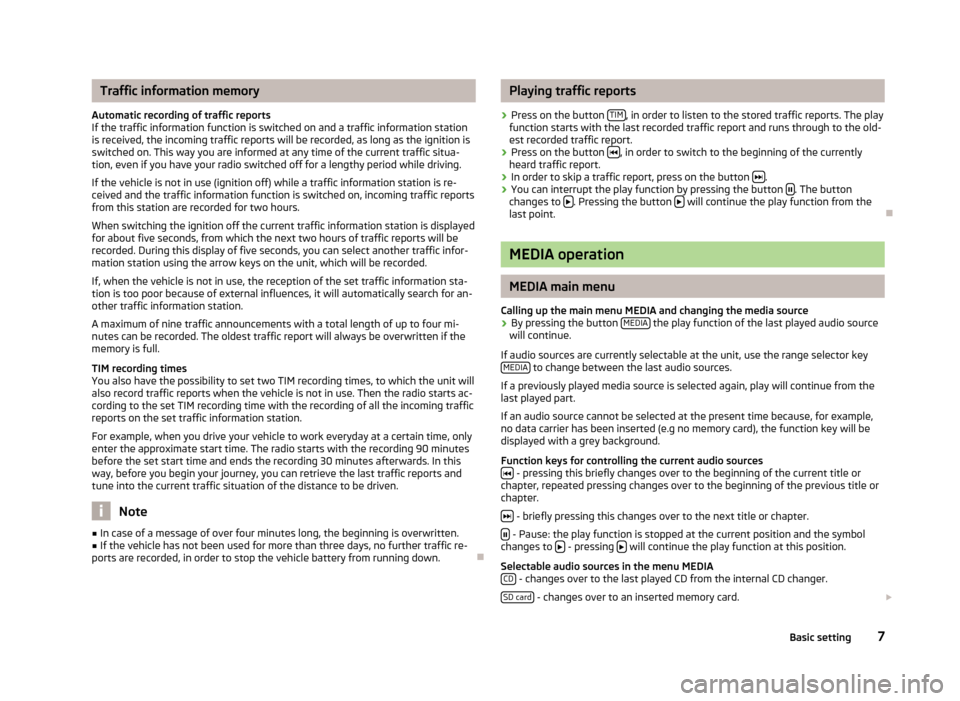
Traffic information memory
Automatic recording of traffic reports
If the traffic information function is switched on and a traffic information station
is received, the incoming traffic reports will be recorded, as long as the ignition is
switched on. This way you are informed at any time of the current traffic situa-
tion, even if you have your radio switched off for a lengthy period while driving.
If the vehicle is not in use (ignition off) while a traffic information station is re-
ceived and the traffic information function is switched on, incoming traffic reports
from this station are recorded for two hours.
When switching the ignition off the current traffic information station is displayed
for about five seconds, from which the next two hours of traffic reports will be
recorded. During this display of five seconds, you can select another traffic infor-
mation station using the arrow keys on the unit, which will be recorded.
If, when the vehicle is not in use, the reception of the set traffic information sta-
tion is too poor because of external influences, it will automatically search for an-
other traffic information station.
A maximum of nine traffic announcements with a total length of up to four mi-
nutes can be recorded. The oldest traffic report will always be overwritten if the
memory is full.
TIM recording times
You also have the possibility to set two TIM recording times, to which the unit will
also record traffic reports when the vehicle is not in use. Then the radio starts ac-
cording to the set TIM recording time with the recording of all the incoming traffic
reports on the set traffic information station.
For example, when you drive your vehicle to work everyday at a certain time, only
enter the approximate start time. The radio starts with the recording 90 minutes
before the set start time and ends the recording 30 minutes afterwards. In this
way, before you begin your journey, you can retrieve the last traffic reports and
tune into the current traffic situation of the distance to be driven. Note
■ In case of a message of over four minutes long, the beginning is overwritten.
■ If the vehicle has not been used for more than three days, no further traffic re-
ports are recorded, in order to stop the vehicle battery from running down. Ð Playing traffic reports
› Press on the button
TIM , in order to listen to the stored traffic reports. The play
function starts with the last recorded traffic report and runs through to the old-
est recorded traffic report.
› Press on the button
, in order to switch to the beginning of the currently
heard traffic report.
› In order to skip a traffic report, press on the button
.
› You can interrupt the play function by pressing the button
. The button
changes to . Pressing the button
will continue the play function from the
last point. Ð MEDIA operation
MEDIA main menu
Calling up the main menu MEDIA and changing the media source
› By pressing the button
MEDIA the play function of the last played audio source
will continue.
If audio sources are currently selectable at the unit, use the range selector key MEDIA to change between the last audio sources.
If a previously played media source is selected again, play will continue from the
last played part.
If an audio source cannot be selected at the present time because, for example,
no data carrier has been inserted (e.g no memory card), the function key will be
displayed with a grey background.
Function keys for controlling the current audio sources - pressing this briefly changes over to the beginning of the current title or
chapter, repeated pressing changes over to the beginning of the previous title or
chapter.
- briefly pressing this changes over to the next title or chapter.
- Pause: the play function is stopped at the current position and the symbol
changes to - pressing
will continue the play function at this position.
Selectable audio sources in the menu MEDIA CD - changes over to the last played CD from the internal CD changer.
SD card - changes over to an inserted memory card.
7
Basic setting
Page 15 of 20

Change the system language manually
›
Press on the function key
Language and select the desired language in the pop-
up window that opens. The system language is normally preset to the set lan-
guage in the instrument cluster
“Automatic ”. If desired, another language can
be selected for the radio as described.
Reset the factory settings on the unit
› Press on the function key
Factory settings .
› Confirm the following safety interrogation, the unit will be reset in the as-deliv-
ered condition and all the stored data will be erased.
Rear lighting of the control buttons
› Press the function key
Illumination .
› On the unit, you can switch the rear lighting of the control buttons 1
and 2
on
2 or off
1 , if the ignition is switched on.
Display of the setting for the Climatronic unit
› Press the function key
Climate displays .
› You can switch the display of the Climatronic values on or off. ÐTelephone set-ups
Call up the Setup telephone menu by pressing the range selector key SETUP and
the function key Telephone .
Updating telephone book in the unit
› Press on the function key
Update telephone book to update all entries in the unit,
the telephone book of the mobile phone or the SIM card entered since the last
connection. This procedure can take a few minutes.
› Confirm the following safety interrogation. The “old” data in the telephone
book can still be selected at the unit while the data is being updated.
› In this case, consult the instruction manual applicable to your vehicle.
Delete call lists
› Press on the function key
Delete call lists .
› If you confirm the following safety interrogation by pressing
Delete , the stored
call numbers of all calls made and calls accepted in the unit will be deleted.
Modifying assigned shortcut keys
› Press the function key
Speed dial to modify the assigned shortcut keys.
› To change the assignment of a particular shortcut key, select the respective
shortcut key by pressing the key in the following menu.
› Change the entry as described. Ð Telephone operation
Main menu TELEPHONE
Connect your mobile phone with the mobile phone program according to the in-
struction manual applicable to your vehicle. › Press the range selector key
PHONE to open the
Telephone main menu.
After the connection process, it will take a few minutes until the phone book data
of the mobile phone connected to the radio unit is available.
Function keys in the main menu TELEPHONE - Take calls, establish or hold. After pressing, the call list is displayed in the
main menu PHONE.
- End conversation or reject call.
SOS - establishes a connection to a an emergency number after further confirma-
tion. This function is also possible without a connected mobile phone. It is, how-
ever, necessary that a connection can be established via a mobile phone compa-
ny.
Mobile box and
Preset 2 to
Preset 6 - Shortcut keys; these can be allocated to, in
each case, one number.
[:::] - opens the number block for entering a call number.
Call list - opens a pop-up window for selecting a call list. Only call lists of missed,
dialed or accepted calls from the mobile phone preparation program can be dis-
played.
Extras and
Conference details or
Hands-free off or
Microphone
off - switches off the mi-
crophone during a conversation. Conversations held inside the vehicles cannot be
heard by the other party when the microphone is switched off.
- opens the telephone book of the connected mobile phone for selecting a call
number. Ð Enter call number
Enter a number and select
› Press on the function key
[:::] in the main menu
PHONE, in order to open the
number block for entering a call number.
› Press an inserted number key to accept the corresponding number in the entry
line.
13
Basic setting