2012 SKODA YETI AUX
[x] Cancel search: AUXPage 10 of 20
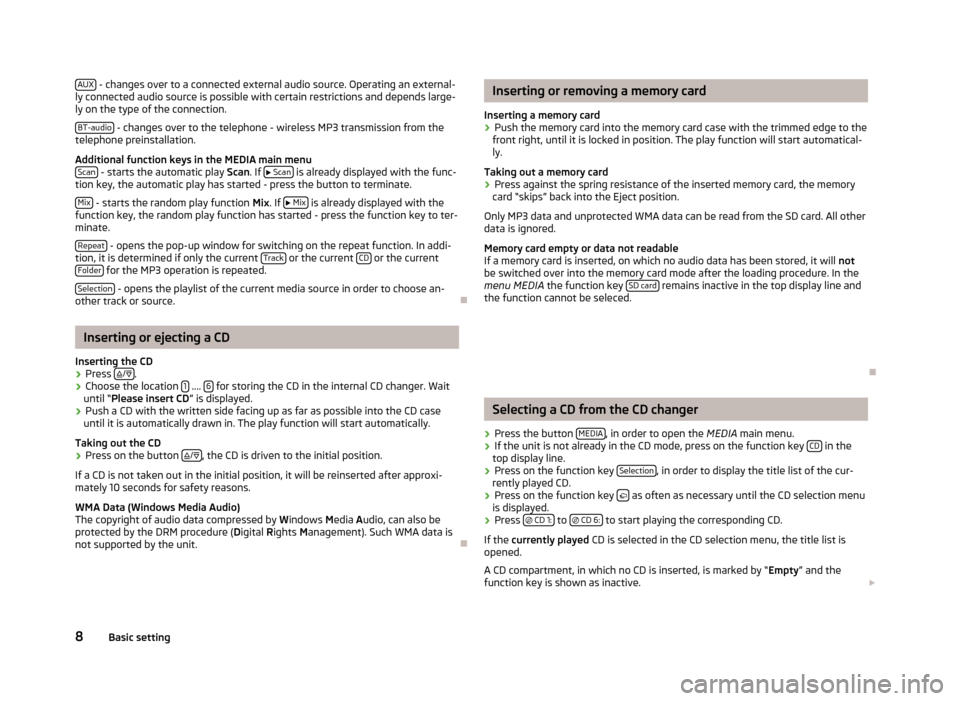
AUX
- changes over to a connected external audio source. Operating an external-
ly connected audio source is possible with certain restrictions and depends large-
ly on the type of the connection.
BT-audio - changes over to the telephone - wireless MP3 transmission from the
telephone preinstallation.
Additional function keys in the MEDIA main menu Scan - starts the automatic play
Scan. If
Scan is already displayed with the func-
tion key, the automatic play has started - press the button to terminate.
Mix - starts the random play function
Mix
. If
Mix is already displayed with the
function key, the random play function has started - press the function key to ter-
minate.
Repeat - opens the pop-up window for switching on the repeat function. In addi-
tion, it is determined if only the current Track or the current
CD or the current
Folder for the MP3 operation is repeated.
Selection - opens the playlist of the current media source in order to choose an-
other track or source. ÐInserting or ejecting a CD
Inserting the CD
› Press
/ .
› Choose the location
1 ....
6 for storing the CD in the internal CD changer. Wait
until “
Please insert CD ” is displayed.
› Push a CD with the written side facing up as far as possible into the CD case
until it is automatically drawn in. The play function will start automatically.
Taking out the CD
› Press on the button
/ , the CD is driven to the initial position.
If a CD is not taken out in the initial position, it will be reinserted after approxi-
mately 10 seconds for safety reasons.
WMA Data (Windows Media Audio)
The copyright of audio data compressed by W indows Media A
udio, can also be
protected by the DRM procedure ( Digital Rights Management). Such WMA data is
not supported by the unit. Ð Inserting or removing a memory card
Inserting a memory card › Push the memory card into the memory card case with the trimmed edge to the
front right, until it is locked in position. The play function will start automatical-
ly.
Taking out a memory card
› Press against the spring resistance of the inserted memory card, the memory
card “skips” back into the Eject position.
Only MP3 data and unprotected WMA data can be read from the SD card. All other
data is ignored.
Memory card empty or data not readable
If a memory card is inserted, on which no audio data has been stored, it will not
be switched over into the memory card mode after the loading procedure. In the
menu MEDIA the function key SD card remains inactive in the top display line and
the function cannot be seleced.
Ð Selecting a CD from the CD changer
› Press the button
MEDIA , in order to open the
MEDIA
main menu.
› If the unit is not already in the CD mode, press on the function key
CD in the
top display line.
› Press on the function key
Selection , in order to display the title list of the cur-
rently played CD.
› Press on the function key
as often as necessary until the CD selection menu
is displayed.
› Press
CD 1: to
CD 6: to start playing the corresponding CD.
If the currently played CD is selected in the CD selection menu, the title list is
opened.
A CD compartment, in which no CD is inserted, is marked by “ Empty
” and the
function key is shown as inactive.
8 Basic setting
Page 12 of 20
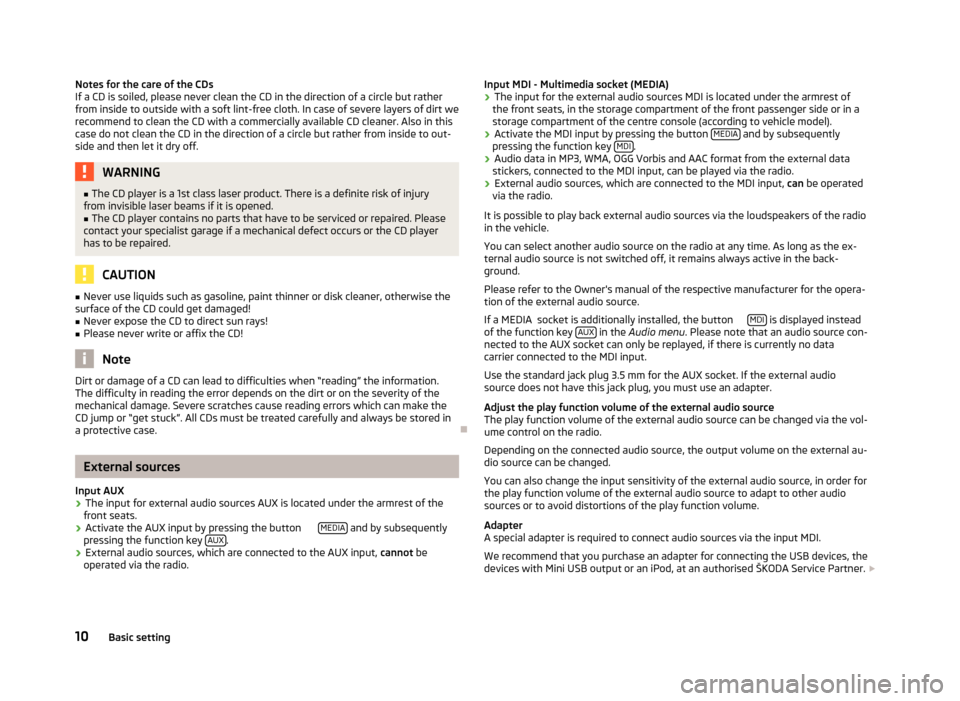
Notes for the care of the CDs
If a CD is soiled, please never clean the CD in the direction of a circle but rather
from inside to outside with a soft lint-free cloth. In case of severe layers of dirt we
recommend to clean the CD with a commercially available CD cleaner. Also in this
case do not clean the CD in the direction of a circle but rather from inside to out-
side and then let it dry off. WARNING
■ The CD player is a 1st class laser product. There is a definite risk of injury
from invisible laser beams if it is opened.
■ The CD player contains no parts that have to be serviced or repaired. Please
contact your specialist garage if a mechanical defect occurs or the CD player
has to be repaired. CAUTION
■ Never use liquids such as gasoline, paint thinner or disk cleaner, otherwise the
surface of the CD could get damaged!
■ Never expose the CD to direct sun rays!
■ Please never write or affix the CD! Note
Dirt or damage of a CD can lead to difficulties when “reading” the information.
The difficulty in reading the error depends on the dirt or on the severity of the
mechanical damage. Severe scratches cause reading errors which can make the
CD jump or “get stuck”. All CDs must be treated carefully and always be stored in
a protective case. ÐExternal sources
Input AUX
› The input for external audio sources AUX is located under the armrest of the
front seats.
› Activate the AUX input by pressing the button
MEDIA and by subsequently
pressing the function key AUX .
› External audio sources, which are connected to the AUX input,
cannot be
operated via the radio. Input MDI - Multimedia socket (MEDIA)
› The input for the external audio sources MDI is located under the armrest of
the front seats, in the storage compartment of the front passenger side or in a
storage compartment of the centre console (according to vehicle model).
› Activate the MDI input by pressing the button
MEDIA and by subsequently
pressing the function key MDI .
› Audio data in MP3, WMA, OGG Vorbis and AAC format from the external data
stickers, connected to the MDI input, can be played via the radio.
› External audio sources, which are connected to the MDI input,
can be operated
via the radio.
It is possible to play back external audio sources via the loudspeakers of the radio
in the vehicle.
You can select another audio source on the radio at any time. As long as the ex-
ternal audio source is not switched off, it remains always active in the back-
ground.
Please refer to the Owner's manual of the respective manufacturer for the opera-
tion of the external audio source.
If a MEDIA socket is additionally installed, the button MDI is displayed instead
of the function key AUX in the
Audio menu . Please note that an audio source con-
nected to the AUX socket can only be replayed, if there is currently no data
carrier connected to the MDI input.
Use the standard jack plug 3.5 mm for the AUX socket. If the external audio
source does not have this jack plug, you must use an adapter.
Adjust the play function volume of the external audio source
The play function volume of the external audio source can be changed via the vol-
ume control on the radio.
Depending on the connected audio source, the output volume on the external au-
dio source can be changed.
You can also change the input sensitivity of the external audio source, in order for
the play function volume of the external audio source to adapt to other audio
sources or to avoid distortions of the play function volume.
Adapter
A special adapter is required to connect audio sources via the input MDI.
We recommend that you purchase an adapter for connecting the USB devices, the
devices with Mini USB output or an iPod, at an authorised ŠKODA Service Partner.
10 Basic setting
Page 13 of 20
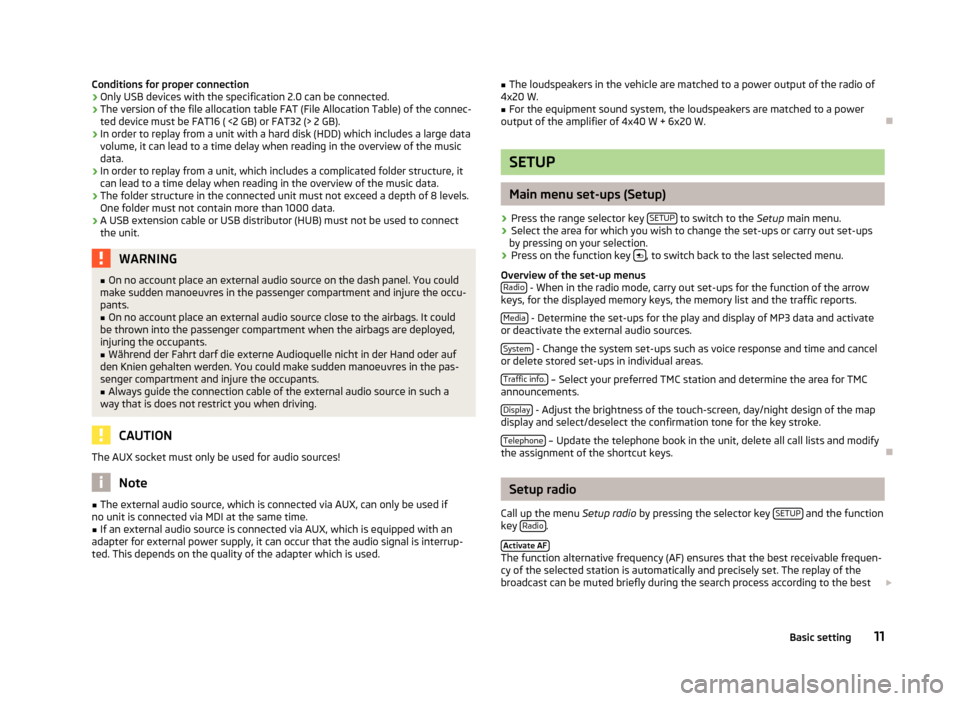
Conditions for proper connection
› Only USB devices with the specification 2.0 can be connected.
› The version of the file allocation table FAT (File Allocation Table) of the connec-
ted device must be FAT16 ( <2 GB) or FAT32 (> 2 GB).
› In order to replay from a unit with a hard disk (HDD) which includes a large data
volume, it can lead to a time delay when reading in the overview of the music
data.
› In order to replay from a unit, which includes a complicated folder structure, it
can lead to a time delay when reading in the overview of the music data.
› The folder structure in the connected unit must not exceed a depth of 8 levels.
One folder must not contain more than 1000 data.
› A USB extension cable or USB distributor (HUB) must not be used to connect
the unit. WARNING
■ On no account place an external audio source on the dash panel. You could
make sudden manoeuvres in the passenger compartment and injure the occu-
pants. ■ On no account place an external audio source close to the airbags. It could
be thrown into the passenger compartment when the airbags are deployed,
injuring the occupants.
■ Während der Fahrt darf die externe Audioquelle nicht in der Hand oder auf
den Knien gehalten werden. You could make sudden manoeuvres in the pas-
senger compartment and injure the occupants.
■ Always guide the connection cable of the external audio source in such a
way that is does not restrict you when driving. CAUTION
The AUX socket must only be used for audio sources! Note
■ The external audio source, which is connected via AUX, can only be used if
no unit is connected via MDI at the same time. ■ If an external audio source is connected via AUX, which is equipped with an
adapter for external power supply, it can occur that the audio signal is interrup-
ted. This depends on the quality of the adapter which is used. ■
The loudspeakers in the vehicle are matched to a power output of the radio of
4x20 W.
■ For the equipment sound system, the loudspeakers are matched to a power
output of the amplifier of 4x40 W + 6x20 W. Ð SETUP
Main menu set-ups (Setup)
› Press the range selector key
SETUP to switch to the
Setup main menu.
› Select the area for which you wish to change the set-ups or carry out set-ups
by pressing on your selection.
› Press on the function key
, to switch back to the last selected menu.
Overview of the set-up menus Radio - When in the radio mode, carry out set-ups for the function of the arrow
keys, for the displayed memory keys, the memory list and the traffic reports.
Media - Determine the set-ups for the play and display of MP3 data and activate
or deactivate the external audio sources.
System - Change the system set-ups such as voice response and time and cancel
or delete stored set-ups in individual areas.
Traffic info. – Select your preferred TMC station and determine the area for TMC
announcements.
Display - Adjust the brightness of the touch-screen, day/night design of the map
display and select/deselect the confirmation tone for the key stroke.
Telephone – Update the telephone book in the unit, delete all call lists and modify
the assignment of the shortcut keys. Ð Setup radio
Call up the menu Setup radio by pressing the selector key SETUP and the function
key Radio .
Activate AF The function alternative frequency (AF) ensures that the best receivable frequen-
cy of the selected station is automatically and precisely set. The replay of the
broadcast can be muted briefly during the search process according to the best
11
Basic setting
Page 14 of 20
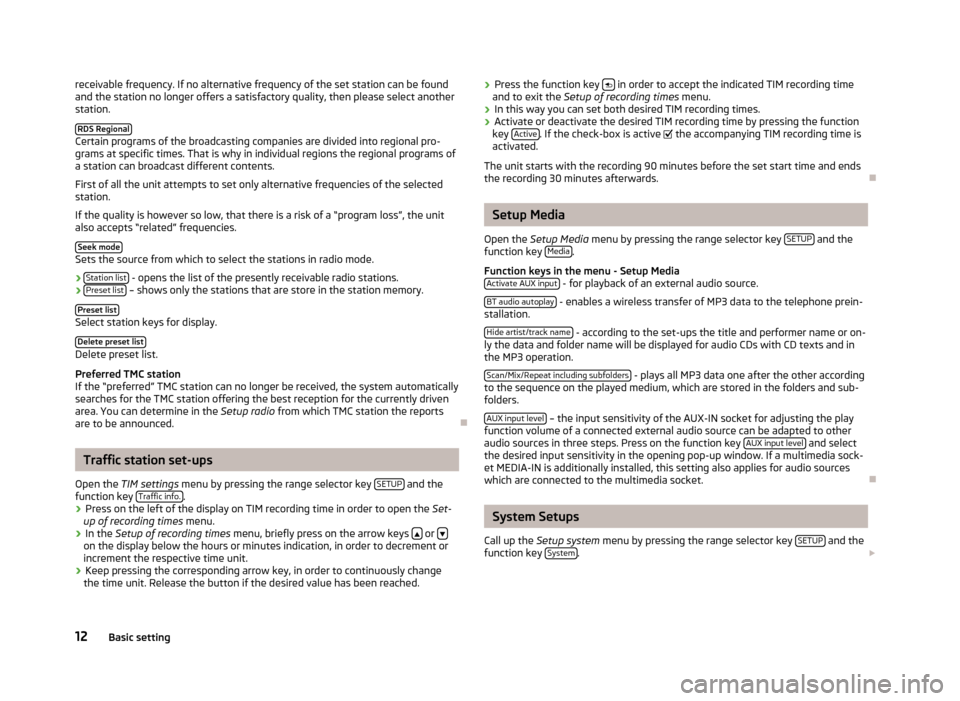
receivable frequency. If no alternative frequency of the set station can be found
and the station no longer offers a satisfactory quality, then please select another
station.
RDS Regional Certain programs of the broadcasting companies are divided into regional pro-
grams at specific times. That is why in individual regions the regional programs of
a station can broadcast different contents.
First of all the unit attempts to set only alternative frequencies of the selected
station.
If the quality is however so low, that there is a risk of a
“program loss”, the unit
also accepts “related” frequencies.
Seek mode Sets the source from which to select the stations in radio mode.
›
Station list - opens the list of the presently receivable radio stations.
› Preset list – shows only the stations that are store in the station memory.
Preset list Select station keys for display.
Delete preset list Delete preset list.
Preferred TMC station
If the
“preferred” TMC station can no longer be received, the system automatically
searches for the TMC station offering the best reception for the currently driven
area. You can determine in the Setup radio from which TMC station the reports
are to be announced. ÐTraffic station set-ups
Open the TIM settings menu by pressing the range selector key SETUP and the
function key Traffic info. .
› Press on the left of the display on TIM recording time in order to open the
Set-
up of recording times
menu.
› In the
Setup of recording times menu, briefly press on the arrow keys or
on the display below the hours or minutes indication, in order to decrement or
increment the respective time unit.
› Keep pressing the corresponding arrow key, in order to continuously change
the time unit. Release the button if the desired value has been reached. ›
Press the function key
in order to accept the indicated TIM recording time
and to exit the Setup of recording times menu.
› In this way you can set both desired TIM recording times.
› Activate or deactivate the desired TIM recording time by pressing the function
key Active . If the check-box is active
the accompanying TIM recording time is
activated.
The unit starts with the recording 90 minutes before the set start time and ends
the recording 30 minutes afterwards. Ð Setup Media
Open the Setup Media
menu by pressing the range selector key SETUP and the
function key Media .
Function keys in the menu -
Setup Media
Activate AUX input - for playback of an external audio source.
BT audio autoplay - enables a wireless transfer of MP3 data to the telephone prein-
stallation.
Hide artist/track name - according to the set-ups the title and performer name or on-
ly the data and folder name will be displayed for audio CDs with CD texts and in
the MP3 operation.
Scan/Mix/Repeat including subfolders - plays all MP3 data one after the other according
to the sequence on the played medium, which are stored in the folders and sub-
folders.
AUX input level – the input sensitivity of the AUX-IN socket for adjusting the play
function volume of a connected external audio source can be adapted to other
audio sources in three steps. Press on the function key AUX input level and select
the desired input sensitivity in the opening pop-up window. If a multimedia sock-
et MEDIA-IN is additionally installed, this setting also applies for audio sources
which are connected to the multimedia socket. Ð System Setups
Call up the Setup system menu by pressing the range selector key SETUP and the
function key System .
12 Basic setting