2012 SKODA OCTAVIA ESP
[x] Cancel search: ESPPage 5 of 20

The volume settings must be selected in such a way that audible signals from the
outside, e.g. a Martins horn from utility vehicles (police cars, ambulances and fire
brigade), can be heard at all times. WARNING
Please concentrate fully at all times on your driving! As the driver you are fully
responsible for road safety. Only use the functions of the radio in such a way
that you are always in full control of your vehicle in all traffic situations! CAUTION
■ Inserting a second CD while a CD is being ejected can destroy the CD drive in
the unit. Please note that the CD ejection lasts a few seconds after pressing the
Eject key
/ . During this time the lock in front of the CD case is open. It is es-
sential that you wait until the CD has been fully ejected before you try to insert a
new CD.
■ Press the buttons and the keys of the unit gently in order to avoid damaging
them. Gentle pressure on the appropriate key is sufficient to operate the unit.
Please note that the control buttons have predetermined breaking points, in or-
der to reduce the risk of injury.
■ Do not use any pointed or sharp-edged objects to operate the touch-screen.
Slight finger pressure sufficient to operate the equipment. A display on the
screen, which cannot be called up by pressing the button, is therefore not availa-
ble at that time. ÐWindscreen cleaning
CAUTION
■ Do not use solvent such as turpentine or petrol as they will corrode the display
surface.
■ Carefully handle the display because dents and scratches can occur through
pressure of the finger or contact with sharp objects. Note
The display can be cleaned with a soft cloth and finger marks can be wiped away
with pure alcohol. Ð Anti-theft protection
Anti-theft coding
Your radio is equipped with a convenience coding. If the radio is being operated
for the first time, the safety code is not only stored in the radio but also in the
vehicle.
After disconnecting and reconnecting the battery, first of all switch on the igni-
tion and then the radio.
If you wish to install the radio in another vehicle, the safety code must be en-
tered. In this case, please do not hesitate to contact a
ŠKODA Service Partner or a
ŠKODA importer.
As the unit only functions after entering the safety code, this practically excludes
its use after a theft - a contribution to increased anti-theft safety. Note
The code is stored in the instrument cluster. This ensures that it is automatically
decoded (convenience coding). Manual input of the code is normally not necessa-
ry. Ð Enter code
If a keypad appears after switching on with the command to enter the code, the
unit can be unlocked by entering the correct four-digit code number. › Press a digit from
0 to
9 on the digit block displayed on the screen. The digit is
accepted in the entry line.
› After a four-digit order has been entered, the group of digits will turn grey (in-
active) and no further digits can be accepted in the entry line.
› Press
on the touch-screen to erase the digits in the entry line from right to
left and thereby correct your input, if necessary.
› If the correct code number is displayed in the entry line, press
OK .
Code number
The code number can only be called up
“online” via the ŠKODA system, as this
guarantees even more effective anti-theft protection. Please contact your au-
thorized ŠKODA Service Partner, if necessary.
3
General information
Page 6 of 20

Incorrect code number
If an incorrect code is confirmed after entry of the code, the procedure can be re-
peated once again
. The number of possible attempts is shown in the second line
on the touch-screen.
If the code number is entered incorrectly for the second time, the unit will be
blocked for approx. one hour. It is possible to enter again the safety code after
one hour has expired, when the unit and the ignition have been switched on.
If two invalid attempts are then made again, the system will be
blocked again for an hour.
The cycle - two attempts, blocked for an hour - will continue to apply. Note
The code is normally stored in the instrument cluster. This ensures that it is auto-
matically decoded (convenience coding). Manual input of the code is normally not
necessary. ÐGeneral - operation
The screen of the unit is a so-called “touch-screen”. Fields circled in colour on the
touch-screen are presently “active” and are operated by touching the screen. Ac-
tive fields, which call up a function or a menu, are called “function keys”.
Moving objects or regulators
› Place your finger on the display of a moving object on the touch-screen, for ex-
ample the “sliding regulator” in a “scrollbar”.
› Now move your finger over the touch-screen
without interruption. The object
will follow your movements, but can only be moved within the pre-defined
range.
› Lift the finger from the touch-screen at the desired position.
› To view the displayed menu section, move the right sliding regulator in the
scrollbar completely to the bottom.
› Alternatively, you can move the sliding regulator on the touch-screen to the
bottom and top by touching the function keys and
.
› A sliding regulator in a set-up bar
can alternatively be moved by pressing -or
+ “Return to previous menu item”
Return to the previous menu with
. “Scrollbar”
The vertical bar on the right side of the display with a sliding regulator between
the arrow keys and
is called a “scroll bar”. It indicates that further menu en-
tries become visible if the sliding regulator is moved completely to the bottom.
“Set value”
In a set-up menu a set-up or value is infinitely adjustable. Move the sliding regu-
lator
or press + or
- to change a setting.
“Pop-up window”
A function key with an arrow
behind another function key shows the presently
selected set-up, e.g. with an Acoustic feedback
Off .
If you press on the function key Off on the display, a so-called “pop-up window”
will open where all the set-up options are displayed.
Briefly press the desired set-up option. The pop-up window is closed and the set-
ting you have selected is displayed. To close the pop-up window without chang-
ing the set-up, press the function button in the pop-up window .
“Check box”
There is a so-called “Check box” in front of a function which can only be switched
on or off. A tick in the check box indicates that the function is switched on, an
empty check box , indicates that it is switched off.
Briefly press the corresponding function key for switching on or off. Ð4
General information
Page 7 of 20

Basic setting
Switching the unit on and off
› The system is switched on or off by pressing the rotary/push knob 1
for a long
period of time.
After switching on the unit, the last audio source that was active before switch-
ing off will be played.
If the key is pulled out of the ignition lock while the unit is switched on, the unit
will switch off automatically. You can then switch the unit on again. If the ignition
is switched off, the unit (discharge protection of the vehicle battery) switches off
automatically after approx. one hour. This process can be repeated as often as
necessary. ÐTone settings
By pressing the button you can select the following parameters:
› Treble - Mid - Bass - Setting of bass, mid and treble;
› Balance - Fader - Volume ratio (left and right = balance), (front and rear = fader);
› Volume –
Maximum switch-on volume ,
Traffic announcements , and
Parkpilot: Audio level –
Switch-on volume, volume for traffic announcements, and volume when park-
ing;
› Speed dependent volume control - the car radio will increase the volume in response
to an increase in speed (higher figures result in a steeper increase in volume);
› Acoustic feedback – Switching on or off the tone signal when storing the radio
stations;
› EQ settings – Setting the equalizer (linear, language, rock, classical, ...);
› Surround – Surround sound setting.
Reducing the volume when activating the parking aid (PDC)
If your vehicle is equipped with
“parking aid”, the volume is automatically de-
creased to a pre-defined value, when the “parking aid” is active. Ð Radio mode
Select radio station
Call up main menu RADIO and choose frequency range
› Press
RADIO to call up the
RADIO main menu. The currently heard radio station
is indicated at the top of the touch-screen.
› To change the frequency range, press
RADIO or the
Band function key and then
FM or
AM in the pop-up window that opens. The current frequency range is in-
dicated on the top left on the display.
Changing radio station › By pressing the arrow keys on the display of the
RADIO main menu, you can
change to the previous or the following station.
Select a radio station from the station list
› Press the function key
Station list to display all radio stations that can currently
be received. The list “
skips” directly to the display of the currently heard radio
station.
› Choose the desired station by pressing the respective selection. After about 20
seconds without operation the image of the station list will close automatically.
Function keys in the Radio main menu 1... to
...42 - Station keys for storing or calling up a stored radio station.
Band - Button for selecting the desired frequency range.
Station list - opens the list of the presently receivable radio stations.
Presets - opens the list of the stored radio stations.
Extras – Button for selecting the
Scan automatic play function or for showing the
Radio text .
Man. – opens the frequency band of the selected frequency range.
Ð The process of searching for and storing the radio stations
Manual search
› Turn the Set button 2
in the
RADIO main menu or press on the function key
Man. . The scale of the selected frequency range is inserted in the frequency
band in the lower part of the touch-screen.
› Briefly press the set button to terminate the manual frequency selection and to
display once again the function keys.
5
Basic setting
Page 8 of 20

Save a radio station on a displayed station key
›
Continue to press one of the six station keys
1 ... to
6 ... displayed in the
RADIO
main menu until a signal tone sounds. The currently heard radio station is then
stored on this station key.
Deleting a radio station from the memory list
› In the
RADIO main menu, press the function key Presets to open the memory
list.
› Press the function key
Delete behind the station you wish to delete.
› Confirm the following safety interrogation by pressing the function key
Deleteto finally remove the station from the memory list.
If the currently heard radio station is already saved in the preset list, the memory
space number is displayed behind the description of the frequency range ( FM or
AM).
Use the Setup radio main menu, to determine which of the six station keys are to
be displayed in the main menu RADIO. ÐFunction SCAN
The stations of a waveband can be played briefly one after the other (for ten sec-
onds).
› Press the set button 2
, the radio searches automatically all available stations
of the current waveband.
› Alternatively, press the function key
Extras and press
Scan in the opening pop-
up window.
› During the current automatic play the function key will change from
Extras to
Scan .
› Press the set button 2
or function key
Scan again to end the automatic play
of the currently heard radio station. ÐRDS functions
Switching radio text on and off
› In the
RADIO main menu, press the function key Extras and then the function
key Radio text . Instead of the six station keys, the window for displaying the ra-
dio text is now opened in the lower half of the display.
› The window for displaying the radio text must fade out again to enable the sta-
tion keys to be displayed again. Briefly press on the display window of the radio
text. ›
Alternatively, press the function key
Extras and the function key
Radio text shown as highlighted in the opening pop-up window.
RDS (“ Radio Data System”) serves to transmit program identification and addi-
tional services therefore also enabling automatic tracking of stations.
In the event of sufficiently satisfactory reception, the suitable RDS radio stations
will display the station name instead of the station frequency.
If a radio station sends additional information via the RDS function while a station
is being stored, it can occur that the name of the radio station is later displayed
incorrectly in the preset list. Ð Traffic information function
› Press on the button
TP , in order to switch the traffic information function on or
off.
The display “ TP” in combination with a station name (e.g. in the station or preset
list), indicates a traffic programme station.
Irrespective of which radio station is heard, an additional receiver part in the unit
ensures that a traffic programme station can always be received as long as the
traffic programme function is switched on.
The operational readiness of the traffic information function is indicated by “TP ”
at the top right in the display.
If no traffic programme station can be received because, for example, radio recep-
tion is interrupted in general,
“No TP” will be displayed instead of “ TP”. Remem-
ber that car parks, tunnels, high buildings or mountains can interrupt the radio
signal up to the total loss of reception.
Incoming traffic announcement
When a traffic announcement is being received, a pop-up window will open.
If you wish to interrupt the transmission of the traffic announcement, press on
the function key Cancel in the pop-up window
Traffic announcement. The traffic
programme function remains available and a following traffic announcement is
made again while the audio mode is in operation. Pressing the function key Deact. TP will switch off the traffic programme function permanently.
Ð
6 Basic setting
Page 10 of 20
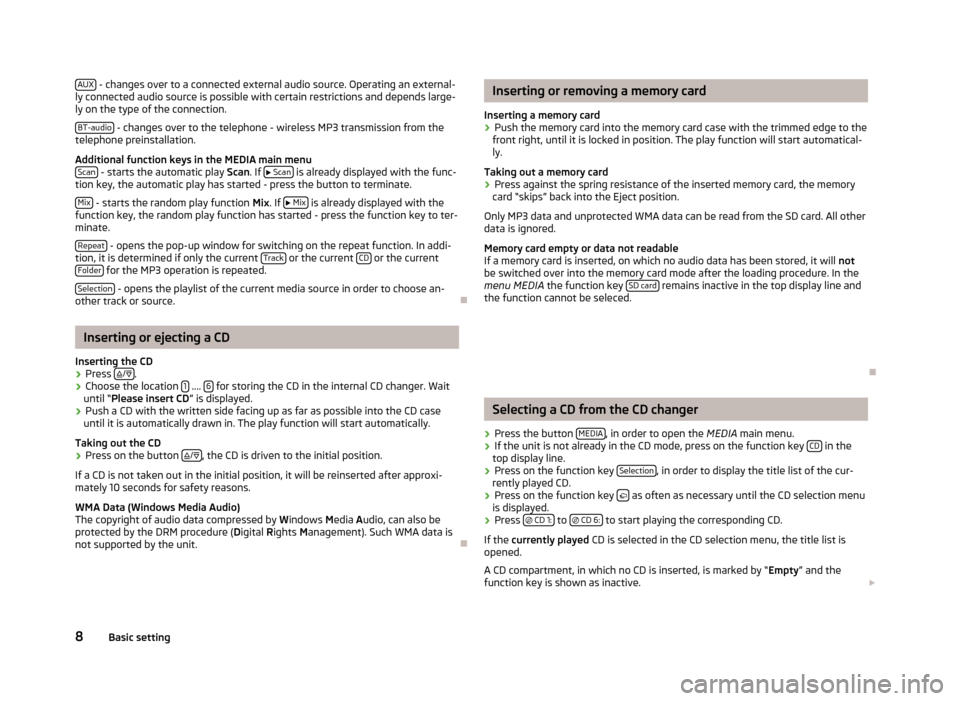
AUX
- changes over to a connected external audio source. Operating an external-
ly connected audio source is possible with certain restrictions and depends large-
ly on the type of the connection.
BT-audio - changes over to the telephone - wireless MP3 transmission from the
telephone preinstallation.
Additional function keys in the MEDIA main menu Scan - starts the automatic play
Scan. If
Scan is already displayed with the func-
tion key, the automatic play has started - press the button to terminate.
Mix - starts the random play function
Mix
. If
Mix is already displayed with the
function key, the random play function has started - press the function key to ter-
minate.
Repeat - opens the pop-up window for switching on the repeat function. In addi-
tion, it is determined if only the current Track or the current
CD or the current
Folder for the MP3 operation is repeated.
Selection - opens the playlist of the current media source in order to choose an-
other track or source. ÐInserting or ejecting a CD
Inserting the CD
› Press
/ .
› Choose the location
1 ....
6 for storing the CD in the internal CD changer. Wait
until “
Please insert CD ” is displayed.
› Push a CD with the written side facing up as far as possible into the CD case
until it is automatically drawn in. The play function will start automatically.
Taking out the CD
› Press on the button
/ , the CD is driven to the initial position.
If a CD is not taken out in the initial position, it will be reinserted after approxi-
mately 10 seconds for safety reasons.
WMA Data (Windows Media Audio)
The copyright of audio data compressed by W indows Media A
udio, can also be
protected by the DRM procedure ( Digital Rights Management). Such WMA data is
not supported by the unit. Ð Inserting or removing a memory card
Inserting a memory card › Push the memory card into the memory card case with the trimmed edge to the
front right, until it is locked in position. The play function will start automatical-
ly.
Taking out a memory card
› Press against the spring resistance of the inserted memory card, the memory
card “skips” back into the Eject position.
Only MP3 data and unprotected WMA data can be read from the SD card. All other
data is ignored.
Memory card empty or data not readable
If a memory card is inserted, on which no audio data has been stored, it will not
be switched over into the memory card mode after the loading procedure. In the
menu MEDIA the function key SD card remains inactive in the top display line and
the function cannot be seleced.
Ð Selecting a CD from the CD changer
› Press the button
MEDIA , in order to open the
MEDIA
main menu.
› If the unit is not already in the CD mode, press on the function key
CD in the
top display line.
› Press on the function key
Selection , in order to display the title list of the cur-
rently played CD.
› Press on the function key
as often as necessary until the CD selection menu
is displayed.
› Press
CD 1: to
CD 6: to start playing the corresponding CD.
If the currently played CD is selected in the CD selection menu, the title list is
opened.
A CD compartment, in which no CD is inserted, is marked by “ Empty
” and the
function key is shown as inactive.
8 Basic setting
Page 11 of 20
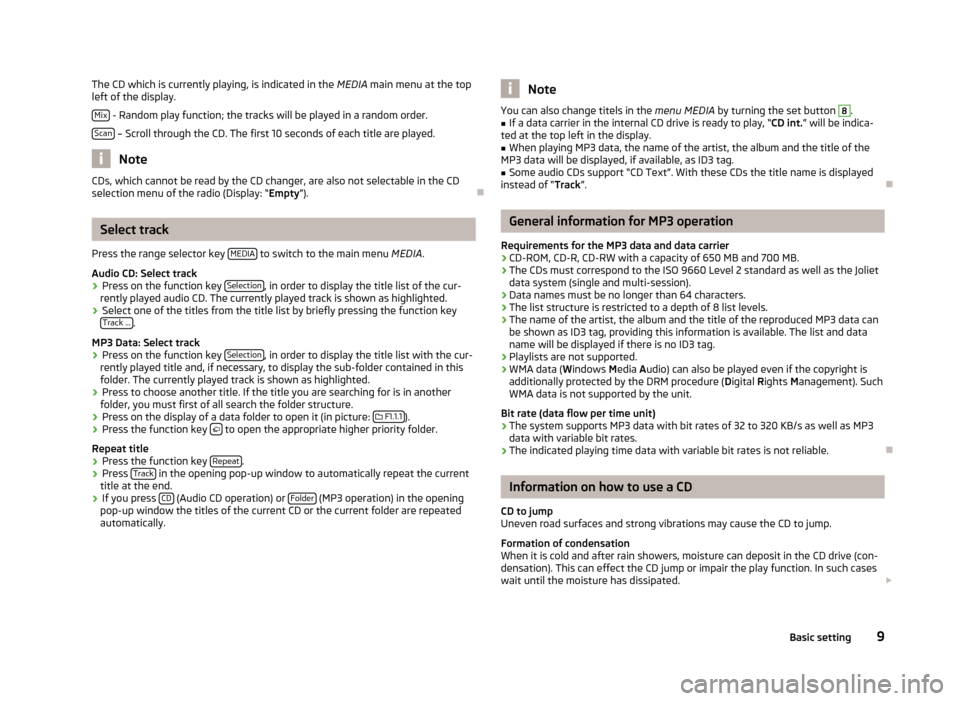
The CD which is currently playing, is indicated in the
MEDIA main menu at the top
left of the display.
Mix - Random play function; the tracks will be played in a random order.
Scan – Scroll through the CD. The first 10 seconds of each title are played.
Note
CDs, which cannot be read by the CD changer, are also not selectable in the CD
selection menu of the radio (Display: “Empty”). ÐSelect track
Press the range selector key MEDIA to switch to the main menu
MEDIA.
Audio CD: Select track › Press on the function key
Selection , in order to display the title list of the cur-
rently played audio CD. The currently played track is shown as highlighted.
› Select one of the titles from the title list by briefly pressing the function key
Track ... .
MP3 Data: Select track
› Press on the function key
Selection , in order to display the title list with the cur-
rently played title and, if necessary, to display the sub-folder contained in this
folder. The currently played track is shown as highlighted.
› Press to choose another title. If the title you are searching for is in another
folder, you must first of all search the folder structure.
› Press on the display of a data folder to open it (in picture:
F1.1.1 ).
› Press the function key
to open the appropriate higher priority folder.
Repeat title
› Press the function key
Repeat .
› Press
Track in the opening pop-up window to automatically repeat the current
title at the end.
› If you press
CD (Audio CD operation) or
Folder (MP3 operation) in the opening
pop-up window the titles of the current CD or the current folder are repeated
automatically. Note
You can also change titels in the menu MEDIA by turning the set button 8
.
■ If a data carrier in the internal CD drive is ready to play, “CD
int.” will be indica-
ted at the top left in the display.
■ When playing MP3 data, the name of the artist, the album and the title of the
MP3 data will be displayed, if available, as ID3 tag.
■ Some audio CDs support “CD Text”. With these CDs the title name is displayed
instead of “Track”. Ð General information for MP3 operation
Requirements for the MP3 data and data carrier
› CD-ROM, CD-R, CD-RW with a capacity of 650 MB and 700 MB.
› The CDs must correspond to the ISO 9660 Level 2 standard as well as the Joliet
data system (single and multi-session).
› Data names must be no longer than 64 characters.
› The list structure is restricted to a depth of 8 list levels.
› The name of the artist, the album and the title of the reproduced MP3 data can
be shown as ID3 tag, providing this information is available. The list and data
name will be displayed if there is no ID3 tag.
› Playlists are not supported.
› WMA data (W
indows Media Audio) can also be played even if the copyright is
additionally protected by the DRM procedure ( Digital Rights Management). Such
WMA data is not supported by the unit.
Bit rate (data flow per time unit)
› The system supports MP3 data with bit rates of 32 to 320 KB/s as well as MP3
data with variable bit rates.
› The indicated playing time data with variable bit rates is not reliable. Ð Information on how to use a CD
CD to jump
Uneven road surfaces and strong vibrations may cause the CD to jump.
Formation of condensation
When it is cold and after rain showers, moisture can deposit in the CD drive (con-
densation). This can effect the CD jump or impair the play function. In such cases
wait until the moisture has dissipated.
9
Basic setting
Page 12 of 20
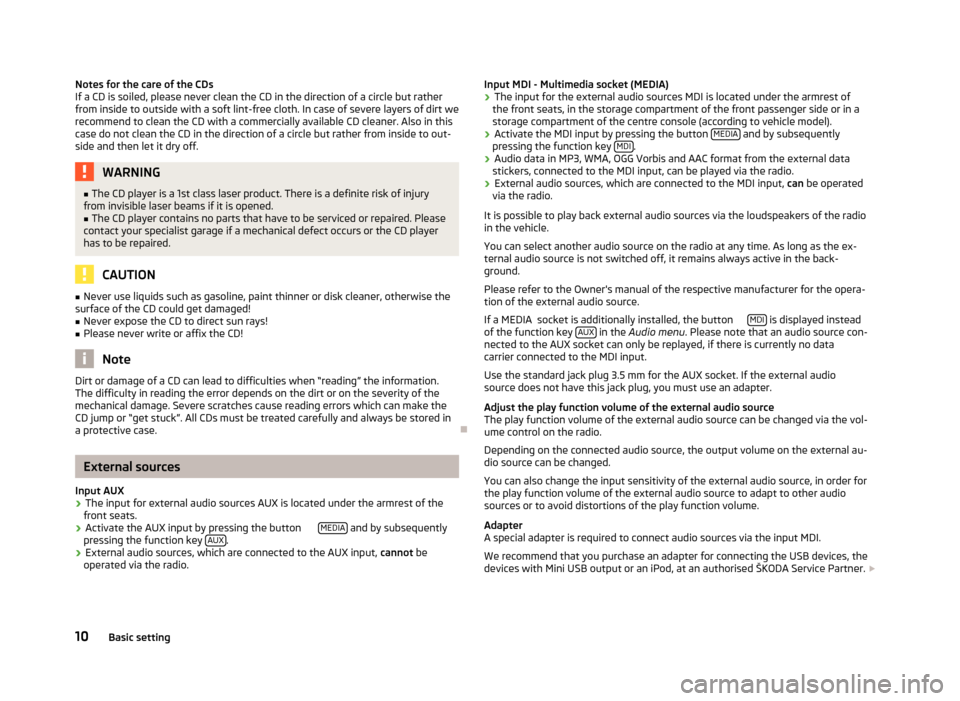
Notes for the care of the CDs
If a CD is soiled, please never clean the CD in the direction of a circle but rather
from inside to outside with a soft lint-free cloth. In case of severe layers of dirt we
recommend to clean the CD with a commercially available CD cleaner. Also in this
case do not clean the CD in the direction of a circle but rather from inside to out-
side and then let it dry off. WARNING
■ The CD player is a 1st class laser product. There is a definite risk of injury
from invisible laser beams if it is opened.
■ The CD player contains no parts that have to be serviced or repaired. Please
contact your specialist garage if a mechanical defect occurs or the CD player
has to be repaired. CAUTION
■ Never use liquids such as gasoline, paint thinner or disk cleaner, otherwise the
surface of the CD could get damaged!
■ Never expose the CD to direct sun rays!
■ Please never write or affix the CD! Note
Dirt or damage of a CD can lead to difficulties when “reading” the information.
The difficulty in reading the error depends on the dirt or on the severity of the
mechanical damage. Severe scratches cause reading errors which can make the
CD jump or “get stuck”. All CDs must be treated carefully and always be stored in
a protective case. ÐExternal sources
Input AUX
› The input for external audio sources AUX is located under the armrest of the
front seats.
› Activate the AUX input by pressing the button
MEDIA and by subsequently
pressing the function key AUX .
› External audio sources, which are connected to the AUX input,
cannot be
operated via the radio. Input MDI - Multimedia socket (MEDIA)
› The input for the external audio sources MDI is located under the armrest of
the front seats, in the storage compartment of the front passenger side or in a
storage compartment of the centre console (according to vehicle model).
› Activate the MDI input by pressing the button
MEDIA and by subsequently
pressing the function key MDI .
› Audio data in MP3, WMA, OGG Vorbis and AAC format from the external data
stickers, connected to the MDI input, can be played via the radio.
› External audio sources, which are connected to the MDI input,
can be operated
via the radio.
It is possible to play back external audio sources via the loudspeakers of the radio
in the vehicle.
You can select another audio source on the radio at any time. As long as the ex-
ternal audio source is not switched off, it remains always active in the back-
ground.
Please refer to the Owner's manual of the respective manufacturer for the opera-
tion of the external audio source.
If a MEDIA socket is additionally installed, the button MDI is displayed instead
of the function key AUX in the
Audio menu . Please note that an audio source con-
nected to the AUX socket can only be replayed, if there is currently no data
carrier connected to the MDI input.
Use the standard jack plug 3.5 mm for the AUX socket. If the external audio
source does not have this jack plug, you must use an adapter.
Adjust the play function volume of the external audio source
The play function volume of the external audio source can be changed via the vol-
ume control on the radio.
Depending on the connected audio source, the output volume on the external au-
dio source can be changed.
You can also change the input sensitivity of the external audio source, in order for
the play function volume of the external audio source to adapt to other audio
sources or to avoid distortions of the play function volume.
Adapter
A special adapter is required to connect audio sources via the input MDI.
We recommend that you purchase an adapter for connecting the USB devices, the
devices with Mini USB output or an iPod, at an authorised ŠKODA Service Partner.
10 Basic setting
Page 13 of 20
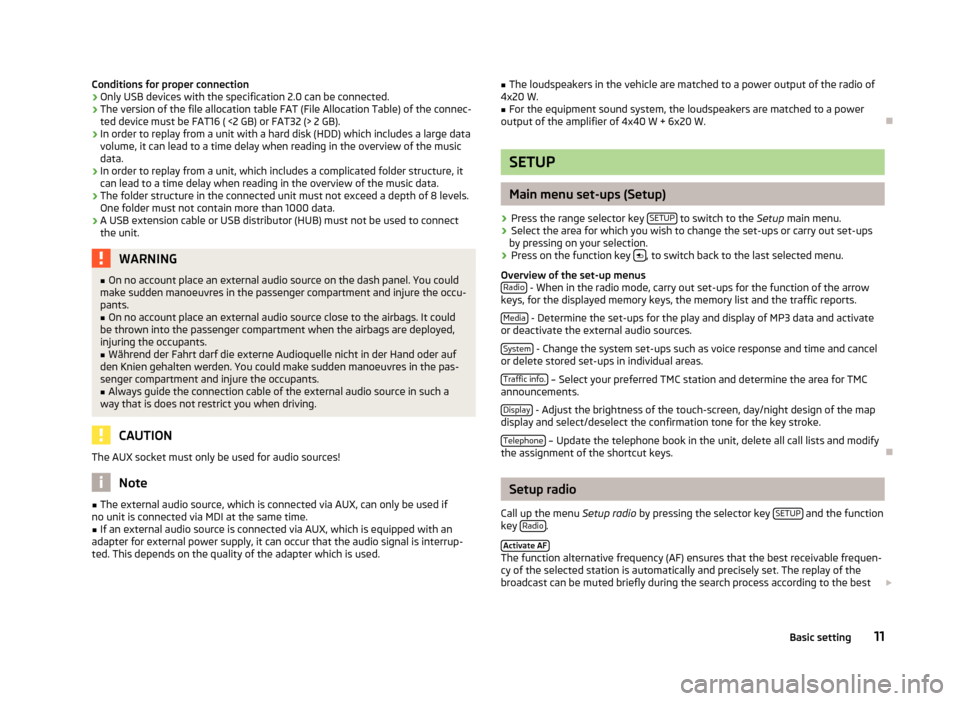
Conditions for proper connection
› Only USB devices with the specification 2.0 can be connected.
› The version of the file allocation table FAT (File Allocation Table) of the connec-
ted device must be FAT16 ( <2 GB) or FAT32 (> 2 GB).
› In order to replay from a unit with a hard disk (HDD) which includes a large data
volume, it can lead to a time delay when reading in the overview of the music
data.
› In order to replay from a unit, which includes a complicated folder structure, it
can lead to a time delay when reading in the overview of the music data.
› The folder structure in the connected unit must not exceed a depth of 8 levels.
One folder must not contain more than 1000 data.
› A USB extension cable or USB distributor (HUB) must not be used to connect
the unit. WARNING
■ On no account place an external audio source on the dash panel. You could
make sudden manoeuvres in the passenger compartment and injure the occu-
pants. ■ On no account place an external audio source close to the airbags. It could
be thrown into the passenger compartment when the airbags are deployed,
injuring the occupants.
■ Während der Fahrt darf die externe Audioquelle nicht in der Hand oder auf
den Knien gehalten werden. You could make sudden manoeuvres in the pas-
senger compartment and injure the occupants.
■ Always guide the connection cable of the external audio source in such a
way that is does not restrict you when driving. CAUTION
The AUX socket must only be used for audio sources! Note
■ The external audio source, which is connected via AUX, can only be used if
no unit is connected via MDI at the same time. ■ If an external audio source is connected via AUX, which is equipped with an
adapter for external power supply, it can occur that the audio signal is interrup-
ted. This depends on the quality of the adapter which is used. ■
The loudspeakers in the vehicle are matched to a power output of the radio of
4x20 W.
■ For the equipment sound system, the loudspeakers are matched to a power
output of the amplifier of 4x40 W + 6x20 W. Ð SETUP
Main menu set-ups (Setup)
› Press the range selector key
SETUP to switch to the
Setup main menu.
› Select the area for which you wish to change the set-ups or carry out set-ups
by pressing on your selection.
› Press on the function key
, to switch back to the last selected menu.
Overview of the set-up menus Radio - When in the radio mode, carry out set-ups for the function of the arrow
keys, for the displayed memory keys, the memory list and the traffic reports.
Media - Determine the set-ups for the play and display of MP3 data and activate
or deactivate the external audio sources.
System - Change the system set-ups such as voice response and time and cancel
or delete stored set-ups in individual areas.
Traffic info. – Select your preferred TMC station and determine the area for TMC
announcements.
Display - Adjust the brightness of the touch-screen, day/night design of the map
display and select/deselect the confirmation tone for the key stroke.
Telephone – Update the telephone book in the unit, delete all call lists and modify
the assignment of the shortcut keys. Ð Setup radio
Call up the menu Setup radio by pressing the selector key SETUP and the function
key Radio .
Activate AF The function alternative frequency (AF) ensures that the best receivable frequen-
cy of the selected station is automatically and precisely set. The replay of the
broadcast can be muted briefly during the search process according to the best
11
Basic setting