2012 SKODA OCTAVIA service
[x] Cancel search: servicePage 5 of 20

The volume settings must be selected in such a way that audible signals from the
outside, e.g. a Martins horn from utility vehicles (police cars, ambulances and fire
brigade), can be heard at all times. WARNING
Please concentrate fully at all times on your driving! As the driver you are fully
responsible for road safety. Only use the functions of the radio in such a way
that you are always in full control of your vehicle in all traffic situations! CAUTION
■ Inserting a second CD while a CD is being ejected can destroy the CD drive in
the unit. Please note that the CD ejection lasts a few seconds after pressing the
Eject key
/ . During this time the lock in front of the CD case is open. It is es-
sential that you wait until the CD has been fully ejected before you try to insert a
new CD.
■ Press the buttons and the keys of the unit gently in order to avoid damaging
them. Gentle pressure on the appropriate key is sufficient to operate the unit.
Please note that the control buttons have predetermined breaking points, in or-
der to reduce the risk of injury.
■ Do not use any pointed or sharp-edged objects to operate the touch-screen.
Slight finger pressure sufficient to operate the equipment. A display on the
screen, which cannot be called up by pressing the button, is therefore not availa-
ble at that time. ÐWindscreen cleaning
CAUTION
■ Do not use solvent such as turpentine or petrol as they will corrode the display
surface.
■ Carefully handle the display because dents and scratches can occur through
pressure of the finger or contact with sharp objects. Note
The display can be cleaned with a soft cloth and finger marks can be wiped away
with pure alcohol. Ð Anti-theft protection
Anti-theft coding
Your radio is equipped with a convenience coding. If the radio is being operated
for the first time, the safety code is not only stored in the radio but also in the
vehicle.
After disconnecting and reconnecting the battery, first of all switch on the igni-
tion and then the radio.
If you wish to install the radio in another vehicle, the safety code must be en-
tered. In this case, please do not hesitate to contact a
ŠKODA Service Partner or a
ŠKODA importer.
As the unit only functions after entering the safety code, this practically excludes
its use after a theft - a contribution to increased anti-theft safety. Note
The code is stored in the instrument cluster. This ensures that it is automatically
decoded (convenience coding). Manual input of the code is normally not necessa-
ry. Ð Enter code
If a keypad appears after switching on with the command to enter the code, the
unit can be unlocked by entering the correct four-digit code number. › Press a digit from
0 to
9 on the digit block displayed on the screen. The digit is
accepted in the entry line.
› After a four-digit order has been entered, the group of digits will turn grey (in-
active) and no further digits can be accepted in the entry line.
› Press
on the touch-screen to erase the digits in the entry line from right to
left and thereby correct your input, if necessary.
› If the correct code number is displayed in the entry line, press
OK .
Code number
The code number can only be called up
“online” via the ŠKODA system, as this
guarantees even more effective anti-theft protection. Please contact your au-
thorized ŠKODA Service Partner, if necessary.
3
General information
Page 8 of 20

Save a radio station on a displayed station key
›
Continue to press one of the six station keys
1 ... to
6 ... displayed in the
RADIO
main menu until a signal tone sounds. The currently heard radio station is then
stored on this station key.
Deleting a radio station from the memory list
› In the
RADIO main menu, press the function key Presets to open the memory
list.
› Press the function key
Delete behind the station you wish to delete.
› Confirm the following safety interrogation by pressing the function key
Deleteto finally remove the station from the memory list.
If the currently heard radio station is already saved in the preset list, the memory
space number is displayed behind the description of the frequency range ( FM or
AM).
Use the Setup radio main menu, to determine which of the six station keys are to
be displayed in the main menu RADIO. ÐFunction SCAN
The stations of a waveband can be played briefly one after the other (for ten sec-
onds).
› Press the set button 2
, the radio searches automatically all available stations
of the current waveband.
› Alternatively, press the function key
Extras and press
Scan in the opening pop-
up window.
› During the current automatic play the function key will change from
Extras to
Scan .
› Press the set button 2
or function key
Scan again to end the automatic play
of the currently heard radio station. ÐRDS functions
Switching radio text on and off
› In the
RADIO main menu, press the function key Extras and then the function
key Radio text . Instead of the six station keys, the window for displaying the ra-
dio text is now opened in the lower half of the display.
› The window for displaying the radio text must fade out again to enable the sta-
tion keys to be displayed again. Briefly press on the display window of the radio
text. ›
Alternatively, press the function key
Extras and the function key
Radio text shown as highlighted in the opening pop-up window.
RDS (“ Radio Data System”) serves to transmit program identification and addi-
tional services therefore also enabling automatic tracking of stations.
In the event of sufficiently satisfactory reception, the suitable RDS radio stations
will display the station name instead of the station frequency.
If a radio station sends additional information via the RDS function while a station
is being stored, it can occur that the name of the radio station is later displayed
incorrectly in the preset list. Ð Traffic information function
› Press on the button
TP , in order to switch the traffic information function on or
off.
The display “ TP” in combination with a station name (e.g. in the station or preset
list), indicates a traffic programme station.
Irrespective of which radio station is heard, an additional receiver part in the unit
ensures that a traffic programme station can always be received as long as the
traffic programme function is switched on.
The operational readiness of the traffic information function is indicated by “TP ”
at the top right in the display.
If no traffic programme station can be received because, for example, radio recep-
tion is interrupted in general,
“No TP” will be displayed instead of “ TP”. Remem-
ber that car parks, tunnels, high buildings or mountains can interrupt the radio
signal up to the total loss of reception.
Incoming traffic announcement
When a traffic announcement is being received, a pop-up window will open.
If you wish to interrupt the transmission of the traffic announcement, press on
the function key Cancel in the pop-up window
Traffic announcement. The traffic
programme function remains available and a following traffic announcement is
made again while the audio mode is in operation. Pressing the function key Deact. TP will switch off the traffic programme function permanently.
Ð
6 Basic setting
Page 12 of 20
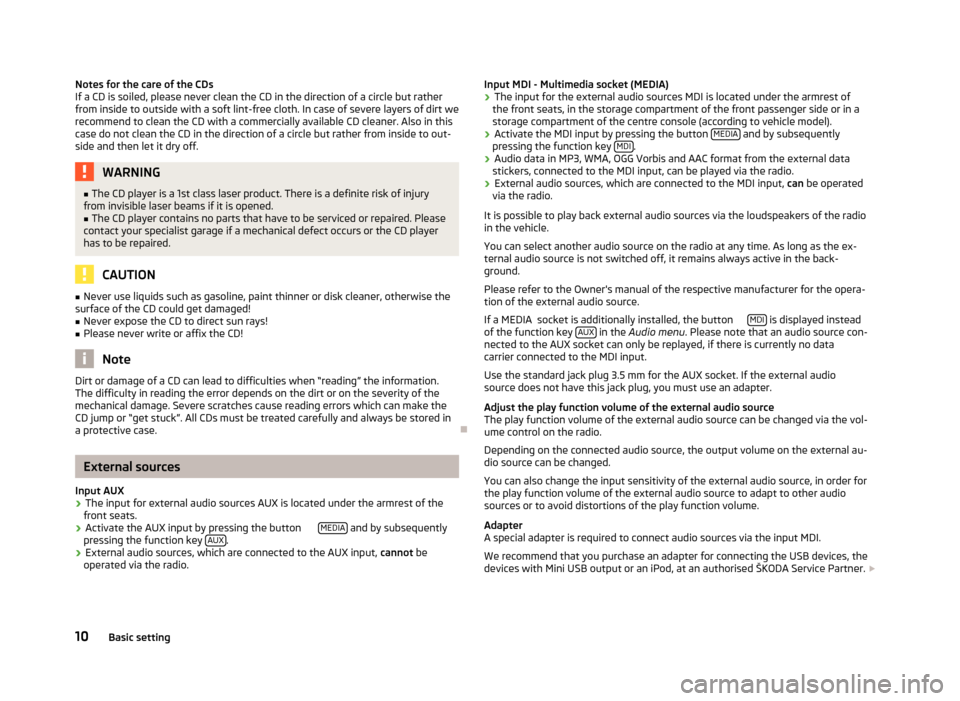
Notes for the care of the CDs
If a CD is soiled, please never clean the CD in the direction of a circle but rather
from inside to outside with a soft lint-free cloth. In case of severe layers of dirt we
recommend to clean the CD with a commercially available CD cleaner. Also in this
case do not clean the CD in the direction of a circle but rather from inside to out-
side and then let it dry off. WARNING
■ The CD player is a 1st class laser product. There is a definite risk of injury
from invisible laser beams if it is opened.
■ The CD player contains no parts that have to be serviced or repaired. Please
contact your specialist garage if a mechanical defect occurs or the CD player
has to be repaired. CAUTION
■ Never use liquids such as gasoline, paint thinner or disk cleaner, otherwise the
surface of the CD could get damaged!
■ Never expose the CD to direct sun rays!
■ Please never write or affix the CD! Note
Dirt or damage of a CD can lead to difficulties when “reading” the information.
The difficulty in reading the error depends on the dirt or on the severity of the
mechanical damage. Severe scratches cause reading errors which can make the
CD jump or “get stuck”. All CDs must be treated carefully and always be stored in
a protective case. ÐExternal sources
Input AUX
› The input for external audio sources AUX is located under the armrest of the
front seats.
› Activate the AUX input by pressing the button
MEDIA and by subsequently
pressing the function key AUX .
› External audio sources, which are connected to the AUX input,
cannot be
operated via the radio. Input MDI - Multimedia socket (MEDIA)
› The input for the external audio sources MDI is located under the armrest of
the front seats, in the storage compartment of the front passenger side or in a
storage compartment of the centre console (according to vehicle model).
› Activate the MDI input by pressing the button
MEDIA and by subsequently
pressing the function key MDI .
› Audio data in MP3, WMA, OGG Vorbis and AAC format from the external data
stickers, connected to the MDI input, can be played via the radio.
› External audio sources, which are connected to the MDI input,
can be operated
via the radio.
It is possible to play back external audio sources via the loudspeakers of the radio
in the vehicle.
You can select another audio source on the radio at any time. As long as the ex-
ternal audio source is not switched off, it remains always active in the back-
ground.
Please refer to the Owner's manual of the respective manufacturer for the opera-
tion of the external audio source.
If a MEDIA socket is additionally installed, the button MDI is displayed instead
of the function key AUX in the
Audio menu . Please note that an audio source con-
nected to the AUX socket can only be replayed, if there is currently no data
carrier connected to the MDI input.
Use the standard jack plug 3.5 mm for the AUX socket. If the external audio
source does not have this jack plug, you must use an adapter.
Adjust the play function volume of the external audio source
The play function volume of the external audio source can be changed via the vol-
ume control on the radio.
Depending on the connected audio source, the output volume on the external au-
dio source can be changed.
You can also change the input sensitivity of the external audio source, in order for
the play function volume of the external audio source to adapt to other audio
sources or to avoid distortions of the play function volume.
Adapter
A special adapter is required to connect audio sources via the input MDI.
We recommend that you purchase an adapter for connecting the USB devices, the
devices with Mini USB output or an iPod, at an authorised ŠKODA Service Partner.
10 Basic setting
Page 19 of 20
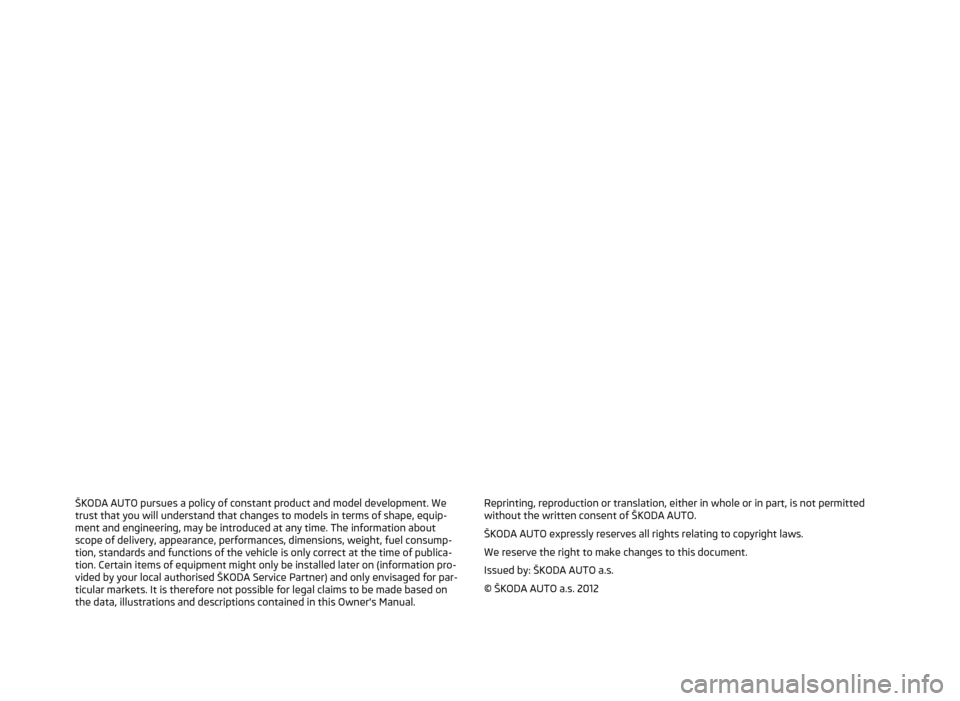
ŠKODA AUTO pursues a policy of constant product and model development. We
trust that you will understand that changes to models in terms of shape, equip-
ment and engineering, may be introduced at any time. The information about
scope of delivery, appearance, performances, dimensions, weight, fuel consump-
tion, standards and functions of the vehicle is only correct at the time of publica-
tion. Certain items of equipment might only be installed later on (information pro-
vided by your local authorised
ŠKODA Service Partner) and only envisaged for par-
ticular markets. It is therefore not possible for legal claims to be made based on
the data, illustrations and descriptions contained in this Owner's Manual. Reprinting, reproduction or translation, either in whole or in part, is not permitted
without the written consent of ŠKODA AUTO.
ŠKODA AUTO expressly reserves all rights relating to copyright laws.
We reserve the right to make changes to this document.
Issued by: ŠKODA AUTO a.s.
© ŠKODA AUTO a.s. 2012