2012 SKODA OCTAVIA change key battery
[x] Cancel search: change key batteryPage 7 of 20

Basic setting
Switching the unit on and off
› The system is switched on or off by pressing the rotary/push knob 1
for a long
period of time.
After switching on the unit, the last audio source that was active before switch-
ing off will be played.
If the key is pulled out of the ignition lock while the unit is switched on, the unit
will switch off automatically. You can then switch the unit on again. If the ignition
is switched off, the unit (discharge protection of the vehicle battery) switches off
automatically after approx. one hour. This process can be repeated as often as
necessary. ÐTone settings
By pressing the button you can select the following parameters:
› Treble - Mid - Bass - Setting of bass, mid and treble;
› Balance - Fader - Volume ratio (left and right = balance), (front and rear = fader);
› Volume –
Maximum switch-on volume ,
Traffic announcements , and
Parkpilot: Audio level –
Switch-on volume, volume for traffic announcements, and volume when park-
ing;
› Speed dependent volume control - the car radio will increase the volume in response
to an increase in speed (higher figures result in a steeper increase in volume);
› Acoustic feedback – Switching on or off the tone signal when storing the radio
stations;
› EQ settings – Setting the equalizer (linear, language, rock, classical, ...);
› Surround – Surround sound setting.
Reducing the volume when activating the parking aid (PDC)
If your vehicle is equipped with
“parking aid”, the volume is automatically de-
creased to a pre-defined value, when the “parking aid” is active. Ð Radio mode
Select radio station
Call up main menu RADIO and choose frequency range
› Press
RADIO to call up the
RADIO main menu. The currently heard radio station
is indicated at the top of the touch-screen.
› To change the frequency range, press
RADIO or the
Band function key and then
FM or
AM in the pop-up window that opens. The current frequency range is in-
dicated on the top left on the display.
Changing radio station › By pressing the arrow keys on the display of the
RADIO main menu, you can
change to the previous or the following station.
Select a radio station from the station list
› Press the function key
Station list to display all radio stations that can currently
be received. The list “
skips” directly to the display of the currently heard radio
station.
› Choose the desired station by pressing the respective selection. After about 20
seconds without operation the image of the station list will close automatically.
Function keys in the Radio main menu 1... to
...42 - Station keys for storing or calling up a stored radio station.
Band - Button for selecting the desired frequency range.
Station list - opens the list of the presently receivable radio stations.
Presets - opens the list of the stored radio stations.
Extras – Button for selecting the
Scan automatic play function or for showing the
Radio text .
Man. – opens the frequency band of the selected frequency range.
Ð The process of searching for and storing the radio stations
Manual search
› Turn the Set button 2
in the
RADIO main menu or press on the function key
Man. . The scale of the selected frequency range is inserted in the frequency
band in the lower part of the touch-screen.
› Briefly press the set button to terminate the manual frequency selection and to
display once again the function keys.
5
Basic setting
Page 9 of 20
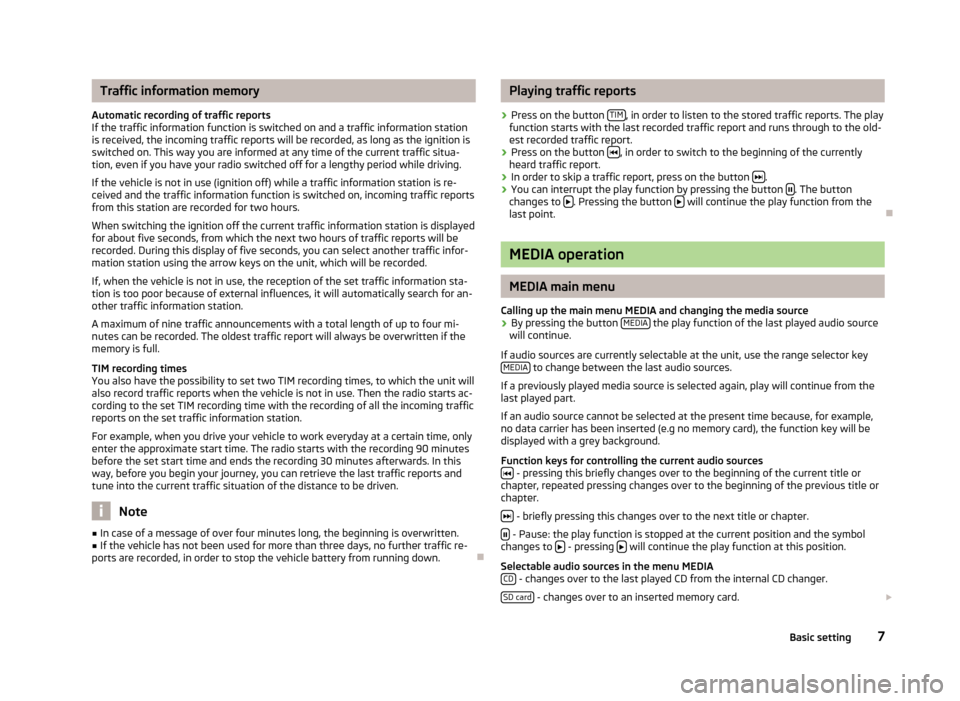
Traffic information memory
Automatic recording of traffic reports
If the traffic information function is switched on and a traffic information station
is received, the incoming traffic reports will be recorded, as long as the ignition is
switched on. This way you are informed at any time of the current traffic situa-
tion, even if you have your radio switched off for a lengthy period while driving.
If the vehicle is not in use (ignition off) while a traffic information station is re-
ceived and the traffic information function is switched on, incoming traffic reports
from this station are recorded for two hours.
When switching the ignition off the current traffic information station is displayed
for about five seconds, from which the next two hours of traffic reports will be
recorded. During this display of five seconds, you can select another traffic infor-
mation station using the arrow keys on the unit, which will be recorded.
If, when the vehicle is not in use, the reception of the set traffic information sta-
tion is too poor because of external influences, it will automatically search for an-
other traffic information station.
A maximum of nine traffic announcements with a total length of up to four mi-
nutes can be recorded. The oldest traffic report will always be overwritten if the
memory is full.
TIM recording times
You also have the possibility to set two TIM recording times, to which the unit will
also record traffic reports when the vehicle is not in use. Then the radio starts ac-
cording to the set TIM recording time with the recording of all the incoming traffic
reports on the set traffic information station.
For example, when you drive your vehicle to work everyday at a certain time, only
enter the approximate start time. The radio starts with the recording 90 minutes
before the set start time and ends the recording 30 minutes afterwards. In this
way, before you begin your journey, you can retrieve the last traffic reports and
tune into the current traffic situation of the distance to be driven. Note
■ In case of a message of over four minutes long, the beginning is overwritten.
■ If the vehicle has not been used for more than three days, no further traffic re-
ports are recorded, in order to stop the vehicle battery from running down. Ð Playing traffic reports
› Press on the button
TIM , in order to listen to the stored traffic reports. The play
function starts with the last recorded traffic report and runs through to the old-
est recorded traffic report.
› Press on the button
, in order to switch to the beginning of the currently
heard traffic report.
› In order to skip a traffic report, press on the button
.
› You can interrupt the play function by pressing the button
. The button
changes to . Pressing the button
will continue the play function from the
last point. Ð MEDIA operation
MEDIA main menu
Calling up the main menu MEDIA and changing the media source
› By pressing the button
MEDIA the play function of the last played audio source
will continue.
If audio sources are currently selectable at the unit, use the range selector key MEDIA to change between the last audio sources.
If a previously played media source is selected again, play will continue from the
last played part.
If an audio source cannot be selected at the present time because, for example,
no data carrier has been inserted (e.g no memory card), the function key will be
displayed with a grey background.
Function keys for controlling the current audio sources - pressing this briefly changes over to the beginning of the current title or
chapter, repeated pressing changes over to the beginning of the previous title or
chapter.
- briefly pressing this changes over to the next title or chapter.
- Pause: the play function is stopped at the current position and the symbol
changes to - pressing
will continue the play function at this position.
Selectable audio sources in the menu MEDIA CD - changes over to the last played CD from the internal CD changer.
SD card - changes over to an inserted memory card.
7
Basic setting