2012 SKODA OCTAVIA light
[x] Cancel search: lightPage 5 of 20

The volume settings must be selected in such a way that audible signals from the
outside, e.g. a Martins horn from utility vehicles (police cars, ambulances and fire
brigade), can be heard at all times. WARNING
Please concentrate fully at all times on your driving! As the driver you are fully
responsible for road safety. Only use the functions of the radio in such a way
that you are always in full control of your vehicle in all traffic situations! CAUTION
■ Inserting a second CD while a CD is being ejected can destroy the CD drive in
the unit. Please note that the CD ejection lasts a few seconds after pressing the
Eject key
/ . During this time the lock in front of the CD case is open. It is es-
sential that you wait until the CD has been fully ejected before you try to insert a
new CD.
■ Press the buttons and the keys of the unit gently in order to avoid damaging
them. Gentle pressure on the appropriate key is sufficient to operate the unit.
Please note that the control buttons have predetermined breaking points, in or-
der to reduce the risk of injury.
■ Do not use any pointed or sharp-edged objects to operate the touch-screen.
Slight finger pressure sufficient to operate the equipment. A display on the
screen, which cannot be called up by pressing the button, is therefore not availa-
ble at that time. ÐWindscreen cleaning
CAUTION
■ Do not use solvent such as turpentine or petrol as they will corrode the display
surface.
■ Carefully handle the display because dents and scratches can occur through
pressure of the finger or contact with sharp objects. Note
The display can be cleaned with a soft cloth and finger marks can be wiped away
with pure alcohol. Ð Anti-theft protection
Anti-theft coding
Your radio is equipped with a convenience coding. If the radio is being operated
for the first time, the safety code is not only stored in the radio but also in the
vehicle.
After disconnecting and reconnecting the battery, first of all switch on the igni-
tion and then the radio.
If you wish to install the radio in another vehicle, the safety code must be en-
tered. In this case, please do not hesitate to contact a
ŠKODA Service Partner or a
ŠKODA importer.
As the unit only functions after entering the safety code, this practically excludes
its use after a theft - a contribution to increased anti-theft safety. Note
The code is stored in the instrument cluster. This ensures that it is automatically
decoded (convenience coding). Manual input of the code is normally not necessa-
ry. Ð Enter code
If a keypad appears after switching on with the command to enter the code, the
unit can be unlocked by entering the correct four-digit code number. › Press a digit from
0 to
9 on the digit block displayed on the screen. The digit is
accepted in the entry line.
› After a four-digit order has been entered, the group of digits will turn grey (in-
active) and no further digits can be accepted in the entry line.
› Press
on the touch-screen to erase the digits in the entry line from right to
left and thereby correct your input, if necessary.
› If the correct code number is displayed in the entry line, press
OK .
Code number
The code number can only be called up
“online” via the ŠKODA system, as this
guarantees even more effective anti-theft protection. Please contact your au-
thorized ŠKODA Service Partner, if necessary.
3
General information
Page 8 of 20

Save a radio station on a displayed station key
›
Continue to press one of the six station keys
1 ... to
6 ... displayed in the
RADIO
main menu until a signal tone sounds. The currently heard radio station is then
stored on this station key.
Deleting a radio station from the memory list
› In the
RADIO main menu, press the function key Presets to open the memory
list.
› Press the function key
Delete behind the station you wish to delete.
› Confirm the following safety interrogation by pressing the function key
Deleteto finally remove the station from the memory list.
If the currently heard radio station is already saved in the preset list, the memory
space number is displayed behind the description of the frequency range ( FM or
AM).
Use the Setup radio main menu, to determine which of the six station keys are to
be displayed in the main menu RADIO. ÐFunction SCAN
The stations of a waveband can be played briefly one after the other (for ten sec-
onds).
› Press the set button 2
, the radio searches automatically all available stations
of the current waveband.
› Alternatively, press the function key
Extras and press
Scan in the opening pop-
up window.
› During the current automatic play the function key will change from
Extras to
Scan .
› Press the set button 2
or function key
Scan again to end the automatic play
of the currently heard radio station. ÐRDS functions
Switching radio text on and off
› In the
RADIO main menu, press the function key Extras and then the function
key Radio text . Instead of the six station keys, the window for displaying the ra-
dio text is now opened in the lower half of the display.
› The window for displaying the radio text must fade out again to enable the sta-
tion keys to be displayed again. Briefly press on the display window of the radio
text. ›
Alternatively, press the function key
Extras and the function key
Radio text shown as highlighted in the opening pop-up window.
RDS (“ Radio Data System”) serves to transmit program identification and addi-
tional services therefore also enabling automatic tracking of stations.
In the event of sufficiently satisfactory reception, the suitable RDS radio stations
will display the station name instead of the station frequency.
If a radio station sends additional information via the RDS function while a station
is being stored, it can occur that the name of the radio station is later displayed
incorrectly in the preset list. Ð Traffic information function
› Press on the button
TP , in order to switch the traffic information function on or
off.
The display “ TP” in combination with a station name (e.g. in the station or preset
list), indicates a traffic programme station.
Irrespective of which radio station is heard, an additional receiver part in the unit
ensures that a traffic programme station can always be received as long as the
traffic programme function is switched on.
The operational readiness of the traffic information function is indicated by “TP ”
at the top right in the display.
If no traffic programme station can be received because, for example, radio recep-
tion is interrupted in general,
“No TP” will be displayed instead of “ TP”. Remem-
ber that car parks, tunnels, high buildings or mountains can interrupt the radio
signal up to the total loss of reception.
Incoming traffic announcement
When a traffic announcement is being received, a pop-up window will open.
If you wish to interrupt the transmission of the traffic announcement, press on
the function key Cancel in the pop-up window
Traffic announcement. The traffic
programme function remains available and a following traffic announcement is
made again while the audio mode is in operation. Pressing the function key Deact. TP will switch off the traffic programme function permanently.
Ð
6 Basic setting
Page 11 of 20
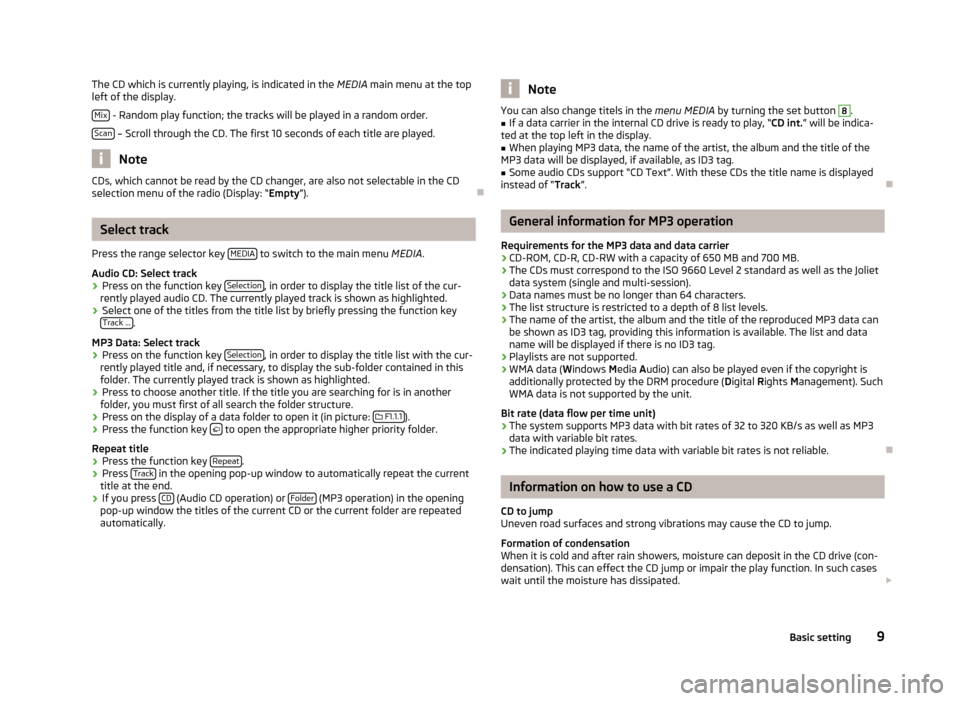
The CD which is currently playing, is indicated in the
MEDIA main menu at the top
left of the display.
Mix - Random play function; the tracks will be played in a random order.
Scan – Scroll through the CD. The first 10 seconds of each title are played.
Note
CDs, which cannot be read by the CD changer, are also not selectable in the CD
selection menu of the radio (Display: “Empty”). ÐSelect track
Press the range selector key MEDIA to switch to the main menu
MEDIA.
Audio CD: Select track › Press on the function key
Selection , in order to display the title list of the cur-
rently played audio CD. The currently played track is shown as highlighted.
› Select one of the titles from the title list by briefly pressing the function key
Track ... .
MP3 Data: Select track
› Press on the function key
Selection , in order to display the title list with the cur-
rently played title and, if necessary, to display the sub-folder contained in this
folder. The currently played track is shown as highlighted.
› Press to choose another title. If the title you are searching for is in another
folder, you must first of all search the folder structure.
› Press on the display of a data folder to open it (in picture:
F1.1.1 ).
› Press the function key
to open the appropriate higher priority folder.
Repeat title
› Press the function key
Repeat .
› Press
Track in the opening pop-up window to automatically repeat the current
title at the end.
› If you press
CD (Audio CD operation) or
Folder (MP3 operation) in the opening
pop-up window the titles of the current CD or the current folder are repeated
automatically. Note
You can also change titels in the menu MEDIA by turning the set button 8
.
■ If a data carrier in the internal CD drive is ready to play, “CD
int.” will be indica-
ted at the top left in the display.
■ When playing MP3 data, the name of the artist, the album and the title of the
MP3 data will be displayed, if available, as ID3 tag.
■ Some audio CDs support “CD Text”. With these CDs the title name is displayed
instead of “Track”. Ð General information for MP3 operation
Requirements for the MP3 data and data carrier
› CD-ROM, CD-R, CD-RW with a capacity of 650 MB and 700 MB.
› The CDs must correspond to the ISO 9660 Level 2 standard as well as the Joliet
data system (single and multi-session).
› Data names must be no longer than 64 characters.
› The list structure is restricted to a depth of 8 list levels.
› The name of the artist, the album and the title of the reproduced MP3 data can
be shown as ID3 tag, providing this information is available. The list and data
name will be displayed if there is no ID3 tag.
› Playlists are not supported.
› WMA data (W
indows Media Audio) can also be played even if the copyright is
additionally protected by the DRM procedure ( Digital Rights Management). Such
WMA data is not supported by the unit.
Bit rate (data flow per time unit)
› The system supports MP3 data with bit rates of 32 to 320 KB/s as well as MP3
data with variable bit rates.
› The indicated playing time data with variable bit rates is not reliable. Ð Information on how to use a CD
CD to jump
Uneven road surfaces and strong vibrations may cause the CD to jump.
Formation of condensation
When it is cold and after rain showers, moisture can deposit in the CD drive (con-
densation). This can effect the CD jump or impair the play function. In such cases
wait until the moisture has dissipated.
9
Basic setting
Page 15 of 20

Change the system language manually
›
Press on the function key
Language and select the desired language in the pop-
up window that opens. The system language is normally preset to the set lan-
guage in the instrument cluster
“Automatic ”. If desired, another language can
be selected for the radio as described.
Reset the factory settings on the unit
› Press on the function key
Factory settings .
› Confirm the following safety interrogation, the unit will be reset in the as-deliv-
ered condition and all the stored data will be erased.
Rear lighting of the control buttons
› Press the function key
Illumination .
› On the unit, you can switch the rear lighting of the control buttons 1
and 2
on
2 or off
1 , if the ignition is switched on.
Display of the setting for the Climatronic unit
› Press the function key
Climate displays .
› You can switch the display of the Climatronic values on or off. ÐTelephone set-ups
Call up the Setup telephone menu by pressing the range selector key SETUP and
the function key Telephone .
Updating telephone book in the unit
› Press on the function key
Update telephone book to update all entries in the unit,
the telephone book of the mobile phone or the SIM card entered since the last
connection. This procedure can take a few minutes.
› Confirm the following safety interrogation. The “old” data in the telephone
book can still be selected at the unit while the data is being updated.
› In this case, consult the instruction manual applicable to your vehicle.
Delete call lists
› Press on the function key
Delete call lists .
› If you confirm the following safety interrogation by pressing
Delete , the stored
call numbers of all calls made and calls accepted in the unit will be deleted.
Modifying assigned shortcut keys
› Press the function key
Speed dial to modify the assigned shortcut keys.
› To change the assignment of a particular shortcut key, select the respective
shortcut key by pressing the key in the following menu.
› Change the entry as described. Ð Telephone operation
Main menu TELEPHONE
Connect your mobile phone with the mobile phone program according to the in-
struction manual applicable to your vehicle. › Press the range selector key
PHONE to open the
Telephone main menu.
After the connection process, it will take a few minutes until the phone book data
of the mobile phone connected to the radio unit is available.
Function keys in the main menu TELEPHONE - Take calls, establish or hold. After pressing, the call list is displayed in the
main menu PHONE.
- End conversation or reject call.
SOS - establishes a connection to a an emergency number after further confirma-
tion. This function is also possible without a connected mobile phone. It is, how-
ever, necessary that a connection can be established via a mobile phone compa-
ny.
Mobile box and
Preset 2 to
Preset 6 - Shortcut keys; these can be allocated to, in
each case, one number.
[:::] - opens the number block for entering a call number.
Call list - opens a pop-up window for selecting a call list. Only call lists of missed,
dialed or accepted calls from the mobile phone preparation program can be dis-
played.
Extras and
Conference details or
Hands-free off or
Microphone
off - switches off the mi-
crophone during a conversation. Conversations held inside the vehicles cannot be
heard by the other party when the microphone is switched off.
- opens the telephone book of the connected mobile phone for selecting a call
number. Ð Enter call number
Enter a number and select
› Press on the function key
[:::] in the main menu
PHONE, in order to open the
number block for entering a call number.
› Press an inserted number key to accept the corresponding number in the entry
line.
13
Basic setting