Page 25 of 35
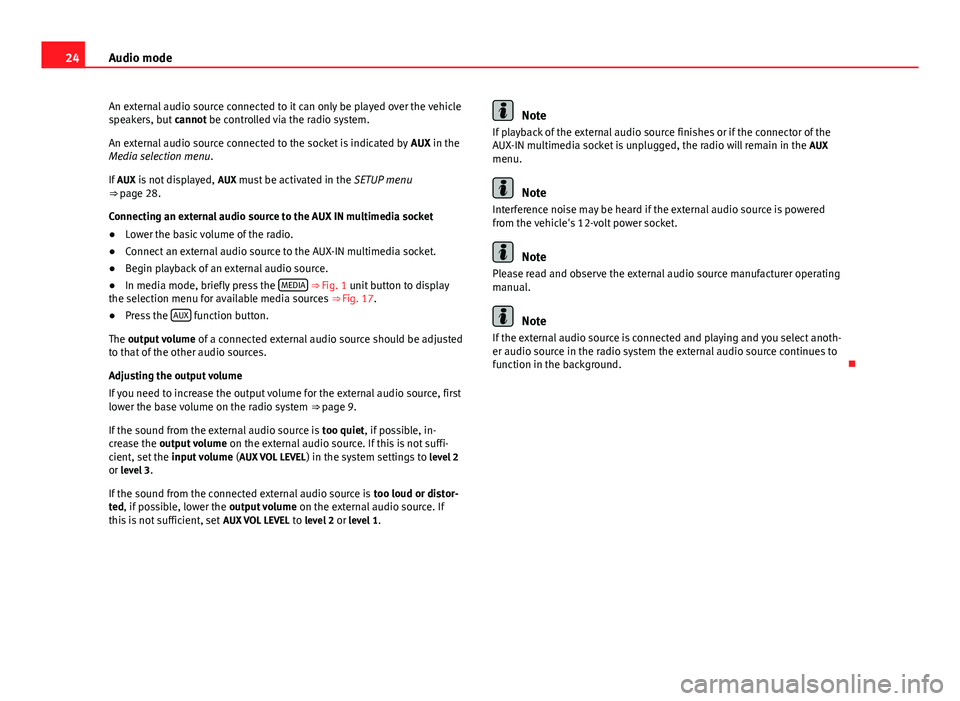
24Audio modeAn external audio source connected to it can only be played over the vehiclespeakers, but cannot be controlled via the radio system.
An external audio source connected to the socket is indicated by AUX in theMedia selection menu.
If AUX is not displayed, AUX must be activated in the SETUP menu⇒ page 28.
Connecting an external audio source to the AUX IN multimedia socket
●
Lower the basic volume of the radio.
●
Connect an external audio source to the AUX-IN multimedia socket.
●
Begin playback of an external audio source.
●
In media mode, briefly press the MEDIA ⇒ Fig. 1 unit button to displaythe selection menu for available media sources ⇒ Fig. 17.
●
Press the AUX function button.
The output volume of a connected external audio source should be adjustedto that of the other audio sources.
Adjusting the output volume
If you need to increase the output volume for the external audio source, firstlower the base volume on the radio system ⇒ page 9.
If the sound from the external audio source is too quiet, if possible, in-crease the output volume on the external audio source. If this is not suffi-cient, set the input volume (AUX VOL LEVEL) in the system settings to level 2or level 3.
If the sound from the connected external audio source is too loud or distor-ted, if possible, lower the output volume on the external audio source. Ifthis is not sufficient, set AUX VOL LEVEL to level 2 or level 1.
NoteIf playback of the external audio source finishes or if the connector of theAUX-IN multimedia socket is unplugged, the radio will remain in the AUXmenu.
Note
Interference noise may be heard if the external audio source is poweredfrom the vehicle's 12-volt power socket.
Note
Please read and observe the external audio source manufacturer operatingmanual.
Note
If the external audio source is connected and playing and you select anoth-er audio source in the radio system the external audio source continues tofunction in the background.
Page 26 of 35
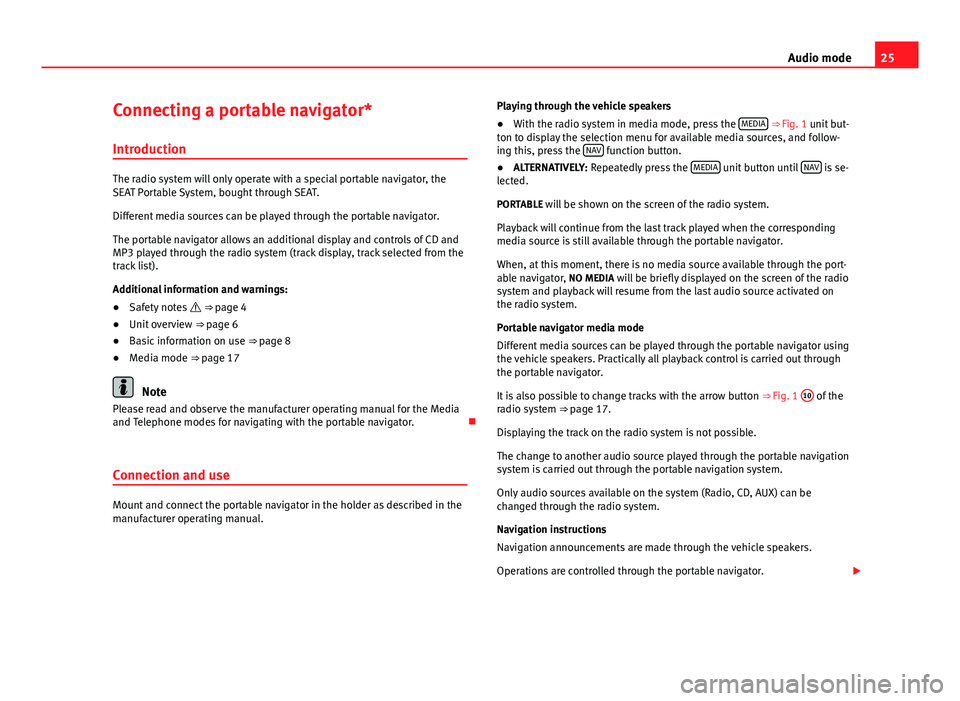
25Audio modeConnecting a portable navigator*
Introduction
The radio system will only operate with a special portable navigator, theSEAT Portable System, bought through SEAT.
Different media sources can be played through the portable navigator.
The portable navigator allows an additional display and controls of CD andMP3 played through the radio system (track display, track selected from thetrack list).
Additional information and warnings:
●
Safety notes ⇒ page 4
●
Unit overview ⇒ page 6
●
Basic information on use ⇒ page 8
●
Media mode ⇒ page 17
Note
Please read and observe the manufacturer operating manual for the Mediaand Telephone modes for navigating with the portable navigator.
Connection and use
Mount and connect the portable navigator in the holder as described in themanufacturer operating manual.
Playing through the vehicle speakers●
With the radio system in media mode, press the MEDIA ⇒ Fig. 1 unit but-ton to display the selection menu for available media sources, and follow-ing this, press the NAV function button.
●
ALTERNATIVELY: Repeatedly press the MEDIA unit button until NAV is se-lected.
PORTABLE will be shown on the screen of the radio system.
Playback will continue from the last track played when the correspondingmedia source is still available through the portable navigator.
When, at this moment, there is no media source available through the port-able navigator, NO MEDIA will be briefly displayed on the screen of the radiosystem and playback will resume from the last audio source activated onthe radio system.
Portable navigator media mode
Different media sources can be played through the portable navigator usingthe vehicle speakers. Practically all playback control is carried out throughthe portable navigator.
It is also possible to change tracks with the arrow button ⇒ Fig. 1
10
of theradio system ⇒ page 17.
Displaying the track on the radio system is not possible.
The change to another audio source played through the portable navigationsystem is carried out through the portable navigation system.
Only audio sources available on the system (Radio, CD, AUX) can bechanged through the radio system.
Navigation instructions
Navigation announcements are made through the vehicle speakers.
Operations are controlled through the portable navigator.
Page 27 of 35
26Audio modeUsing the telephone
Linking, connecting and controlling is carried out on the portable navigator.
Telephone call playback is carried out through the vehicle speakers. PHONEwill be shown on the screen of the radio system.
When voice activation is activated on the portable navigator, at the sametime, the voice instructions are given through the vehicle speakers.
Changing the volume
Media, phone call and traffic announcements via the portable navigator areplayed through the vehicle speakers.
Changing playback volume can be done with the volume control ⇒ Fig. 1
1
.
When the system is muted (display: ) the portable navigator also stopsthe media source that was being played.
Page 28 of 35
27Settings menuSettings menuSound settings (SOUND)
Introduction
Additional information and warnings:
●
Safety notes ⇒ page 4
●
Unit overview ⇒ page 6
●
Basic information on use ⇒ page 8
Configuring the sound and volume settings
Fig. 24
Sound set-tings.
Changing sound settings
●
From any menu, press the unit button SOUND ⇒ Fig. 1
3
or .
●
Press one of the function buttons at the bottom to open the correspond-ing settings menu ⇒ Fig. 24.
●
Turn the setting knob ⇒ Fig. 1
8
or press one of the arrow buttons
10
toalter the current setting.
Overview of sound settingsFunction button: SettingTRE: TrebleBASS: BassBAL: volume distribution between right and left (Balance).FAD: volume distribution between front and rear (Fader).
The Fader setting may not be available depending on the model or the con-figuration of your vehicle.
Page 29 of 35
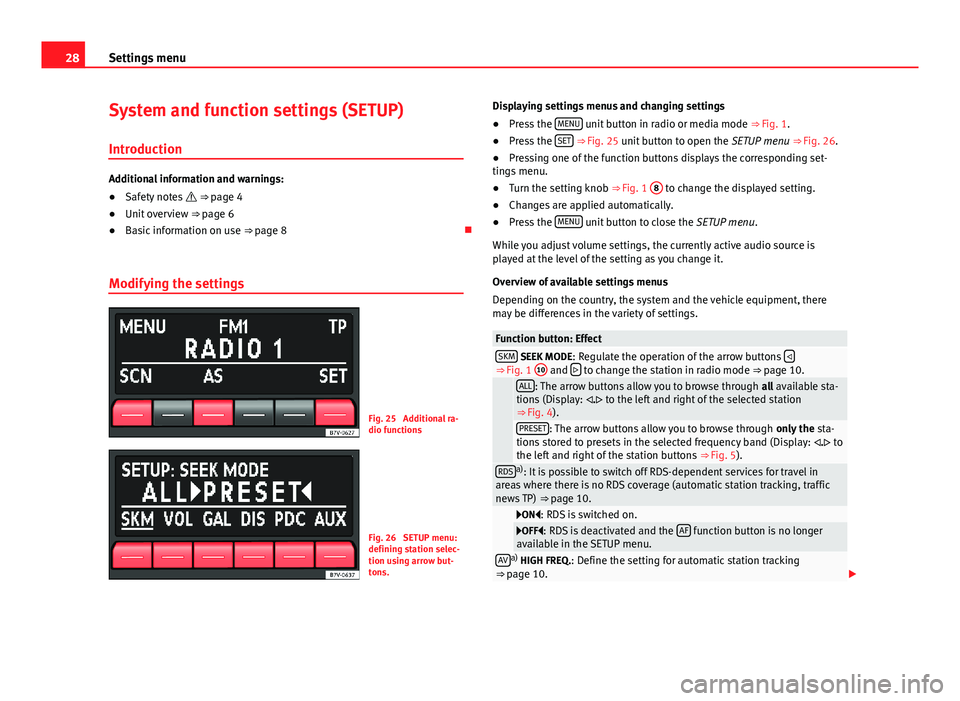
28Settings menuSystem and function settings (SETUP)
Introduction
Additional information and warnings:
●
Safety notes ⇒ page 4
●
Unit overview ⇒ page 6
●
Basic information on use ⇒ page 8
Modifying the settings
Fig. 25
Additional ra-dio functions
Fig. 26
SETUP menu:defining station selec-tion using arrow but-tons.
Displaying settings menus and changing settings●
Press the MENU unit button in radio or media mode ⇒ Fig. 1.
●
Press the SET ⇒ Fig. 25 unit button to open the SETUP menu ⇒ Fig. 26.
●
Pressing one of the function buttons displays the corresponding set-tings menu.
●
Turn the setting knob ⇒ Fig. 1
8
to change the displayed setting.
●
Changes are applied automatically.
●
Press the MENU unit button to close the SETUP menu.
While you adjust volume settings, the currently active audio source isplayed at the level of the setting as you change it.
Overview of available settings menus
Depending on the country, the system and the vehicle equipment, theremay be differences in the variety of settings.
Function button: EffectSKM SEEK MODE: Regulate the operation of the arrow buttons ⇒ Fig. 1
10
and to change the station in radio mode ⇒ page 10.
ALL: The arrow buttons allow you to browse through all available sta-tions (Display: . to the left and right of the selected station⇒ Fig. 4).
PRESET: The arrow buttons allow you to browse through only the sta-tions stored to presets in the selected frequency band (Display: . tothe left and right of the station buttons ⇒ Fig. 5).
RDSa): It is possible to switch off RDS-dependent services for travel inareas where there is no RDS coverage (automatic station tracking, trafficnews TP) ⇒ page 10.
ON: RDS is switched on.OFF: RDS is deactivated and the AF function button is no longeravailable in the SETUP menu.AVa) HIGH FREQ.: Define the setting for automatic station tracking⇒ page 10.
Page 30 of 35
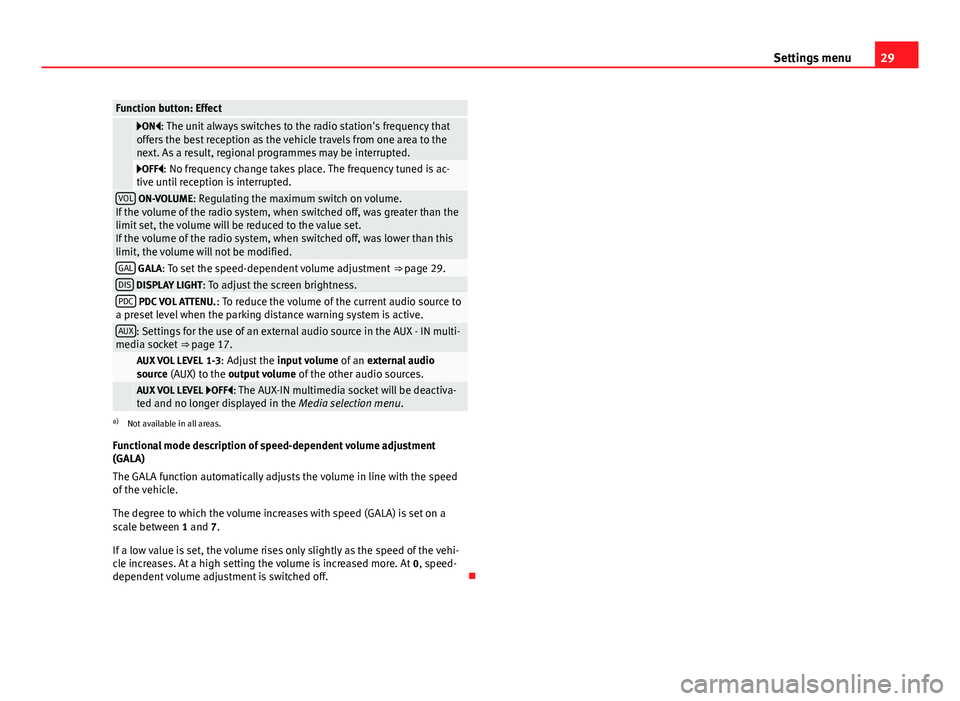
29Settings menuFunction button: Effect
ON: The unit always switches to the radio station's frequency thatoffers the best reception as the vehicle travels from one area to thenext. As a result, regional programmes may be interrupted.
OFF: No frequency change takes place. The frequency tuned is ac-tive until reception is interrupted.VOL ON-VOLUME: Regulating the maximum switch on volume.If the volume of the radio system, when switched off, was greater than thelimit set, the volume will be reduced to the value set.If the volume of the radio system, when switched off, was lower than thislimit, the volume will not be modified.
GAL GALA: To set the speed-dependent volume adjustment ⇒ page 29.DIS DISPLAY LIGHT: To adjust the screen brightness.PDC PDC VOL ATTENU.: To reduce the volume of the current audio source toa preset level when the parking distance warning system is active.AUX: Settings for the use of an external audio source in the AUX - IN multi-media socket ⇒ page 17. AUX VOL LEVEL 1-3: Adjust the input volume of an external audiosource (AUX) to the output volume of the other audio sources. AUX VOL LEVEL OFF: The AUX-IN multimedia socket will be deactiva-ted and no longer displayed in the Media selection menu.
a)
Not available in all areas.
Functional mode description of speed-dependent volume adjustment(GALA)
The GALA function automatically adjusts the volume in line with the speedof the vehicle.
The degree to which the volume increases with speed (GALA) is set on ascale between 1 and 7.
If a low value is set, the volume rises only slightly as the speed of the vehi-cle increases. At a high setting the volume is increased more. At 0, speed-dependent volume adjustment is switched off.
Page 31 of 35
30AbbreviationsAbbreviationsAbbreviationsAbbreviationMeaningAMAmplitude modulation (medium wave, MW).AUX-INAUX IN multimedia socket (auxiliary input).EONSupports other networks (Enhanced Other Networks).FMFrequency modulation (very high frequency, VHF).RDSRadio data system.SCNScan function: Radio and Media modes.TPTraffic Programme.
Page 32 of 35
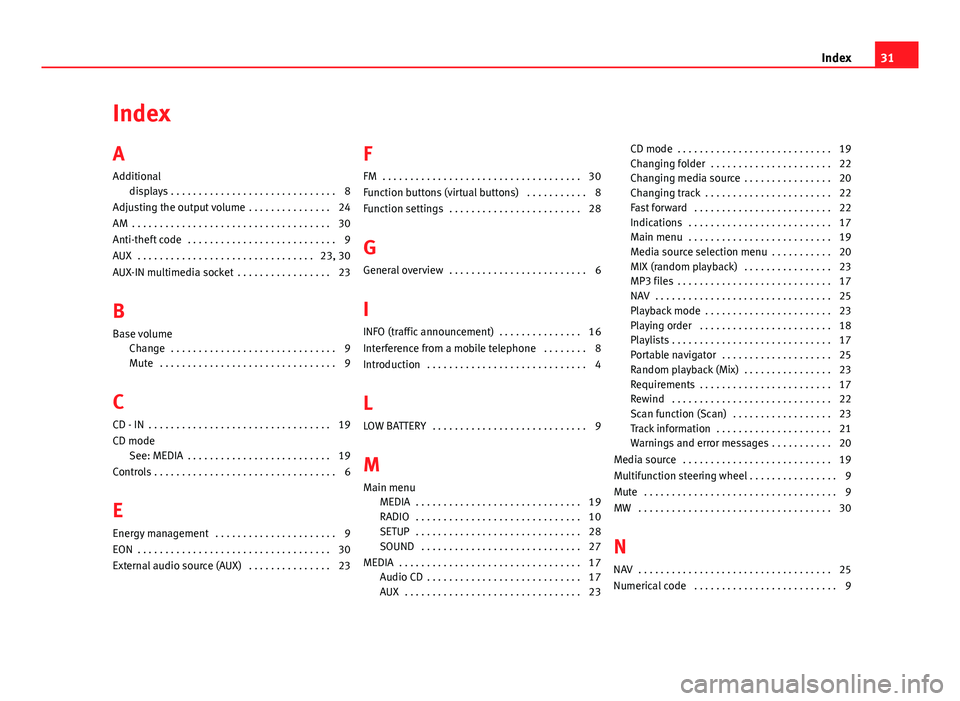
IndexA
Additional
displays . . . . . . . . . . . . . . . . . . . . . . . . . . . . . . 8
Adjusting the output volume . . . . . . . . . . . . . . . 24
AM . . . . . . . . . . . . . . . . . . . . . . . . . . . . . . . . . . . . 30
Anti-theft code . . . . . . . . . . . . . . . . . . . . . . . . . . . 9
AUX . . . . . . . . . . . . . . . . . . . . . . . . . . . . . . . . 23, 30
AUX-IN multimedia socket . . . . . . . . . . . . . . . . . 23
B
Base volume
Change . . . . . . . . . . . . . . . . . . . . . . . . . . . . . . 9Mute . . . . . . . . . . . . . . . . . . . . . . . . . . . . . . . . 9
C
CD - IN . . . . . . . . . . . . . . . . . . . . . . . . . . . . . . . . . 19
CD modeSee: MEDIA . . . . . . . . . . . . . . . . . . . . . . . . . . 19
Controls . . . . . . . . . . . . . . . . . . . . . . . . . . . . . . . . . 6
E
Energy management . . . . . . . . . . . . . . . . . . . . . . 9
EON . . . . . . . . . . . . . . . . . . . . . . . . . . . . . . . . . . . 30
External audio source (AUX) . . . . . . . . . . . . . . . 23
F
FM . . . . . . . . . . . . . . . . . . . . . . . . . . . . . . . . . . . . 30
Function buttons (virtual buttons) . . . . . . . . . . . 8
Function settings . . . . . . . . . . . . . . . . . . . . . . . . 28
G
General overview . . . . . . . . . . . . . . . . . . . . . . . . . 6
I
INFO (traffic announcement) . . . . . . . . . . . . . . . 16
Interference from a mobile telephone . . . . . . . . 8
Introduction . . . . . . . . . . . . . . . . . . . . . . . . . . . . . 4
L
LOW BATTERY . . . . . . . . . . . . . . . . . . . . . . . . . . . . 9
M
Main menuMEDIA . . . . . . . . . . . . . . . . . . . . . . . . . . . . . . 19RADIO . . . . . . . . . . . . . . . . . . . . . . . . . . . . . . 10SETUP . . . . . . . . . . . . . . . . . . . . . . . . . . . . . . 28SOUND . . . . . . . . . . . . . . . . . . . . . . . . . . . . . 27
MEDIA . . . . . . . . . . . . . . . . . . . . . . . . . . . . . . . . . 17Audio CD . . . . . . . . . . . . . . . . . . . . . . . . . . . . 17AUX . . . . . . . . . . . . . . . . . . . . . . . . . . . . . . . . 23
CD mode . . . . . . . . . . . . . . . . . . . . . . . . . . . . 19Changing folder . . . . . . . . . . . . . . . . . . . . . . 22Changing media source . . . . . . . . . . . . . . . . 20Changing track . . . . . . . . . . . . . . . . . . . . . . . 22Fast forward . . . . . . . . . . . . . . . . . . . . . . . . . 22Indications . . . . . . . . . . . . . . . . . . . . . . . . . . 17Main menu . . . . . . . . . . . . . . . . . . . . . . . . . . 19Media source selection menu . . . . . . . . . . . 20MIX (random playback) . . . . . . . . . . . . . . . . 23MP3 files . . . . . . . . . . . . . . . . . . . . . . . . . . . . 17NAV . . . . . . . . . . . . . . . . . . . . . . . . . . . . . . . . 25Playback mode . . . . . . . . . . . . . . . . . . . . . . . 23Playing order . . . . . . . . . . . . . . . . . . . . . . . . 18Playlists . . . . . . . . . . . . . . . . . . . . . . . . . . . . . 17Portable navigator . . . . . . . . . . . . . . . . . . . . 25Random playback (Mix) . . . . . . . . . . . . . . . . 23Requirements . . . . . . . . . . . . . . . . . . . . . . . . 17Rewind . . . . . . . . . . . . . . . . . . . . . . . . . . . . . 22Scan function (Scan) . . . . . . . . . . . . . . . . . . 23Track information . . . . . . . . . . . . . . . . . . . . . 21Warnings and error messages . . . . . . . . . . . 20
Media source . . . . . . . . . . . . . . . . . . . . . . . . . . . 19
Multifunction steering wheel . . . . . . . . . . . . . . . . 9
Mute . . . . . . . . . . . . . . . . . . . . . . . . . . . . . . . . . . . 9
MW . . . . . . . . . . . . . . . . . . . . . . . . . . . . . . . . . . . 30
N
NAV . . . . . . . . . . . . . . . . . . . . . . . . . . . . . . . . . . . 25
Numerical code . . . . . . . . . . . . . . . . . . . . . . . . . . 9
31Index