2012 Seat Toledo reset
[x] Cancel search: resetPage 10 of 35

9IntroductionSwitch on or offFunctionMeaningSwitch the unit on or offmanually.Press the rotary/push knob briefly.After the ignition key is removed the unitswitches off automatically after approx. 30 mi-nutes (switch-off delay).
Switch on the unit auto-matically.Insert the vehicle key into the ignition lock.The unit switches on automatically if it was onwhen the ignition key was removed.
Switch off the unit auto-matically.Remove the vehicle key from the ignition lock.
When the unit is switched on the system starts up. The last audio sourceused is played at the last selected volume setting, provided this does notexceed the preselected “switch-on volume” (VOL ⇒ page 28).
Energy management
Depending on the model, if, when the ignition is switched off and the unitswitched on, the battery voltage falls below the minimum onboard powersupply voltage, there is an audible warning and LOW BATTERY appears. Theunit should be switched off.
If the battery voltage level continues to fall, RADIO OFF is briefly displayedand the radio will switch itself off automatically.
Anti-theft code
If the battery has been disconnected from the vehicle, the vehicle must bestarted before turning the unit back on.
Adjusting the base volumeFunctionActionIncrease the vol-ume.Turn the volume control ⇒ Fig. 1 1 clockwise or pressthe button on the multifunction steering wheel ⇒ Book-let Instruction manual, chapter Vehicle diagram.
Lower the vol-ume.Turn the volume control anticlockwise or press thebutton on the multifunction steering wheel.
Changes to the volume are indicated by a bar on the screen.
At “0” the unit is muted (display: ) and any media source currently beingplayed will be stopped.
It is possible to preset certain volume settings and adjustments⇒ page 28.
Note
If the basic playback volume of an audio source has been increased sub-stantially, lower the volume before changing to another audio source.
Page 13 of 35

12Audio modeStatusResultRadio mode with ... displayed inthe centre line of the screen⇒ Fig. 4.
Switches to the next available stationon the current frequency band.Radio mode with ... displayed inthe bottom line of the screen⇒ Fig. 5.
Switches to the next stored station⇒ page 13.Radio mode with ... displayed inthe centre line of the screen and TPindication.
Switches to the next available TP traf-fic news station ⇒ page 15.
Tuning to a station frequency manually
●
Select the desired frequency band ⇒ page 10.
●
Turn the setting knob ⇒ Fig. 1
8
until the desired station frequency(e.g. 89.9 MHz) is displayed on the screen.
Scan function (SCN)
Fig. 6
MENU displaywith additional func-tions in Radio mode:Scan function (SCN),Autostore (AS) andSetup (SET).
Starting and stopping the scan function●
Select the desired frequency band in Radio mode ⇒ page 10.
●
Press the setting knob ⇒ Fig. 1
8
to start the scan function.
●
ALTERNATIVELY: press the MENU unit button and start the scan functionwith the SCN function button ⇒ Fig. 6.
The scan function commences with the following available station. All avail-able stations in the selected frequency band will play for approximately 10seconds. The screen displays the additional functions for Radio mode andthe SCN button is underlined.
●
Press the setting knob
8
or the underlined SCN function button to stopthe scan function of the tuned station.
Special case: Search using the buttons or after stopping the scanfunction (SCAN)
If all the available stations have been heard and the scan function (SCAN)has stopped the search for stations using the or buttons will, in thiscase, search all tunable stations, even if the SEEK MODE function setting isPRESET.
Page 15 of 35

14Audio modeManually assigning station buttons individually●
Select the frequency band and memory level.
●
Select the station.
●
Press and hold the desired station button until you hear a tone.
●
The station currently playing (RADIO 1) will then be stored to that stationbutton.
The station button to which the station currently playing is assigned is dis-played underlined on the screen ⇒ Fig. 9.
Storing stations automatically with Autostore (AS)
The Autostore function automatically stores the stations with the strongestreception at the current moment to the six station buttons in the currentlyselected memory level.
●
Select the frequency band and memory level.
●
Press the MENU ⇒ Fig. 1 unit button to open the additional functions⇒ Fig. 10.
●
Press and hold the AS function button until STORE appears.
●
This procedure can take some seconds. When the stations have beenstored, STORE disappears from the display.
Activating stored stations
Fig. 11
Radio modedisplay: changing sta-tions with the arrowbuttons with selectionof stored stations only.
●Select the frequency band and memory level in which the desired sta-tion is stored.●
Briefly press the station button to which the desired station is stored.
Depending on the settings, it is possible to switch between stored stationsof a frequency band with the arrow buttons ⇒ Fig. 1
10
and (SEEKMODE PRESET ⇒ Fig. 26).
It is only possible to play a stored station if it can be received at your currentlocation.
Page 17 of 35

16Audio modeIn Media mode or while the unit is muted, the unit will automatically tune toa traffic news station in the background, provided the TP station availablehas a good signal. This operation may take some time depending on the sit-uation.
Incoming traffic announcement (INFO)
An incoming traffic announcement (display: INFO) will interrupt the activeaudio mode.
●
If required, the radio is switched to the traffic news station (EON) for theduration of the traffic announcement.
●
The Media mode will be paused and the volume will be adjusted to thepreset level.
●
During the announcement, the announcement volume can be adjustedwith the volume control ⇒ Fig. 1
1
. The adjusted setting will be appliedto subsequent announcements.
●
Interruption by a traffic announcement can be stopped by pressing theTP unit button. The TP function remains active and the next traffic an-nouncement will again interrupt the current Audio mode.
Page 29 of 35
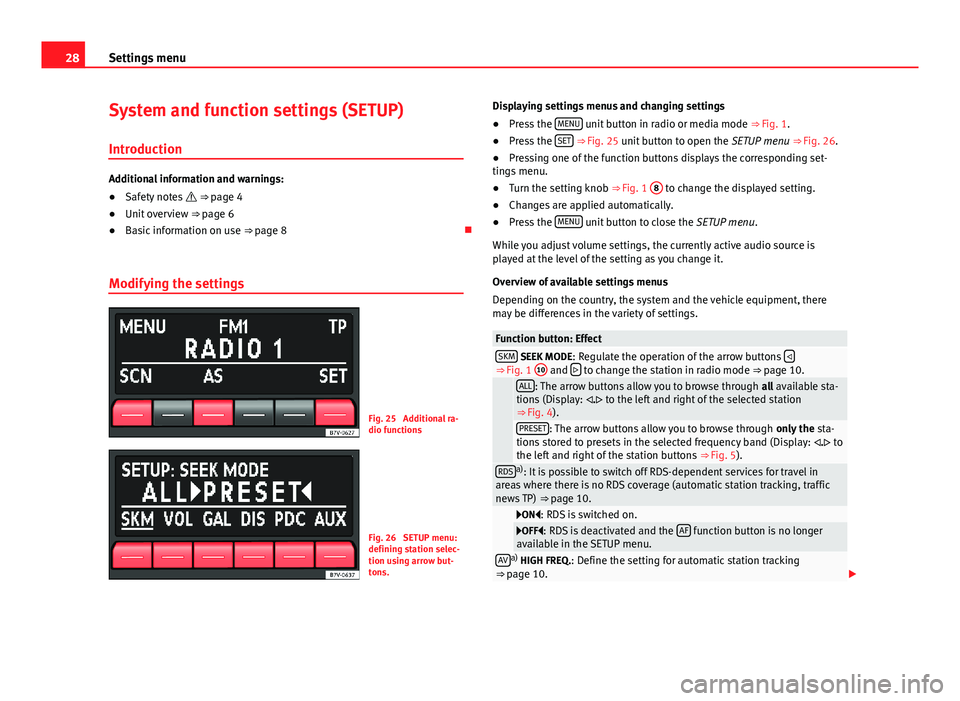
28Settings menuSystem and function settings (SETUP)
Introduction
Additional information and warnings:
●
Safety notes ⇒ page 4
●
Unit overview ⇒ page 6
●
Basic information on use ⇒ page 8
Modifying the settings
Fig. 25
Additional ra-dio functions
Fig. 26
SETUP menu:defining station selec-tion using arrow but-tons.
Displaying settings menus and changing settings●
Press the MENU unit button in radio or media mode ⇒ Fig. 1.
●
Press the SET ⇒ Fig. 25 unit button to open the SETUP menu ⇒ Fig. 26.
●
Pressing one of the function buttons displays the corresponding set-tings menu.
●
Turn the setting knob ⇒ Fig. 1
8
to change the displayed setting.
●
Changes are applied automatically.
●
Press the MENU unit button to close the SETUP menu.
While you adjust volume settings, the currently active audio source isplayed at the level of the setting as you change it.
Overview of available settings menus
Depending on the country, the system and the vehicle equipment, theremay be differences in the variety of settings.
Function button: EffectSKM SEEK MODE: Regulate the operation of the arrow buttons ⇒ Fig. 1
10
and to change the station in radio mode ⇒ page 10.
ALL: The arrow buttons allow you to browse through all available sta-tions (Display: . to the left and right of the selected station⇒ Fig. 4).
PRESET: The arrow buttons allow you to browse through only the sta-tions stored to presets in the selected frequency band (Display: . tothe left and right of the station buttons ⇒ Fig. 5).
RDSa): It is possible to switch off RDS-dependent services for travel inareas where there is no RDS coverage (automatic station tracking, trafficnews TP) ⇒ page 10.
ON: RDS is switched on.OFF: RDS is deactivated and the AF function button is no longeravailable in the SETUP menu.AVa) HIGH FREQ.: Define the setting for automatic station tracking⇒ page 10.
Page 30 of 35
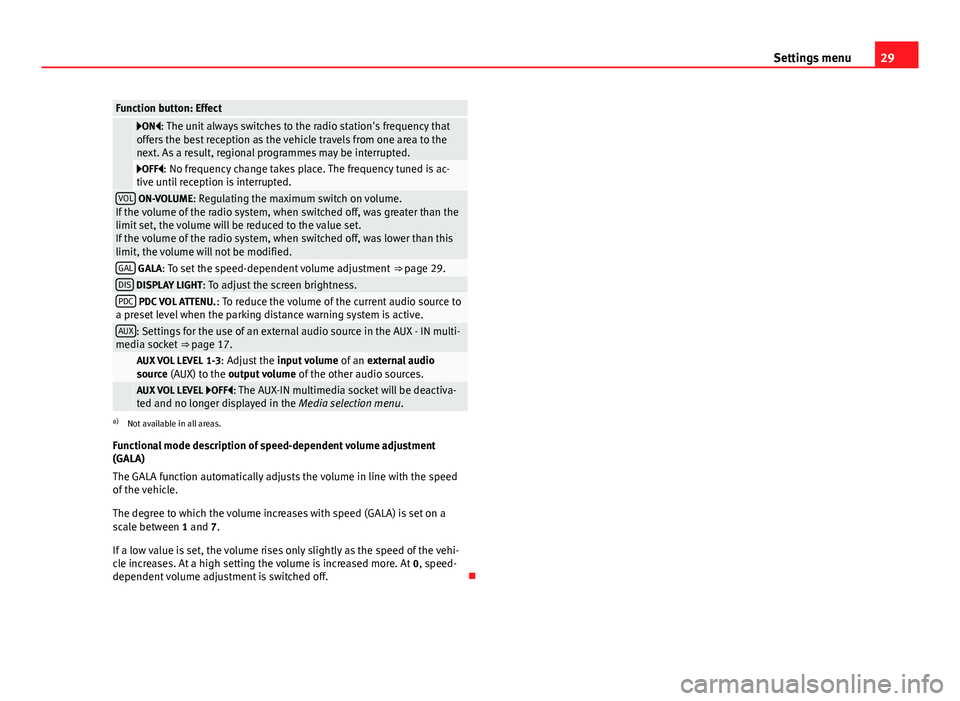
29Settings menuFunction button: Effect
ON: The unit always switches to the radio station's frequency thatoffers the best reception as the vehicle travels from one area to thenext. As a result, regional programmes may be interrupted.
OFF: No frequency change takes place. The frequency tuned is ac-tive until reception is interrupted.VOL ON-VOLUME: Regulating the maximum switch on volume.If the volume of the radio system, when switched off, was greater than thelimit set, the volume will be reduced to the value set.If the volume of the radio system, when switched off, was lower than thislimit, the volume will not be modified.
GAL GALA: To set the speed-dependent volume adjustment ⇒ page 29.DIS DISPLAY LIGHT: To adjust the screen brightness.PDC PDC VOL ATTENU.: To reduce the volume of the current audio source toa preset level when the parking distance warning system is active.AUX: Settings for the use of an external audio source in the AUX - IN multi-media socket ⇒ page 17. AUX VOL LEVEL 1-3: Adjust the input volume of an external audiosource (AUX) to the output volume of the other audio sources. AUX VOL LEVEL OFF: The AUX-IN multimedia socket will be deactiva-ted and no longer displayed in the Media selection menu.
a)
Not available in all areas.
Functional mode description of speed-dependent volume adjustment(GALA)
The GALA function automatically adjusts the volume in line with the speedof the vehicle.
The degree to which the volume increases with speed (GALA) is set on ascale between 1 and 7.
If a low value is set, the volume rises only slightly as the speed of the vehi-cle increases. At a high setting the volume is increased more. At 0, speed-dependent volume adjustment is switched off.