Page 13 of 49
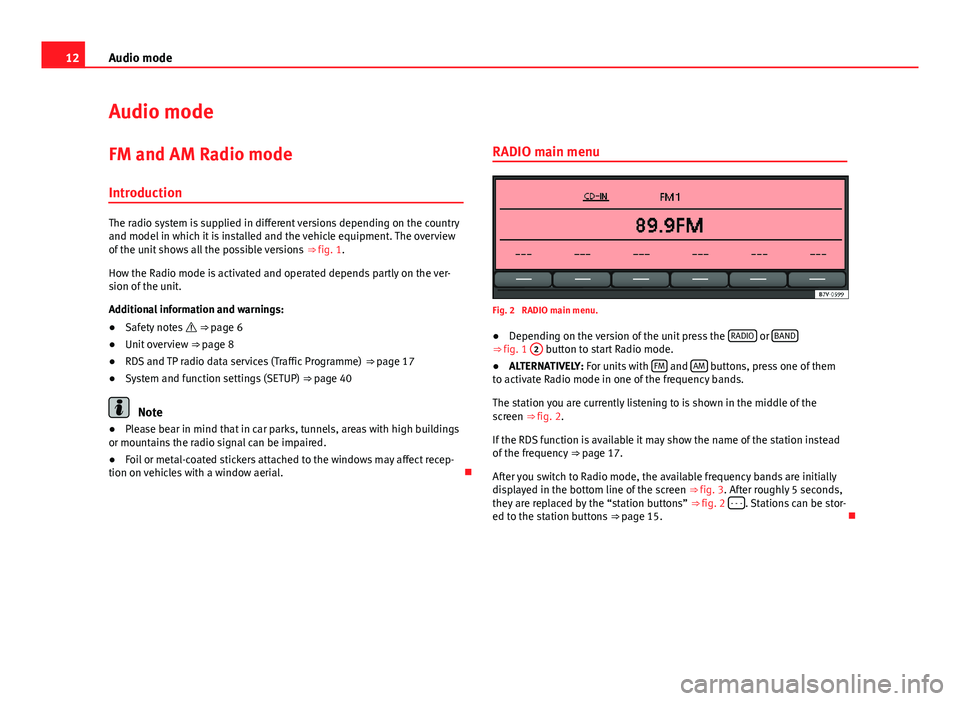
12Audio mode
Audio mode
FM and AM Radio mode Introduction
The radio system is supplied in different versions depending on the country
and model in which it is installed and the vehicle equipment. The overview
of the unit shows all the possible versions ⇒ fig. 1.
How the Radio mode is activated and operated depends partly on the ver-
sion of the unit.
Additional information and warnings:
● Safety notes ⇒ page 6
● Unit overview ⇒ page 8
● RDS and TP radio data services (Traffic Programme) ⇒ page 17
● System and function settings (SETUP) ⇒ page 40
Note
● Please bear in mind that in car parks, tunnels, areas with high buildings
or mountains the radio signal can be impaired.
● Foil or metal-coated stickers attached to the windows may affect recep-
tion on vehicles with a window aerial. RADIO main menu
Fig. 2 RADIO main menu.
● Depending on the version of the unit press the RADIO
or BAND⇒ fig. 1
2 button to start Radio mode.
● ALTERNATIVELY: For units with FM and AM buttons, press one of them
to activate Radio mode in one of the frequency bands.
The station you are currently listening to is shown in the middle of the
screen ⇒ fig. 2.
If the RDS function is available it may show the name of the station instead
of the frequency ⇒ page 17.
After you switch to Radio mode, the available frequency bands are initially
displayed in the bottom line of the screen ⇒ fig. 3. After roughly 5 seconds,
they are replaced by the “station buttons” ⇒ fig. 2 - - -
. Stations can be stor-
ed to the station buttons ⇒ page 15.
Page 25 of 49
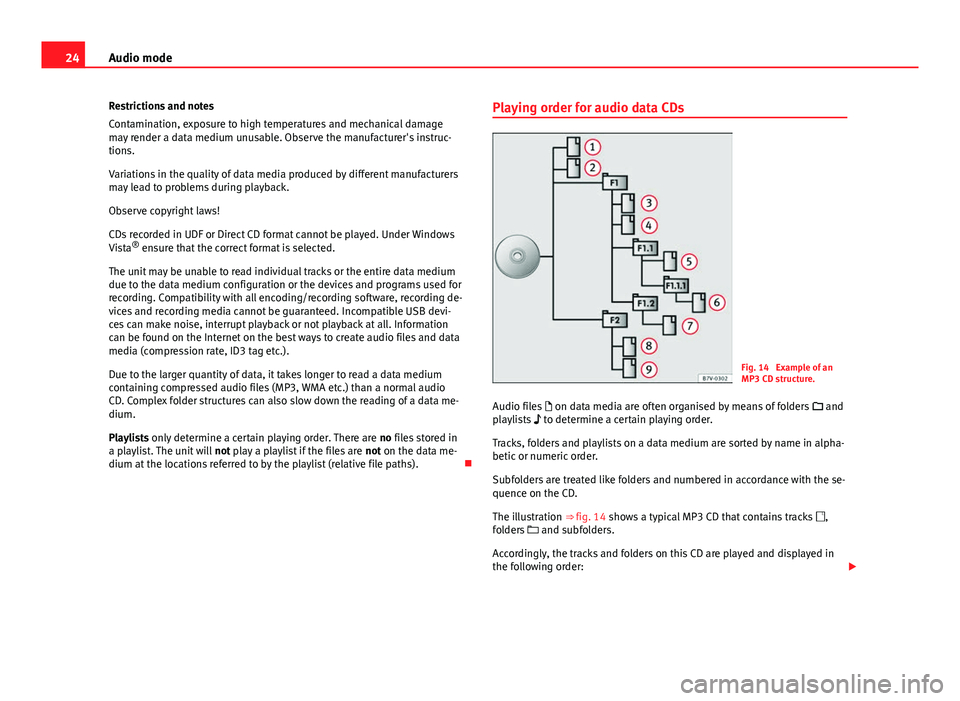
24Audio mode
Restrictions and notes
Contamination, exposure to high temperatures and mechanical damage
may render a data medium unusable. Observe the manufacturer's instruc-
tions.
Variations in the quality of data media produced by different manufacturers
may lead to problems during playback.
Observe copyright laws!
CDs recorded in UDF or Direct CD format cannot be played. Under Windows
Vista ®
ensure that the correct format is selected.
The unit may be unable to read individual tracks or the entire data medium
due to the data medium configuration or the devices and programs used for
recording. Compatibility with all encoding/recording software, recording de-
vices and recording media cannot be guaranteed. Incompatible USB devi-
ces can make noise, interrupt playback or not playback at all. Information
can be found on the Internet on the best ways to create audio files and data
media (compression rate, ID3 tag etc.).
Due to the larger quantity of data, it takes longer to read a data medium
containing compressed audio files (MP3, WMA etc.) than a normal audio
CD. Complex folder structures can also slow down the reading of a data me-
dium.
Playlists only determine a certain playing order. There are no files stored in
a playlist. The unit will not play a playlist if the files are not on the data me-
dium at the locations referred to by the playlist (relative file paths). Playing order for audio data CDs
Fig. 14 Example of an
MP3 CD structure.
Audio files on data media are often organised by means of folders and
playlists to determine a certain playing order.
Tracks, folders and playlists on a data medium are sorted by name in alpha-
betic or numeric order.
Subfolders are treated like folders and numbered in accordance with the se-
quence on the CD.
The illustration ⇒ fig. 14 shows a typical MP3 CD that contains tracks ,
folders and subfolders.
Accordingly, the tracks and folders on this CD are played and displayed in
the following order:
Page 34 of 49
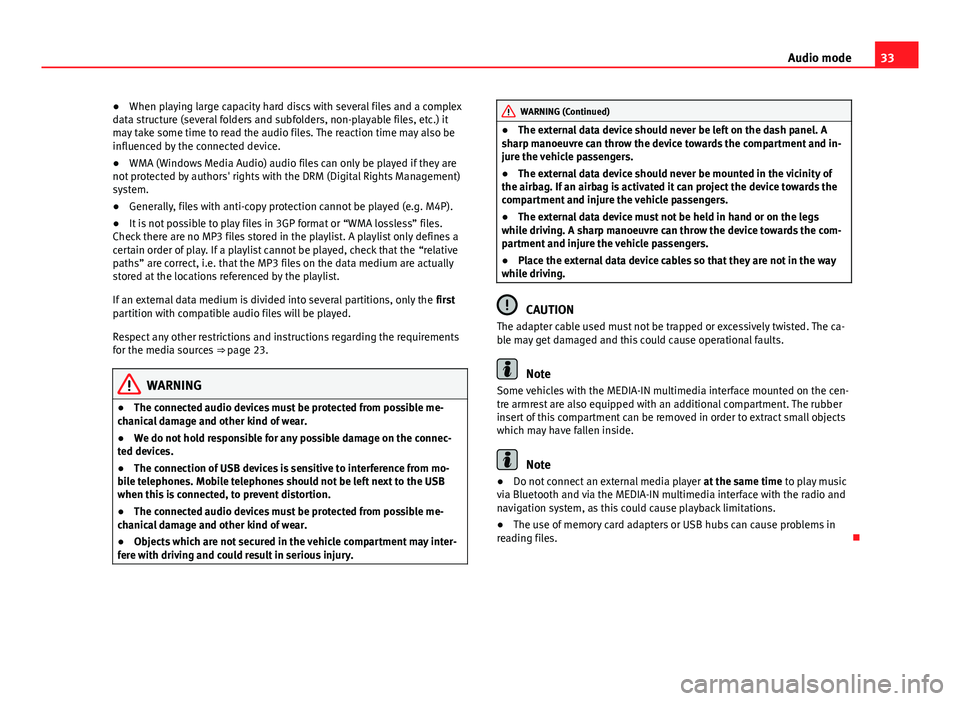
33
Audio mode
● When playing large capacity hard discs with several files and a complex
data structure (several folders and subfolders, non-playable files, etc.) it
may take some time to read the audio files. The reaction time may also be
influenced by the connected device.
● WMA (Windows Media Audio) audio files can only be played if they are
not protected by authors' rights with the DRM (Digital Rights Management)
system.
● Generally, files with anti-copy protection cannot be played (e.g. M4P).
● It is not possible to play files in 3GP format or “WMA lossless” files.
Check there are no MP3 files stored in the playlist. A playlist only defines a
certain order of play. If a playlist cannot be played, check that the “relative
paths” are correct, i.e. that the MP3 files on the data medium are actually
stored at the locations referenced by the playlist.
If an external data medium is divided into several partitions, only the first
partition with compatible audio files will be played.
Respect any other restrictions and instructions regarding the requirements
for the media sources ⇒ page 23.
WARNING
● The connected audio devices must be protected from possible me-
chanical damage and other kind of wear.
● We do not hold responsible for any possible damage on the connec-
ted devices.
● The connection of USB devices is sensitive to interference from mo-
bile telephones. Mobile telephones should not be left next to the USB
when this is connected, to prevent distortion.
● The connected audio devices must be protected from possible me-
chanical damage and other kind of wear.
● Objects which are not secured in the vehicle compartment may inter-
fere with driving and could result in serious injury.
WARNING (Continued)
● The external data device should never be left on the dash panel. A
sharp manoeuvre can throw the device towards the compartment and in-
jure the vehicle passengers.
● The external data device should never be mounted in the vicinity of
the airbag. If an airbag is activated it can project the device towards the
compartment and injure the vehicle passengers.
● The external data device must not be held in hand or on the legs
while driving. A sharp manoeuvre can throw the device towards the com-
partment and injure the vehicle passengers.
● Place the external data device cables so that they are not in the way
while driving.
CAUTION
The adapter cable used must not be trapped or excessively twisted. The ca-
ble may get damaged and this could cause operational faults.
Note
Some vehicles with the MEDIA-IN multimedia interface mounted on the cen-
tre armrest are also equipped with an additional compartment. The rubber
insert of this compartment can be removed in order to extract small objects
which may have fallen inside.
Note
● Do not connect an external media player at the same time to play music
via Bluetooth and via the MEDIA-IN multimedia interface with the radio and
navigation system, as this could cause playback limitations.
● The use of memory card adapters or USB hubs can cause problems in
reading files.