2012 Seat Leon 5D service
[x] Cancel search: servicePage 4 of 49

Table of Contents
General information . . . . . . . . . . . . . . . . 4
Important Information . . . . . . . . . . . . . . 5
Introduction . . . . . . . . . . . . . . . . . . . . . . . . . . 6
Before using the unit for the first time . . . . . . 6
Safety notes . . . . . . . . . . . . . . . . . . . . . . . . . . . . . . 6
Unit overview . . . . . . . . . . . . . . . . . . . . . . . . . . . . . 8
General operating information . . . . . . . . . . . . . 10
Audio mode . . . . . . . . . . . . . . . . . . . . . . . . . . . 12
FM and AM Radio mode . . . . . . . . . . . . . . . . . . . . 12
RDS* and TP* radio data services (Traffic
Programme) . . . . . . . . . . . . . . . . . . . . . . . . . . . . . . . 17
DAB* radio mode . . . . . . . . . . . . . . . . . . . . . . . . . . 20
Media mode . . . . . . . . . . . . . . . . . . . . . . . . . . . . . . 23
External audio sources (AUX and audio
Bluetooth ®
) . . . . . . . . . . . . . . . . . . . . . . . . . . . . . . . 30
MEDIA-IN multimedia interface . . . . . . . . . . . . . 32
External CD changer* . . . . . . . . . . . . . . . . . . . . . . 36
Settings menus . . . . . . . . . . . . . . . . . . . . . . 39
Sound settings (SOUND) . . . . . . . . . . . . . . . . . . . 39
System and function settings (SETUP) . . . . . . 40Abbreviations
. . . . . . . . . . . . . . . . . . . . . . . . 44
Abbreviations . . . . . . . . . . . . . . . . . . . . . . . . . . . . . 44
Index . . . . . . . . . . . . . . . . . . . . . . . . . . . . . . . . . . . 45
3
Table of Contents
Page 7 of 49

6Introduction
Introduction
Before using the unit for the first time
Before using the unit for the first time, carry out the following steps. This
will enable you to use the unit safely and make full use of the functions it
provides:
Observe the basic safety notes .⇒ page 6.
Familiarise yourself with the unit overview.⇒ page 8.
Use suitable data media for Media mode.⇒ page 23.
Safety notes
WARNING
Distracting the driver in any way can lead to an accident and cause inju-
ries. Operating the infotainment system while driving can distract your
attention from the traffic.
● Always drive carefully and responsibly.
● Select volume settings that allow you to easily hear signals from out-
side the vehicle at all times (e.g. emergency service sirens).
● If you set the volume excessively high you may suffer damage to your
ears. This can also happen if you are exposed to an excessively high vol-
ume even for a short time.
WARNING
The volume level may suddenly change when you switch audio source or
connect a new audio source.
● Reduce the base volume before switching audio source or connecting
a new audio source ⇒ page 10.
WARNING
Connecting, inserting or removing a data medium while driving can dis-
tract your attention from the traffic and cause an accident.
WARNING
Connecting leads for external devices may obstruct the driver.
● Arrange the connecting leads so that they do not obstruct the driver.
WARNING
External devices that are placed loose in the vehicle or not properly se-
cured could be flung though the interior during a sudden driving or brak-
ing manoeuvre, or in the event of an accident.
● Never, for any reason, fit the external units on the doors, on the wind-
screen, on or near the area marked “AIRBAG” on the steering wheel, on
the dash panel, on the seat backrests or between these areas and the
passengers. These units may cause serious injury in the event of an acci-
dent, especially if the airbag is activated.
Page 13 of 49
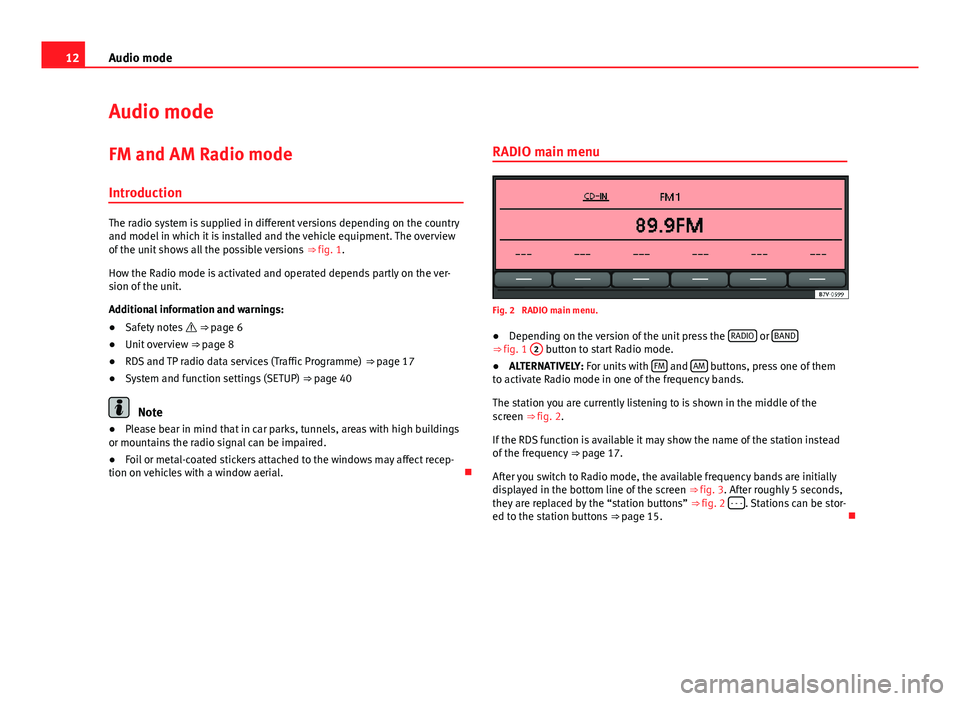
12Audio mode
Audio mode
FM and AM Radio mode Introduction
The radio system is supplied in different versions depending on the country
and model in which it is installed and the vehicle equipment. The overview
of the unit shows all the possible versions ⇒ fig. 1.
How the Radio mode is activated and operated depends partly on the ver-
sion of the unit.
Additional information and warnings:
● Safety notes ⇒ page 6
● Unit overview ⇒ page 8
● RDS and TP radio data services (Traffic Programme) ⇒ page 17
● System and function settings (SETUP) ⇒ page 40
Note
● Please bear in mind that in car parks, tunnels, areas with high buildings
or mountains the radio signal can be impaired.
● Foil or metal-coated stickers attached to the windows may affect recep-
tion on vehicles with a window aerial. RADIO main menu
Fig. 2 RADIO main menu.
● Depending on the version of the unit press the RADIO
or BAND⇒ fig. 1
2 button to start Radio mode.
● ALTERNATIVELY: For units with FM and AM buttons, press one of them
to activate Radio mode in one of the frequency bands.
The station you are currently listening to is shown in the middle of the
screen ⇒ fig. 2.
If the RDS function is available it may show the name of the station instead
of the frequency ⇒ page 17.
After you switch to Radio mode, the available frequency bands are initially
displayed in the bottom line of the screen ⇒ fig. 3. After roughly 5 seconds,
they are replaced by the “station buttons” ⇒ fig. 2 - - -
. Stations can be stor-
ed to the station buttons ⇒ page 15.
Page 18 of 49
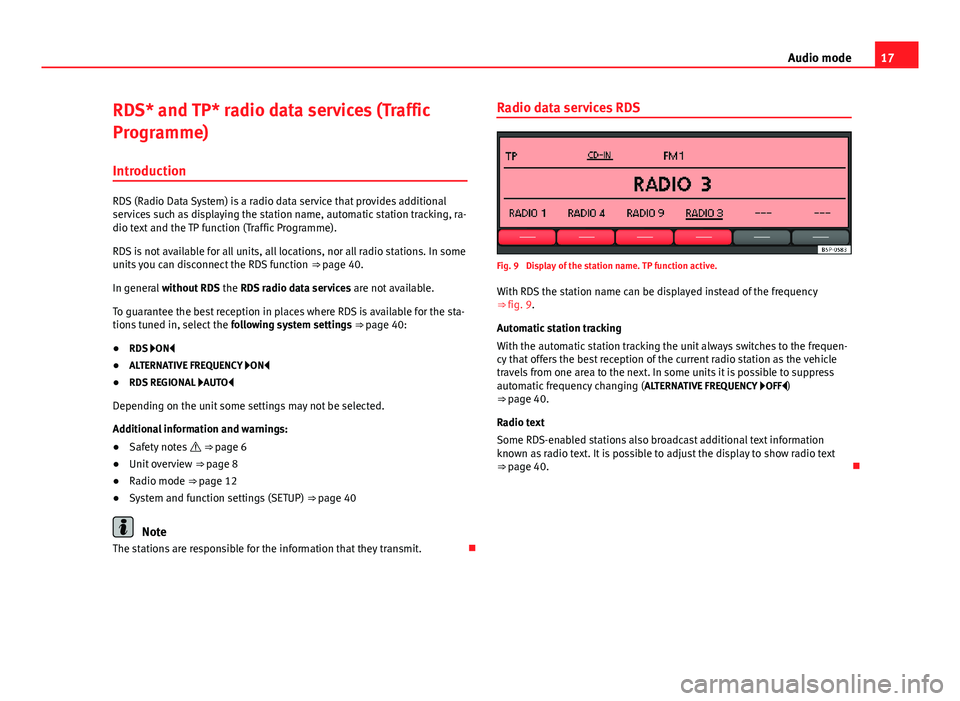
17
Audio mode
RDS* and TP* radio data services (Traffic
Programme) Introduction
RDS (Radio Data System) is a radio data service that provides additional
services such as displaying the station name, automatic station tracking, ra-
dio text and the TP function (Traffic Programme).
RDS is not available for all units, all locations, nor all radio stations. In some
units you can disconnect the RDS function ⇒ page 40.
In general without RDS the RDS radio data services are not available.
To guarantee the best reception in places where RDS is available for the sta-
tions tuned in, select the following system settings ⇒ page 40:
● RDS ON
● ALTERNATIVE FREQUENCY ON
● RDS REGIONAL AUTO
Depending on the unit some settings may not be selected.
Additional information and warnings:
● Safety notes ⇒ page 6
● Unit overview ⇒ page 8
● Radio mode ⇒ page 12
● System and function settings (SETUP) ⇒ page 40
Note
The stations are responsible for the information that they transmit. Radio data services RDS
Fig. 9 Display of the station name. TP function active.
With RDS the station name can be displayed instead of the frequency
⇒ fig. 9.
Automatic station tracking
With the automatic station tracking the unit always switches to the frequen-
cy that offers the best reception of the current radio station as the vehicle
travels from one area to the next. In some units it is possible to suppress
automatic frequency changing (
ALTERNATIVE FREQUENCY OFF)
⇒ page 40.
Radio text
Some RDS-enabled stations also broadcast additional text information
known as radio text. It is possible to adjust the display to show radio text
⇒ page 40.
Page 21 of 49
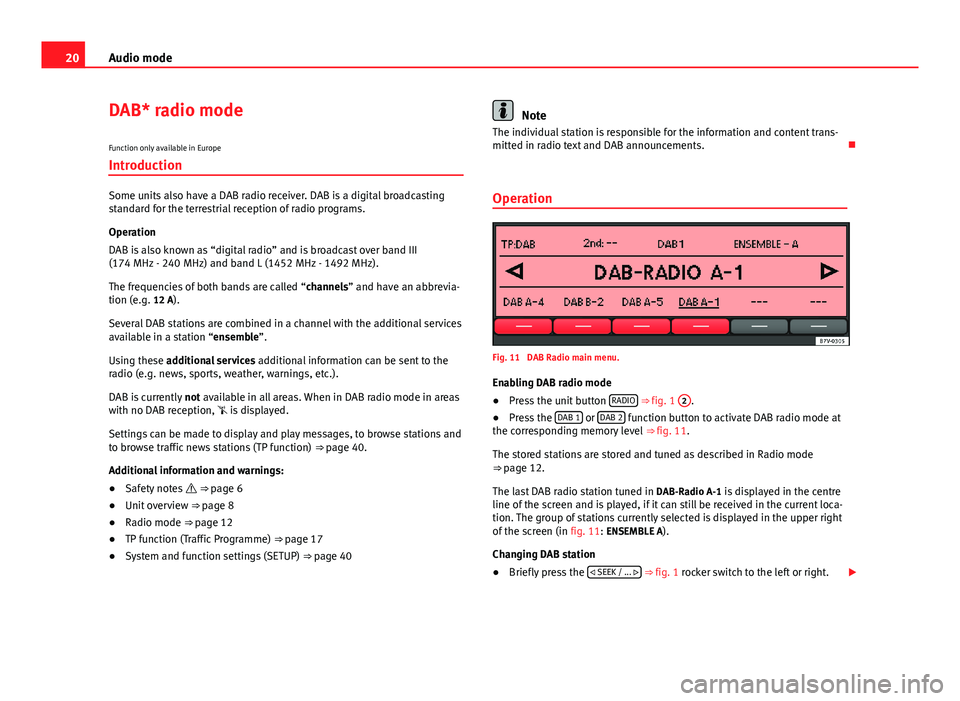
20Audio mode
DAB* radio mode
Function only available in Europe
Introduction
Some units also have a DAB radio receiver. DAB is a digital broadcasting
standard for the terrestrial reception of radio programs.
Operation
DAB is also known as “digital radio” and is broadcast over band III
(174 MHz - 240 MHz) and band L (1452 MHz - 1492 MHz).
The frequencies of both bands are called “channels” and have an abbrevia-
tion (e.g. 12 A).
Several DAB stations are combined in a channel with the additional services
available in a station “ensemble”.
Using these additional services additional information can be sent to the
radio (e.g. news, sports, weather, warnings, etc.).
DAB is currently not available in all areas. When in DAB radio mode in areas
with no DAB reception, is displayed.
Settings can be made to display and play messages, to browse stations and
to browse traffic news stations (TP function) ⇒ page 40.
Additional information and warnings:
● Safety notes ⇒ page 6
● Unit overview ⇒ page 8
● Radio mode ⇒ page 12
● TP function (Traffic Programme) ⇒ page 17
● System and function settings (SETUP) ⇒ page 40
Note
The individual station is responsible for the information and content trans-
mitted in radio text and DAB announcements.
Operation
Fig. 11 DAB Radio main menu.
Enabling DAB radio mode
● Press the unit button RADIO
⇒
fig. 1 2.
● Press the DAB 1 or DAB 2 function button to activate DAB radio mode at
the corresponding memory level ⇒ fig. 11.
The stored stations are stored and tuned as described in Radio mode
⇒ page 12.
The last DAB radio station tuned in DAB-Radio A-1 is displayed in the centre
line of the screen and is played, if it can still be received in the current loca-
tion. The group of stations currently selected is displayed in the upper right
of the screen (in fig. 11: ENSEMBLE A).
Changing DAB station
● Briefly press the
SEEK / ...
⇒ fig. 1 rocker switch to the left or right.
Page 27 of 49
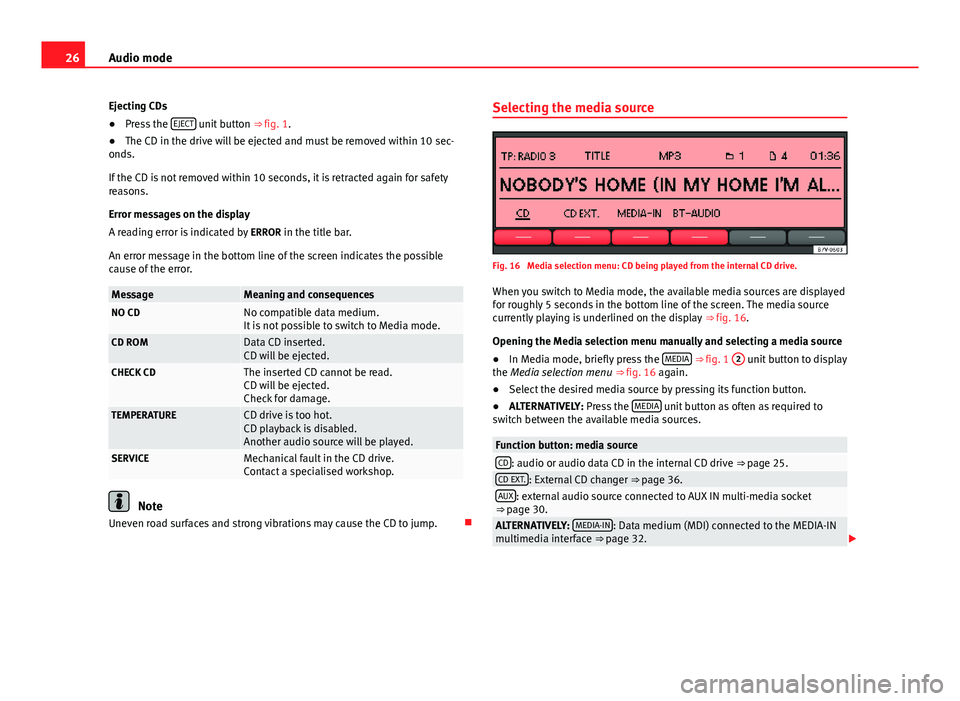
26Audio mode
Ejecting CDs
● Press the EJECT
unit button
⇒ fig. 1.
● The CD in the drive will be ejected and must be removed within 10 sec-
onds.
If the CD is not removed within 10 seconds, it is retracted again for safety
reasons.
Error messages on the display
A reading error is indicated by ERROR in the title bar.
An error message in the bottom line of the screen indicates the possible
cause of the error.
MessageMeaning and consequencesNO CDNo compatible data medium.
It is not possible to switch to Media mode.
CD ROMData CD inserted.
CD will be ejected.
CHECK CDThe inserted CD cannot be read.
CD will be ejected.
Check for damage.
TEMPERATURECD drive is too hot.
CD playback is disabled.
Another audio source will be played.
SERVICEMechanical fault in the CD drive.
Contact a specialised workshop.
Note
Uneven road surfaces and strong vibrations may cause the CD to jump. Selecting the media source
Fig. 16 Media selection menu: CD being played from the internal CD drive.
When you switch to Media mode, the available media sources are displayed
for roughly 5 seconds in the bottom line of the screen. The media source
currently playing is underlined on the display ⇒ fig. 16.
Opening the Media selection menu manually and selecting a media source
● In Media mode, briefly press the MEDIA
⇒ fig. 1
2 unit button to display
the Media selection menu ⇒ fig. 16 again.
● Select the desired media source by pressing its function button.
● ALTERNATIVELY: Press the MEDIA
unit button as often as required to
switch between the available media sources.
Function button: media sourceCD: audio or audio data CD in the internal CD drive ⇒ page 25.CD EXT.: External CD changer ⇒ page 36.AUX: external audio source connected to AUX IN multi-media socket
⇒ page 30.
ALTERNATIVELY: MEDIA-IN: Data medium (MDI) connected to the MEDIA-IN
multimedia interface ⇒ page 32.
Page 32 of 49
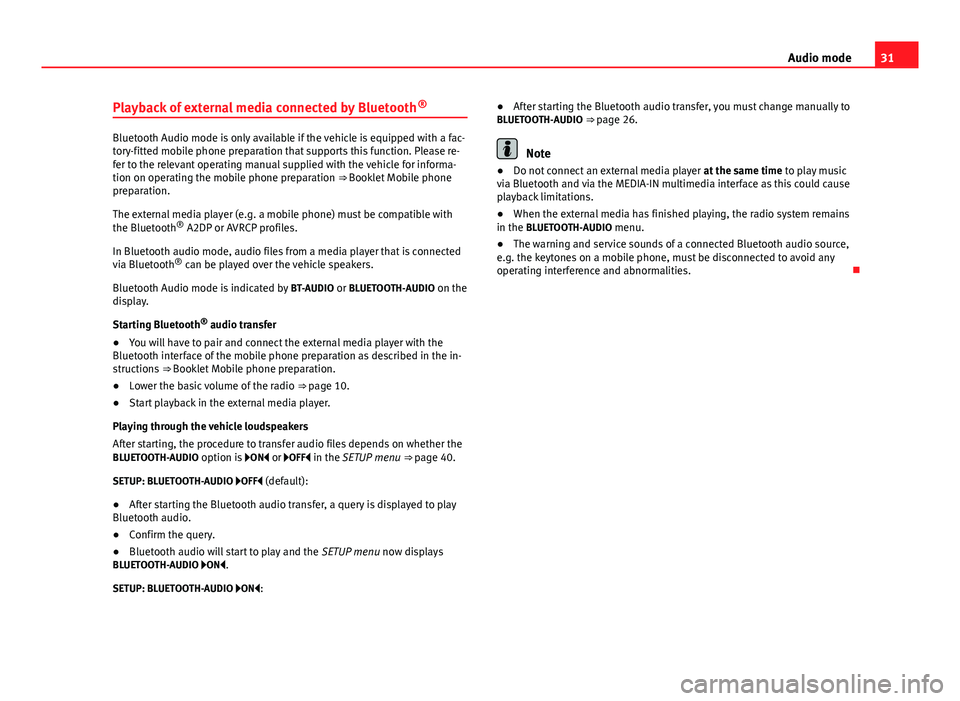
31
Audio mode
Playback of external media connected by Bluetooth ®
Bluetooth Audio mode is only available if the vehicle is equipped with a fac-
tory-fitted mobile phone preparation that supports this function. Please re-
fer to the relevant operating manual supplied with the vehicle for informa-
tion on operating the mobile phone preparation ⇒ Booklet Mobile phone
preparation.
The external media player (e.g. a mobile phone) must be compatible with
the Bluetooth
®
A2DP or AVRCP profiles.
In Bluetooth audio mode, audio files from a media player that is connected
via Bluetooth ®
can be played over the vehicle speakers.
Bluetooth Audio mode is indicated by BT-AUDIO or BLUETOOTH-AUDIO on the
display.
Starting Bluetooth ®
audio transfer
● You will have to pair and connect the external media player with the
Bluetooth interface of the mobile phone preparation as described in the in-
structions ⇒ Booklet Mobile phone preparation.
● Lower the basic volume of the radio ⇒ page 10.
● Start playback in the external media player.
Playing through the vehicle loudspeakers
After starting, the procedure to transfer audio files depends on whether the
BLUETOOTH-AUDIO option is ON or OFF in the SETUP menu ⇒ page 40.
SETUP: BLUETOOTH-AUDIO OFF (default): ● After starting the Bluetooth audio transfer, a query is displayed to play
Bluetooth audio.
● Confirm the query.
● Bluetooth audio will start to play and the SETUP menu now displays
BLUETOOTH-AUDIO ON.
SETUP: BLUETOOTH-AUDIO ON: ●
After starting the Bluetooth audio transfer, you must change manually to
BLUETOOTH-AUDIO ⇒ page 26.Note
● Do not connect an external media player at the same time to play music
via Bluetooth and via the MEDIA-IN multimedia interface as this could cause
playback limitations.
● When the external media has finished playing, the radio system remains
in the BLUETOOTH-AUDIO menu.
● The warning and service sounds of a connected Bluetooth audio source,
e.g. the keytones on a mobile phone, must be disconnected to avoid any
operating interference and abnormalities.
Page 41 of 49

40Settings menus
System and function settings (SETUP)
Introduction
Additional information and warnings:
● Safety notes ⇒ page 6
● Unit overview ⇒ page 8
● Basic information on use ⇒ page 10
Modifying the settings
● Press the MENU ⇒
fig. 1 2 unit button in Radio or Media mode.
● Press the SETUP function button to open the SETUP menu ⇒
fig. 25.
● Pressing one of the function buttons displays the corresponding set-
tings menu.
● Press the function button
or to display other settings menus.
● Turn the setting knob ⇒ fig. 1 8 to change the displayed setting.
● Press the MENU unit button to close the
SETUP menu.
● Changes are applied automatically.
While you adjust volume settings, the currently active audio source is
played at the level of the setting as you change it. General system and function settings
Fig. 25 SETUP menu: define the selection of stations for the SEEK rocker switch.
Overview of available settings menus
The selection of the possible settings varies according to the country and
unit in question and depending on the vehicle features.
Function button: functionSEEK MODE: To define the selection of stations for the rocker switch
SEEK / TRACK ⇒ fig. 1 in Radio mode.
ALL STATIONS: The SEEK / TRACK rocker switch allows you to
browse through all available stations ⇒ page 12 (display: ... to
the left and right of the selected station ⇒ fig. 4).
PRESET: The SEEK / TRACK rocker switch allows you to browse
through only the stations stored to presets in the selected frequency
band ⇒ page 12 (display: ... to the left and right of the station
buttons ⇒ fig. 5).
SCROLL: If the information is too long to display it on the centre line of the
screen it is shown in the form of continuous text.
RDSa) : It is possible to switch off RDS-dependent services for travel in
areas where RDS is not used.
ON: The RDS is connected ⇒ page 17.OFF: The RDS is switched off.
ALT-FREQ and RDS REG are no longer available in the SETUP menu.