2012 Seat Leon 5D audio
[x] Cancel search: audioPage 4 of 49

Table of Contents
General information . . . . . . . . . . . . . . . . 4
Important Information . . . . . . . . . . . . . . 5
Introduction . . . . . . . . . . . . . . . . . . . . . . . . . . 6
Before using the unit for the first time . . . . . . 6
Safety notes . . . . . . . . . . . . . . . . . . . . . . . . . . . . . . 6
Unit overview . . . . . . . . . . . . . . . . . . . . . . . . . . . . . 8
General operating information . . . . . . . . . . . . . 10
Audio mode . . . . . . . . . . . . . . . . . . . . . . . . . . . 12
FM and AM Radio mode . . . . . . . . . . . . . . . . . . . . 12
RDS* and TP* radio data services (Traffic
Programme) . . . . . . . . . . . . . . . . . . . . . . . . . . . . . . . 17
DAB* radio mode . . . . . . . . . . . . . . . . . . . . . . . . . . 20
Media mode . . . . . . . . . . . . . . . . . . . . . . . . . . . . . . 23
External audio sources (AUX and audio
Bluetooth ®
) . . . . . . . . . . . . . . . . . . . . . . . . . . . . . . . 30
MEDIA-IN multimedia interface . . . . . . . . . . . . . 32
External CD changer* . . . . . . . . . . . . . . . . . . . . . . 36
Settings menus . . . . . . . . . . . . . . . . . . . . . . 39
Sound settings (SOUND) . . . . . . . . . . . . . . . . . . . 39
System and function settings (SETUP) . . . . . . 40Abbreviations
. . . . . . . . . . . . . . . . . . . . . . . . 44
Abbreviations . . . . . . . . . . . . . . . . . . . . . . . . . . . . . 44
Index . . . . . . . . . . . . . . . . . . . . . . . . . . . . . . . . . . . 45
3
Table of Contents
Page 6 of 49
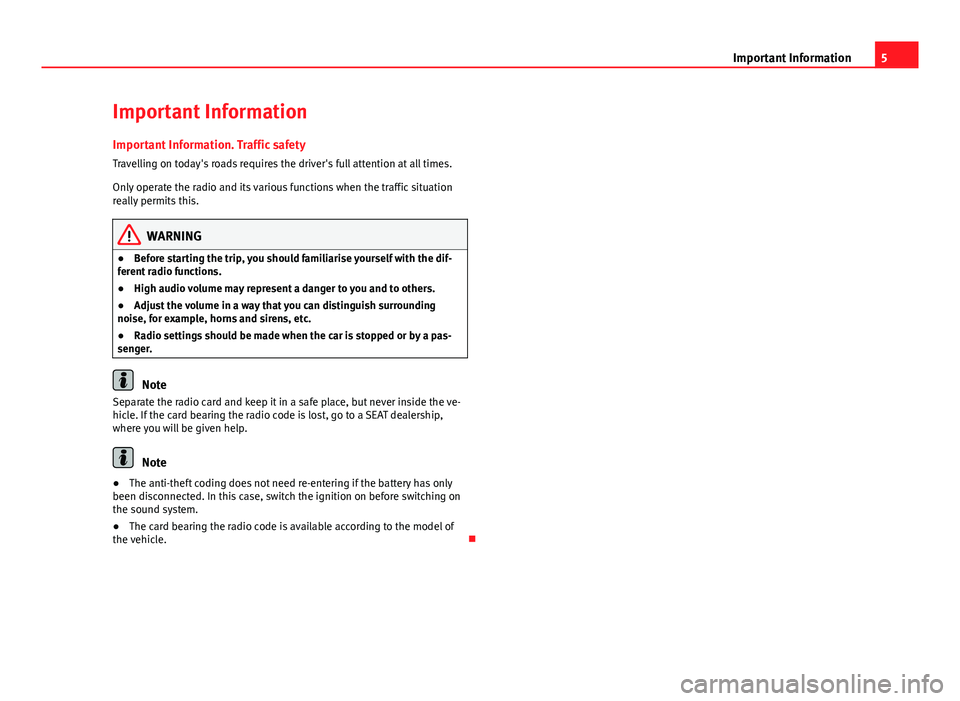
5
Important Information
Important Information Important Information. Traffic safety
Travelling on today's roads requires the driver's full attention at all times.
Only operate the radio and its various functions when the traffic situation
really permits this.
WARNING
● Before starting the trip, you should familiarise yourself with the dif-
ferent radio functions.
● High audio volume may represent a danger to you and to others.
● Adjust the volume in a way that you can distinguish surrounding
noise, for example, horns and sirens, etc.
● Radio settings should be made when the car is stopped or by a pas-
senger.
Note
Separate the radio card and keep it in a safe place, but never inside the ve-
hicle. If the card bearing the radio code is lost, go to a SEAT dealership,
where you will be given help.
Note
● The anti-theft coding does not need re-entering if the battery has only
been disconnected. In this case, switch the ignition on before switching on
the sound system.
● The card bearing the radio code is available according to the model of
the vehicle.
Page 7 of 49

6Introduction
Introduction
Before using the unit for the first time
Before using the unit for the first time, carry out the following steps. This
will enable you to use the unit safely and make full use of the functions it
provides:
Observe the basic safety notes .⇒ page 6.
Familiarise yourself with the unit overview.⇒ page 8.
Use suitable data media for Media mode.⇒ page 23.
Safety notes
WARNING
Distracting the driver in any way can lead to an accident and cause inju-
ries. Operating the infotainment system while driving can distract your
attention from the traffic.
● Always drive carefully and responsibly.
● Select volume settings that allow you to easily hear signals from out-
side the vehicle at all times (e.g. emergency service sirens).
● If you set the volume excessively high you may suffer damage to your
ears. This can also happen if you are exposed to an excessively high vol-
ume even for a short time.
WARNING
The volume level may suddenly change when you switch audio source or
connect a new audio source.
● Reduce the base volume before switching audio source or connecting
a new audio source ⇒ page 10.
WARNING
Connecting, inserting or removing a data medium while driving can dis-
tract your attention from the traffic and cause an accident.
WARNING
Connecting leads for external devices may obstruct the driver.
● Arrange the connecting leads so that they do not obstruct the driver.
WARNING
External devices that are placed loose in the vehicle or not properly se-
cured could be flung though the interior during a sudden driving or brak-
ing manoeuvre, or in the event of an accident.
● Never, for any reason, fit the external units on the doors, on the wind-
screen, on or near the area marked “AIRBAG” on the steering wheel, on
the dash panel, on the seat backrests or between these areas and the
passengers. These units may cause serious injury in the event of an acci-
dent, especially if the airbag is activated.
Page 11 of 49

10Introduction
General operating information
Introduction
Depending on the vehicle you can also change the track or station and ad-
just the volume using the multifunction steering wheel ⇒ Booklet Instruc-
tion manual, chapter Overview of the vehicle.
Additional information and warnings:
● Safety notes ⇒ page 6
● Unit overview ⇒ page 8
Additional display information
Depending on the vehicle specification, changes to air conditioning set-
tings or information on factory-fitted driver assistance systems may be tem-
porarily displayed on the screen. These displays disappear automatically
when they are no longer required.
Note
● Only a small amount of pressure is needed to operate the unit.
● Due to country-specific legislation, certain functions may not be availa-
ble when the vehicle is travelling above a certain speed.
● Using a mobile phone in the vehicle may cause noise from the vehicle
speakers.
● In some vehicles equipped with a parking distance warning system, the
volume of the current audio source is automatically lowered when reverse
gear is engaged. Rotary/push knobs, unit and function buttons
Overview
●
Rotary/push knobs.
● Labelled unit buttons (hard keys).
● Function buttons (soft keys).
Rotary/push knobs
The left-hand rotary/push knob ⇒ fig. 1 1
is referred to as the volume con-
trol or the on/off switch.
The right-hand rotary/push knob ⇒ fig. 1 8
is referred to as the setting
knob.
Unit buttons and function buttons
The system labelled buttons are called “unit buttons”, e.g. SOUND
button
⇒ fig. 1.
There are six unlabelled unit buttons below the screen ⇒ fig. 1 7
. These
are known as “function buttons” because their function depends on the ac-
tive function mode.
The current function of a function button is displayed just above the button
in the bottom line of the screen (e.g. ⇒ fig. 6).
Switching on and off
● To switch the unit on or off manually, briefly press the rotary/push knob
⇒ fig. 1.
When the unit is switched on the system starts up. The last audio source
used is played at the last selected volume setting, provided this does not
exceed the preselected “switch-on volume” (ON-VOL or START-VOL
⇒ page 40).
Page 12 of 49

11
Introduction
Depending on the unit and country in question, the unit is switched off
when the engine is turned off or the key is removed. If the unit is switched
on again, it will switch off automatically after approximately 30 minutes (de-
layed switch-off).
Energy management
If, when the ignition is switched off and the unit switched on, the battery
voltage falls below the minimum onboard power supply voltage, a signal
sounds and LOW BATTERY appears. You should switch the unit off.
If the battery voltage level continues to fall, LOW BATTERY and RADIO OFF are
briefly shown on the display. The unit will switch off automatically.
Adjusting the base volume
FunctionHow to access itIncrease the vol-
ume.Turn the volume control ⇒ fig. 1 clockwise or press
the corresponding button on the multifunction steering
wheel ⇒ Booklet Instruction manual, chapter Overview
of the vehicle.
Decreasing the
volumeTurn the volume control anticlockwise or press the
corresponding button on the multifunction steering
wheel.
Changes to the volume are indicated by a bar on the screen.
At “0” the unit is muted (display: ) and any media source currently being
played will be stopped.
It is possible to preset certain volume settings and adjustments
⇒ page 40.
Note
If the basic playback volume of an audio source has been increased sub-
stantially, lower the volume before changing to another audio source.
Page 13 of 49
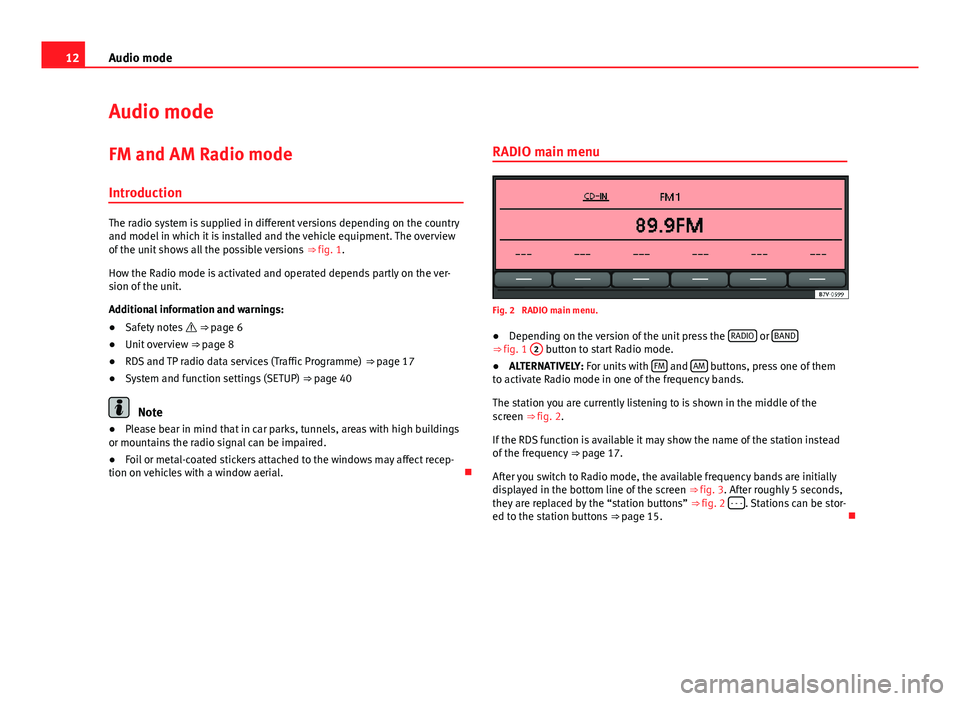
12Audio mode
Audio mode
FM and AM Radio mode Introduction
The radio system is supplied in different versions depending on the country
and model in which it is installed and the vehicle equipment. The overview
of the unit shows all the possible versions ⇒ fig. 1.
How the Radio mode is activated and operated depends partly on the ver-
sion of the unit.
Additional information and warnings:
● Safety notes ⇒ page 6
● Unit overview ⇒ page 8
● RDS and TP radio data services (Traffic Programme) ⇒ page 17
● System and function settings (SETUP) ⇒ page 40
Note
● Please bear in mind that in car parks, tunnels, areas with high buildings
or mountains the radio signal can be impaired.
● Foil or metal-coated stickers attached to the windows may affect recep-
tion on vehicles with a window aerial. RADIO main menu
Fig. 2 RADIO main menu.
● Depending on the version of the unit press the RADIO
or BAND⇒ fig. 1
2 button to start Radio mode.
● ALTERNATIVELY: For units with FM and AM buttons, press one of them
to activate Radio mode in one of the frequency bands.
The station you are currently listening to is shown in the middle of the
screen ⇒ fig. 2.
If the RDS function is available it may show the name of the station instead
of the frequency ⇒ page 17.
After you switch to Radio mode, the available frequency bands are initially
displayed in the bottom line of the screen ⇒ fig. 3. After roughly 5 seconds,
they are replaced by the “station buttons” ⇒ fig. 2 - - -
. Stations can be stor-
ed to the station buttons ⇒ page 15.
Page 14 of 49

13
Audio mode
Changing frequency band
Fig. 3 RADIO main menu: The frequency bands are displayed with memory levels. The selected frequency band is shown above the station.
After you switch to Radio mode, the available frequency bands and memory
levels are displayed for roughly 5 seconds in the bottom line of the screen
⇒ fig. 3. Then, in their place, the “station buttons” for the selected memory
level will be shown ⇒ page 15.
● In Radio mode, briefly press the RADIO
or BAND ⇒ fig. 1
2 unit button
and it will show the frequency bands and memory levels available.
● Press one of the function buttons shown ⇒ fig. 3 to change to the fre-
quency band in question.
● ALTERNATIVELY: Press the RADIO
or BAND unit button to move through
the frequency bands and the levels of memory displayed.
For units with the buttons FM
and AM, a frequency band is activated by
pressing the corresponding unit button directly. Changing stations
Fig. 4 Change stations using the rocker switch and the setting: "SK MODE: ALL STA-
TIONS".
Fig. 5 Change stations using the rocker switch and the setting: "SK MODE: PRESET"
(it is only possible to change to stations recorded in the memory).
●
Briefly press the SEEK / ...
⇒ fig. 1 rocker switch to the left or right.
According to the system SEEK MODE settings, stations in the whole frequen-
cy bandwidth or only those memorised will be searched ⇒ page 40.
Page 15 of 49

14Audio mode
StatusFunctionRadio mode with ... displayed in
the centre line of the screen
⇒ fig. 4.Switches to the next available station
on the current frequency band. As you
scroll through the subsequent sta-
tions will be shown.
Radio mode with ... displayed in
the bottom line of the screen
⇒ fig. 5.Switches to the next stored station
⇒ page 15.
Radio mode with ... displayed in
the centre line of the screen and TP
indication ⇒ fig. 4.Switches to the next available traffic
news station ⇒ page 17.
AM mode: quickly browsing the frequency band
In AM mode it is possible to skip stations.
●Press and hold the SEEK / ...
rocker switch.
● When the rocker switch SEEK / ... is released,
a search will be performed
until the next tunable station is found.
Tuning to a station frequency manually
● Select the desired frequency band ⇒ page 12.
● Turn the setting knob ⇒ fig. 1 8
until the desired station frequency
(e.g. 89.9 MHz) is displayed on the screen. Scan function (SCAN)
Fig. 6 Additional radio functions and scan in progress (SCAN).
Starting and stopping the scan function
● Select the desired frequency band in Radio mode ⇒ page 12.
● Press the setting knob ⇒ fig. 1 8
to start the scan function.
● ALTERNATIVELY: Press the MENU unit button
⇒ fig. 1 2 and start the
scan function with the SCAN function button ⇒ fig. 6.
The scan function commences with the following available station. The func-
tion button SCAN
is underlined.
In general all the stations that can be received on the selected frequency
band are played for approximately 5 seconds.
● Press the setting knob or the SCAN
function button again to stop the
scan function at the station that is currently tuned.
Selecting SCAN PRE
or SCAN ALLIf when you start the scan function a stored station is played, in some units
you can select whether to play
only the stored stations or all the stations
that can be received by pressing several times. The function button display
will change accordingly:
SCAN PRE
: Only the stored stations will be played.