2012 Seat Leon 5D ESP
[x] Cancel search: ESPPage 2 of 49

Foreword
This Instruction Manual and its corresponding supplements should be read carefully to familiarise yourself
with your vehicle.
Besides the regular care and maintenance of the vehicle, its correct handling will help preserve its value.
For safety reasons, note the information concerning accessories, modifications and part replacements.
If selling the vehicle, give all of the on-board documentation to the new owner, as it should be kept with the
vehicle.
Page 5 of 49

4General information
General information
This manual contains information, recommendations, advice and warnings
related to your radio system. The other publications in the vehicle documen-
tation contain further information of which you should be aware for your
own safety and for that of your passengers.
Ensure that the onboard documentation is kept in the vehicle at all times.
This is especially important when lending or selling the vehicle to another
person.
This manual contains a description of the equipment supplied with the ve-
hicle at the time of press. Some of the units described herein will not be
available until a later date or is only available in certain markets.
The illustrations are intended as a general guide and may vary from the
equipment fitted in your vehicle in some details.
The screen colour and the colour of the information displayed on it can vary
according to vehicle model.
Directions and positions of components (e.g. right, left, front, rear) are al-
ways relative to the direction of travel of the vehicle unless otherwise sta-
ted.
The equipment marked with an asterisk * is only supplied as standard in
certain model versions, is optional in others or is only available in specific
countries.
Registered trademarks are marked ®. The absence of this symbol does
not constitute a waiver of the rights concerning any proprietary name.
The section is continued on the following page.
Marks the end of a section .
®
WARNING
Texts preceded by this symbol contain information on safety. They warn
you about possible dangers of accident or injury.
CAUTION
Texts with this symbol draw your attention to potential sources of damage
to your vehicle.
For the sake of the environment
Texts preceded by this symbol contain relevant information concerning envi-
ronmental protection.
Note
Texts preceded by this symbol contain additional information.
Page 7 of 49

6Introduction
Introduction
Before using the unit for the first time
Before using the unit for the first time, carry out the following steps. This
will enable you to use the unit safely and make full use of the functions it
provides:
Observe the basic safety notes .⇒ page 6.
Familiarise yourself with the unit overview.⇒ page 8.
Use suitable data media for Media mode.⇒ page 23.
Safety notes
WARNING
Distracting the driver in any way can lead to an accident and cause inju-
ries. Operating the infotainment system while driving can distract your
attention from the traffic.
● Always drive carefully and responsibly.
● Select volume settings that allow you to easily hear signals from out-
side the vehicle at all times (e.g. emergency service sirens).
● If you set the volume excessively high you may suffer damage to your
ears. This can also happen if you are exposed to an excessively high vol-
ume even for a short time.
WARNING
The volume level may suddenly change when you switch audio source or
connect a new audio source.
● Reduce the base volume before switching audio source or connecting
a new audio source ⇒ page 10.
WARNING
Connecting, inserting or removing a data medium while driving can dis-
tract your attention from the traffic and cause an accident.
WARNING
Connecting leads for external devices may obstruct the driver.
● Arrange the connecting leads so that they do not obstruct the driver.
WARNING
External devices that are placed loose in the vehicle or not properly se-
cured could be flung though the interior during a sudden driving or brak-
ing manoeuvre, or in the event of an accident.
● Never, for any reason, fit the external units on the doors, on the wind-
screen, on or near the area marked “AIRBAG” on the steering wheel, on
the dash panel, on the seat backrests or between these areas and the
passengers. These units may cause serious injury in the event of an acci-
dent, especially if the airbag is activated.
Page 10 of 49

9
Introduction
– FM
: To change to FM Radio mode. In FM Radio mode to change the
display of the station buttons ⇒ page 12.
– AM
: To change to AM Radio mode. In the AM Radio mode to change
the display of the station buttons ⇒ page 12.
– MEDIA
: To change to Media mode. In Media mode to select another
media source ⇒ page 23.
– MENU
: To view the additional functions of the active mode (Radio,
Media, etc.). In the additional functions view press the function but-
ton SETUP
to view the system and function settings
⇒ page 40.
– TP: To switch on or off the traffic news function (Traffic Programme)
⇒ page 17.
SOUND
: Press to open the sound settings ⇒ page 39.
CD slot: To insert and eject CDs ⇒ page 23.
Screen: The brightness can be adjusted ⇒ page 40.
EJECT
: Press to eject the CD ⇒ page 23.
Function buttons: The active function is shown with the corresponding
button in the display and is activated by pressing ⇒ page 10.
Setting knob: The function of this knob depends on the mode or func-
tion that is currently active.
– Turn in all Radio modes to tune the stations or channels manually
and press to start and stop the scan function (SCAN) ⇒ page 12.
– Media mode: Turn to change track manually and press to start and
stop the scan function (SCAN) ⇒ page 23.
– In a settings menu turn to change a setting ⇒ page 39.
3
4567
8
... Rocker switch: The labels on these buttons and their functions
depend on the unit version.
–
ENS / ...
: Press briefly to the right or left in DAB Radio mode to
change to the next or previous set of DAB stations ⇒ page 20.
– FOLDER
or ... / FLDR : Press briefly to the right or left in
Media
mode to change the folder or playlist ⇒ page 23.
SEEK / TRACK
Rocker switch:
– Press briefly to the right or left to change station in all Radio modes
⇒ page 12.
– Press briefly to the right or left in Media mode to change track (title)
and hold to fast forward and rewind ⇒ page 23.
9
10
Page 12 of 49

11
Introduction
Depending on the unit and country in question, the unit is switched off
when the engine is turned off or the key is removed. If the unit is switched
on again, it will switch off automatically after approximately 30 minutes (de-
layed switch-off).
Energy management
If, when the ignition is switched off and the unit switched on, the battery
voltage falls below the minimum onboard power supply voltage, a signal
sounds and LOW BATTERY appears. You should switch the unit off.
If the battery voltage level continues to fall, LOW BATTERY and RADIO OFF are
briefly shown on the display. The unit will switch off automatically.
Adjusting the base volume
FunctionHow to access itIncrease the vol-
ume.Turn the volume control ⇒ fig. 1 clockwise or press
the corresponding button on the multifunction steering
wheel ⇒ Booklet Instruction manual, chapter Overview
of the vehicle.
Decreasing the
volumeTurn the volume control anticlockwise or press the
corresponding button on the multifunction steering
wheel.
Changes to the volume are indicated by a bar on the screen.
At “0” the unit is muted (display: ) and any media source currently being
played will be stopped.
It is possible to preset certain volume settings and adjustments
⇒ page 40.
Note
If the basic playback volume of an audio source has been increased sub-
stantially, lower the volume before changing to another audio source.
Page 14 of 49

13
Audio mode
Changing frequency band
Fig. 3 RADIO main menu: The frequency bands are displayed with memory levels. The selected frequency band is shown above the station.
After you switch to Radio mode, the available frequency bands and memory
levels are displayed for roughly 5 seconds in the bottom line of the screen
⇒ fig. 3. Then, in their place, the “station buttons” for the selected memory
level will be shown ⇒ page 15.
● In Radio mode, briefly press the RADIO
or BAND ⇒ fig. 1
2 unit button
and it will show the frequency bands and memory levels available.
● Press one of the function buttons shown ⇒ fig. 3 to change to the fre-
quency band in question.
● ALTERNATIVELY: Press the RADIO
or BAND unit button to move through
the frequency bands and the levels of memory displayed.
For units with the buttons FM
and AM, a frequency band is activated by
pressing the corresponding unit button directly. Changing stations
Fig. 4 Change stations using the rocker switch and the setting: "SK MODE: ALL STA-
TIONS".
Fig. 5 Change stations using the rocker switch and the setting: "SK MODE: PRESET"
(it is only possible to change to stations recorded in the memory).
●
Briefly press the SEEK / ...
⇒ fig. 1 rocker switch to the left or right.
According to the system SEEK MODE settings, stations in the whole frequen-
cy bandwidth or only those memorised will be searched ⇒ page 40.
Page 16 of 49

15
Audio mode
SCAN ALL
: All the stations that can be received in the selected frequency
band will be played.
Special case: Search using the SEEK / ... rocker switch
after completing the
scan function (SCAN)
If all tunable stations have been listened to, and the scan function (SCAN)
has stopped, the search for stations using the rocker switch SEEK / ...
will, in this case, search all tunable stations,
even if the SEEK MODE function
setting is PRESET ⇒ page 40.
Note
If traffic news monitoring is switched on (display: TP), the scan function only
tunes to stations that support the TP function ⇒ page 17.
Selecting the memory level
Fig. 7 Select the frequency band and memory level.
For each frequency band available (for example, FM and AM) there are dif-
ferent memory levels (in fig. 7: FM1
, FM2 and AM1, AM2).
Each memory level shows six function buttons to store and tune in the radio
stations. These function buttons are called “station buttons”. When you change to Radio mode, the available memory levels are shown
first
⇒ fig. 7 and then, after 5 seconds, the station buttons of the memory
level selected ⇒ fig. 8.
Changing the memory level in Radio mode
● Press the unit button to activate Radio mode ( RADIO
, BAND, FM or AM⇒ fig. 1
2) and for it to show the available memory levels for approximately
5 seconds ⇒ fig. 7.
● Press the unit button again to change to the next memory level
(in fig. 7: FM2).
● ALTERNATIVELY: Activate the memory level pressing the corresponding
function button.
After 5 seconds the stations stored in the station buttons are displayed
⇒ fig. 8. Free preset buttons are indicated by - - -
.
When you change the memory level you can also change the frequency
band ⇒ page 13.
You can assign stations to the station buttons of a memory level either man-
ually or automatically ⇒ page 15.
Storing and tuning in stations
Fig. 8 Stations stored to station buttons in the FM1 memory level.
Page 18 of 49
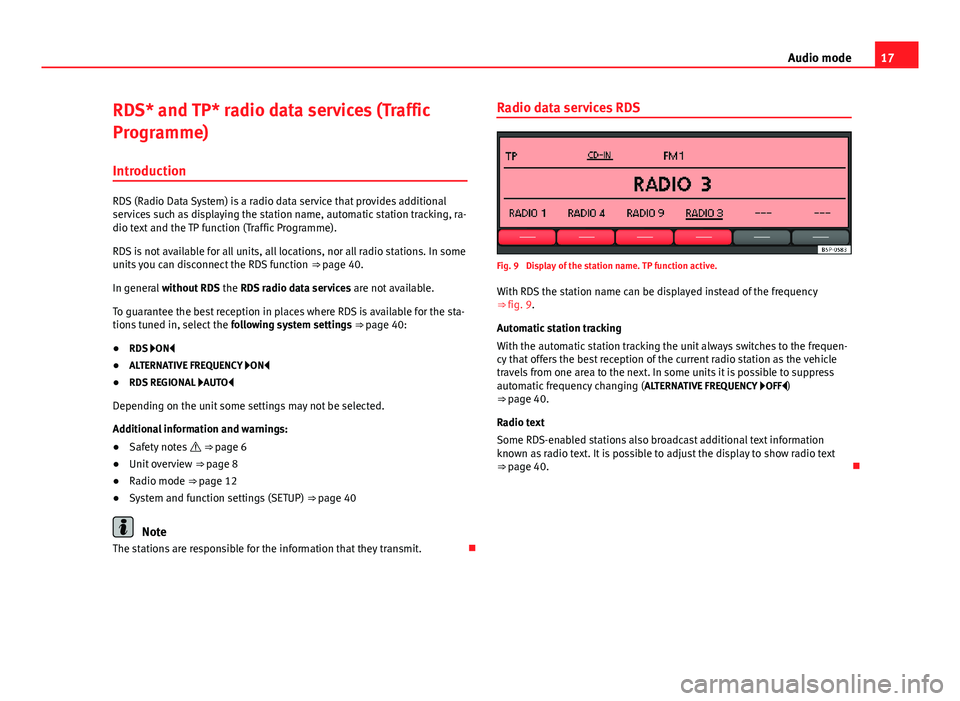
17
Audio mode
RDS* and TP* radio data services (Traffic
Programme) Introduction
RDS (Radio Data System) is a radio data service that provides additional
services such as displaying the station name, automatic station tracking, ra-
dio text and the TP function (Traffic Programme).
RDS is not available for all units, all locations, nor all radio stations. In some
units you can disconnect the RDS function ⇒ page 40.
In general without RDS the RDS radio data services are not available.
To guarantee the best reception in places where RDS is available for the sta-
tions tuned in, select the following system settings ⇒ page 40:
● RDS ON
● ALTERNATIVE FREQUENCY ON
● RDS REGIONAL AUTO
Depending on the unit some settings may not be selected.
Additional information and warnings:
● Safety notes ⇒ page 6
● Unit overview ⇒ page 8
● Radio mode ⇒ page 12
● System and function settings (SETUP) ⇒ page 40
Note
The stations are responsible for the information that they transmit. Radio data services RDS
Fig. 9 Display of the station name. TP function active.
With RDS the station name can be displayed instead of the frequency
⇒ fig. 9.
Automatic station tracking
With the automatic station tracking the unit always switches to the frequen-
cy that offers the best reception of the current radio station as the vehicle
travels from one area to the next. In some units it is possible to suppress
automatic frequency changing (
ALTERNATIVE FREQUENCY OFF)
⇒ page 40.
Radio text
Some RDS-enabled stations also broadcast additional text information
known as radio text. It is possible to adjust the display to show radio text
⇒ page 40.