2012 Seat Exeo display
[x] Cancel search: displayPage 60 of 167
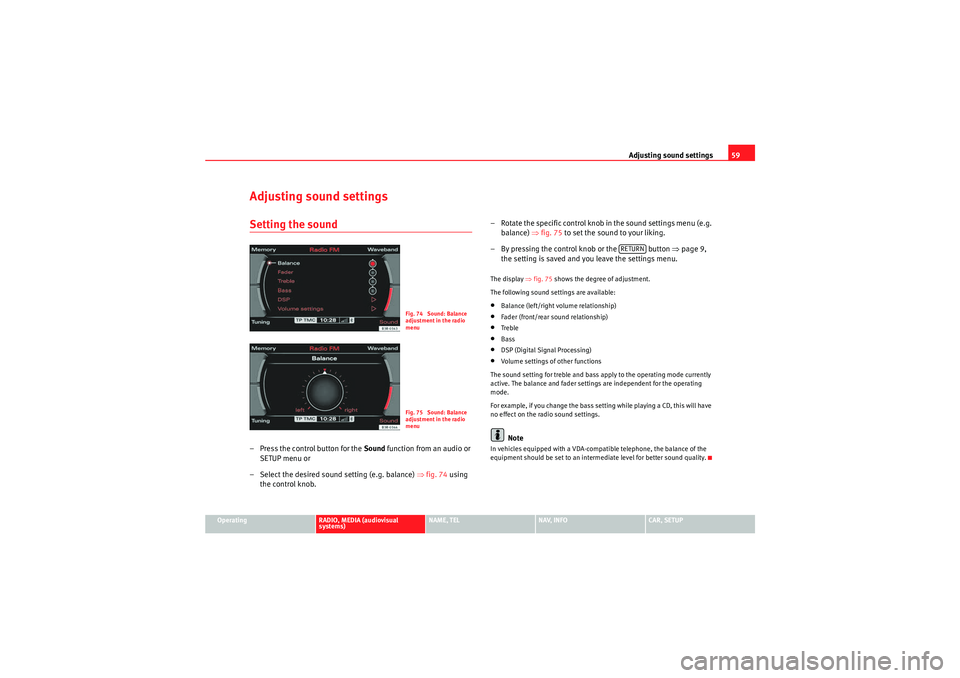
Adjusting sound settings59
Operating
RADIO, MEDIA (audiovisual
systems)
NAME, TEL
NAV, INFO
CAR, SETUP
Adjusting sound settingsSetting the sound– Press the control button for the Sound function from an audio or
SETUP menu or
– Select the desired sound setting (e.g. balance) ⇒fig. 74 using
the control knob. – Rotate the specific control knob
in the sound settings menu (e.g.
balance) ⇒fig. 75 to set the sound to your liking.
– By pressing the control knob or the button ⇒page 9,
the setting is saved and you leave the settings menu.
The display ⇒fig. 75 shows the degree of adjustment.
The following sound settings are available:•Balance (left/right volume relationship)•Fader (front/rear sound relationship)•Treble•Bass•DSP (Digital Signal Processing)•Volume settings of other functions
The sound setting for treble and bass apply to the operating mode currently
active. The balance and fader settings are independent for the operating
mode.
For example, if you change the bass setting while playing a CD, this will have
no effect on the radio sound settings.Note
In vehicles equipped with a VDA-compatible telephone, the balance of the
equipment should be set to an intermediate level for better sound quality.
Fig. 74 Sound: Balance
adjustment in the radio
menuFig. 75 Sound: Balance
adjustment in the radio
menu
RETURN
media_systemE_EN.book Seite 59 Montag, 21. September 2009 1:48 13
Page 62 of 167
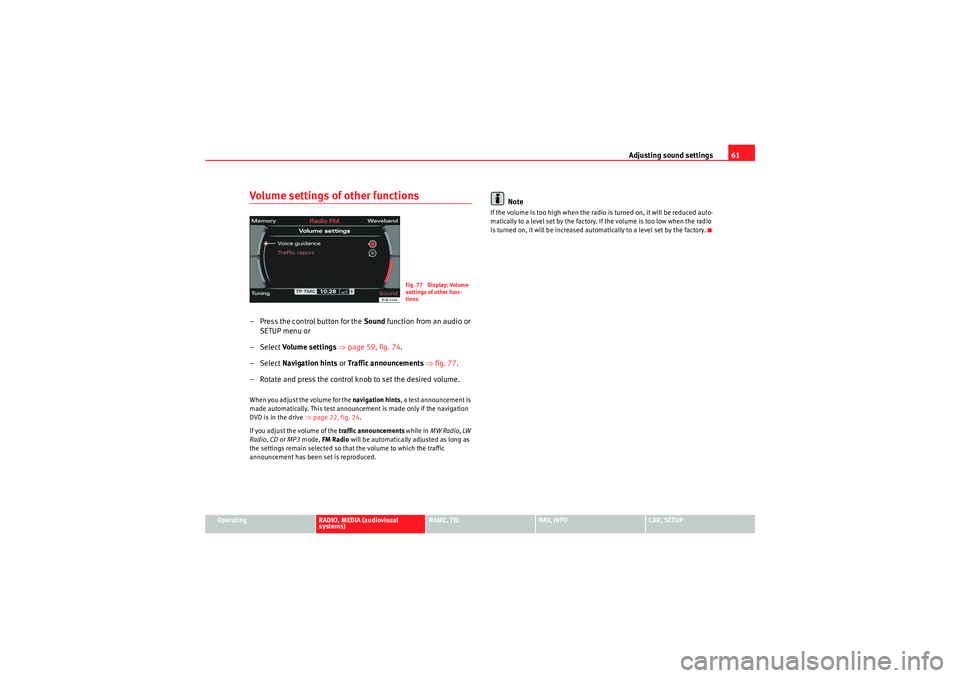
Adjusting sound settings61
Operating
RADIO, MEDIA (audiovisual
systems)
NAME, TEL
NAV, INFO
CAR, SETUP
Volume settings of other functions– Press the control button for the Sound function from an audio or
SETUP menu or
–Select Volume settings ⇒ page 59, fig. 74 .
–Select Navigation hints or Traffic announcements ⇒ fig. 77 .
– Rotate and press the control knob to set the desired volume.When you adjust the volume for the navigation hints, a test announcement is
made automatically. This test announcement is made only if the navigation
DVD is in the drive ⇒page 22, fig. 24 .
If you adjust the volume of the traffic announcements while in MW Radio , LW
Radio , CD or MP3 mode, FM Radio will be automatically adjusted as long as
the settings remain selected so that the volume to which the traffic
announcement has been set is reproduced.
Note
If the volume is too high when the radio is turned on, it will be reduced auto-
matically to a level set by the factory. If the volume is too low when the radio
is turned on, it will be increased automatically to a level set by the factory.
Fig. 77 Display: Volume
settings of other func-
tions
media_systemE_EN.book Seite 61 Montag, 21. September 2009 1:48 13
Page 64 of 167
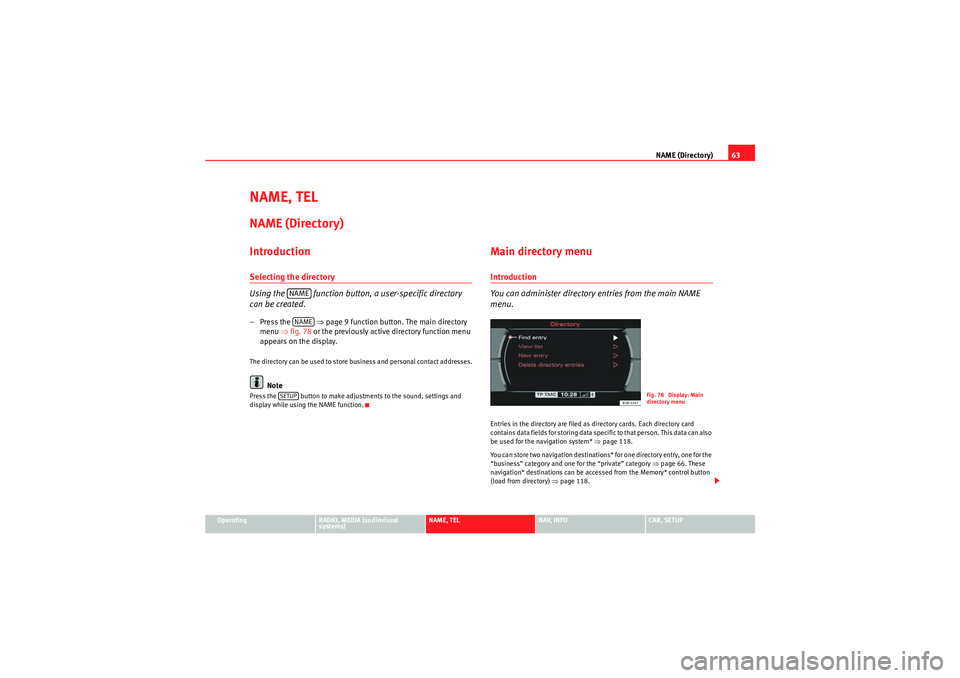
NAME (Directory)63
Operating
RADIO, MEDIA (audiovisual
systems)
NAME, TEL
NAV, INFO
CAR, SETUP
NAME, TELNAME (Directory)IntroductionSelecting the directory
Using the function button, a user-specific directory
can be created.– Press the ⇒page 9 function button. The main directory
menu ⇒fig. 78 or the previously active directory function menu
appears on the display.The directory can be used to store business and personal contact addresses.
Note
Press the button to make adjustments to the sound, settings and
display while using the NAME function.
Main directory menuIntroduction
You can administer directory entries from the main NAME
menu.Entries in the directory are filed as directory cards. Each directory card
contains data fields for storing data specific to that person. This data can also
be used for the navigation system* ⇒page 118.
You can store two navigation destinations* for one directory entry, one for the
“business” category and one for the “private” category ⇒page 66. These
navigation* destinations can be accessed from the Memory* control button
(load from directory) ⇒page 118.
NAMENAME
SETUP
Fig. 78 Display: Main
directory menu
media_systemE_EN.book Seite 63 Montag, 21. September 2009 1:48 13
Page 65 of 167
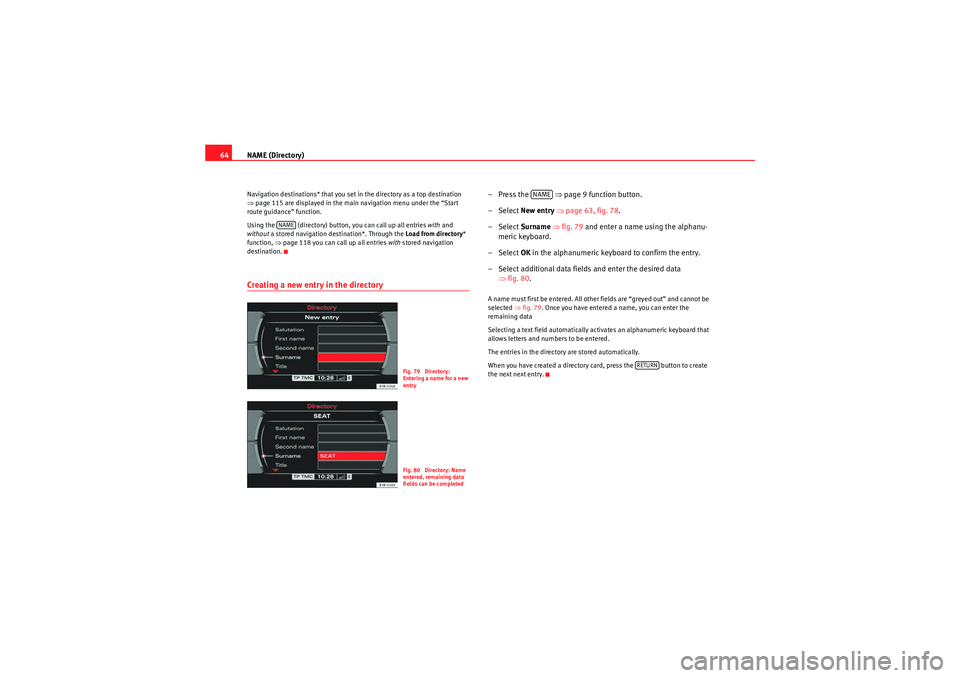
NAME (Directory)
64Navigation destinations* that you set in the directory as a top destination
⇒ page 115 are displayed in the main navigation menu under the “Start
route guidance” function.
Using the (directory) button, you can call up all entries with and
without a stored navigation destination*. Through the Load from directory *
function, ⇒page 118 you can call up all entries with stored navigation
destination.Creating a new entry in the directory
–Press the ⇒page 9 function button.
– Select New entry ⇒ page 63, fig. 78 .
– Select Surname ⇒ fig. 79 and enter a name using the alphanu-
meric keyboard.
– Select OK in the alphanumeric keyboard to confirm the entry.
– Select additional data fields and enter the desired data ⇒fig. 80 .A name must first be entered. All other fields are “greyed out” and cannot be
selected ⇒fig. 79 . Once you have entered a name, you can enter the
remaining data
Selecting a text field automatically activates an alphanumeric keyboard that
allows letters and numbers to be entered.
The entries in the directory are stored automatically.
When you have created a directory card, press the button to create
the next next entry.
NAME
Fig. 79 Directory:
Entering a name for a new
entryFig. 80 Directory: Name
entered, remaining data
fields can be completed
NAME
RETURN
media_systemE_EN.book Seite 64 Montag, 21. September 2009 1:48 13
Page 66 of 167
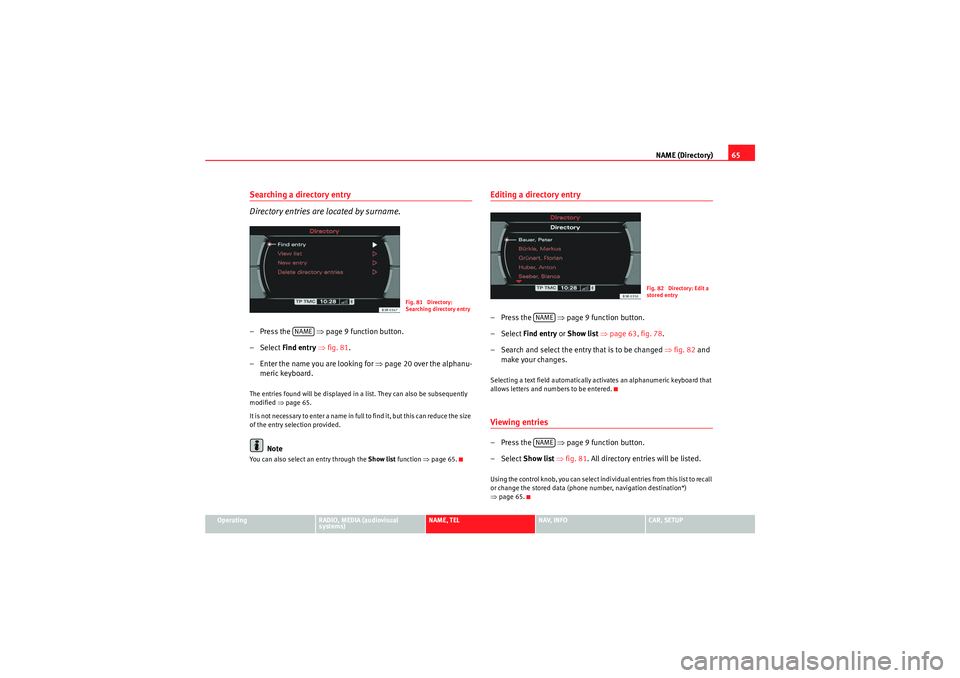
NAME (Directory)65
Operating
RADIO, MEDIA (audiovisual
systems)
NAME, TEL
NAV, INFO
CAR, SETUP
Searching a directory entry
Directory entries are located by surname.– Press the ⇒page 9 function button.
–Select Find entry ⇒ fig. 81.
– Enter the name you are looking for ⇒page 20 over the alphanu-
meric keyboard.The entries found will be displayed in a list. They can also be subsequently
modified ⇒page 65.
It is no t n e ces sa r y t o e n te r a na me in fu ll to f in d i t, b ut t h is c a n re d uc e t h e s ize
of the entry selection provided.
Note
You can also select an entry through the Show list function ⇒page 65.
Editing a directory entry–Press the ⇒page 9 function button.
– Select Find entry or Show list ⇒ page 63, fig. 78 .
– Search and select the entry that is to be changed ⇒ fig. 82 and
make your changes.Selecting a text field automatically activates an alphanumeric keyboard that
allows letters and numbers to be entered.Viewing entries–Press the ⇒page 9 function button.
– Select Show list ⇒ fig. 81 . All directory entries will be listed.Using the control knob, you can select individual entries from this list to recall
or change the stored data (phone number, navigation destination*)
⇒page 65.
Fig. 81 Directory:
Searching directory entry
NAME
Fig. 82 Directory: Edit a
stored entry
NAMENAME
media_systemE_EN.book Seite 65 Montag, 21. September 2009 1:48 13
Page 67 of 167

NAME (Directory)
66Deleting individual directory entries– Press the ⇒page 9 function button.
– Select Find entry or Show list ⇒ page 65, fig. 81 .
– Select the entry that you want to delete from the directory ⇒page 65, fig. 82 .
– Select Delete this entry .
– Confirm the message Are you sure that you want to delete this entry? with Ye s. The selected directory entry is deleted.Deleting all directory entries– Press the ⇒page 9 function button.
– Select Delete directory ⇒ fig. 83 . –Confirm the message Are you sure you want to delete all entries
from the directory? with Ye s. All directory entries will be
deleted.
Setting a directory navigation destination–Press the ⇒page 9 function button.
– Select an entry ⇒ page 65 or create a new entry ⇒page 64.
– Select, as required, business or private Category .
– Select Navigation destination ⇒ fig. 84.
– Enter the data for the navigation destination or
– Select Create from current position or Copy from last
destinations to import the destination data from one of the
previous navigation destinations.
– If desired, select Display as top destination to display the navi-
gation destination in a destination entry menu ⇒page 115.
NAME
Fig. 83 Directory: Delete
all directory entries
NAME
Fig. 84 Directory: Enter
navigation destination for
an entry
NAME
media_systemE_EN.book Seite 66 Montag, 21. September 2009 1:48 13
Page 68 of 167
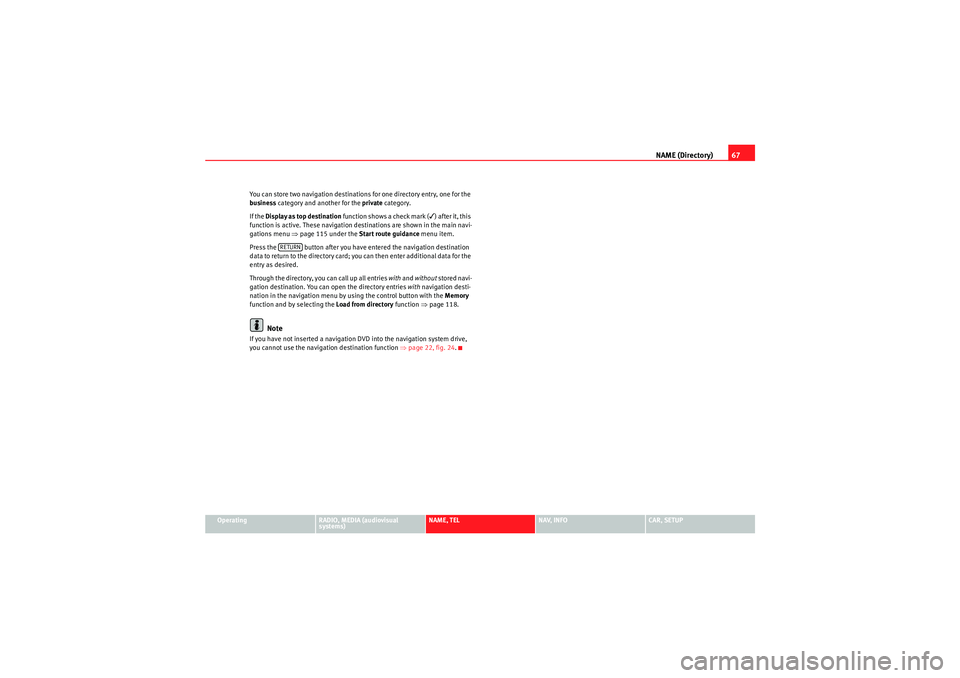
NAME (Directory)67
Operating
RADIO, MEDIA (audiovisual
systems)
NAME, TEL
NAV, INFO
CAR, SETUP
You can store two navigation destinations for one directory entry, one for the
business
category and another for the private category.
If the Display as top destination function shows a check mark (
) after it, this
function is active. These navigation destinations are shown in the main navi-
gations menu ⇒page 115 under the Start route guidance menu item.
Press the button after you have entered the navigation destination
data to return to the directory card; you can then enter additional data for the
entry as desired.
Through the directory, you can call up all entries with and without stored navi-
gation destination. You can open the directory entries with navigation desti-
nation in the navigation menu by using the control button with the Memory
function and by selecting the Load from directory function ⇒page 118.
Note
If you have not inserted a navigation DVD into the navigation system drive,
you cannot use the navigation destination function ⇒page 22, fig. 24 .
RETURN
media_systemE_EN.book Seite 67 Montag, 21. September 2009 1:48 13
Page 70 of 167
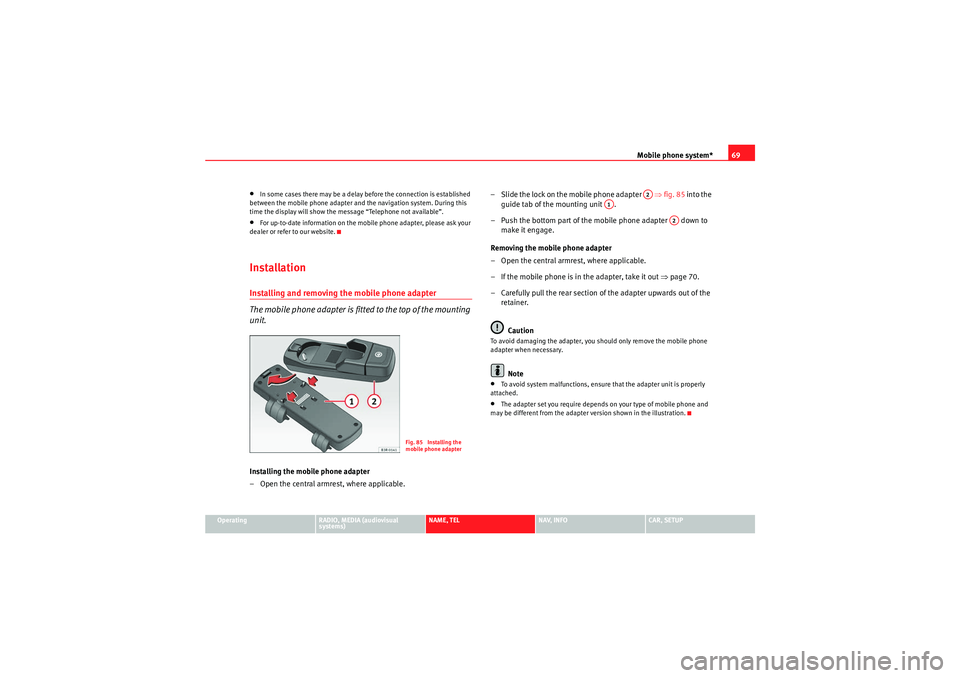
Mobile phone system*69
Operating
RADIO, MEDIA (audiovisual
systems)
NAME, TEL
NAV, INFO
CAR, SETUP
•In some cases there may be a delay before the connection is established
between the mobile phone adapter and the navigation system. During this
time the display will show the message “Telephone not available”.•For up-to-date information on the mobile phone adapter, please ask your
dealer or refer to our website.InstallationInstalling and removing the mobile phone adapter
The mobile phone adapter is fitted to the top of the mounting
unit.Installing the mobile phone adapter
– Open the central armrest, where applicable. – Slide the lock on the mobile phone adapter ⇒
fig. 85 into the
guide tab of the mounting unit .
– Push the bottom part of the mobile phone adapter down to make it engage.
Removing the mobile phone adapter
– Open the central armrest, where applicable.
– If the mobile phone is in the adapter, take it out ⇒page 70.
– Carefully pull the rear section of the adapter upwards out of the retainer.
Caution
To avoid damaging the adapter, you should only remove the mobile phone
adapter when necessary.
Note
•To avoid system malfunctions, ensure that the adapter unit is properly
attached.•The adapter set you require depends on your type of mobile phone and
may be different from the adapter version shown in the illustration.
Fig. 85 Installing the
mobile phone adapter
A2
A1
A2
media_systemE_EN.book Seite 69 Montag, 21. September 2009 1:48 13