2012 Seat Exeo display
[x] Cancel search: displayPage 27 of 167
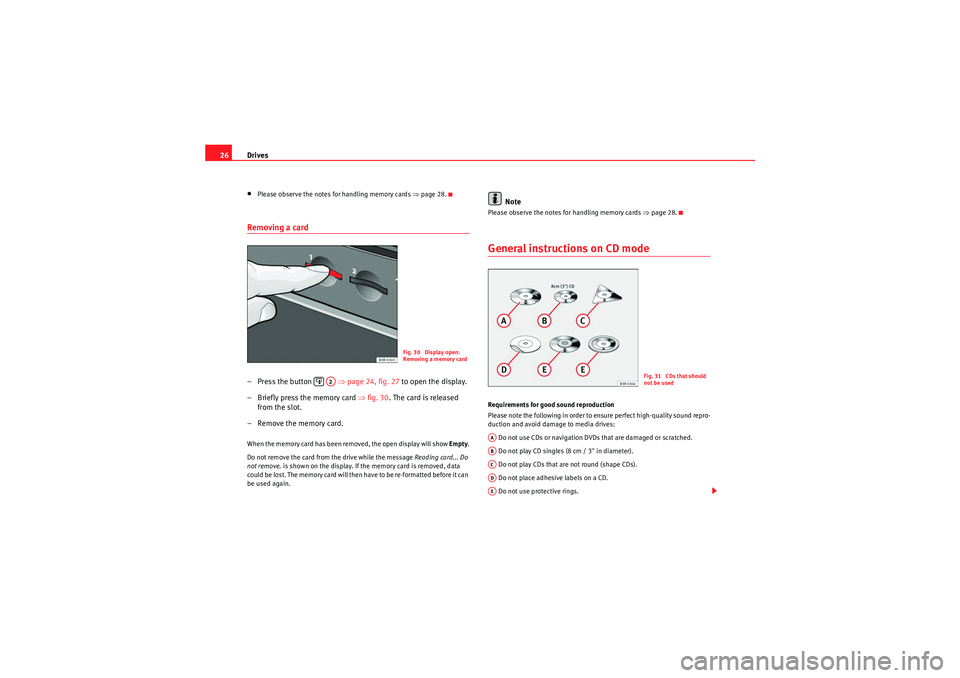
Drives
26•Please observe the notes for handling memory cards ⇒page 28.Removing a card– Press the button ⇒page 24, fig. 27 to open the display.
– Briefly press the memory card ⇒fig. 30 . The card is released
from the slot.
– Remove the memory card.When the memory card has been removed, the open display will show Empty.
Do not remove the card from the drive while the message Reading card... Do
not remove. is shown on the display. If the memory card is removed, data
could be lost. The memory card will then have to be re-formatted before it can
be used again.
Note
Please observe the notes for handling memory cards ⇒page 28.General instructions on CD modeRequirements for good sound reproduction
Please note the following in order to ensure perfect high-quality sound repro-
duction and avoid damage to media drives:
Do not use CDs or navigation DVDs that are damaged or scratched.
Do not play CD singles (8 cm / 3" in diameter).
Do not play CDs that are not round (shape CDs).
Do not place adhesive labels on a CD.
Do not use protective rings.
Fig. 30 Display open:
Removing a memory card
A2
Fig. 31 CDs that should
not be used
AAABACADAE
media_systemE_EN.book Seite 26 Montag, 21. September 2009 1:48 13
Page 28 of 167
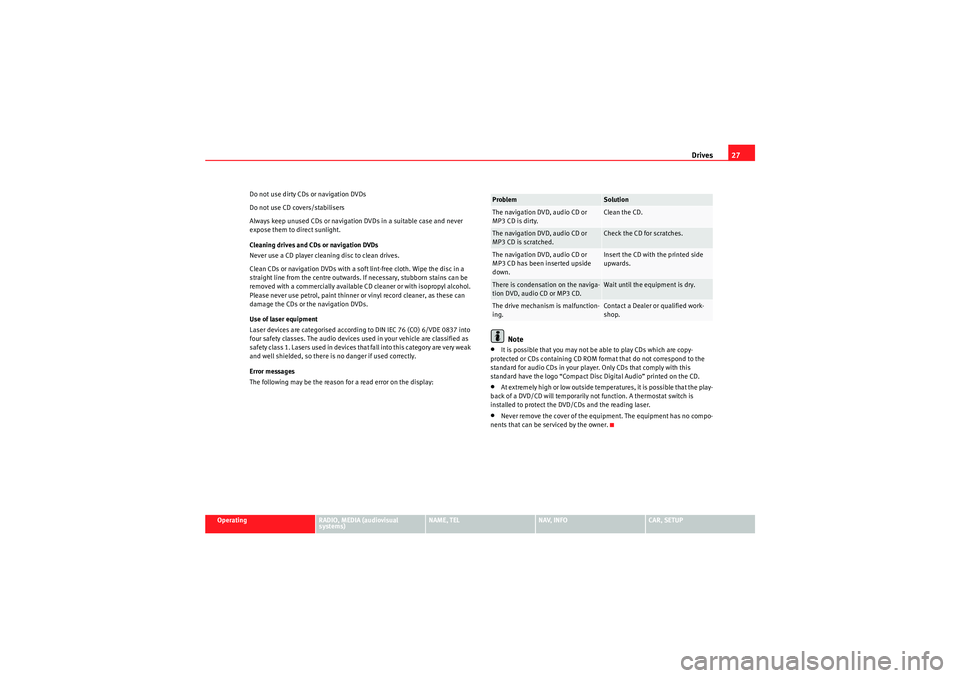
Drives27
Operating
RADIO, MEDIA (audiovisual
systems)
NAME, TEL
NAV, INFO
CAR, SETUP
Do not use dirty CDs or navigation DVDs
Do not use CD covers/stabilisers
Always keep unused CDs or navigation DVDs in a suitable case and never
expose them to direct sunlight.
Cleaning drives and CDs or navigation DVDs
Never use a CD player cleaning disc to clean drives.
Clean CDs or navigation DVDs with a soft lint-free cloth. Wipe the disc in a
straight line from the centre outwards. If necessary, stubborn stains can be
removed with a commercially available CD cleaner or with isopropyl alcohol.
Please never use petrol, paint thinner or vinyl record cleaner, as these can
damage the CDs or the navigation DVDs.
Use of laser equipment
Laser devices are categorised according to DIN IEC 76 (CO) 6/VDE 0837 into
four safety classes. The audio devices used in your vehicle are classified as
safety class 1. Lasers used in devices that fall into this category are very weak
and well shielded, so there is no danger if used correctly.
Error messages
The following may be the reason for a read error on the display:
Note
•It is possible that you may not be able to play CDs which are copy-
protected or CDs containing CD ROM format that do not correspond to the
standard for audio CDs in your player. Only CDs that comply with this
standard have the logo “Compact Disc Digital Audio” printed on the CD.•At extremely high or low outside temperatures, it is possible that the play-
back of a DVD/CD will temporarily not function. A thermostat switch is
installed to protect the DVD/CDs and the reading laser.•Never remove the cover of the equipment. The equipment has no compo-
nents that can be serviced by the owner.Problem
Solution
The navigation DVD, audio CD or
MP3 CD is dirty.
Clean the CD.
The navigation DVD, audio CD or
MP3 CD is scratched.
Check the CD for scratches.
The navigation DVD, audio CD or
MP3 CD has been inserted upside
down.
Insert the CD with the printed side
upwards.
There is condensation on the naviga-
tion DVD, audio CD or MP3 CD.
Wait until the equipment is dry.
The drive mechanism is malfunction-
ing.
Contact a Dealer or qualified work-
shop.
media_systemE_EN.book Seite 27 Montag, 21. September 2009 1:48 13
Page 29 of 167
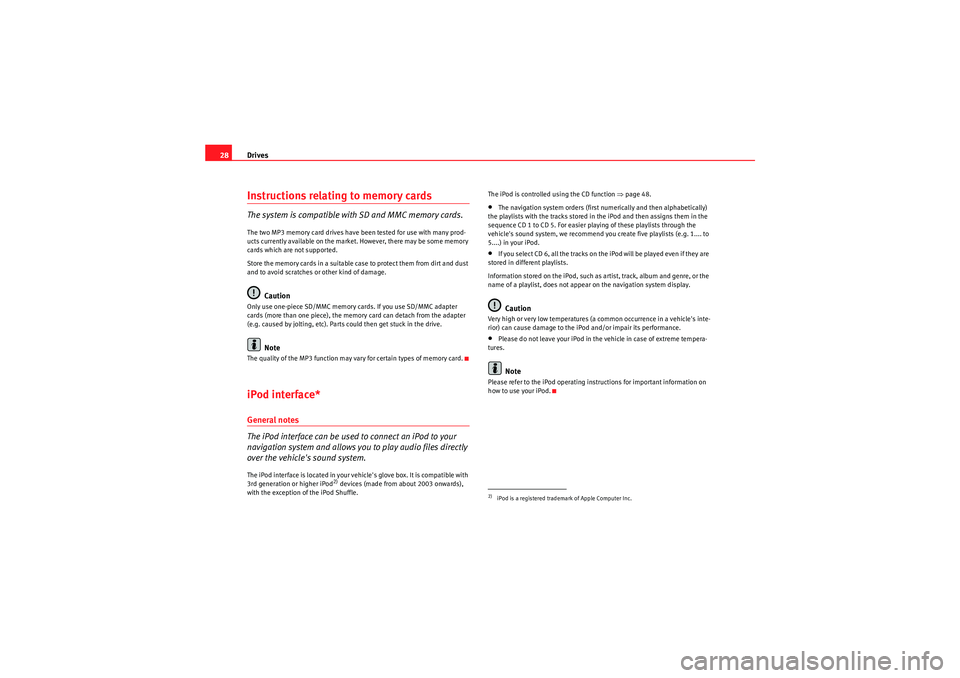
Drives
28Instructions relating to memory cardsThe system is compatible with SD and MMC memory cards.The two MP3 memory card drives have been tested for use with many prod-
ucts currently available on the market. However, there may be some memory
cards which are not supported.
Store the memory cards in a suitable case to protect them from dirt and dust
and to avoid scratches or other kind of damage.
Caution
Only use one-piece SD/MMC memory cards. If you use SD/MMC adapter
cards (more than one piece), the memory card can detach from the adapter
(e.g. caused by jolting, etc). Parts could then get stuck in the drive.
Note
The quality of the MP3 function may vary for certain types of memory card.iPod interface*General notes
The iPod interface can be used to connect an iPod to your
navigation system and allows you to play audio files directly
over the vehicle's sound system.The iPod interface is located in your vehicle's glove box. It is compatible with
3rd generation or higher iPod
2) devices (made from about 2003 onwards),
with the exception of the iPod Shuffle. The iPod is controlled using the CD function
⇒page 48.
•The navigation system orders (first numerically and then alphabetically)
the playlists with the tracks stored in the iPod and then assigns them in the
sequence CD 1 to CD 5. For easier playing of these playlists through the
vehicle's sound system, we recommend you create five playlists (e.g. 1.... to
5....) in your iPod.•If you select CD 6, all the tracks on the iPod will be played even if they are
stored in different playlists.
Information stored on the iPod, such as artist, track, album and genre, or the
name of a playlist, does not appear on the navigation system display.Caution
Very high or very low temperatures (a common occurrence in a vehicle's inte-
rior) can cause damage to the iPod and/or impair its performance.•Please do not leave your iPod in the vehicle in case of extreme tempera-
tures.Note
Please refer to the iPod operating instructions for important information on
how to use your iPod.2)iPod is a registered trademark of Apple Computer Inc.
media_systemE_EN.book Seite 28 Montag, 21. September 2009 1:48 13
Page 31 of 167
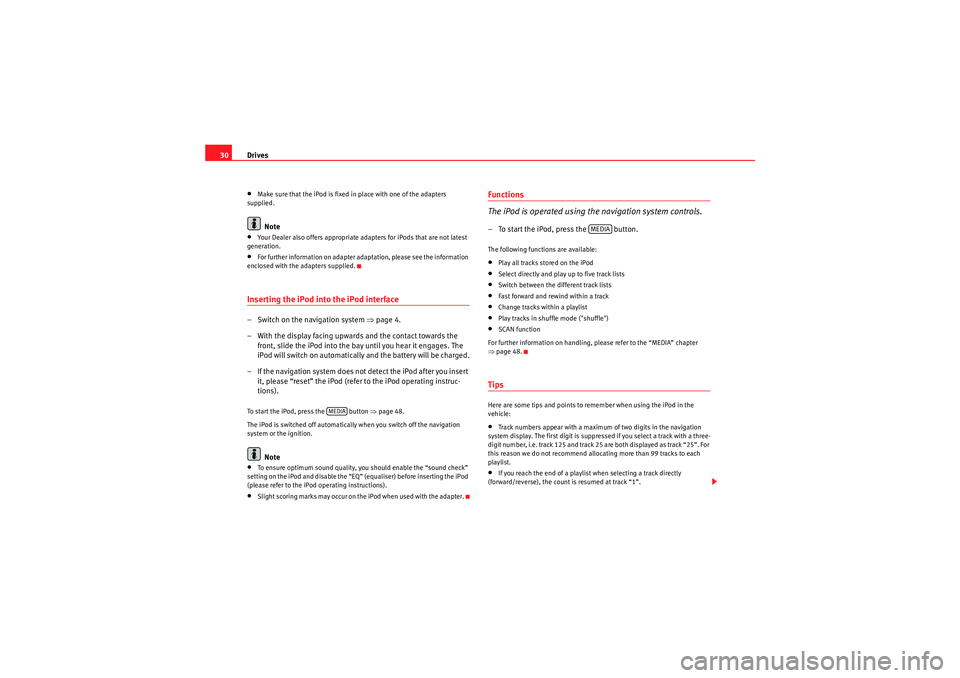
Drives
30•Make sure that the iPod is fixed in place with one of the adapters
supplied.Note
•Your Dealer also offers appropriate adapters for iPods that are not latest
generation.•For further information on adapter adaptation, please see the information
enclosed with the adapters supplied.Inserting the iPod into the iPod interface– Switch on the navigation system ⇒ page 4.
– With the display facing upwards and the contact towards the front, slide the iPod into the bay until you hear it engages. The
iPod will switch on automatically and the battery will be charged.
– If the navigation system does not detect the iPod after you insert it, please “reset” the iPod (refer to the iPod operating instruc-
tions).To start the iPod, press the button ⇒page 48.
The iPod is switched off automatically when you switch off the navigation
system or the ignition.
Note
•To ensure optimum sound quality, you should enable the “sound check”
setting on the iPod and disable the “EQ” (equaliser) before inserting the iPod
(please refer to the iPod operating instructions).•Slight scoring marks may occur on the iPod when used with the adapter.
Functions
The iPod is operated using the navigation system controls.– To start the iPod, press the button.The following functions are available:•Play all tracks stored on the iPod•Select directly and play up to five track lists•Switch between the different track lists•Fast forward and rewind within a track•Change tracks within a playlist•Play tracks in shuffle mode ("shuffle")•SCAN function
For further information on handling, please refer to the “MEDIA” chapter
⇒ page 48.TipsHere are some tips and points to remember when using the iPod in the
vehicle:•Track numbers appear with a maximum of two digits in the navigation
system display. The first digit is suppressed if you select a track with a three-
digit number, i.e. track 125 and track 25 are both displayed as track “25”. For
this reason we do not recommend allocating more than 99 tracks to each
playlist.•If you reach the end of a playlist when selecting a track directly
(forward/reverse), the count is resumed at track “1”.
MEDIA
MEDIA
media_systemE_EN.book Seite 30 Montag, 21. September 2009 1:48 13
Page 32 of 167
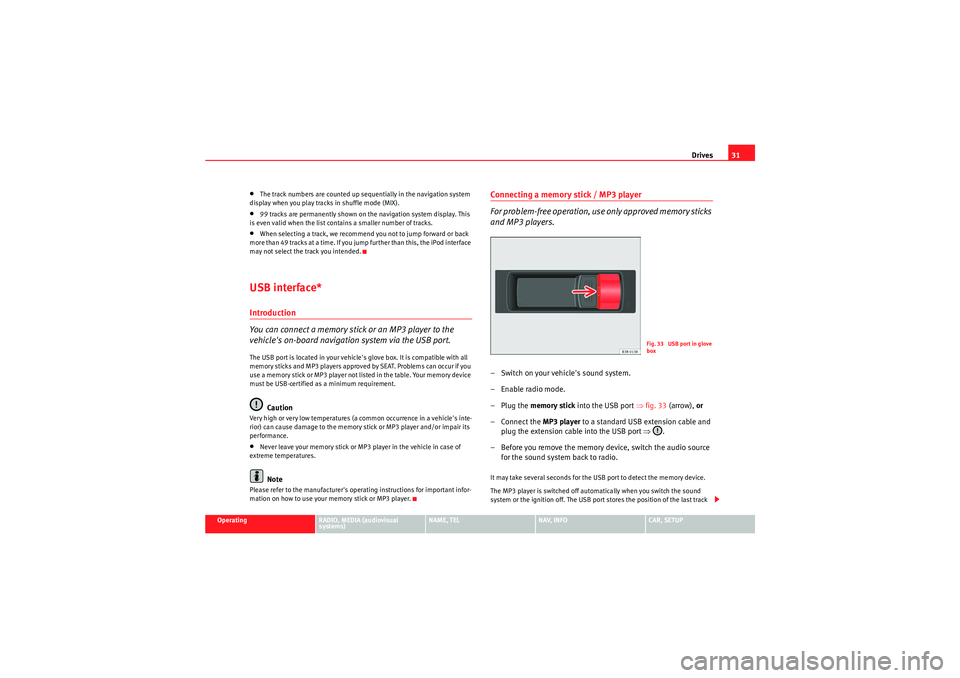
Drives31
Operating
RADIO, MEDIA (audiovisual
systems)
NAME, TEL
NAV, INFO
CAR, SETUP
•The track numbers are counted up sequentially in the navigation system
display when you play tracks in shuffle mode (MIX).•99 tracks are permanently shown on the navigation system display. This
is even valid when the list contains a smaller number of tracks.•When selecting a track, we recommend you not to jump forward or back
more than 49 tracks at a time. If you jump further than this, the iPod interface
may not select the track you intended.USB interface*Introduction
You can connect a memory stick or an MP3 player to the
vehicle's on-board navigation system via the USB port.The USB port is located in your vehicle's glove box. It is compatible with all
memory sticks and MP3 players approved by SEAT. Problems can occur if you
use a memory stick or MP3 player not listed in the table. Your memory device
must be USB-certified as a minimum requirement.
Caution
Very high or very low temperatures (a common occurrence in a vehicle's inte-
rior) can cause damage to the memory stick or MP3 player and/or impair its
performance.•Never leave your memory stick or MP3 player in the vehicle in case of
extreme temperatures.Note
Please refer to the manufacturer's operating instructions for important infor-
mation on how to use your memory stick or MP3 player.
Connecting a memory stick / MP3 player
For problem-free operation, use only approved memory sticks
and MP3 players.– Switch on your vehicle's sound system.
– Enable radio mode.
–Plug the memory stick into the USB port ⇒fig. 33 (arrow), or
– Connect the MP3 player to a standard USB extension cable and plug the extension cable into the USB port ⇒.
– Before you remove the memory device, switch the audio source for the sound system back to radio.It may take several seconds for the USB port to detect the memory device.
The MP3 player is switched off automatically when you switch the sound
system or the ignition off. The USB port stores the position of the last track
Fig. 33 USB port in glove
box
media_systemE_EN.book Seite 31 Montag, 21. September 2009 1:48 13
Page 33 of 167

Drives
32you were playing. If you do not alter the contents of your memory device, the
music will be continued at the point where you stopped playing.
MP3 players and USB sticks which are not explicitly approved must have
“CERTIFIED USB
TM” or “CERTIFIED HIGH SPEED USB
TM” status.
Caution
•Do not connect a device other than a memory stick or MP3 player to the
USB port. It is not possible to operate hard discs or USB hubs, etc. via the USB
port.•Do not connect the MP3 player directly to the USB port. This could
damage the device.•Never remove a memory device when the USB port is selected as source
(CD). This could damage your memory device.Note
For up-to-date information on compatible MP3 players and USB sticks, please
ask a SEAT dealer or visit www.seat.es.Functions
Music files are played just like on a CD changer using the
controls on your car's sound system.To start the memory stick or MP3 player, select the “CD changer” function on
the sound system.
The following functions are available:•Play all tracks stored on the memory device (if no folders are stored on the
memory device)
•Select and play up to six main folders with music files (just like selecting
CD 1 to 6 on a CD changer)•Change between main folders with music files (just like changing the CD
on a CD changer)•Change tracks within a main folder•Fast forward and rewind within a track•SCAN function•Play tracks in random or shuffle mode
For more information on how to operate the system, please refer to the “CD”
chapter in the operating manual for your sound system.TipsHere are some tips and points to remember when playing music files in the
car:•We recommend that, instead of storing music files in the main directory of
the memory stick or MP3 player, you create separate folders e.g. for tracks
belonging to the same genre or artist. Your sound system can display and
play a maximum of six folders, however. The folders are allocated first in
numerical order and then in alphabetical order as CD 1 to CD 6. Folders that
do not contain music files are automatically ignored. You can create any
number of subfolders.•If there are no folders on your memory device, the sound system will allo-
cate all the music files it finds to CD 1.•Track numbers appear with a maximum of two digits in the sound system
display. The first digit is suppressed if you select a track with a three-digit
number, i.e. track 125 and track 25 are both displayed as track “25”. We
therefore do not recommend allocating more than 99 tracks to each folder.•We recommend you not to use the “Name CD” function on vehicles with
the BNS 5.0 navigation system, as the folders may not be named correctly.
media_systemE_EN.book Seite 32 Montag, 21. September 2009 1:48 13
Page 34 of 167

Drives33
Operating
RADIO, MEDIA (audiovisual
systems)
NAME, TEL
NAV, INFO
CAR, SETUP
•Bear in mind that special characters (diaeresis, accents, etc) are at the
end of the alphabet.
The following music formats are supported:•mp3 (MPEG1 Layer3 from 32 to 320 kbps)•wma (from 8 to 192 kbps)•wav (11.025, 22.050 and 44.1 kHz sampling frequency with 16-bit
encoding, stereo)•ogg vorbis (up to q10, 48 kHz, stereo)
DRM music formats are not supported.Caution
Never store important data on the memory stick or MP3 player. SEAT is not
liable in any manner for any data or files that may be damaged or lost.Aux-in connection*Introduction
Portable players can be plugged into the Aux-in connection
using a 3.5 mm jack plug.The Aux-in socket is located in the centre console. It is compatible with port-
able players with a 3.5 mm jack plug. It cannot be guaranteed that all port-
able players will function without any problems.
Caution
•Very high or very low temperatures (a common occurrence in a car's inte-
rior) can cause damage to portable players and/or impair their performance. Never leave the portable player in the vehicle in case of extreme temperatures
(either very high or very low)
•Never store important data on portable players. SEAT is not liable in any
manner for any data or files that may be damaged or lost.Note
Please refer to the operating instructions of your player for important informa-
tion on its operation.Connecting a portable player– Switch on your vehicle's sound system.
– Enable radio mode.
– Connect the portable player to a 3.5 mm jack plug and plug the extension cable into the Aux-in socket.
– Before you remove the memory device, switch the audio source for the sound system back to radio.Start the portable player by adjusting the Aux-in audio source ⇒page 50.
After the player has been detected successfully, the display will show
External audio source is active .
You can select the audio files using the controls on the portable player. The
volume can be adjusted using the sound system in your vehicle, the multi-
function steering wheel* or the portable player.
media_systemE_EN.book Seite 33 Montag, 21. September 2009 1:48 13
Page 36 of 167

RADIO35
Operating
RADIO, MEDIA (audiovisual
systems)
NAME, TEL
NAV, INFO
CAR, SETUP
RADIO, MEDIA (audiovisual systems)RADIOIntroductionSelecting radio functions
The radio settings can be selected using the function
button.– Press the function button ⇒page 9. The main radio
menu (station list) ⇒fig. 34 o r th e p r e vi o u s a c t i ve r ad i o fu n c ti o n
menu appears on the display.
– Press one of the control buttons ⇒page 9 ( to ⇒fig. 34)
to move to the appropriate submenus.
The following submenus are available in the radio function:
RADIOFig. 34 Display: Main
rad io menu
RADIO
A1
A4
Control button
functions
⇒ fig. 34
Radio submenus
Memory
Stored station list
Band
FM
MW
LW
Sound
⇒ page 59
Balance
Fader
Treble
Bass
DSP
Volume settings
Tuning
Tune up
Tune down
Seek forward
Seek backward
Store station
Scan
A1A2A3A4
media_systemE_EN.book Seite 35 Montag, 21. September 2009 1:48 13