2012 PEUGEOT RCZ radio
[x] Cancel search: radioPage 210 of 336

208
02
SETUP2ABC3DEF5JKL4GHI6MNO8TUV7PQRS9WXYZ0*#
1NAV TRAFFICADDR
BOOKSETUP
Before using the system for the fi rst time, you are advised to listen
to, say and practice the tutorial.
Press the
SETUP button and select
the "Language & Speech" function.Turn the ring and select "Voice control". Activate voice recognition.
Select "Tutorial".
VOICE COMMANDS - VOICE
RECO. INITIATION
The phrases to be spoken according to the context are indicated in
the tables below.
Speak and Peugeot Connect Media Navigation (NG4 3D) acts.
Pressing the end o
f the lightingcontrol stalk activates voice
recognition.
CONTEXTSAYACTION
GENERAL
Help address book
Help voice control
Help media
Help navi
gation
Help telephone
Help radio
Cancel
Correction Access to the address book help
Access to the voice reco
gnition help
Access to the media management help
Access to the guidance, navigation help
Access to the telephone help
Access to the radio help
To cancel a voice command which is in progress
Request to correct the last voice recognition carried out q
Clear
RADIO
Select station
Station
R
ead out station list
Enter frequency
Se
lect wave bandAM FM
TA on
TA off
Select a radio station
Select a radio station using its RDS
description
from theRADIO list
Listen to the list of stations available
Listen to the frequency of the current radiostation
Choose the frequency waveband (AM or FM)
Change the frequency waveband to AM
Change the frequency waveband to FM
Activate Traffi c Info (TA)
D
eactivate Traffi c Info
NAVIGATION
Destination input
V
oice advice off
Voice advice on
Save address
Start guidance
Abort guidance
Navigate entry
P
OI Search Command to enter a new destination
address
Deactivate the spoken guidance instructions
Activate the spoken guidance instructions
Save an address in the address book
Start guidance (once the address has been entered) Stop the guidance
Start guidance to an entry in the address book
Start guidance to a point of interest
VOICE COMMANDS AND STEERING MOUNTED CONTROLS
Page 212 of 336
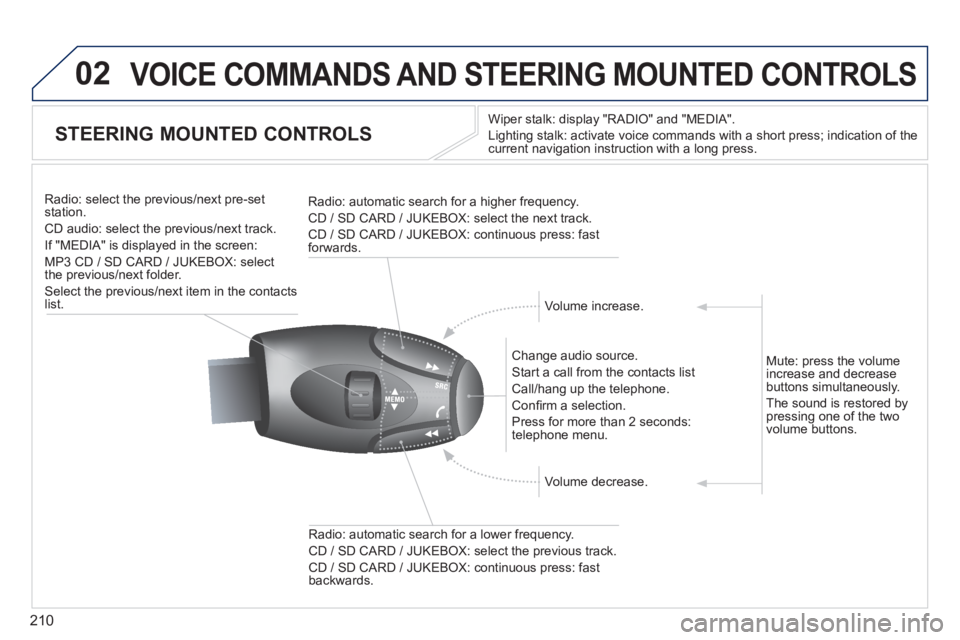
210
02 VOICE COMMANDS AND STEERING MOUNTED CONTROLS
STEERING MOUNTED CONTROLS
Wiper stalk: display "RADIO" and "MEDIA".
Li
ghting stalk: activate voice commands with a short press; indication of the current navigation instruction with a long press
.
Change audio source.
Start a call from the contacts list
Call/han
g up the telephone.
Confi rm a selection.
Pr
ess for more than 2 seconds:
telephone menu.
Radio: automatic search for a lower frequenc
y.
CD / SD CARD / JUKEBOX: select the previous track.
CD / SD CARD / JUKEBOX: continuous press: fast backwards. Radio: select the previous
/next pre-setstation.
CD audio: select the previous/next track .
If "MEDIA" is displa
yed in the screen:
MP
3 CD / SD CARD / JUKEBOX: select
the previous/next folder.
Select the previous/next item in the contacts list.
Radio: automatic search
for a higher frequency.
CD / SD CARD / JUKEBOX: select the next track.
CD / SD CARD / JUKEBOX: continuous press: fast
forwards.
Volume increase.
Volume decrease. Mute: press the volume
increase and decreasebuttons simultaneously.
The sound is restored b
y pressing one of the two
volume buttons.
Page 213 of 336

211
03
SETUP
TRAFFIC
MEDIA
GENERAL OPERATION
For a detailed global view of the menus available, refer to the "Screen menu map" section of this handbook.
Press the M
ODE button several times in succession to gain access to the following displays:
Lon
g press: access to the GPS coverage and to the demonstration mode.
For maintenance o
f the screen, the use of a soft, non-abrasive cloth (spectacles cloth) is recommended, without any additional product. RADIO
//MUSICMEDIA / VIDEO
TELEPHONE
(If a conversation is in progress)
FULL SCREEN MAP
NAVIGATION
(If guidance is in progress)
SETUP:
access to the "SETUP" Menu: system language *
and voice functions * , voice initialisation (section 09),
date and time * , display, unit and system parameters.
TRAFFIC:
access to the Traffi c Menu: display of the current
traffi c alerts.
DISPLAY ACCORDING TO THE CONTEXT
MEDIA:
"DVD-audio" menu
"DVD-Video" menu
*
Available accordin
g to model.
Page 215 of 336
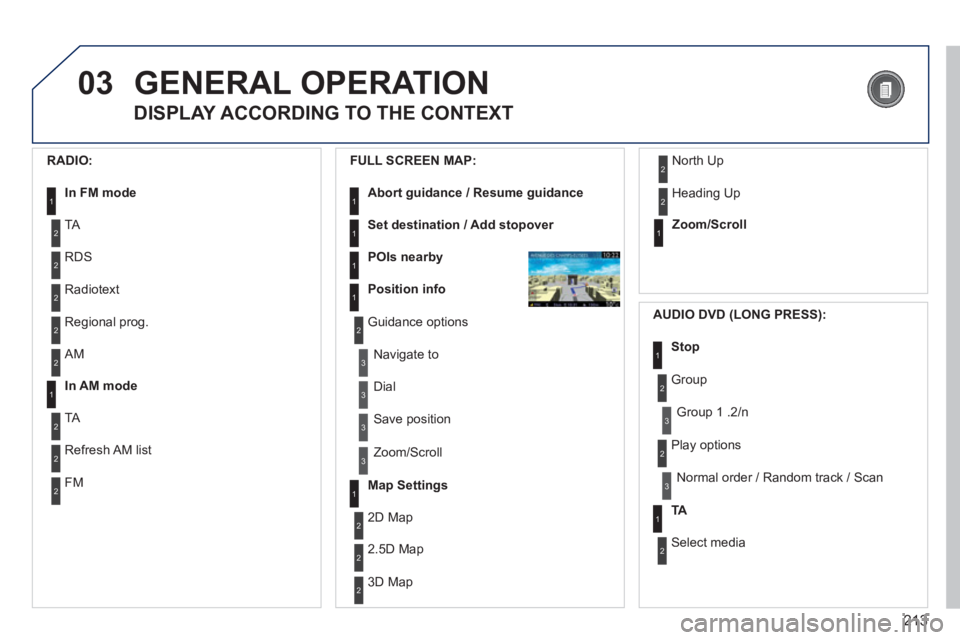
213
03GENERAL OPERATION
DISPLAY ACCORDING TO THE CONTEXT
RADIO:
In FM mode1
2
2
TA
RDS
2Radiotext
2Regional prog.
FULL
SCREEN MAP:
Abort guidance / Resume guidance1
1
1
1
Set destination / Add stopover
POIs nearby
Position info
2Guidance options
3
3
Navigate to
Dial
3 Save position
3
Zoom/Scroll
Map Settings1
1Zoom/Scroll
2
2
2D Map
2.5D Map
23D Map
2 North Up
2
Heading Up
AUDIO DVD (LONG PRESS):
1Stop
2 Group
3Group 1 .2/n
TA1
2 Select media
2
Play options
3Normal order / Random track / Scan
2AM
In AM mode1
2
2
TA
Refresh AM list
2FM
Page 218 of 336
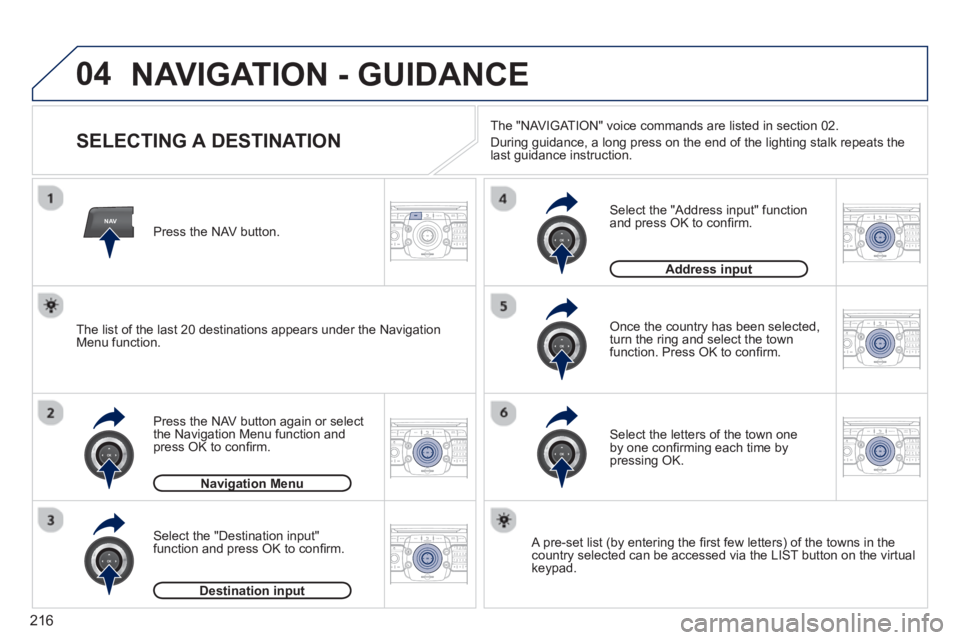
216
04
NAV2ABC3DEF5JKL4GHI6MNO8TUV7PQRS9WXYZ0*#
1RADIO MEDIANAV TRAFFIC
SETUPADDR
BOOK
2ABC3DEF5JKL4GHI6MNO8TUV7PQRS9WXYZ0*#
1RADIO MEDIANAV TRAFFIC
SETUPADDR
BOOK
2ABC3DEF5JKL4GHI6MNO8TUV7PQRS9WXYZ0*#
1RADIO MEDIANAV TRAFFIC
SETUPADDR
BOOK
2ABC3DEF5JKL4GHI6MNO8TUV7PQRS9WXYZ0*#
1RADIO MEDIANAV TRAFFIC
SETUPADDR
BOOK
2ABC3DEF5JKL4GHI6MNO8TUV7PQRS9WXYZ0*#
1RADIO MEDIANAV TRAFFIC
SETUPADDR
BOOK
2ABC3DEF5JKL4GHI6MNO8TUV7PQRS9WXYZ0*#
1RADIO MEDIANAV TRAFFIC
SETUPADDR
BOOK
NAVIGATION - GUIDANCE
SELECTING A DESTINATION
Press the NAV button again or select
the Navigation Menu function and
press OK to confi rm.
Select the "Destination input" function and press OK to confi rm. Pr
ess the NAV button.
Select the letters of the town oneby one confi rming each time by pressing OK.
Once the country has been selected,
turn the ring and select the town
function. Press OK to confi rm.
Navigation Menug
Destination inputp
A pre-set list (by entering the fi rst few letters) of the towns in thecountry selected can be accessed via the LIST button on the virtual
keypad.
Select the "Address input" function
and press OK to confi rm.
Address inputp
The list of the last 20 destinations appears under the NavigationMenu function.The "NAVI
GAT ION" voice commands are listed in section 02.
Durin
g guidance, a long press on the end of the lighting stalk repeats the last guidance instruction.
Page 219 of 336
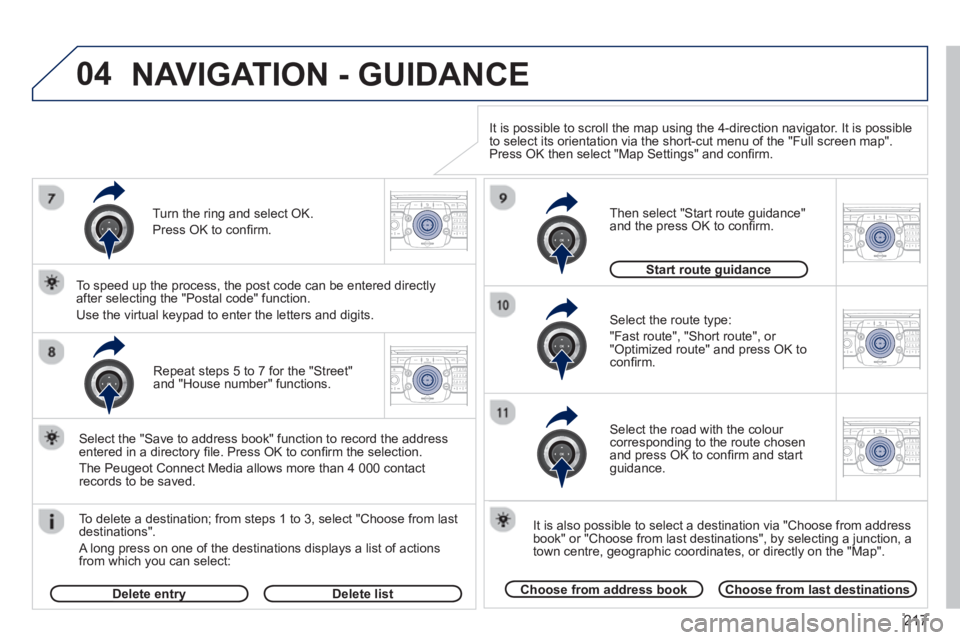
217
04
2ABC3DEF5JKL4GHI6MNO8TUV7PQRS9WXYZ0*#
1RADIO MEDIANAV TRAFFIC
SETUPADDR
BOOK
2ABC3DEF5JKL4GHI6MNO8TUV7PQRS9WXYZ0*#
1RADIO MEDIANAV TRAFFIC
SETUPADDR
BOOK
2ABC3DEF5JKL4GHI6MNO8TUV7PQRS9WXYZ0*#
1RADIO MEDIANAV TRAFFIC
SETUPADDR
BOOK
2ABC3DEF5JKL4GHI6MNO8TUV7PQRS9WXYZ0*#
1RADIO MEDIANAV TRAFFIC
SETUPADDR
BOOK
2ABC3DEF5JKL4GHI6MNO8TUV7PQRS9WXYZ0*#
1RADIO MEDIANAV TRAFFIC
SETUPADDR
BOOK
Repeat steps 5 to 7 for the "Street" and "House number" functions.
To delete a destination; from ste
ps 1 to 3, select "Choose from last destinations".
A long press on one of the destinations displays a list of actions
from which you can select:
Select the "Save to address book" function to record the address
entered in a directory fi le. Press OK to confi rm the selection.
The Peu
geot Connect Media allows more than 4 000 contact
records to be saved.
To speed up the process, the post code can be entered directl
y
after selecting the "Postal code" function.
Use the virtual keypad to enter the letters and digits.
Select the route type:
"Fast route"
, "Short route", or "Optimized route" and press OK to confi rm.
Then select "Start route
guidance"
and the press OK to confi rm.
It is also
possible to select a destination via "Choose from address
book" or "Choose from last destinations", by selecting a junction, a
town centre, geographic coordinates, or directly on the "Map".
Choose from address bookChoose from last destinations
Start route guidanceg
It is possible to scroll the map using the 4-direction navigator. It is possible
to select its orientation via the short-cut menu of the "Full screen map".
Press OK then select "Map Settings" and confi rm.
Select the road with the colour corresponding to the route chosen
and press OK to confi rm and start guidance.
Turn the rin
g and select OK.
Press
OK to confi rm.
Delete entryyDelete list
NAVIGATION - GUIDANCE
Page 220 of 336
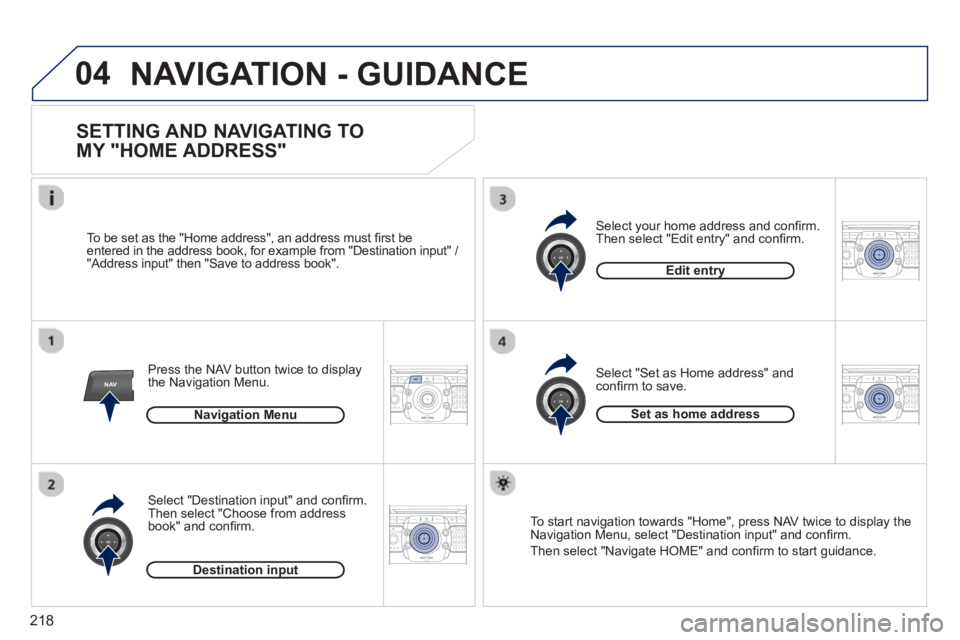
218
04
NAV2ABC3DEF5JKL4GHI6MNO8TUV7PQRS9WXYZ0*#
1RADIO MEDIANAV TRAFFIC
SETUPADDR
BOOK
2ABC3DEF5JKL4GHI6MNO8TUV7PQRS9WXYZ0*#
1RADIO MEDIANAV TRAFFIC
SETUPADDR
BOOK
2ABC3DEF5JKL4GHI6MNO8TUV7PQRS9WXYZ0*#
1RADIO MEDIANAV TRAFFIC
SETUPADDR
BOOK
2ABC3DEF5JKL4GHI6MNO8TUV7PQRS9WXYZ0*#
1RADIO MEDIANAV TRAFFIC
SETUPADDR
BOOK
NAVIGATION - GUIDANCE
SETTING AND NAVIGATING TO
MY "HOME ADDRESS"
Press the NAV button twice to display
the Navigation Menu.
To be set as the "Home address", an address must
fi rst be entered in the address book, for example from "Destination input" /
"Address input" then "Save to address book".
Select "Destination input" and confi rm.
Then select "
Choose from address book" and confi rm.
Select "Set as Home address" and confi rm to save. Select
your home address and confi rm.
Then select "Edit entry" and confi rm.
To start navi
gation towards "Home", press NAV twice to display the
Navigation Menu, select "Destination input" and confi rm.
Then select "Navi
gate HOME" and confi rm to start guidance. Navi
gation Menu
Destination input
Edit entry
Set as home address
Page 221 of 336
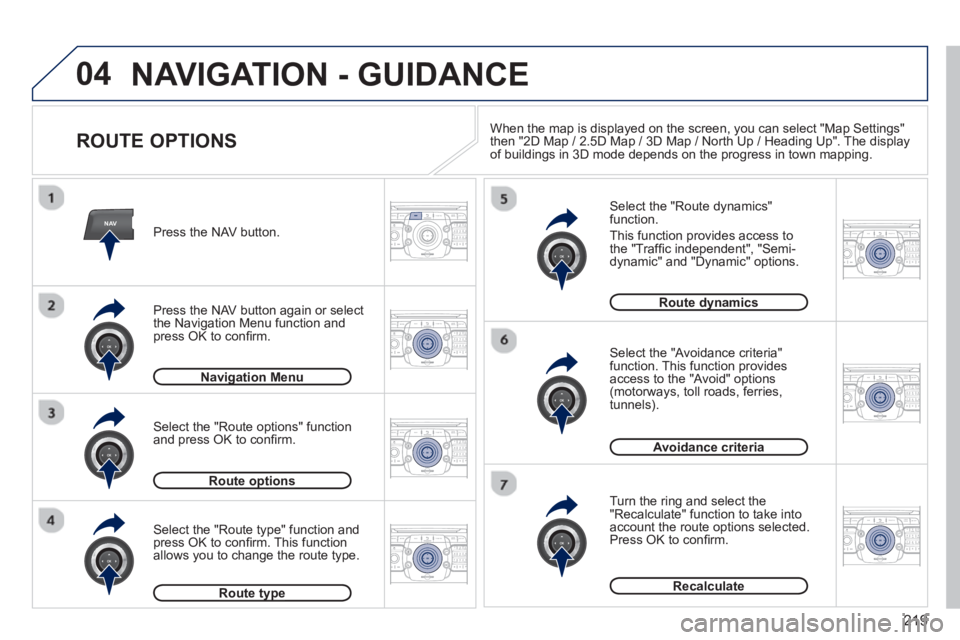
219
04
NAV2ABC3DEF5JKL4GHI6MNO8TUV7PQRS9WXYZ0*#
1RADIO MEDIANAV TRAFFIC
SETUPADDR
BOOK
2ABC3DEF5JKL4GHI6MNO8TUV7PQRS9WXYZ0*#
1RADIO MEDIANAV TRAFFIC
SETUPADDR
BOOK
2ABC3DEF5JKL4GHI6MNO8TUV7PQRS9WXYZ0*#
1RADIO MEDIANAV TRAFFIC
SETUPADDR
BOOK
2ABC3DEF5JKL4GHI6MNO8TUV7PQRS9WXYZ0*#
1RADIO MEDIANAV TRAFFIC
SETUPADDR
BOOK
2ABC3DEF5JKL4GHI6MNO8TUV7PQRS9WXYZ0*#
1RADIO MEDIANAV TRAFFIC
SETUPADDR
BOOK
2ABC3DEF5JKL4GHI6MNO8TUV7PQRS9WXYZ0*#
1RADIO MEDIANAV TRAFFIC
SETUPADDR
BOOK2ABC3DEF5JKL4GHI6MNO8TUV7PQRS9WXYZ0*#
1RADIO MEDIANAV TRAFFIC
SETUPADDR
BOOK
NAVIGATION - GUIDANCE
ROUTE OPTIONS
Select the "Route dynamics"function.
This
function provides access to
the "Traffi c independent", "Semi-
dynamic" and "Dynamic" options.
Select the "Avoidance criteria"function. This function provides
access to the "Avoid" options(motorways, toll roads, ferries,
tunnels).
Turn the rin
g and select the"Recalculate" function to take intoaccount the route options selected.
Press OK to confi rm.
Press the NAV button.
Press the NAV button again or select
the Navi
gation Menu function and
press OK to confi rm.
Select the "Route t
ype" function and
press OK to confi rm. This functionallows you to change the route type.
Select the "Route options" functionand press OK to confi rm.
Navigation Menug
Route optionsp
Route typeyp
Route dynamicsy
Avoidance criteria
Recalculate
When the map is displayed on the screen, you can select "Map Settings"
then "2D Map / 2.5D Map / 3D Map / North Up / Heading Up". The display
of buildings in 3D mode depends on the progress in town mapping.