2012 PEUGEOT 4007 display
[x] Cancel search: displayPage 175 of 236

11
AUDIO EQUIPMENT and TELEMATICS
Selecting changer mode
If the changer already con-
tains a disc, press the "CD"
button.
"CD", the disc and track
numbers and the playing time appear
in the screen. After inserting at least one disc, printed
face upwards, the changer starts auto-
matically.
Ejecting a disc
Press this button briefl y to
remove the current disc
from the changer. Once ejected, if the compact
disc is not removed within fi f-
teen seconds it is re-loaded into
the changer.
Loading a disc
Press the "LOAD" button
briefl y. "WAIT" appears on
the display.
When the changer is ready,
the indicator lamp on the "LOAD" button
comes on and "LOAD DISC N° (1-6)"
appears in the screen.
If several slots are empty, select one
using one of the "DISC" buttons. The CD changer can hold up to 6 CDs.
Insert circular compact discs
only.
8 cm compact discs cannot be
played by the changer.
Loading all of the discs
Ejecting all of the discs
Press this button for more than
two seconds. The current disc
is ejected.
Once this disc has been
removed, the next disc is ejected auto-
matically in its turn.
Repeat these steps until unloading is
complete.
Selecting a disc
Press one of the "DISC" buttons
several times in succession un-
til you reach the disc required.
The symbol of the disc selected
appears in the screen.
See also "CD-Text display" and "MP3/
Tag ID3 CD".
Press the "LOAD" button for
more than two seconds.
The changer selects an
empty slot number from the
lowest to the highest and switches to
waiting for loading mode.
"LOAD DISC N° (1-6)" appears on the
display; insert the disc in the corre-
sponding slot.
The changer automatically selects the
next empty slot number and returns to
waiting for loading mode.
Repeat these steps until loading is
complete. Play begins with the last disc
inserted.
CD CHANGER
Page 178 of 236

11
AUDIO EQUIPMENT and TELEMATICS
AUDIO: selection of Audio-video
(FM, CD, music server, ...) or
Navigation (map) display.
VOL: adjustment of audio-video
volume.
OPEN: tilts the
screen and permits
access to the CD/
DVD. A second press closes the screen.
SCALE: changing the scale of the
map.
ENT: confi rms the choice of the
item selected on the screen.
For certain operations, confi rma-
tion is given by contact with the
touch screen.
Scrolling the map displayed or
selection of an item.
For safety reasons, the driver
must only carry out opera-
tions which require prolonged
attention with the vehicle sta-
tionary.
AUDIO-TELEMATIC SYSTEMAUDIO-TELEMATIC SYSTEM
Changing the audio-video source
(FM, CD, music server, ...).
Mute on/off.
Next or previous selection for:
- a radio station,
- an audio track (CD),
- a chapter (DVD).
Move a fi nger over the screen to operate
the system.
Use the buttons offered on the screen.
POWER: audio system on/off
(only).
Setting the audio volume.
Page 179 of 236

11
AUDIO EQUIPMENT and TELEMATICS
DESCRIPTION OF THE CONTROLS - MENUS US
MODE: Audio-video
menu for:
- radio,
- audio, MP3 or WMA CD,
- music server,
- DVD.
MENU: Navigation-guidance
menu
for selecting:
- a destination,
- a point of interest (POI),
- an advanced search by POI,
-
one of the 20 previous destinations,
- an address stored in the address
book,
- the return home,
- certain navigation settings,
- a route demonstration. NAVI: display of the current location
on the map
. SET: Settings
menu for:
- switching off the screen,
- selecting the sound setting,
- selecting the picture quality,
- selecting the language, the time
zone or the units,
- selecting the size of the DVD
picture,
- selecting the guidance voice,
the screen colour schemes or
display of the audio-video icon,
-
setting certain equipment available
in your vehicle.
INFO: Information
menu for the
consultation or adjustment of certain
settings for your vehicle.
Page 180 of 236

11
AUDIO EQUIPMENT and TELEMATICS
NAVIGATION - GUIDANCENAVIGATION - GUIDANCE
What is the navigation system and
the GPS?
The satellite navigation system guides
the driver to the destination that he has
set in accordance with a chosen route.
Initially, it searches for the destination
required by the user, then it calculates
the route and fi nally it provides the visual
and audible guidance instructions.
What precautions should be
observed in order to make best use
of the system?
Do not place anything on or near the
GPS aerial.
Do not use any digital communication
equipment (personal computers, etc.)
near the GPS aerial.
Do not affi x any refl ective fi lms or fi lms
containing carbon to the windows.
The GPS (Global Positioning
System) consists of several
satellites distributed around
the earth. They continuously
transmit digital signals which
travel at the speed of light, on 2 different
frequencies.
At any given time, the system receives
its position in relation to the satellites
detected and the time of transmission
of the signal.
This enables the telematic unit to cal-
culate its position and therefore that of
the vehicle.
A repositioning process using the map
database stored on the hard disk allows
the vehicle to be positioned on the road
network, so improving the accuracy of
the vehicle location function.
What is a point of interest (POI)?
Up to 40 different icons may
be displayed (refer to the
section "Points of interest
icon").
They are classifi ed in 5 groups and
identifi ed by one colour for each group:
- Shops, fi nance and businesses
(Green),
- Vehicles and travel (Dark blue),
- Restaurants (Orange),
- Public places and emergency services
(Brown),
- Entertainment and attractions (Blue).
GPS
The system's measurements may be
inaccurate if the vehicle is:
- in a tunnel or underground car park,
- underneath a two-level motorway,
- in an area with several very high
buildings,
- surrounded by closely planted trees.
Depending on the vehicle's situation and
the reception of the GPS information, the
displayed information may disappear from
the screen temporarily. A point of interest (POI) is
represented by an icon on
the map, it represents an
airport, a station, a town
hall, ...
Page 181 of 236
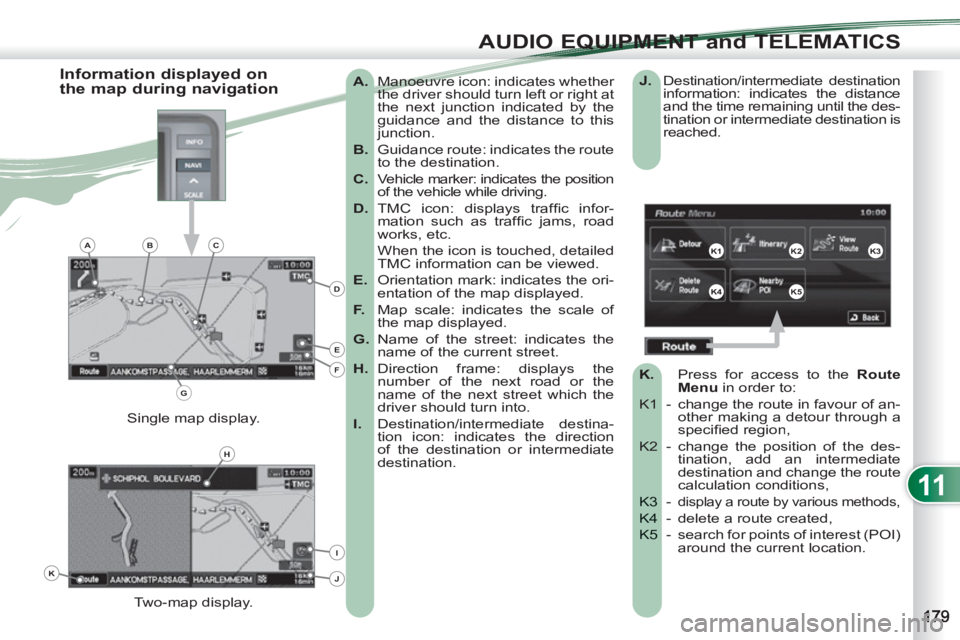
11
AUDIO EQUIPMENT and TELEMATICS
A.
Manoeuvre icon: indicates whether
the driver should turn left or right at
the next junction indicated by the
guidance and the distance to this
junction.
B.
Guidance route: indicates the route
to the destination.
C.
Vehicle marker: indicates the position
of the vehicle while driving.
D.
TMC icon: displays traffi c infor-
mation such as traffi c jams, road
works, etc.
When the icon is touched, detailed
TMC information can be viewed.
E.
Orientation mark: indicates the ori-
entation of the map displayed.
F.
Map scale: indicates the scale of
the map displayed.
G.
Name of the street: indicates the
name of the current street.
H.
Direction frame: displays the
number of the next road or the
name of the next street which the
driver should turn into.
I.
Destination/intermediate destina-
tion icon: indicates the direction
of the destination or intermediate
destination.
Two-map display. Single map display.
Information displayed on
the map during navigation
J.
Destination/intermediate destination
information: indicates the distance
and the time remaining until the des-
tination or intermediate destination is
reached.
K.
Press
for access to the RouteMenu
in order to:
K1 -
change the route in favour of an-other making a detour through aspecifi ed region,
K2 - cha
nge the position of the des-tination, add an intermediatedestination and change the routecalculation conditions,
- K3 display a route by various methods,
- delete a route created, K4
- search for points of interest (POI)K5 around the current location.
K1K2K3
K4K5
K
H
E
F
BCA
D
G
I
J
Page 184 of 236
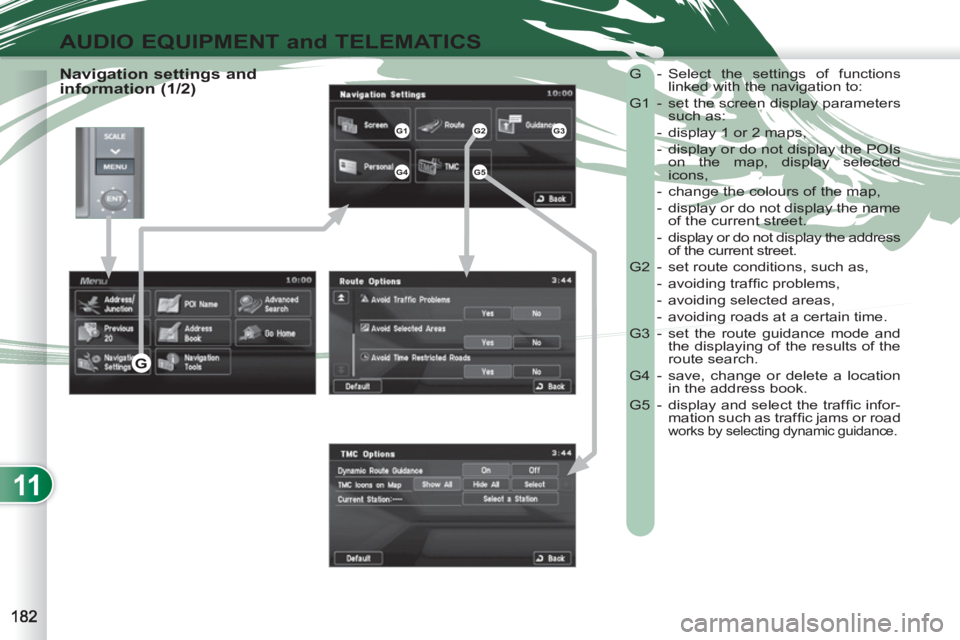
11
AUDIO EQUIPMENT and TELEMATICS
Navigation settings and
information (1/2) G - Select the settings of functions
linked with the navigation to:
G1 - set the screen display parameters
such as:
- display 1 or 2 maps,
- display or do not display the POIs
on the map, display selected
icons,
- change the colours of the map,
- display or do not display the name
of the current street.
- display or do not display the address
of the current street.
G2 - set route conditions, such as,
- avoiding traffi c problems,
- avoiding selected areas,
- avoiding roads at a certain time.
G3 - set the route guidance mode and
the displaying of the results of the
route search.
G4 - save, change or delete a location
in the address book.
G5 - display and select the traffi c infor-
mation such as traffi c jams or road
works by selecting dynamic guidance.
G1G2G3
G4G5
G
Page 186 of 236

11
AUDIO EQUIPMENT and TELEMATICS
Selecting points of interest (POI)
icons displayed on the map
You can select up to 40 types of point
of interest icon which are displayed on
your map screen.
Press the MENU button then [Navigation/
Settings].
Press [Screen] then [Select] on the POI
line.
Press [4] which is displayed.
Press each POI required.
At each contact with a POI, the display
of [α] changes (α = the POI will be dis-
played on the screen). General
Town centre
Locality
Shops, fi nance and businesses
(Green)
Major companies
Shopping centre
Vehicles and travel
(Dark blue)
PEUGEOT
Airport
Bus stop
Vehicle hire
Suburban station/station
Ferry terminal
Hotel
Park and ride
Car park (press +)
Service station
Rest area
Toll booth
Tourist information
Railway station
Restaurant (Orange)
Night life/night club
Restaurant Public places and emergency
services (Brown)
Town Hall
Community centre
Convention/exhibition centre
Hospital
University/college
Entertainment and attractions
(Blue)
Theme park
Bowling alley
Casino
Cinema
Golf course
Historical monument
Skating rink
Marina
Museum
Flying club
Leisure area
Ski station
Sports centre
Theatre/opera
Tourist attraction
Vineyard/wine and spirit store
Page 187 of 236
![PEUGEOT 4007 2012 Owners Manual 11
AUDIO EQUIPMENT and TELEMATICS
Press
Explanations Result
Press the MENU button.
Press [Address/Junction].
Press [Country] and enter the name of the country using the touch keypad.
PEUGEOT 4007 2012 Owners Manual 11
AUDIO EQUIPMENT and TELEMATICS
Press
Explanations Result
Press the MENU button.
Press [Address/Junction].
Press [Country] and enter the name of the country using the touch keypad.](/manual-img/29/58324/w960_58324-186.png)
11
AUDIO EQUIPMENT and TELEMATICS
Press
Explanations Result
Press the MENU button.
Press [Address/Junction].
Press [Country] and enter the name of the country using the touch keypad.
When a character of the name of the country is entered, if 5 countries or
fewer are recognised, you can select a country from a list which is dis-
played or press [List].
You can select one of the 5 most recently selected countries by
pressing [Last 5] on the "Country" line.
Press [City] then [Keyword] and enter the name of the city using the touch
keypad.
When a character of the name of the city is entered, if 5 cities or fewer are
recognised, you can select a city from a list which is displayed or press
[List].
You can select a city using the post code.
Press [Post Code] and enter the number.
You can select one of the 5 most recently selected cities by pressing
[Last 5] on the "City" line.
Entering an address and starting guidance (1/2)