Page 71 of 235
![NISSAN PATHFINDER 2012 R52 / 4.G 06IT Navigation Manual 5. The selected destination is displayed at thecenter of the map. Highlight [Start] after
confirming the location of the displayed
destination, and push <ENTER>.
The system sets the destination to the NISSAN PATHFINDER 2012 R52 / 4.G 06IT Navigation Manual 5. The selected destination is displayed at thecenter of the map. Highlight [Start] after
confirming the location of the displayed
destination, and push <ENTER>.
The system sets the destination to the](/manual-img/5/280/w960_280-70.png)
5. The selected destination is displayed at thecenter of the map. Highlight [Start] after
confirming the location of the displayed
destination, and push .
The system sets the destination to the
selected location and starts calculating a
route.
INFO:
Even after setting a destination, you can adjust
the location of the destination, store the location,
etc.
“OPERATIONS AFTER SETTING A
DESTINATION” (page 4-24)
Search by selecting from the landmark
category
1. Highlight the main category and push .
2. Highlight the subcategory and push
.
3. Set the narrow down conditions for the
landmarks.
Narrow down conditions:
.Nearby POI“Narrowing down with Nearby
POI” (page 4-7)
.By Name“Narrowing down with By Name”
(page 4-8)
.By city“Specifying the city” (page 4-3)
Narrowing down with Nearby POI:
1. Highlight [Nearby POI] and push . A list screen is displayed.
2. Highlight the preferred destination from the
list, and push . The position of
the selected location is displayed in the
preview on the right side of the screen.
Setting a destination4-7
Page 72 of 235
![NISSAN PATHFINDER 2012 R52 / 4.G 06IT Navigation Manual INFO:
By selecting [Sort], you can sort the list in
the original order.
3. The selected destination is displayed at the center of the map. Highlight [Start] after
confirming the location of the displa NISSAN PATHFINDER 2012 R52 / 4.G 06IT Navigation Manual INFO:
By selecting [Sort], you can sort the list in
the original order.
3. The selected destination is displayed at the center of the map. Highlight [Start] after
confirming the location of the displa](/manual-img/5/280/w960_280-71.png)
INFO:
By selecting [Sort], you can sort the list in
the original order.
3. The selected destination is displayed at the center of the map. Highlight [Start] after
confirming the location of the displayed
destination, and push .The
system sets the destination to the selected
location and starts calculating a route.
INFO:
Even after setting a destination, you can adjust
the location of the destination, store the route,
etc.
“OPERATIONS AFTER SETTING A
DESTINATION” (page 4-24)
Narrowing down with By Name:
1. Highlight [By Name] and push .A
character input screen is displayed.
2. Enter the name of the destination facility.
3. After finishing the entry, highlight [OK] and push . A list screen is displayed.
4. Highlight the preferred destination facility
from the list and push .
INFO:
.By selecting [By Dist.], you can sort the
list by the nearest distance. The position
of the selected location is displayed in
the preview on the right side of the
screen.
.In some cases, when a POI name has
been entered, the number of matching
4-8Setting a destination
Page 73 of 235
destinations in the “Matches” column
may be different from the number dis-
played on the list screen. If this occurs,
enter more characters to further reduce
the number of matches.
INFO:
By selecting [New Cat.], you can perform a
search from another category.
5. The selected destination is displayed at the center of the map. Highlight [Start] after confirming the location of the displayed
destination, and push
.The
system sets the destination to the selected
location and starts calculating a route.
INFO:
Even after setting a destination, you can adjust
the location of the destination, store the location,
etc.
“OPERATIONS AFTER SETTING A
DESTINATION” (page 4-24)
Setting a destination4-9
Page 77 of 235
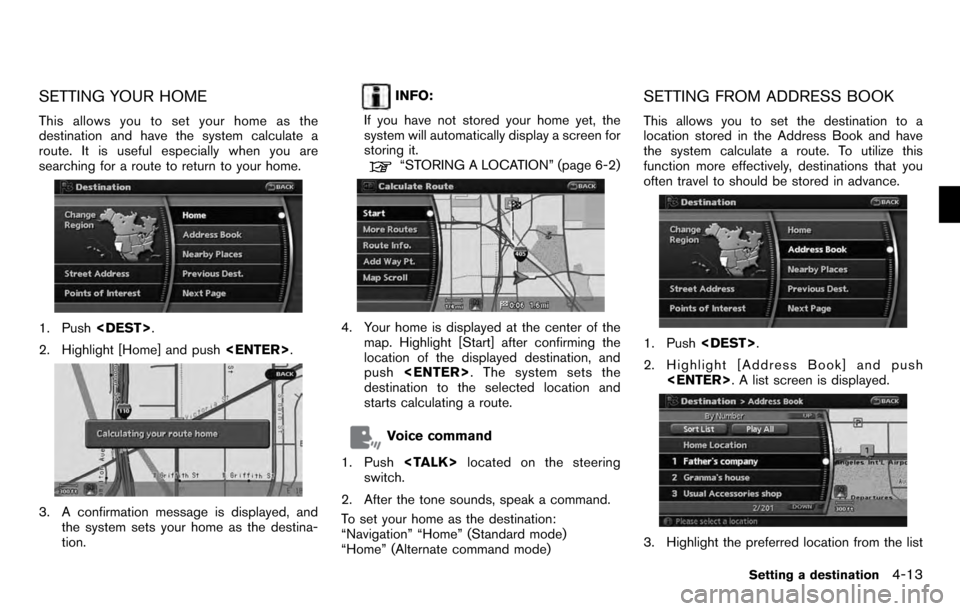
SETTING YOUR HOME
This allows you to set your home as the
destination and have the system calculate a
route. It is useful especially when you are
searching for a route to return to your home.
1. Push.
2. Highlight [Home] and push .
3. A confirmation message is displayed, and
the system sets your home as the destina-
tion.
INFO:
If you have not stored your home yet, the
system will automatically display a screen for
storing it.
“STORING A LOCATION” (page 6-2)
4. Your home is displayed at the center of the map. Highlight [Start] after confirming the
location of the displayed destination, and
push . The system sets the
destination to the selected location and
starts calculating a route.
Voice command
1. Push located on the steering
switch.
2. After the tone sounds, speak a command.
To set your home as the destination:
“Navigation” “Home” (Standard mode)
“Home” (Alternate command mode)
SETTING FROM ADDRESS BOOK
This allows you to set the destination to a
location stored in the Address Book and have
the system calculate a route. To utilize this
function more effectively, destinations that you
often travel to should be stored in advance.
1. Push .
2. Highlight [Address Book] and push . A list screen is displayed.
3. Highlight the preferred location from the list
Setting a destination4-13
Page 78 of 235
![NISSAN PATHFINDER 2012 R52 / 4.G 06IT Navigation Manual and push<ENTER> .
INFO:
.Selecting [Sort List] displays a list of
various sort functions.
To use the sort functions, stored loca-
tions must be set in advance.
“EDITING THE STORED HOME
AND LOCATION� NISSAN PATHFINDER 2012 R52 / 4.G 06IT Navigation Manual and push<ENTER> .
INFO:
.Selecting [Sort List] displays a list of
various sort functions.
To use the sort functions, stored loca-
tions must be set in advance.
“EDITING THE STORED HOME
AND LOCATION�](/manual-img/5/280/w960_280-77.png)
and push .
INFO:
.Selecting [Sort List] displays a list of
various sort functions.
To use the sort functions, stored loca-
tions must be set in advance.
“EDITING THE STORED HOME
AND LOCATION” (page 6-9)
INFO:
&1Sort by Number:
The Address Book entries are displayed
in ascending numerical order.
&2Sort by Name:
The Address Book entries are displayed
in alphabetic order.
&3Sort by Icon:
By selecting a particular icon, a list that
contains only the Address Book entries
associated with that icon is displayed.
&4Sort by Group:
By selecting a particular group (family,
friends, leisure, etc.) , the selected group
is displayed at the top of the list.
4. The selected destination is displayed at the
center of the map. Highlight [Start] after
confirming the location of the displayed
destination, and push .The
system sets the destination to the selected
location and starts calculating a route.
INFO:
Even after setting a destination, you can adjust
the location of the destination, store the route,
etc.
“OPERATIONS AFTER SETTING A
DESTINATION” (page 4-24)
Voice command
1. Push located on the steering
switch.
2. After the tone sounds, speak a command.
To set the destination from the Address Book:
“Address book” (Alternate command mode)
SETTING A NEARBY PLACE
This allows you to set the destination to a facility
located near the current vehicle location or
another location that you move to by scrolling
the map, and then have the system calculate a
route.
If there is any particular Points of Interest type
that you intend to use frequently, you can store it
in the list of nearby Points of Interest.
“CUSTOMIZING NEARBY PLACES”
(page 8-5)
4-14Setting a destination
Page 79 of 235
1. Push.
2. Highlight [Nearby Places] and push .
3. Highlight the preferred destination Points of
Interest and push .
A list screen is displayed.
4. Highlight the preferred destination from the
list, and push .
The position of the selected location is
displayed in the preview on the right side
of the screen.
INFO:
.If the suggested route is already set, by
highlighting [Show Along Route] and
pushing , the system displays
only the facilities located along the
route.
.A maximum of 100 facilities can be
displayed on the list screen.
5. The selected destination is displayed at the
center of the map. Highlight [Start] after
confirming the location and push
. The system sets the destination
to the selected location and starts calculat-
ing a route.
INFO:
If the route is already set, the selected location
becomes a waypoint.
Setting a destination4-15
Page 80 of 235
![NISSAN PATHFINDER 2012 R52 / 4.G 06IT Navigation Manual Other settings
You can also set the destination by pushing
<ENTER>in the current location map screen
and selecting [Nearby].
Voice command
1. Push <TALK> located on the steering
switch.
2. After the t NISSAN PATHFINDER 2012 R52 / 4.G 06IT Navigation Manual Other settings
You can also set the destination by pushing
<ENTER>in the current location map screen
and selecting [Nearby].
Voice command
1. Push <TALK> located on the steering
switch.
2. After the t](/manual-img/5/280/w960_280-79.png)
Other settings
You can also set the destination by pushing
in the current location map screen
and selecting [Nearby].
Voice command
1. Push located on the steering
switch.
2. After the tone sounds, speak a command.
To display the nearby category list and select the
destination from it:
“Navigation” “Places” (Standard mode)
“Nearby
” (Alternate command
mode)
“Nearby Places” (Alternate command mode)
SETTING A PREVIOUS DESTINATION
This allows you to set the destination to a
location that you have previously set as the destination and have the system calculate a
route. Up to 100 previous destinations will be
automatically stored.
If the number of previous destinations exceeds
100, the oldest one will be replaced by the new
one.
1. Push
.
2. Highlight [Previous Dest.] and push . A list screen is displayed.
3. Highlight the preferred destination from the
list and push .
4. The selected destination is displayed at the
center of the map. Highlight [Start] after
confirming the location of the displayed
destination, and push .The
system sets the destination to the selected
location and starts calculating a route.
INFO:
Even after setting a destination, you can adjust
the location of the destination, store the route,
etc.
“OPERATIONS AFTER SETTING A
DESTINATION” (page 4-24)
Voice command
1. Push located on the steering
switch.
2. After the tone sounds, speak a command.
4-16Setting a destination
Page 81 of 235
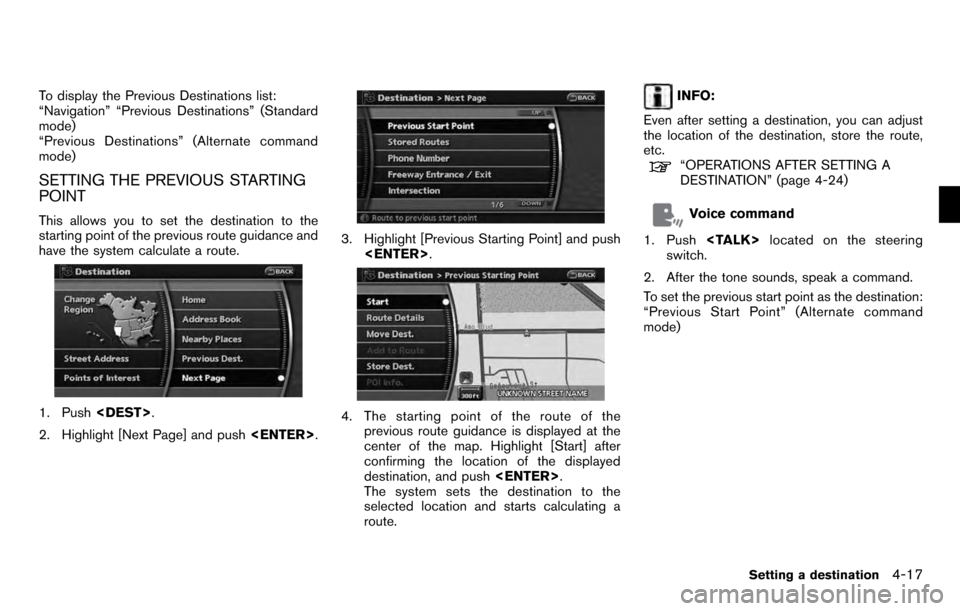
To display the Previous Destinations list:
“Navigation” “Previous Destinations” (Standard
mode)
“Previous Destinations” (Alternate command
mode)
SETTING THE PREVIOUS STARTING
POINT
This allows you to set the destination to the
starting point of the previous route guidance and
have the system calculate a route.
1. Push.
2. Highlight [Next Page] and push .
3. Highlight [Previous Starting Point] and push
.
4. The starting point of the route of the
previous route guidance is displayed at the
center of the map. Highlight [Start] after
confirming the location of the displayed
destination, and push .
The system sets the destination to the
selected location and starts calculating a
route.
INFO:
Even after setting a destination, you can adjust
the location of the destination, store the route,
etc.
“OPERATIONS AFTER SETTING A
DESTINATION” (page 4-24)
Voice command
1. Push located on the steering
switch.
2. After the tone sounds, speak a command.
To set the previous start point as the destination:
“Previous Start Point” (Alternate command
mode)
Setting a destination4-17