Page 27 of 235
&9Scale indicator:
Indicates the scale of the map.
Touch the icon to display the scale bar. This
allows the map scale to be adjusted.
“OPERATING WITH THE TOUCH OP-
ERATION” (page 3-10)
&10Street name:
Displays the name of the street that you are
currently driving on.
TURNING VOICE GUIDANCE ON/OFF
You can activate or deactivate voice guidance
and adjust the volume.
1. Push .
2. Highlight [Guidance Settings] and push
.
3. Highlight [Guidance Voice] and push
. The indicator illuminates if voice
guidance is activated.
Other settings
You can also activate or deactivate voice
guidance using the following procedure.
1) Push .
2) Highlight [Volume and Beeps] and push .
3) Highlight [Guidance Voice] and push
SETTING THE VOICE GUIDANCE
Getting started2-19
Page 29 of 235
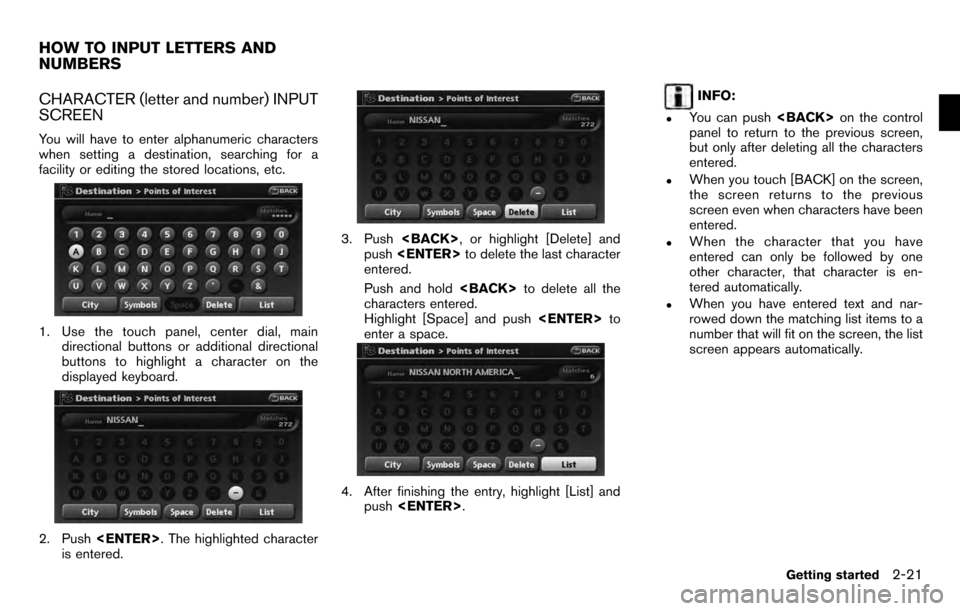
CHARACTER (letter and number) INPUT
SCREEN
You will have to enter alphanumeric characters
when setting a destination, searching for a
facility or editing the stored locations, etc.
1. Use the touch panel, center dial, maindirectional buttons or additional directional
buttons to highlight a character on the
displayed keyboard.
2. Push . The highlighted character
is entered.
3. Push , or highlight [Delete] and
push to delete the last character
entered.
Push and hold to delete all the
characters entered.
Highlight [Space] and push to
enter a space.
4. After finishing the entry, highlight [List] and push .
INFO:
.You can push on the control
panel to return to the previous screen,
but only after deleting all the characters
entered.
.When you touch [BACK] on the screen,
the screen returns to the previous
screen even when characters have been
entered.
.When the character that you have
entered can only be followed by one
other character, that character is en-
tered automatically.
.When you have entered text and nar-
rowed down the matching list items to a
number that will fit on the screen, the list
screen appears automatically.
HOW TO INPUT LETTERS AND
NUMBERS
Getting started2-21
Page 30 of 235
.Symbol keys are displayed by high-
lighting [Symbols] and pushing
. Alphabet keys are displayed
by highlighting [A-Z] and pushing
.
Symbol input screen
PHONE NUMBER INPUT SCREEN
You can enter a phone number as a search
method to look for a point of interest.
INFO:
Only the locations included in the database in
the map data can be searched by the phone
number.
1. Use the touch panel, center dial, main directional buttons or additional directional
buttons to highlight a number on the
displayed keyboard.
2. Push . The highlighted number is
entered.
3. Push , or highlight [Delete] and
push to delete the last number
entered.
Push and hold to delete all the
numbers entered.
4. After finishing the entry, highlight [Map] and push .
2-22Getting started
Page 31 of 235
![NISSAN PATHFINDER 2012 R52 / 4.G 06IT Navigation Manual INFO:
. You can push <BACK>on the control
panel to return to the previous screen, but
only after deleting all the numbers entered.
. When you touch [BACK] on the screen, the
screen returns to the prev NISSAN PATHFINDER 2012 R52 / 4.G 06IT Navigation Manual INFO:
. You can push <BACK>on the control
panel to return to the previous screen, but
only after deleting all the numbers entered.
. When you touch [BACK] on the screen, the
screen returns to the prev](/manual-img/5/280/w960_280-30.png)
INFO:
. You can push on the control
panel to return to the previous screen, but
only after deleting all the numbers entered.
. When you touch [BACK] on the screen, the
screen returns to the previous screen even
when numbers have been entered.NISSAN VOICE RECOGNITION
NISSAN Voice Recognition allows hands-free
operation of the navigation system and other
systems equipped on this vehicle, in one of two
modes, Standard Mode or Alternate Command
Mode. In Standard Mode, you can operate
Phone and Information.
The commands that are available are always
shown on the display and announced by the
system. You can complete your desired opera-
tion by simply following the prompts given by the
system. In Standard Mode, hands–free opera-
tion of Audio, Climate Control and Display is not
available through Voice Recognition.
For U.S. customers, Standard Mode is selected
by default. For Canadian customers, Alternate
Command Mode is the default mode.
INFO:
. For the voice commands for the audio, air
conditioner and other systems, refer to the
Owner’s Manual of your vehicle. The follow-
ing sections refer only to the navigation,
phone, and information systems.
. When the system language is set to
“Franc¸ ais” (French) the available commands
and functions differ from those available
when using the system in English.
Using the system
Initialization:
When the ignition switch is pushed to the ON
position, NISSAN Voice Recognition is initia-
lized, which may take up to one minute. When
completed, the system is ready to accept voice
commands. If is pushed before the
initialization completes, the display will show the
message: “Phonetic data downloading. Please
wait.”
Before starting
To get the best recognition performance from
NISSAN Voice Recognition, observe the follow-
ing:
. The interior of the vehicle should be as quiet
as possible. Close the windows to eliminate
the surrounding noises (traffic noise and
vibration sounds, etc.) , which may prevent
the system from correctly recognizing the
voice commands.
. Wait until the tone sounds before speaking a
command.
. Speak in a natural conversational voice
without pausing between words.
. If the air conditioner is set to “Auto”, the fan
speed is automatically lowered so that your
commands can be recognized more easily.
NISSAN VOICE RECOGNITION
Getting started2-23
Page 32 of 235

Giving voice commands
1. Push located on the steering
switch.
2. A list of commands appears on the screen, and the system provides the voice menu
prompt “Would you like to access Phone,
Navigation, Information or Help?”.
3. After the tone sounds and the icon on the screen changes from [
]to[], speak
a command.
4. Continue to follow the voice menu prompts and speak after the tone sounds until your
desired operation is completed.
Operating tips: . Say a command after the tone.
. Commands that are available are always
shown on the display and spoken through
voice menu prompts. Commands other than
those that are displayed are not accepted.
Please follow the prompts given by the
system.
. If the command is not recognized, the
system announces, “Please say again”.
Repeat the command in a clear voice.
. Push once to return to the
previous screen.
. If you want to cancel the command, push
and hold . The message, “Voice
cancelled” will be announced.
. When you do not say a command, the
system pauses the operation. Push
to restart the operation.
. If you want to adjust the volume of the
system feedback, push the volume control
buttons [+] or [−] on the steering switch or use the audio system volume knob while the
system is making an announcement.
2-24Getting started
Page 33 of 235
Command List:
Category Command
CommandAction
Navigation Operates Navigation function.
Phone Operates Phone function.
Information Displays vehicle Information function.
Help Displays User Guide.
Navigation Command
Command
Action
Address Searches for a location by the street address specified, and sets a route (for continental U.S. only) .
Places Sets a route to a facility near the current vehicle location.
Home Sets a route to your home that is stored in the Address book.
Previous Destinations Sets a route to a previous destination.
Phone Command
Command
Action
Dial Number Makes a call to a spoken phone number up to 10 digits.
Redial Makes a call to the latest dialed number.
Phonebook Makes a call to a contact that is stored in the Phonebook.
International Call Makes an international call by allowing more than 10 digits to be spoken.
Change Number Corrects the phone number when it is not recognized (available during phone number entry) .
Getting started2-25
Page 34 of 235
Information Command
CommandAction
Fuel Economy Displays fuel economy information.
Trip Computer Displays trip information.
Maintenance Displays maintenance information.
Traffic Info. Turns the traffic information system ON and OFF.
Tire pressure Displays tire pressure information.
2-26Getting started
Page 41 of 235

3 Map settings
Map types........................................................ 3-2
Plan View ..................................................... 3-2
Birdview
TM.................................................... 3-3
Building graphics ........................................... 3-3
Returning to the current vehicle location .................. 3-4
Operating with the touch operation .................... 3-5
Moving a map ................................................... 3-5
Plan View ..................................................... 3-5
Birdview
TM.................................................... 3-7
Changing the scale of a map ................................ 3-9
Operating with the buttons on the control panel .... 3-9
Operating with the center dial .........................3-10Operating with the touch operation
..................3-10
Map scale .................................................. 3-11
Other settings for the map screen ........................3-12
Switching the map view ................................. 3-12
Settings of heading/long range map view ...........3-14
Changing the Birdview
TMangle ....................... 3-16
Operation with split screen display ...................3-18
Looking at information on the map .......................3-19
Displaying landmark icons ..............................3-19
Map scrolling information ...............................3-20
Map symbols. .............................................. 3-22