Page 506 of 722

Comfort controls
5-89
5
Radio broadcast data system (RBDS)
N00751800065
RBDS features are available for use only on FM stations that
broadcast RBDS information.
This RBDS radio can search for stations broadcasting the
selected type of programming and display messages from radio
stations.PTY (Program Type)RBDS broadcasts are classified according to program type
(PTY) as follows.
To search for a broadcast of desired PTY1. To enter PTY (Program Type) mode, press the PTY button
(8) during FM reception.
2. Press the PTY button repeatedly until your desired PTY is
reached.
You can press one of the Memory select buttons (10) for
about 2 seconds to save the currently displayed PTY to
that Memory select button. Thereafter, you can easily call
up your desired PTY by pressing the corresponding Mem-
ory select button.
3. Press the SEEK button (5 or 6), and the radio will begin to
search for a broadcast of the selected PTY. During search,
the selected PTY on the display blinks and the sound will
be momentarily interrupted.
4. When the radio picks up a station with your desired PTY,
the PTY and the frequency will each appear on the display
for 2 seconds. Then the PTY and the station name will
alternately appear on the display for 6 seconds.
5. The frequency will appear on the display. Then the radio
will start receiving the program and exit the PTY mode.
1. ROCK
2. COUNTRY
3. EASY LIS
4. CLASSICL
5. JAZZ
6. Top 40
7. R&B
8. INFORM
9. RELIGION
10. MISC
BK0138600US.book 89 ページ 2011年7月17日 日曜日 午後2時32分
Page 509 of 722
5-92 Comfort controls
5
SIRIUS satellite radio control panel and display
N00700200184
1- RADIO (AM/FM/Satellite radio selection) button
2- PWR (On-Off) switch
3- PAGE button
4- DISP (Display) button
5- Channel selection down button
6- Channel selection up button
7- TUNE/SOUND (Category selection) switch
8- PTY button
9- SCAN button
10- Memory select buttons
1 1 - S AT ( S AT 1 / S AT 2 / S AT 3 / S AT 4 ) d i s p l a y
12- PTY indicator
BK0138600US.book 92 ページ 2011年7月17日 日曜日 午後2時32分
Page 511 of 722
5-94 Comfort controls
5
To enter channels into the memoryYou can save one channel to each Memory select button (10),
for a maximum of 24 channels in memory.
To store a channel in the memory, follow these steps:
1. Press a channel selection button (5 or 6) and select the
channel that you wish to keep in the memory.
2. Press one of the Memory select buttons (10) until it beeps,
indicating that the channel has been stored in memory.NOTE�If you store a channel in the memory, you can call up your
desired channel immediately by simply pushing the corre-
sponding Memory select button (10).
SIRIUS ID indication If you press a channel selection button (5 or 6) to select “CH
0,” the SIRIUS ID will be displayed.
1. If you select “CH 0,” the SIRIUS ID (12 digits) will be
displayed.
2. To stop the SIRIUS ID indication, press a channel selec-
tion button (5 or 6) and select a channel other than “CH
0.”
BK0138600US.book 94 ページ 2011年7月17日 日曜日 午後2時32分
Page 514 of 722
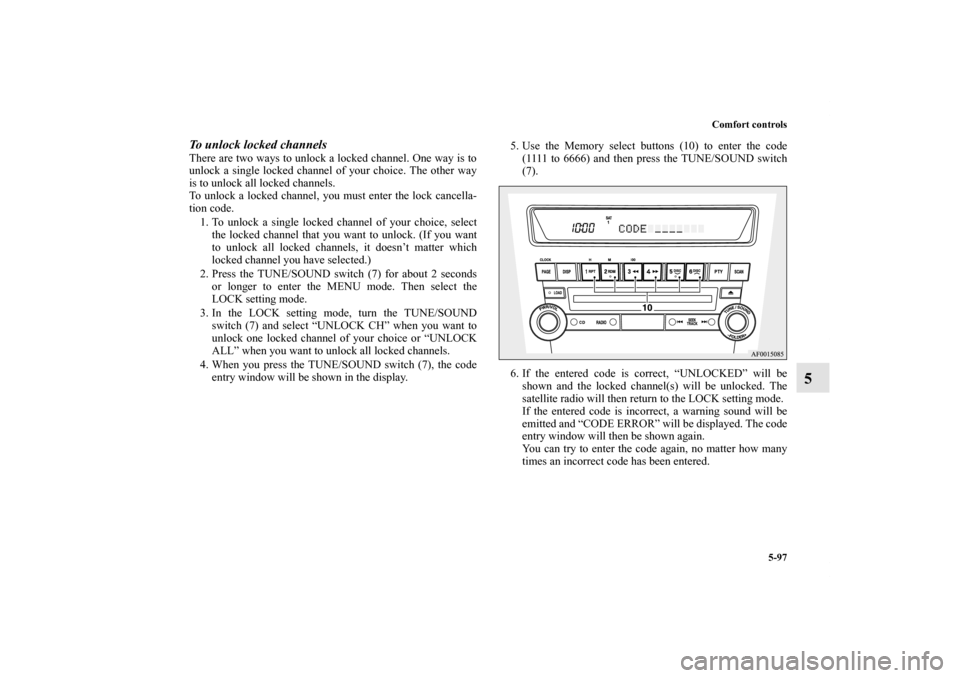
Comfort controls
5-97
5
To unlock locked channelsThere are two ways to unlock a locked channel. One way is to
unlock a single locked channel of your choice. The other way
is to unlock all locked channels.
To unlock a locked channel, you must enter the lock cancella-
tion code.
1. To unlock a single locked channel of your choice, select
the locked channel that you want to unlock. (If you want
to unlock all locked channels, it doesn’t matter which
locked channel you have selected.)
2. Press the TUNE/SOUND switch (7) for about 2 seconds
or longer to enter the MENU mode. Then select the
LOCK setting mode.
3. In the LOCK setting mode, turn the TUNE/SOUND
switch (7) and select “UNLOCK CH” when you want to
unlock one locked channel of your choice or “UNLOCK
ALL” when you want to unlock all locked channels.
4. When you press the TUNE/SOUND switch (7), the code
entry window will be shown in the display.5. Use the Memory select buttons (10) to enter the code
(1111 to 6666) and then press the TUNE/SOUND switch
(7).
6. If the entered code is correct, “UNLOCKED” will be
shown and the locked channel(s) will be unlocked. The
satellite radio will then return to the LOCK setting mode.
If the entered code is incorrect, a warning sound will be
emitted and “CODE ERROR” will be displayed. The code
entry window will then be shown again.
You can try to enter the code again, no matter how many
times an incorrect code has been entered.
BK0138600US.book 97 ページ 2011年7月17日 日曜日 午後2時32分
Page 515 of 722

5-98 Comfort controls
5
NOTE�The default factory setting for the code is “1111.”
�You can change the code to any number you want with the
“CODE EDIT” function.
�To cancel a code entry, turn the TUNE/SOUND switch (7)
while the code entry window is displayed.
The code entry will be cancelled and then the setting
menu will be switched.
To change the lock cancellation codeYou can change the code for unlocking channel(s) to any num-
ber you want.
1. Press the TUNE/SOUND switch (7) for about 2 seconds
or longer to enter the MENU mode. Then select the
LOCK setting mode.
2. In the LOCK setting mode, turn the TUNE/SOUND
switch (7) and select “CODE EDIT.”
3. When you press the TUNE/SOUND switch (7), the code
entry window will be shown in the display.
4. Use the memory select buttons (10) to enter the current
code and then press the TUNE/SOUND switch (7).
5. If the correct code is entered, the code entry window will
be shown again. Enter your desired code.
If the entered code is incorrect, a warning sound will be
emitted and “CODE ERROR” will be displayed. The code
entry window will then be shown again.
You can try to enter the code again, no matter how many
times an incorrect code has been entered.
6. After you enter the new code, press the TUNE/SOUND
switch (7). The code entry window will be shown again
for confirmation. Enter the new code again and press the
TUNE/SOUND switch (7).
BK0138600US.book 98 ページ 2011年7月17日 日曜日 午後2時32分
Page 518 of 722

Comfort controls
5-101
5
To listen to a CD
N00735501058
The compact disc (CD) can be loaded or ejected by pressing
the LOAD button (5) or the eject button (15) even if the audio
system power is OFF.
1. Press the PWR switch (3) to turn the audio system ON and
OFF. The system turns on in the last mode used.
2. Press the CD button (2) to enter CD mode. The
autochanger will start playback if the CD is already in the
autochanger.
3. To stop the CD, turn off the power by pressing the PWR
switch (3) or change over to radio mode by pressing the
RADIO button (1), or eject the disc by pressing the eject
button (15).NOTE�For information concerning the adjustment of volume and
tone, refer to “To adjust the volume” on page 5-83 and
“To adjust the tone” on page 5-83.
�As many as 6 CDs can be inserted into the CD
autochanger.
�For information concerning the handing of the compact
discs, refer to “Handling of compact discs” on page 5-145.
To set discsTo set a single disc
1. Press the LOAD button (5) briefly.
2. The autochanger will show “WAIT” on the display and
start making itself ready for disc loading.
3. When the autochanger is ready for disc loading, the
LOAD indicator (4) will illuminate and the display will
show “LOAD DISC No. (1-6)”.
4. When a disc is inserted into the CD slot, the disc will
begin to play.NOTE�If there are multiple empty slots, you can select your
desired slot by pressing the DISC buttons (12 or 13).
�If you do not insert a disc for about 15 seconds after the
autochanger starts standing by for loading, the loading
standby mode will be canceled.
BK0138600US.book 101 ページ 2011年7月17日 日曜日 午後2時32分
Page 530 of 722

Comfort controls
5-113
5
To play from an iPod
N00762400032
1. Press the PWR button (3) to turn on the audio system. The
system turns on in the last mode used.
2. Connect your iPod to the USB input terminal.
Refer to “How to connect an iPod” on page 3-285.
3. Press the CD button (2) several times to switch to the iPod
mode. The input mode changes every time the CD button
is pressed.
CD mode → iPod mode → Bluetooth
® mode (if so
equipped)
NOTE�If your vehicle is equipped with audio/video input RCA
terminals, pressing and holding the CD button for 2 sec-
onds or more switches the system to the AUX mode.
4. Once the device is selected, playback starts and “i”
appears on the display.NOTE�Depending on the condition of your iPod, it may take a
longer time before the playback starts.5. To stop the playback, press the RADIO button (1) or CD
button (2) to switch to a different mode.
NOTE�Buttons on the iPod are disabled while the iPod is con-
nected to the audio system.
�To adjust the volume and tone, refer to “To adjust the vol-
ume” on page 5-55, 5-83 and “To adjust the tone” on page
5-55, 5-83.To fast-forward/reverse the track
N00762500017
To fast-forward/reverse the current track, press the button
(9) or button (8).
Fast-forward
To fast-forward the current track, press the button (9).
While the button is pressed, the track will be fast-forwarded.
Fast-reverse
To fast-reverse the current track, press the button (8). While
the button is pressed, the track will be fast-reversed.
BK0138600US.book 113 ページ 2011年7月17日 日曜日 午後2時32分
Page 551 of 722
5-134 Comfort controls
5Steering wheel audio remote control switch
(if so equipped)
N00714800426
The remote control switch is located on the left side of the
steering wheel.
The switch can be operated when the ignition switch is in
either the “ON” or “ACC” position.
NOTE�Do not press multiple buttons at the same time when using
the steering wheel audio remote control switch.
Ty p e 1
1- Volume up button
2- Volume down button
3- Power switch/Mode selector button
4- Seek up/Track up/File up/Fast-forward button
5- Seek down/Track down/File down/Fast-reverse buttonTy p e 2
BK0138600US.book 134 ページ 2011年7月17日 日曜日 午後2時32分