Page 144 of 177
Calendar 10-3
Information
Setting Anniversaries
Setting a new anniversary (birthday. etc.).
A maximum of 20 anniversaries can be set.
1 Touch [Anniversary]
eng_a141
2 Touch [New Event]
eng_a149
NOTE
date, the � rst anniversary that was set will be given
priority and the icon will be displayed.
3 Touch [Icon]
eng_a150
4 Touch one of the icons
eng_a143
5 Touch [Date]
eng_a151
6 Touch [ ] or [ ] to set the
month or day
eng_a152
7 Touch [Memo]
eng_a153
8 Enter a short description of the
anniversary, and touch [Set]
>>> “How to Enter Text” (page 2-13)
eng_a154
NOTE
9 Touch [Set]
eng_a155
The anniversary settings are completed.
��������\b ���\b
��\f�� \
������
���������� �\b �\b�
�\f
Page 145 of 177
Calendar 10-4
Editing Anniversaries
Editing an anniversary that has been set.
1 Touch [Anniversary] The anniversary list is displayed.
2 Touch the anniversary to be
edited
eng_a156
eng_a157The anniversary setting screen is displayed.
The remaining operations are the same as from step 3
of
“Setting Anniversaries” (page 10-3)
Deleting Anniversaries
Deleting an anniversary that has been set.
1 Touch [Anniversary] The anniversary list is displayed.
2 Touch the anniversary to be deleted
eng_a156
The anniversary setting screen is displayed.
3 Touch [Delete]
eng_a157
4 Touch [Yes]
eng_a158
The anniversary deletion is completed.
��������\b ���\b
��\f�� \
������
��\b������� �\b �\b�
�\f
Page 146 of 177
![MITSUBISHI LANCER 2012 8.G MMCS Manual Trip 10-5
Information
Trip
(if so equipped)
Trip information can be viewed and set.
1 Press the [INFO] key, and touch
[Trip]
eng_a665
eng_a208The trip screen is displayed.
The average speed, Av MITSUBISHI LANCER 2012 8.G MMCS Manual Trip 10-5
Information
Trip
(if so equipped)
Trip information can be viewed and set.
1 Press the [INFO] key, and touch
[Trip]
eng_a665
eng_a208The trip screen is displayed.
The average speed, Av](/manual-img/19/7452/w960_7452-145.png)
Trip 10-5
Information
Trip
(if so equipped)
Trip information can be viewed and set.
1 Press the [INFO] key, and touch
[Trip]
eng_a665
eng_a208The trip screen is displayed.
The average speed, Average Fuel Economy, and
Instant Fuel Economy information can be viewed.
NOTE
Touch [Graph] to view
the average speed and
average fuel economy
as a graph, measured
in 5-minute units.
eng_a211
Reset Mode”. >>> “Reset Mode” (page 10-5)
2 Touch [ ]
eng_a209The 2/3 trip screen is displayed.
The distance to empty, distance driven after refueling
and driving time can be viewed.
3 Touch [ ]
eng_a210The 3/3 trip screen is displayed.
The lap time can be measured.
>>> “Lap Time” (page 10-6)
Reset Mode
Two reset modes are available:
- Auto Reset Mode automatically resets the average speed and average fuel
economy, four hours after the ignition
switch is turned OFF.
- In Manual Reset Mode, you can reset the items when desired.
Changing the Reset Mode
1 Display the 1/3 Trip screen
2 Touch [Manual]
eng_a208
eng_a212“Auto Reset Mode” is changed to “Manual Reset
Mode”.
��������\b ���\b
��\f�� \
������
�� ������� �\b �\b�
�\f
Page 147 of 177
![MITSUBISHI LANCER 2012 8.G MMCS Manual Trip 10-6
NOTE
touch [Reset] to reset the average speed and
average fuel economy.
Driving Distance and Time
The distance to empty, distance driven
after refueling and driving time can be
viewed MITSUBISHI LANCER 2012 8.G MMCS Manual Trip 10-6
NOTE
touch [Reset] to reset the average speed and
average fuel economy.
Driving Distance and Time
The distance to empty, distance driven
after refueling and driving time can be
viewed](/manual-img/19/7452/w960_7452-146.png)
Trip 10-6
NOTE
touch [Reset] to reset the average speed and
average fuel economy.
Driving Distance and Time
The distance to empty, distance driven
after refueling and driving time can be
viewed on the 2/3 Trip screen.
Distance to Empty
The displayed distance to empty is calculated from
the current remaining fuel and the recent average fuel
economy.
Distance Driven After RefuelingDisplays automatically the distance driven after
refueling.
It is reset when the vehicle is refueled.
NOTE2.6 gallons (10 litres), automatic reset will not be
performed. Press [Refuel] to reset.
Driving TimeMeasures the time from when the ignition switch is
turned “ON” to when it is turned “OFF”.
It is reset when the ignition switch is turned from “OFF”
to “ON”.
Lap Time
Time, distance, speed and mileage can be
measured.
1 Display the 3/3 Trip screen
2 Touch [Start]
eng_a210
Total Line
eng_a213The measurement starts. At this time, the speed and
mileage are being measured, so they are not displayed.
3 Touch [Lap]
eng_a214The current measurement results are displayed in “A”.
NOTE
Touch [Lap] again
and the measurement
results displayed in
“A” are moved to
“B”, and the current
measurement results
are displayed in “A”.
eng_a215
4 Touch [Stop]
eng_a216The measurements stop and the measurement results
are displayed in the total line.
NOTE
where they stopped.
turned “OFF” during measurement. If this happens,
the measurements restart when the ignition switch is
turned “ON”.
5 Touch [Reset]
��������\b ���\b
��\f�� \
������
���������� �\b �\b�
�\f
Page 150 of 177
![MITSUBISHI LANCER 2012 8.G MMCS Manual Maintenance 10-9
Information
Maintenance
(if so equipped)
Maintenance timing alerts can be set, such as
for the engine oil and oil filter change.
1 Press the [INFO] key, and touch
[Maintenance] MITSUBISHI LANCER 2012 8.G MMCS Manual Maintenance 10-9
Information
Maintenance
(if so equipped)
Maintenance timing alerts can be set, such as
for the engine oil and oil filter change.
1 Press the [INFO] key, and touch
[Maintenance]](/manual-img/19/7452/w960_7452-149.png)
Maintenance 10-9
Information
Maintenance
(if so equipped)
Maintenance timing alerts can be set, such as
for the engine oil and oil filter change.
1 Press the [INFO] key, and touch
[Maintenance]
eng_a665
eng_a220The maintenance list screen is displayed.
NOTE
maintenance distance are displayed in a different
color.
Setting the Maintenance Timing
An item can be selected to set the maintenance
timing.
1 On the maintenance screen,
touch the item to be set
eng_a220The maintenance information screen of the selected
item is displayed.
NOTE
was performed.
at the time of maintenance.
next maintenance timing.
2 Touch [Setup] in the “Maintenance
Fixed Date” settings
eng_a221
NOTE
in Step 1, the item name can be entered by selecting
[Set Name].
from the performance of maintenance to the time of
the next maintenance.
months from the performance of maintenance to the
time of the next maintenance.
3 Touch [ ] or [ ]to set the next
maintenance date
eng_a222
4 Touch [Set]The “Maintenance Fixed Date” settings are completed.
5 Touch [Setup] in “Maintenance
Distance”
eng_a221
��������\b ���\b
��\f�� \
������
���������� �\b �\b�
�
Page 152 of 177
Air Conditioner 10-11
Information
Air Conditioner
(if so equipped)
The air conditioner status can be viewed.
1 Press the [INFO] key, and touch
[Air Conditioner]
eng_a665
eng_a203
1) Blower speed indicator
Displayed in 9 levels.
2) Air direction/Outside air intake indicator
3) Auto mode indicator
Displayed when the AUTO mode is operating.
4) Rear window defogger indicatior
Displayed when the rear window defogger is
operating.
5) Air conditioner indicator
Displayed when the air conditioner is operating.
6) Front defroster indicator
Displayed when the windshield defogger is operating.
NOTEWhen air conditioning operations are performed in the navigation screen display, the display shown below
will appear.
eng_a204been completed, the screen will return to the
navigation display.1) 2) 3) 4) 5)
6)
��������\b ���\b
��\f�� \
������
��
������� �\b �\b��
�
Page 153 of 177
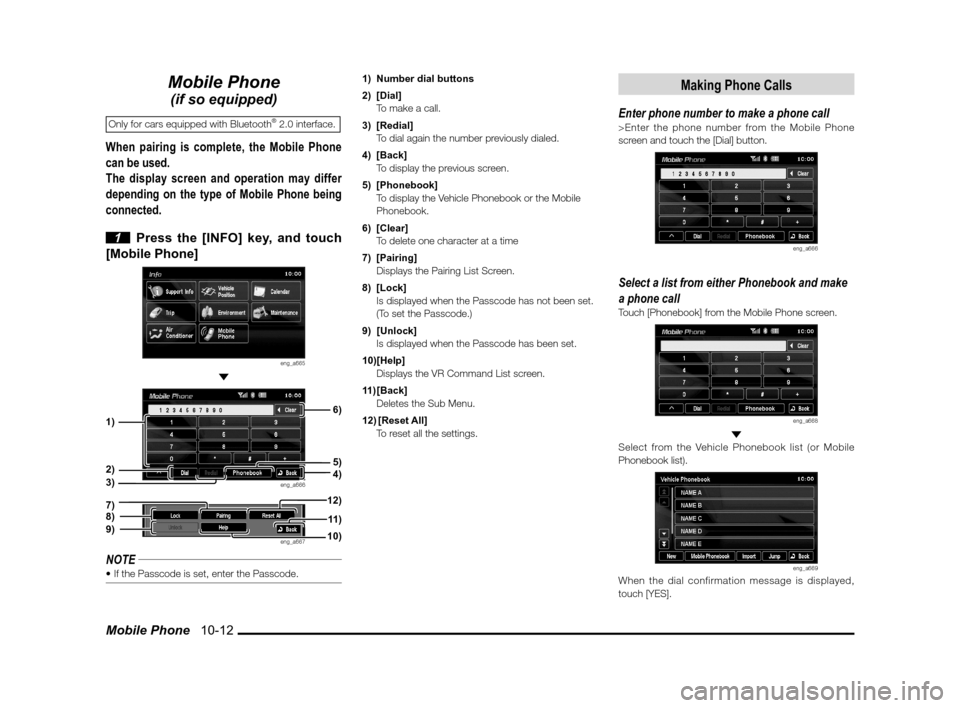
Mobile Phone 10-12
Mobile Phone
(if so equipped)
Only for cars equipped with Bluetooth® 2.0 interface.
When pairing is complete, the Mobile Phone
can be used.
The display screen and operation may differ
depending on the type of Mobile Phone being
connected.
1 Press the [INFO] key, and touch
[Mobile Phone]
eng_a665
eng_a666
eng_a667
NOTE 1) Number dial buttons
2) [Dial]
To make a call.
3) [Redial]
To dial again the number previously dialed.
4) [Back]
To display the previous screen.
5) [Phonebook]
To display the Vehicle Phonebook or the Mobile
Phonebook.
6) [Clear]
To delete one character at a time
7) [Pairing]
Displays the Pairing List Screen.
8) [Lock]
Is displayed when the Passcode has not been set. (To set the Passcode.)
9) [Unlock]
Is displayed when the Passcode has been set.
10) [Help]
Displays the VR Command List screen.
11) [Back]
Deletes the Sub Menu.
12) [Reset All]
To reset all the settings.
Making Phone Calls
Enter phone number to make a phone call>Enter the phone number from the Mobile Phone
screen and touch the [Dial] button.
eng_a666
Select a list from either Phonebook and make
a phone call
Touch [Phonebook] from the Mobile Phone screen.
eng_a668
Select from the Vehicle Phonebook list (or Mobile
Phonebook list).
eng_a669When the dial confirmation message is displayed,
touch [YES].
3)
5)
1)2)
4)
6)
7)8)9)10)11 )
12)
��������\b ���\b
��\f�� \
������
��
�������� �\b �\b��
�
Page 154 of 177
![MITSUBISHI LANCER 2012 8.G MMCS Manual Mobile Phone 10-13
Information
Make a phone call from the information on the
navigation screen
Touch the [Dial] button on the phone number
information display screen such as the Destination
Con� MITSUBISHI LANCER 2012 8.G MMCS Manual Mobile Phone 10-13
Information
Make a phone call from the information on the
navigation screen
Touch the [Dial] button on the phone number
information display screen such as the Destination
Con�](/manual-img/19/7452/w960_7452-153.png)
Mobile Phone 10-13
Information
Make a phone call from the information on the
navigation screen
Touch the [Dial] button on the phone number
information display screen such as the Destination
Con� rmation screen.
eng_a670
RedialTouch the [Redial] button from the Mobile Phone
screen.
eng_a671Redials the number previously dialed.
PhonebookCan select from two different types of Phonebooks.
Mobile Phone being connected.(Max of 1000 entries)
* When using the Mobile Phonebook, import the Mobile Phonebook data of the Mobile Phone
beforehand.
Phonebook (Max of 32 entries)
Display example (Vehicle Phonebook)
eng_a669
1) [New] To create new entries or edit the Vehicle Phonebook. (Is not displayed on the Mobile Phonebook screen.)
2) [Mobile Phonebook]
To switch from Vehicle Phonebook to Mobile Phonebook.
(It displays as [Vehicle Phonebook] on the Mobile
Phonebook screen).
3) [Back]
To display the previous screen.
4) [Jump]
To search for name.
When the Name Input Screen is displayed, input the � rst letter of the name and touch [Set].
5) [Import]
To import phone number, etc.
Importing Phonebook of
Mobile Phone to Mobile Phonebook
1 Touch [Import] on the Mobile
Phonebook screen
2 When [Import entire phonebook
from this phone?] is displayed, touch
[Yes]
Importing Telephone Numbers
to Vehicle Phonebook
Importing telephone numbers by voice operation
1 Touch [Import] on the Vehicle
Phonebook screen
2 When [Import one phonebook
entry?] is displayed, touch [Yes].
Say the phone number out loud
2)
5)
1) 3)4)
��������\b ���\b
��\f�� \
������
��
�������� �\b �\b��
�