Page 113 of 177
Searching for Desired Tracks 8-8
Searching Using the Search Function
You can search for a track in the Music
Server in several ways.
Search conditions can be a combination
of the recording period, genre, playlist
name, track name, artist name, number of
playbacks, and playback period.
1 Touch [ ]
eng_a339
2 Touch [Function Settings]
eng_a352
3 Touch [Search]
eng_a353
4 Touch the item to select>>> “Table of Search Conditions” (page 8-10)
eng_a354
5 Touch one of the conditions
eng_a355Repeat step 4 and step 5 above to specify the
conditions.
6 Touch [Search Start]
eng_a356
A list of tracks that satisfy the search conditions are
displayed.
7 Touch one of the track names
eng_a357
The track is played.
NOTEduring a search, the search continues, and a
message is displayed after the search has been
completed.
conditions, a message is displayed, and the search
ends.
��������\b ���\b
��\f�� \
������ ���������� �\b �\b
�\f
Page 114 of 177
Searching for Desired Tracks 8-9
Music Server
Registering Search Results to a PlaylistTracks in lists that are displayed as a result of searches
using the search function can be registered to newly-
created playlists.
NOTE>>> “User Playlist” (page 8-2)
1 Search for tracks using the search
function
>>> “Searching Using the Search Function” (page 8-8)
2 Touch [Create Playlist]
eng_a357
3 Touch the group to be used for storage
eng_a358
NOTE
beforehand.
>>> “Creating User Groups” (page 8-11)If a group has not been created, a group with the name of
today’s date is created automatically, and go to next step.
>>> “Changing Group Names” (page 8-18)
4 Enter the playlist title>>> “How to Enter Text” (page 2-13)
eng_a359
NOTE beforehand.
5 Touch [Set]
eng_a360
The search result tracks are registered to the newly-
created playlist, and registered to the selected group.
��������\b ���\b
��\f�� \
������ ���������� �\b �\b
�\f
Page 115 of 177
![MITSUBISHI LANCER 2012 8.G MMCS Manual Searching for Desired Tracks 8-10 Table of Search Conditions
The setting (default setting) immediately after purchase is “Not Speci� ed”.
ItemCondition Details
Recorded Time [Not Speci� ed] Excl MITSUBISHI LANCER 2012 8.G MMCS Manual Searching for Desired Tracks 8-10 Table of Search Conditions
The setting (default setting) immediately after purchase is “Not Speci� ed”.
ItemCondition Details
Recorded Time [Not Speci� ed] Excl](/manual-img/19/7452/w960_7452-114.png)
Searching for Desired Tracks 8-10 Table of Search Conditions
The setting (default setting) immediately after purchase is “Not Speci� ed”.
ItemCondition Details
Recorded Time [Not Speci� ed] Excludes the recording period from the
search conditions.
[Within a Week] Searches for tracks recorded within the
past week.
[Within a Month] Searches for tracks recorded within the
past month.
[Within 6 Months] Searches for tracks recorded within the
past six months.
[More Than 6 Months] Searches for tracks recorded no earlier
than the past six months.
[Within a Year] Searches for tracks recorded within the
past year.
[More Than a Year] Searches for tracks recorded no earlier
than the past year.
[Within 3 Years] Searches for tracks recorded within the
past three years.
[More Than 3 Years] Searches for tracks recorded no earlier
than the past three years.
Category [Not Speci� ed] Excludes genre from the search
conditions.
[Category] Searches for tracks in one relevant
genre.
Playlist Name [Not Speci� ed] Excludes the playlist name from the
search conditions.
[Keyboard Input]
Enter part of the playlist name using the
character input screen to perform a search.
>>> “How to Enter Text” (page 2-13)[Playlist Name]*1 Searches for tracks in one relevant
playlist name.
Track Name [Not Speci� ed] Excludes the track name from the search conditions.
[Keyboard Input]
Enter part of the artist name using the
character input screen to perform a search.
>>> “How to Enter Text” (page 2-13)[Track Name]*1 Searches for tracks with the relevant
track name(s).
ItemCondition Details
Artist Name [Not Speci� ed] Excludes the artist name from the search conditions.
[Keyboard Input]
Enter part of the artist name using the
character input screen to perform a search.
>>> “How to Enter Text” (page 2-13)[Artist Name]*1 Searches for tracks with the relevant
artist name(s).
Play Count [Not Speci� ed] Excludes number of playback from the
search conditions.
[Not Played] Searches for tracks that have never been played.
[Played 1 - 5 Times] Searches for tracks that have been
played one to � ve times in the past.
[Played 6 Times or
More]Searches for tracks that have been
played six or more times in the past.
Played Time [Not Speci� ed] Excludes the playback period from the
search conditions.
[Within 6 Months] Searches for tracks played within the
past six months.
[More Than 6 Months] Searches for tracks played at least six
months ago.
[Within a Year] Searches for tracks played within the
past year.
[More Than a Year] Searches for tracks played more than a year ago.
[Within 3 Years] Searches for tracks played within the
past three years.
[More Than 3 Years] Searches for tracks played more than
three years ago.
*1 If a name is not registered in the title information
(page 6-25), the name is not
displayed in the conditions list.
��������\b ���\b
��\f�� \
������ ��
�������� �\b �\b
�\f
Page 118 of 177
Editing User Groups 8-13
Music Server
4 Touch [Complete]
eng_a369
The playback screen is displayed.
NOTE>>>
“Changing Group Names” (page 8-18)
playlist. The operations are the same as from step 7
of
“Creating User Playlists” (page 8-11)>>> “Deleting One Item” (page 8-23)order. >>> “Changing the Track Playback Order”
(page 8-22)
Search by Conditions
1 Specify the conditions>>> “Searching Using the Search Function” (page 8-8)
eng_a458
2 Touch [Search Start]
eng_a459The search start using the speci� ed conditions.
3 Touch [Set]
eng_a371
NOTE
4 Touch [Complete]
eng_a369
Registration is completed.
NOTE>>> “Changing Group Names” (page 8-18) playlist. The operations are the same as from step 7
of
“Creating User Playlists” (page 8-11)>>> “Deleting One Item” (page 8-23)order. >>> “Changing the Track Playback Order”
(page 8-22)
��������\b ���\b
��\f�� \
������ ��
�������� �\b �\b�
�
Page 119 of 177
Editing User Groups 8-14
Adding Tracks to Playlists
Tracks can be added to the user playlists,
but tracks cannot be added to either My
Favorites or My Frequency in the My Best
groups, or to the original playlists.
1 Touch the user playlist to add a
track
eng_a341
2 Touch [ ]
3 Touch [Function Settings]
eng_a372
4 Touch [Playlist Edit]
eng_a363
5 Touch [Add Track]
eng_a373
eng_a365The screen for selecting the track search method is
displayed.
>>> Continues in “Search fr om a Playlist” (page 8-12)
>>> Continues in “Search by Conditions” (page 8-13)
��������\b ���\b
��\f�� \
������ ��
\b������� �\b �\b�
�
Page 122 of 177
Editing Detailed Information 8-17
Music Server
Editing Detailed Information
The information for registered playlists or
tracks can be edited.
NOTE
cannot be edited, so the track edit screen is
displayed.
changed, they return to as they were before when
the title information is obtained.
>>>”Obtaining Title
Information” (page 7-25)
1 Touch [ ]
eng_a339
2 Touch [Function Settings]
eng_a352
3 Touch [Title Edit]
eng_a363
4 Touch the playlist name or track
name to be edited
>>>”Selecting Tracks from the List Screen” (page 8-7)
eng_a377
The edit screen is displayed.
Original Playlist Edit Screen
eng_a378
User Playlist Edit Screen
eng_a379
Track Edit Screen
eng_a326
��������\b ���\b
��\f�� \
������ ��
�������� �\b �\b��
�
Page 130 of 177
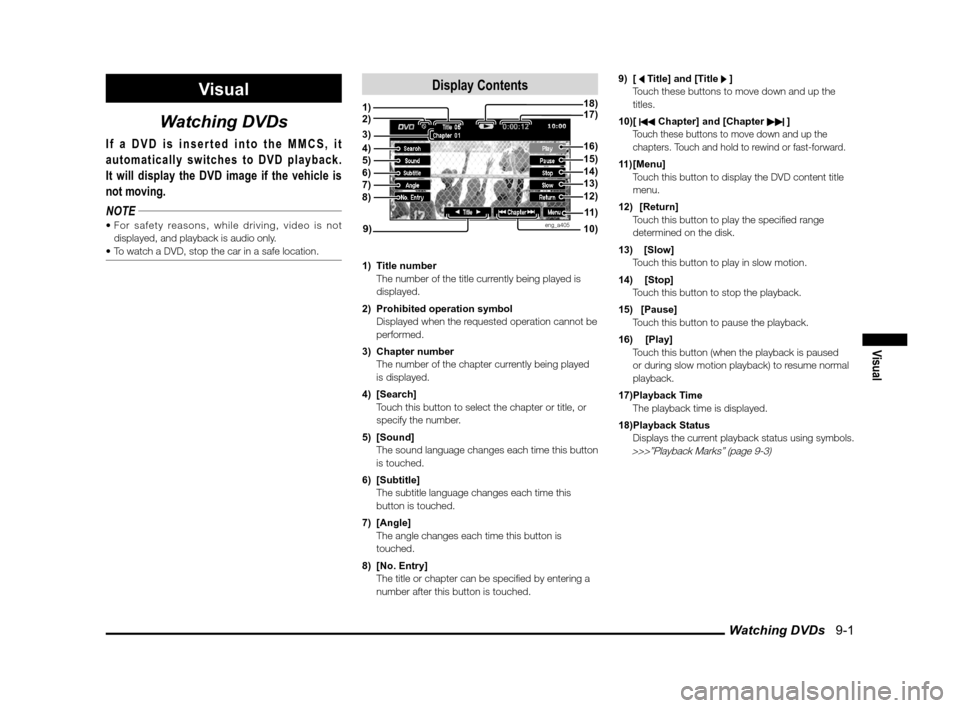
Watching DVDs 9-1
Visual
Visual
Watching DVDs
If a DVD is inserted into the MMCS, it
automatically switches to DVD playback.
It will display the DVD image if the vehicle is
not moving.
NOTE
displayed, and playback is audio only.
Display Contents
eng_a405
1) Title number
The number of the title currently being played is displayed.
2) Prohibited operation symbol
Displayed when the requested operation cannot be performed.
3) Chapter number
The number of the chapter currently being played is displayed.
4) [Search]
Touch this button to select the chapter or title, or specify the number.
5) [Sound]
The sound language changes each time this button is touched.
6) [Subtitle]
The subtitle language changes each time this button is touched.
7) [Angle]
The angle changes each time this button is touched.
8) [No. Entry]
The title or chapter can be speci� ed by entering a number after this button is touched. 9) [ Title] and [Title ]
Touch these buttons to move down and up the
titles.
10) [
Chapter] and [Chapter ] Touch these buttons to move down and up the chapters. Touch and hold to rewind or fast-forward.
11) [Menu]
Touch this button to display the DVD content title menu.
12) [Return]
Touch this button to play the speci� ed range determined on the disk.
13) [Slow]
Touch this button to play in slow motion.
14) [Stop]
Touch this button to stop the playback.
15) [Pause]
Touch this button to pause the playback.
16) [Play]
Touch this button (when the playback is paused or during slow motion playback) to resume normal
playback.
17) Playback Time
The playback time is displayed.
18) Playback Status
Displays the current playback status using symbols.
>>>”Playback Marks” (page 9-3)
1)
10)
17)18)
9)
4)5)6)7)8)12)
11 )
3)
13)14)15)16)
2)
��������\b ���\b
��\f�� \
������ ��
������� �\b �\b�
�\f
Page 131 of 177

Watching DVDs 9-2
Basic Operations
1 Insert a DVD into the device>>> “Inserting and Removing Disks” (page 7-4)>>> “Switching to Audio Screen” (page 7-3)
eng_a406The display is switched to DVD images automatically.
2 Touch the screen while the DVD
is displayed
eng_a407The operations menu screen is displayed.
Playback
1 Touch [Play]This resumes playback from paused or slow motion
playback.
Pausing
1 Touch [Pause]The DVD playback is paused.
The image is stopped and frozen.
Stopping
1 Touch [Stop]The DVD playback is stopped. The image disappears,
and the blue back screen is displayed.
eng_a408
NOTE
(Resume Playback)
from the beginning.
Fast-Forwarding and Rewinding
1 Touch and hold [ Chapter] or
[Chapter
] during playbackWhen the button is released, the playback screen is
displayed.
Selecting Chapters
1 Touch [ Chapter] or [Chapter
] during playback
NOTE
more, touch [ Chapter] to play from the start of
the current chapter.
Selecting Titles
1 Touch [ Title] or [Title ] during
playback
Slow Motion Playback
1 Touch [Slow]
NOTE
speed is changed in the following order:
1/2>>>1/8>>>1/32>>>1/2.
��������\b ���\b
��\f�� \
������ ���������� �\b �\b�
�\f