Page 133 of 177
![MITSUBISHI LANCER 2012 8.G MMCS Manual Watching DVDs 9-4
Switching AudioWith DVDs on which multiple languages have been
recorded, audio can be switched during playback.
(Multi-Audio)
1 Touch [Sound] in the operations
menu screen
2 MITSUBISHI LANCER 2012 8.G MMCS Manual Watching DVDs 9-4
Switching AudioWith DVDs on which multiple languages have been
recorded, audio can be switched during playback.
(Multi-Audio)
1 Touch [Sound] in the operations
menu screen
2](/manual-img/19/7452/w960_7452-132.png)
Watching DVDs 9-4
Switching AudioWith DVDs on which multiple languages have been
recorded, audio can be switched during playback.
(Multi-Audio)
1 Touch [Sound] in the operations
menu screen
2 Touch [Sound]
eng_a413
The current sound language is displayed.
NOTE
another whenever [Sound] is touched.
Switching SubtitlesWith disks on which multiple subtitle languages have
been recorded, the subtitles can be switched during
playback. (Multi-Subtitles)
1 Touch [Subtitle] in the operations
menu screen
2 Touch [Subtitle]
eng_a414
The current subtitle language is displayed.
NOTE
language whenever [Subtitle] is touched.
Switching AnglesIf images filmed using multiple cameras have been
recorded on the disk, the camera angles can be
switched during playback. (Multi-Angle)
NOTEicon] in the default settings menu.
>>> “Displaying Angle Marks” (page 9-7)
1 Touch [Angle] in the operations
menu screen
2 Touch [Angle]
eng_a415
The current angle is displayed.
NOTE
whenever [Angle] is touched.
��������\b ���\b
��\f�� \
������ ��\b������� �\b �\b�
�\f
Page 134 of 177
![MITSUBISHI LANCER 2012 8.G MMCS Manual Watching DVDs 9-5
Visual
Displaying DVD MenusDisplay the menus recorded on the DVD.
1 Touch [Menu] in the operations
menu screen
eng_a407
eng_a416The menus are displayed.
NOTE
joystick up, down, MITSUBISHI LANCER 2012 8.G MMCS Manual Watching DVDs 9-5
Visual
Displaying DVD MenusDisplay the menus recorded on the DVD.
1 Touch [Menu] in the operations
menu screen
eng_a407
eng_a416The menus are displayed.
NOTE
joystick up, down,](/manual-img/19/7452/w960_7452-133.png)
Watching DVDs 9-5
Visual
Displaying DVD MenusDisplay the menus recorded on the DVD.
1 Touch [Menu] in the operations
menu screen
eng_a407
eng_a416The menus are displayed.
NOTE
joystick up, down, left, and right, and press the [ENT]
key. Touch screen operations cannot be performed.
Playing DVDs with Viewing Restrictions
If playable scenes have been restricted
using
“Viewing Restrictions” (page 9-8),
when a DVD with viewing restrictions
is played, playback skips the restricted
scenes. Further, depending on the DVD,
a screen to enter a password may be
displayed if a viewing-restricted scene
approaches. This section explains
what happens if a screen for entering a
password is displayed.
NOTE
disabled if the viewing restriction level is changed.
After the viewing restriction level has been changed,
if playing this type of disk, remove the disk once, and
insert a disk with no viewing restrictions to change to
a playable level.
1 When a viewing-restricted scene
approaches and the password entry
screen is displayed, touch [Back]
eng_a417
Playback skips the viewing-restricted scene.
NOTE
continue even if [Back] is touched.
password set using
“Viewing Restrictions” (page 9-8) to enable playback without skipping the viewing-
restricted scenes.
��������\b ���\b
��\f�� \
������ �� ������� �\b �\b�
�\f
Page 135 of 177
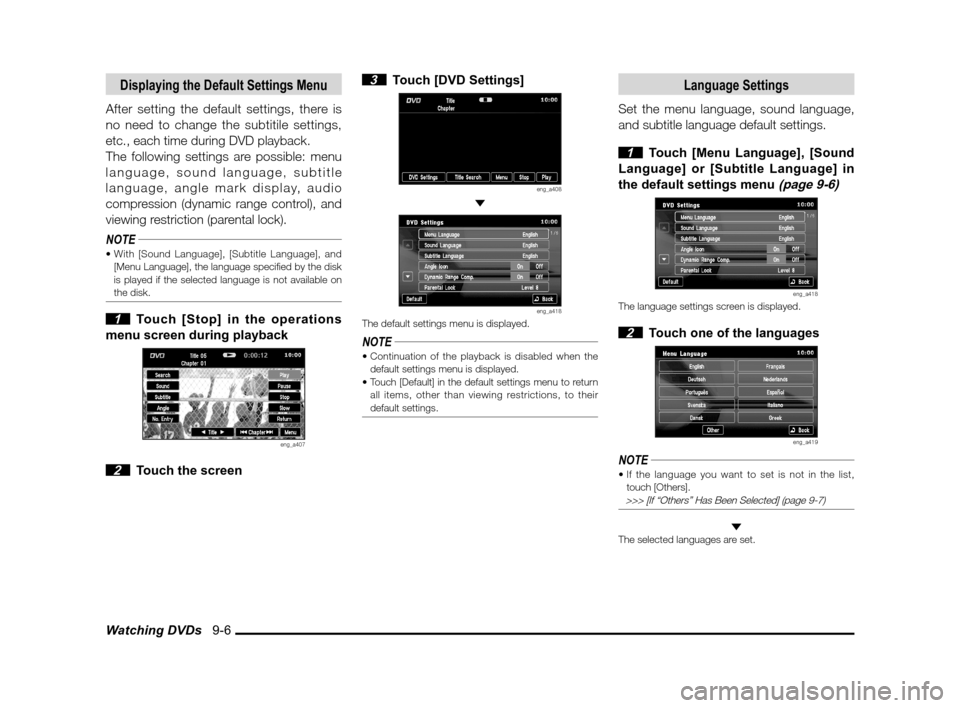
Watching DVDs 9-6
Displaying the Default Settings Menu
After setting the default settings, there is
no need to change the subtitile settings,
etc., each time during DVD playback.
The following settings are possible: menu
language, sound language, subtitle
language, angle mark display, audio
compression (dynamic range control), and
viewing restriction (parental lock).
NOTE[Menu Language], the language speci� ed by the disk
is played if the selected language is not available on
the disk.
1 Touch [Stop] in the operations
menu screen during playback
eng_a407
2 Touch the screen
3 Touch [DVD Settings]
eng_a408
eng_a418The default settings menu is displayed.
NOTE
default settings menu is displayed.
all items, other than viewing restrictions, to their
default settings.
Language Settings
Set the menu language, sound language,
and subtitle language default settings.
1 Touch [Menu Language], [Sound
Language] or [Subtitle Language] in
the default settings menu
(page 9-6)
eng_a418The language settings screen is displayed.
2 Touch one of the languages
eng_a419
NOTE
touch [Others].
>>> [If “Others” Has Been Selected] (page 9-7)
The selected languages are set.
��������\b ���\b
��\f�� \
������ ���������� �\b �\b��
�
Page 136 of 177
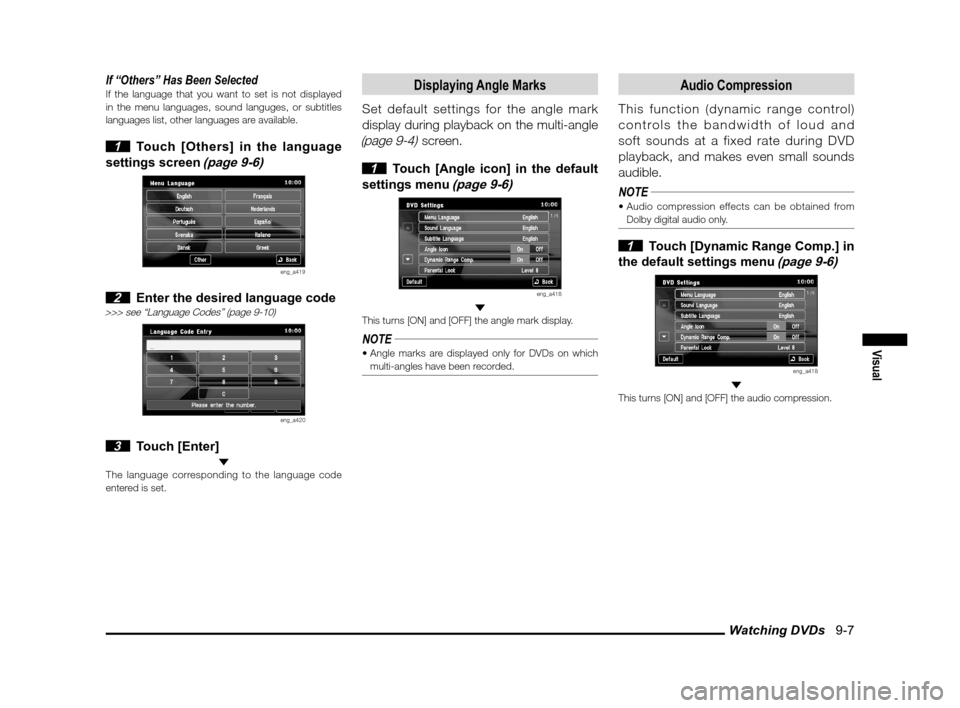
Watching DVDs 9-7
Visual
If “Others” Has Been SelectedIf the language that you want to set is not displayed
in the menu languages, sound languges, or subtitles
languages list, other languages are available.
1 Touch [Others] in the language
settings screen
(page 9-6)
eng_a419
2 Enter the desired language code>>> see “Language Codes” (page 9-10)
eng_a420
3 Touch [Enter] The language corresponding to the language code
entered is set.
Displaying Angle Marks
Set default settings for the angle mark
display during playback on the multi-angle
(page 9-4) screen.
1 Touch [Angle icon] in the default
settings menu
(page 9-6)
eng_a418
This turns [ON] and [OFF] the angle mark display.
NOTE
multi-angles have been recorded.
Audio Compression
This function (dynamic range control)
controls the bandwidth of loud and
soft sounds at a fixed rate during DVD
playback, and makes even small sounds
audible.
NOTE
Dolby digital audio only.
1 Touch [Dynamic Range Comp.] in
the default settings menu
(page 9-6)
eng_a418
This turns [ON] and [OFF] the audio compression.
��������\b ���\b
��\f�� \
������ ���������� �\b �\b��
�
Page 138 of 177
Watching DVDs 9-9
Visual
2 Enter the stored password, and
touch [Enter]
eng_a423
3 Enter the level, and touch [Enter]
eng_a422
The viewing restriction level change is completed.
Changing the PasswordThe set password can be changed.
1 Touch [Change Password] in the
password entry screen
(page 9-9)
eng_a424
2 Enter the current password, and
touch [Enter]
eng_a425
3 Enter the new password, and
touch [Enter]
eng_a425
4 Enter the new password again
for confi rmation, and touch [Enter]
The password change is completed.
If You Have Forgotten the PasswordIf you have forgotten your password, clear the
password, and reset as necessary.
1 Display the password entry
screen
(page 9-9)
eng_a424
2 Touch [Back] fi ve times in succession
without entering any characters
A message is displayed, and the password is cleared.
��������\b ���\b
��\f�� \
������ ���������� �\b �\b��
�
Page 140 of 177
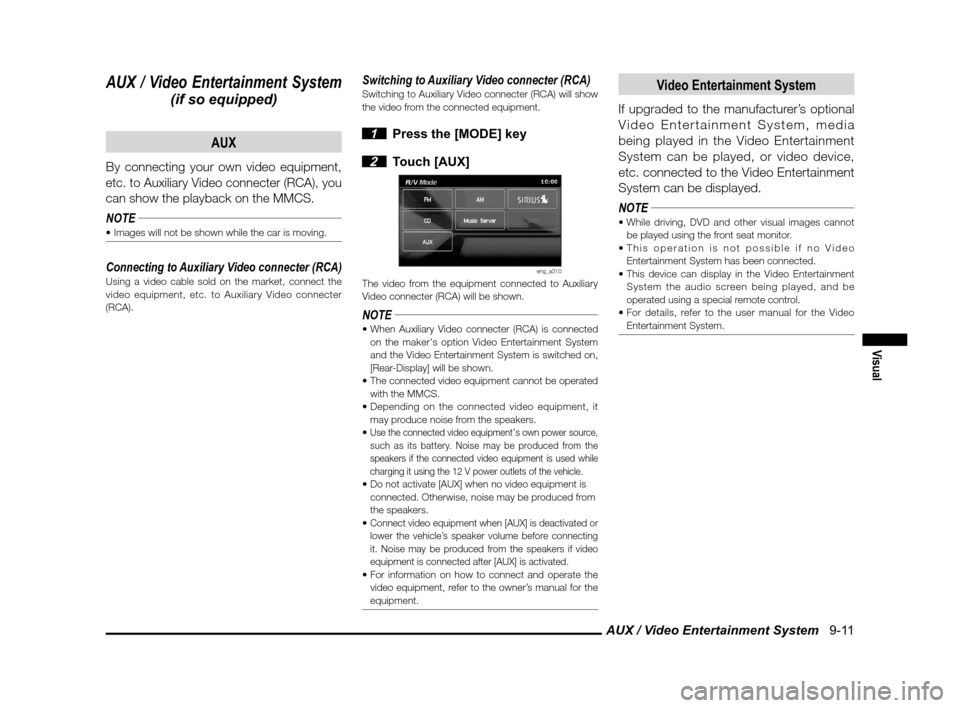
AUX / Video Entertainment System 9-11
Visual
AUX / Video Entertainment System
(if so equipped)AUX
By connecting your own video equipment,
etc. to Auxiliary Video connecter (RCA), you
can show the playback on the MMCS.
NOTE
Connecting to Auxiliary Video connecter (RCA)Using a video cable sold on the market, connect the
video equipment, etc. to Auxiliary Video connecter
(RCA).
Switching to Auxiliary Video connecter (RCA)Switching to Auxiliary Video connecter (RCA) will show
the video from the connected equipment.
1 Press the [MODE] key
2 Touch [AUX]
eng_a310The video from the equipment connected to Auxiliary
Video connecter (RCA) will be shown.
NOTE on the maker's option Video Entertainment System
and the Video Entertainment System is switched on,
[Rear-Display] will be shown.
with the MMCS.
may produce noise from the speakers.
Use the connected video equipment’s own power source,
such as its battery. Noise may be produced from the
speakers if the connected video equipment is used while
charging it using the 12 V power outlets of the vehicle.
connected. Otherwise, noise may be produced from
the speakers.
Connect video equipment when [AUX] is deactivated or
lower the vehicle’s speaker volume before connecting
it. Noise may be produced from the speakers if video
equipment is connected after [AUX] is activated.
video equipment, refer to the owner’s manual for the
equipment.
Video Entertainment System
If upgraded to the manufacturer’s optional
Video Entertainment System, media
being played in the Video Entertainment
System can be played, or video device,
etc. connected to the Video Entertainment
System can be displayed.
NOTE
be played using the front seat monitor.
Entertainment System has been connected.
System the audio screen being played, and be
operated using a special remote control.
Entertainment System.
��������\b ���\b
��\f�� \
������ ��
������� �\b �\b��
�
Page 141 of 177
AUX / Video Entertainment System 9-12
Switching to Video Entertainment SystemMedia played using the Video Entertainment System
can be played using this device.
1 Press the [MODE] key
2 Touch [Rear Display]
eng_a426
The image currently being played is displayed using
the Video Entertainment System.
NOTE Entertainment System, only the sound is played from
the speakers.
OperationsMedia being played using the Video Entertainment
System can be operated using this device.
eng_a427Track and chapter selections can be made by touching
the buttons displayed at the bottom of the screen.
NOTE
cannot be performed by touching and holding these
buttons.
can be operated, refer to the user manual for the
Video Entertainment System.
��������\b ���\b
��\f�� \
������ ��
�������� �\b �\b��
�
Page 142 of 177
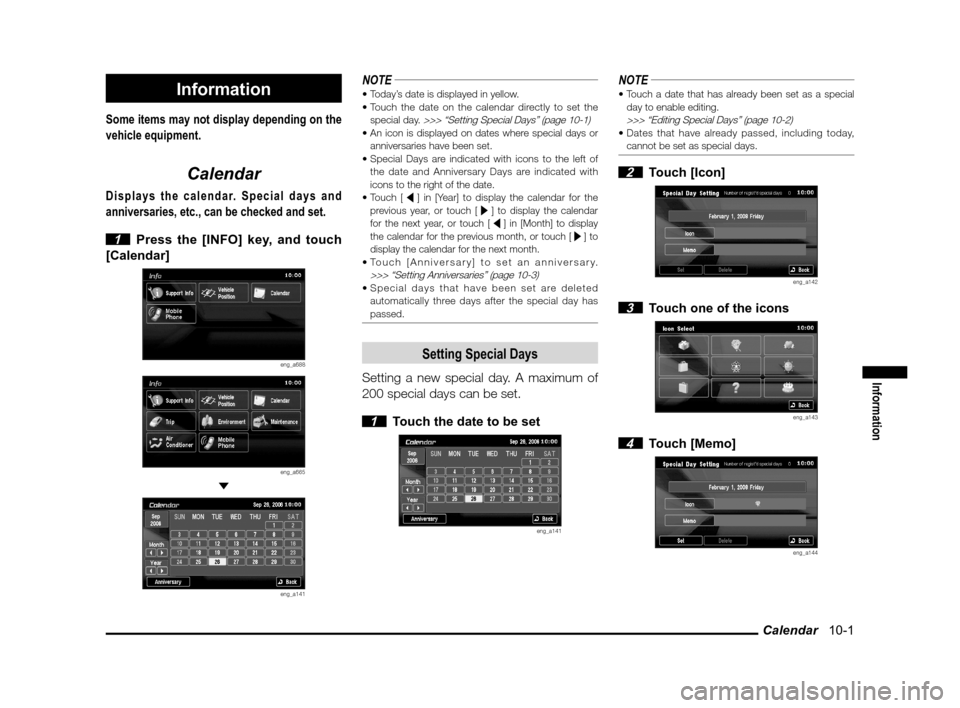
Calendar 10-1
Information
Information
Some items may not display depending on the
vehicle equipment.
Calendar
Displays the calendar. Special days and
anniversaries, etc., can be checked and set.
1 Press the [INFO] key, and touch
[Calendar]
eng_a688
eng_a665
eng_a141
NOTE
special day.
>>> “Setting Special Days” (page 10-1)anniversaries have been set.
the date and Anniversary Days are indicated with
icons to the right of the date.
Touch [ ] in [Year] to display the calendar for the
previous year, or touch [ ] to display the calendar
for the next year, or touch [ ] in [Month] to display
the calendar for the previous month, or touch [ ] to
display the calendar for the next month.
>>> “Setting Anniversaries” (page 10-3) automatically three days after the special day has
passed.
Setting Special Days
Setting a new special day. A maximum of
200 special days can be set.
1 Touch the date to be set
eng_a141
NOTEday to enable editing.
>>> “Editing Special Days” (page 10-2) cannot be set as special days.
2 Touch [Icon]
eng_a142
3 Touch one of the icons
eng_a143
4 Touch [Memo]
eng_a144
��������\b ���\b
��\f�� \
������
��
������� �\b �\b�
�\f