2012 MITSUBISHI ASX USB
[x] Cancel search: USBPage 9 of 378

1. Rear shelf panel p. 5-69
2.
Assist grip p. 5-70Coat hook p. 5-70
3. Room lamp (rear)* p. 5-63
4. Sun visors p. 5-59 Vanity mirror p. 5-59
Card holder p. 5-59
5. Map lamp & room lamp (front) p. 5-62 Sunshade illumination switch* p. 1-36
6. Supplemental restraint system - airbag (for front passenger’s seat) p. 2-24, 2-28
7. Bottle holder p. 5-69
8. Armrest* p. 2-05 Auxiliary Audio connector (RCA)* p. 5-32
USB input terminal* p. 5-57
Accessory socket p. 5-61
9. Rear seat p. 2-06
10. Armrest* p. 2-06 Cup holder* p. 5-68 OverviewLHD1 2
3
4
5
67
8
9
10
OGWE12E1
Page 11 of 378

1. Map lamp & room lamp (front) p. 5-62
Sunshade illumination switch* p. 1-36
2. Sun visors p. 5-59 Vanity mirror p. 5-59
Card holder p. 5-59
3. Room lamp (rear)* p. 5-63
4. Assist grip p. 5-70 Coat hook p. 5-70
5. Rear shelf panel p. 5-69
6. Armrest* p. 2-06 Cup holder* p. 5-68
7. Rear seat p. 2-06
8. Armrest* p. 2-05 Auxiliary Audio connector (RCA) p. 5-32
USB input terminal* p. 5-57
Accessory socket p. 5-61
9. Bottle holder p. 5-69
10. Supplemental restraint system - airbag (for front passenger’s seat) p. 2-24, 2-28 OverviewRHD1 2
3
4
5
6
7
8
9 10
OGWE12E1
Page 213 of 378

Ventilators
.................................................................................... 5-02
Heater/Air conditioning ................................................................ 5-03
Important operation tips for the air conditioning
..........................5-09
Air purifier.................................................................................... 5-10
Audio system*.............................................................................. 5-10
To play tracks from USB device* ................................................5-22
To play tracks from a Bluetooth ®
device (vehicles with
Bluetooth ®
2.0 interface)..........................................................5-30
To use the external audio input function* ....................................5-32
Steering wheel audio remote control switches* ...........................5-33
Error codes.................................................................................... 5-35
Error codes (iPod)......................................................................... 5-36
Error codes (USB memory device) ..............................................5-37
Handling of compact discs ........................................................... 5-38
Antenna......................................................................................... 5-39
Digital clock* ............................................................................... 5-39
Link System* ................................................................................ 5-41
Bluetooth ®
2.0 interface* ............................................................. 5-41
USB input terminal* ..................................................................... 5-57
Sun visors..................................................................................... 5-59
Ashtray*........................................................................................5-60
Cigarette lighter* .......................................................................... 5-60
Accessory socket.......................................................................... 5-61
Interior lamps ................................................................................ 5-62
Storage spaces...............................................................................5-65
Cup holder.................................................................................... 5-68
Bottle holder ................................................................................. 5-69
Rear shelf panel* .......................................................................... 5-69
Assist grips................................................................................... 5-70
Coat hook*.................................................................................... 5-70 Luggage hooks..............................................................................
5-70For pleasant driving
5
OGWE12E1
Page 234 of 378

NOTE
l The
display can show up to 12 characters. If
a disc name or track name has more than 12
characters, press the PAGE button to view
the next 12 characters.
l When there is no title information to be dis-
played, the display shows “NO TITLE”.
l Characters that the audio system cannot dis-
play are shown as “•”.
MP3 titles
The audio system can display folder and track titles
for discs with converted folder and track informa-
tion. Press the DISP button repeatedly to make se-
lections in the following sequence: folder name →
track name → normal display mode.
Example
Folder
name
Track
name ID3 tag information
The
audio system can display ID3 tag information
for files that have been recorded with ID3 tag infor-
mation. 1. Press the DISP button for 2 seconds or lon-ger to switch to the ID3 tag information. The
TAG indicator/audio system will appear on
the display. 2. Press
the DISP button repeatedly to make se-
lections in the following sequence: album
name → track name → artist name → nor-
mal display mode.
NOTE l To return from ID3 tag information to the
folder name, press the DISP button again for
2 seconds or longer.
l When there is no title information to be dis-
played, the display shows “NO TITLE”.
l The display can show up to 12 characters. If
a folder name, track name, or item of ID3 tag
information has more than 12 characters,
press the PAGE button to view the next 12
characters.
l Folder names and track names can each be
displayed up to a length of 32 characters.
Items of ID3 tag information can each be dis-
played up to a length of 30 characters.
l Characters that the audio system cannot dis-
play are shown as “•”. To play tracks from USB device*
E00756100178
You
can connect your iPod or USB memory device
to the USB input terminal and play music files stor-
ed in the iPod or USB memory device.
See the following section for the types of connecta-
ble devices and supported files.
Refer to “Types of connectable devices and suppor-
ted file specifications” on page 5-58.
See the following sections for the connecting meth-
ods, “How to connect an iPod” on page 5-57 and
“How to connect a USB memory device” on page
5-57.
If your vehicle is equipped with a Bluetooth ®
2.0
interface, you can play music files in your iPod or
USB memory device via voice operation.
Refer to “To play iPod tracks via voice operation”
on page 5-24 and “To play USB memory device
tracks via voice operation” on page 5-30.
NOTE
l The protected file by copyright might not be
able to start playback.
l It is recommended to adjust the equalizer of
the connected device is flat. For pleasant driving
5-22
5
OGWE12E1
Page 235 of 378

iPod control panel and display
E007562000941- AM/FM button
2-
CD (Mode change) button
3- PWR (On-Off) button
4- DISP (Title display) button
5- PAGE (Title scroll) button
6- RPT (Repeat) button
7- RDM (Random) button
8- (Fast-reverse) button
9- (Fast-forward) button
10-
i (iPod) indicator
11- TRACK indicator
12- RPT/RDM/D-RDM indicator
13- DISC UP button
14- FOLDER switch
15- TRACK (Track up/down) button
To play from an iPod E00756300170
1. Press
the PWR button to turn on the audio sys-
tem. The system turns on in the last mode used.
2. Connect your iPod to the USB input terminal. Refer to “How to connect an iPod” on page
5-57. 3. Press
the CD button several times to switch
to the iPod mode. The input mode changes ev-
ery time the CD button is pressed.
CD mode → iPod mode → Bluetooth ®
mode*
NOTE l If your vehicle is equipped with audio input
RCA terminals, pressing and holding the CD
button for 2 seconds or more switches the sys-
tem to the AUX mode.
4. Once the device is selected, playback starts and “i” appears on the display.
NOTE l Depending on the condition of your iPod, it
may take a longer time before the playback
starts.
5. To stop the playback, press the AM/FM but- ton or CD button to switch to a different mode.
NOTE l Buttons on the iPod are disabled while the
iPod is connected to the audio system.
l To adjust the volume and tone, refer to “To
adjust the volume” on page 5-11 and “To ad-
just the tone” on page 5-11.
To fast-forward/reverse the track E00756400083
To fast-forward/reverse the current track, press the button or button.Fast-forward
To
fast-forward the current track, press the but-
ton.
While the button is pressed, the track will be fast-
forwarded.
Fast-reverse
To fast-reverse the current track, press the but-
ton.
While the button is pressed, the track will be fast-
reversed.
To select a desired track E00756500068
Press the TRACK button to select the desired track
number.
Press : The track number increases by
one.
Press : The track number decreases by
one.
Press for a
long
period (ap-
prox. 2 seconds
or more) : The track number increases con-
tinuously while the button is
pressed.
Press for a
long
period (ap-
prox. 2 seconds
or more) : The track number decreases con-
tinuously while the button is
pressed.
If the side of the button is pressed once while a
track
is playing, playback returns to the start of that
track.
NOTE
l Every time the track selection button is press-
ed, the track number in the display changes. For pleasant driving
5-23 5
OGWE12E1
Page 239 of 378

NOTE
l If
the confirmation function is active, the
voice guide confirms if the genre is correct.
If the genre is correct, say “Yes”. If not, say
“No”. After the voice guide says “Genre not
found, please try again,” the system returns
to step 2.
Refer to “Confirmation function setting” on
page 5-44.
7. The system exits the voice recognition mode and starts playback. USB control panel and display
E00758100097 1- AM/FM button
2-
CD (Mode change) button
3- PWR (On-Off) button
4- DISP (Title display) button
5- PAGE (Title scroll) button
6- RPT (Repeat) button
7- RDM (Random) button
8- (Fast-reverse) button
9- (Fast-forward) button
10-
U (USB) indicator
11- FOLDER indicator
12- TRACK indicator
13- RPT/D-RPT/RDM/D-RDM/SCAN/F-SCAN indicator
14- DISC UP button
15- SCAN button
16- FOLDER switch
17- TRACK (Track up/down) button
To play from a USB memory device E00762500164
1. Press
the PWR button to turn on the audio sys-
tem. The system turns on in the last mode used. 2. Connect
your USB memory device to the
USB input terminal.
Refer to “How to connect a USB memory de-
vice” on page 5-57.
3. Press the CD button several times to switch to the USB mode. The input mode changes
as follows every time the CD button is pressed.
CD mode → USB mode → Bluetooth ®
mode*
NOTE l If your vehicle is equipped with audio input
RCA terminals, pressing and holding the CD
button for 2 seconds or more switches the sys-
tem to the AUX mode.
4. Once the device is selected, playback starts and “U” appears on the display.
NOTE l Depending on the condition of your USB de-
vice, it may take a longer time before the play-
back starts.
5. To stop the playback, press the AM/FM but- ton or CD button to switch to a different mode.
NOTE l To adjust the volume and tone, refer to “To
adjust the volume” on page 5-11 and “To ad-
just the tone” on page 5-11.
Supported compressed music files E00758300347
This audio can play MP3, WMA, ACC and WAV
files
recorded in a USB memory device. This audio
supports up to 65,535 files in 700 folders on 8 levels. For pleasant driving
5-27 5
OGWE12E1
Page 240 of 378
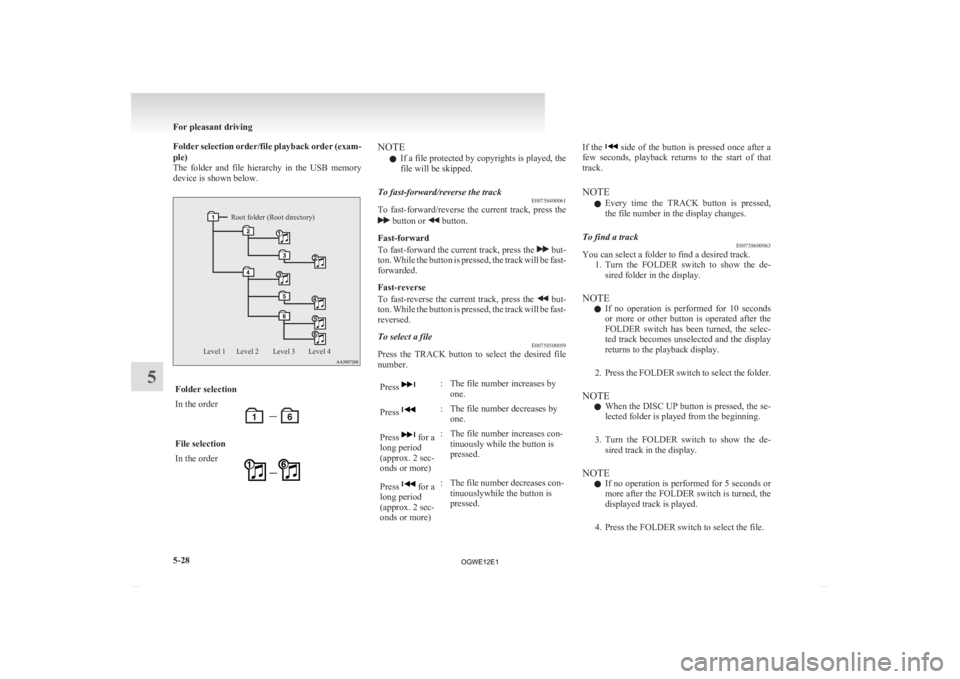
Folder selection order/file playback order (exam-
ple)
The
folder and file hierarchy in the USB memory
device is shown below.
Root folder (Root directory)
Level 4
Level 3
Level 2
Level 1 Folder selection
In the order
File selection
In the order NOTE
l If a file protected by copyrights is played, the
file will be skipped.
To fast-forward/reverse the track E00758400061
To fast-forward/reverse the current track, press the button or button.
Fast-forward
To
fast-forward the current track, press the but-
ton.
While the button is pressed, the track will be fast-
forwarded.
Fast-reverse
To fast-reverse the current track, press the but-
ton.
While the button is pressed, the track will be fast-
reversed.
To select a file E00758500059
Press the TRACK button to select the desired file
number.
Press : The file number increases by
one.
Press : The file number decreases by
one.
Press for a
long period
(approx. 2 sec-
onds or more) : The file number increases con-
tinuously while the button is
pressed.
Press for a
long period
(approx. 2 sec-
onds or more) : The file number decreases con-
tinuouslywhile the button is
pressed. If the side of the button is pressed once after a
few
seconds, playback returns to the start of that
track.
NOTE
l Every time the TRACK button is pressed,
the file number in the display changes.
To find a track E00758600063
You can select a folder to find a desired track.
1. Turn
the FOLDER switch to show the de-
sired folder in the display.
NOTE l If no operation is performed for 10 seconds
or more or other button is operated after the
FOLDER switch has been turned, the selec-
ted track becomes unselected and the display
returns to the playback display.
2. Press the FOLDER switch to select the folder.
NOTE l When the DISC UP button is pressed, the se-
lected folder is played from the beginning.
3. Turn the FOLDER switch to show the de- sired track in the display.
NOTE l If no operation is performed for 5 seconds or
more after the FOLDER switch is turned, the
displayed track is played.
4. Press the FOLDER switch to select the file. For pleasant driving
5-28
5
OGWE12E1
Page 242 of 378

l
Characters that cannot be displayed are sub-
stituted by “•”.
To play USB memory device tracks
via
voice operation (vehicles with Blue-
tooth ®
2.0 interface)
E00759400055
Desired tracks can be selected and played from
your
USB memory device by “Artist”, “Album”,
“Playlist” and “Genre” using voice commands.
For information concerning the voice recognition
function or speaker registration function, refer to
“Bluetooth ®
2.0 interface” on page 5-41.
The playback sequence of tracks is the same as
when an iPod is connected. Refer to “To play iPod
tracks via voice operation” on page 5-24.
Preparation for voice operation
To use the voice operation, press the SPEECH but-
ton (1) first. To play tracks from a Bluetooth
®
device (vehicles with Bluetooth ®
2.0 interface) E00759700159
You
can wirelessly connect a digital audio player
or cellular phone supporting Bluetooth ®
to listen to
the tracks on the connected device.
Refer to “Bluetooth ®
2.0 interface” on page 5-41
for the connecting method, etc.
The following explains the basic playback method.
NOTE
l According to the connected device, it is not
to operate correctly or the limitation might
be provided in available function.
l The protected file by copyright might not be
able to start playback.
l It is recommended to adjust the equalizer of
the connected device is flat.
l The voice operation is not available to access
music files on the connected Bluetooth ®
de-
vice. Bluetooth
®
device control panel and
display E00762600077 1- CD (Mode change) button
2-
PWR (On-Off) button
3- DISP (Title display) button
4- PAGE (Title scroll) button
5- RPT (Repeat) button
6- RDM (Random) button
7- B (Bluetooth ®
) indicator
8- TRACK indicator
9- RPT/RDM/SCAN indicator
10- DISC DOWN (Pause/Stop) button
11- DISC UP (Play) button
12- SCAN button
13- TRACK (Track up/down) button
To listen to tracks from a device con-
nected via Bluetooth ®
E00762700254
1. Press
the PWR button to turn on the audio sys-
tem. The system turns on in the last mode used.
2. Press the CD button several times to switch
to the B (Bluetooth ®
) mode. The input mode For pleasant driving
5-30
5
OGWE12E1