2012 MINI COUPE ROADSTER CONVERTIBLE trip computer
[x] Cancel search: trip computerPage 134 of 283
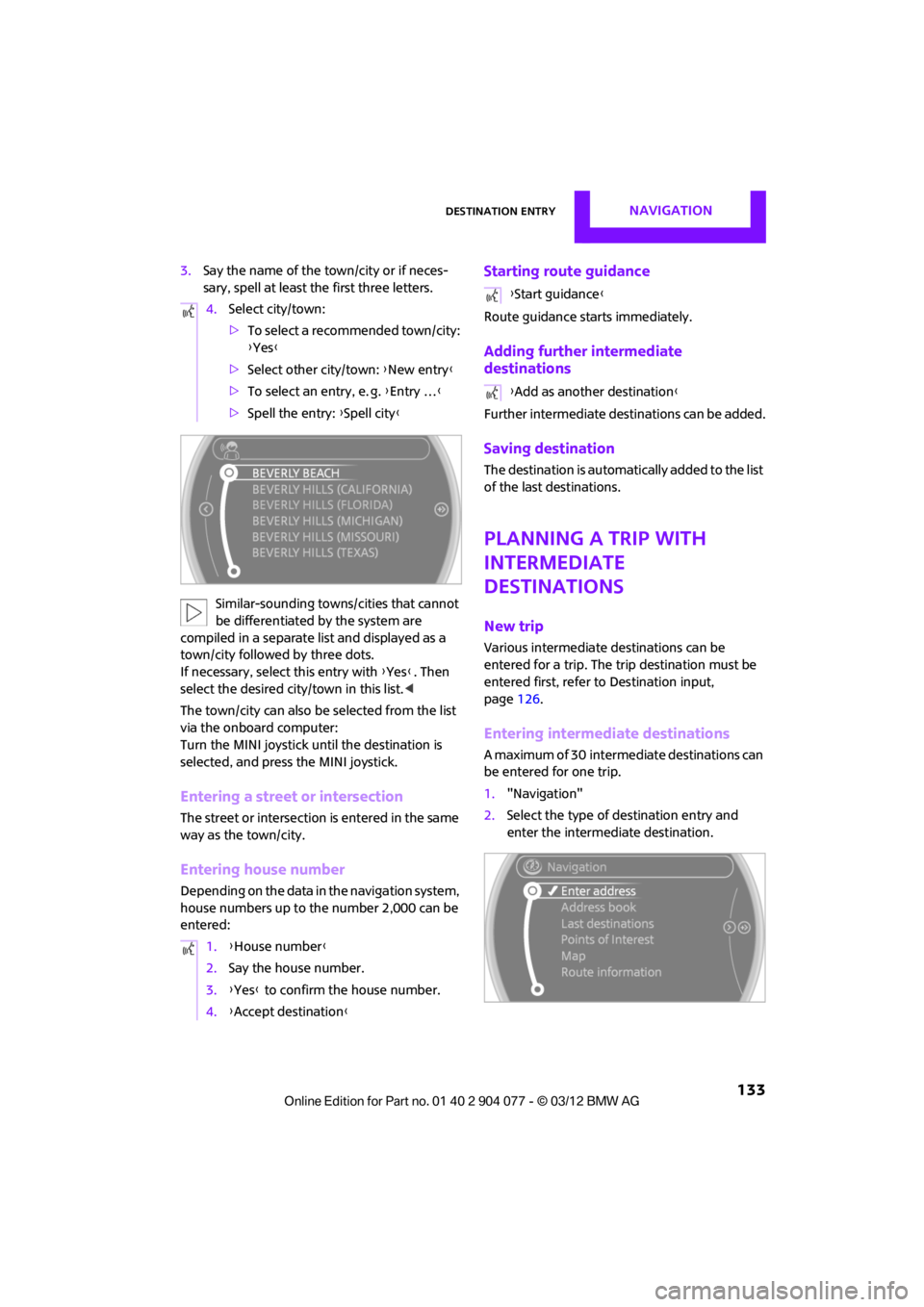
Destination entryNAVIGATION
133
3.Say the name of the town/city or if neces-
sary, spell at least the first three letters.
Similar-sounding towns/cities that cannot
be differentiated by the system are
compiled in a separate list and displayed as a
town/city followed by three dots.
If necessary, select this entry with {Yes }. Then
select the desired city/town in this list. <
The town/city can also be selected from the list
via the onboard computer:
Turn the MINI joystick until the destination is
selected, and press the MINI joystick.
Entering a street or intersection
The street or intersection is entered in the same
way as the town/city.
Entering house number
Depending on the data in the navigation system,
house numbers up to the number 2,000 can be
entered:
Starting route guidance
Route guidance starts immediately.
Adding further intermediate
destinations
Further intermediate dest inations can be added.
Saving destination
The destination is automati cally added to the list
of the last destinations.
Planning a trip with
intermediate
destinations
New trip
Various intermediate destinations can be
entered for a trip. The tr ip destination must be
entered first, refer to Destination input,
page 126.
Entering intermed iate destinations
A maximum of 30 intermed iate destinations can
be entered for one trip.
1. "Navigation"
2. Select the type of destination entry and
enter the intermed iate destination.
4.
Select city/town:
>To select a recommended town/city:
{Yes }
> Select other city/town: {New entry }
> To select an entry, e. g. {Entry … }
> Spell the entry: {Spell city }
1. {House number }
2. Say the house number.
3. {Yes } to confirm the house number.
4. {Accept destination }
{Start guidance }
{ Add as another destination }
00320051004F004C00510048000300280047004C0057004C005200510003
Page 136 of 283
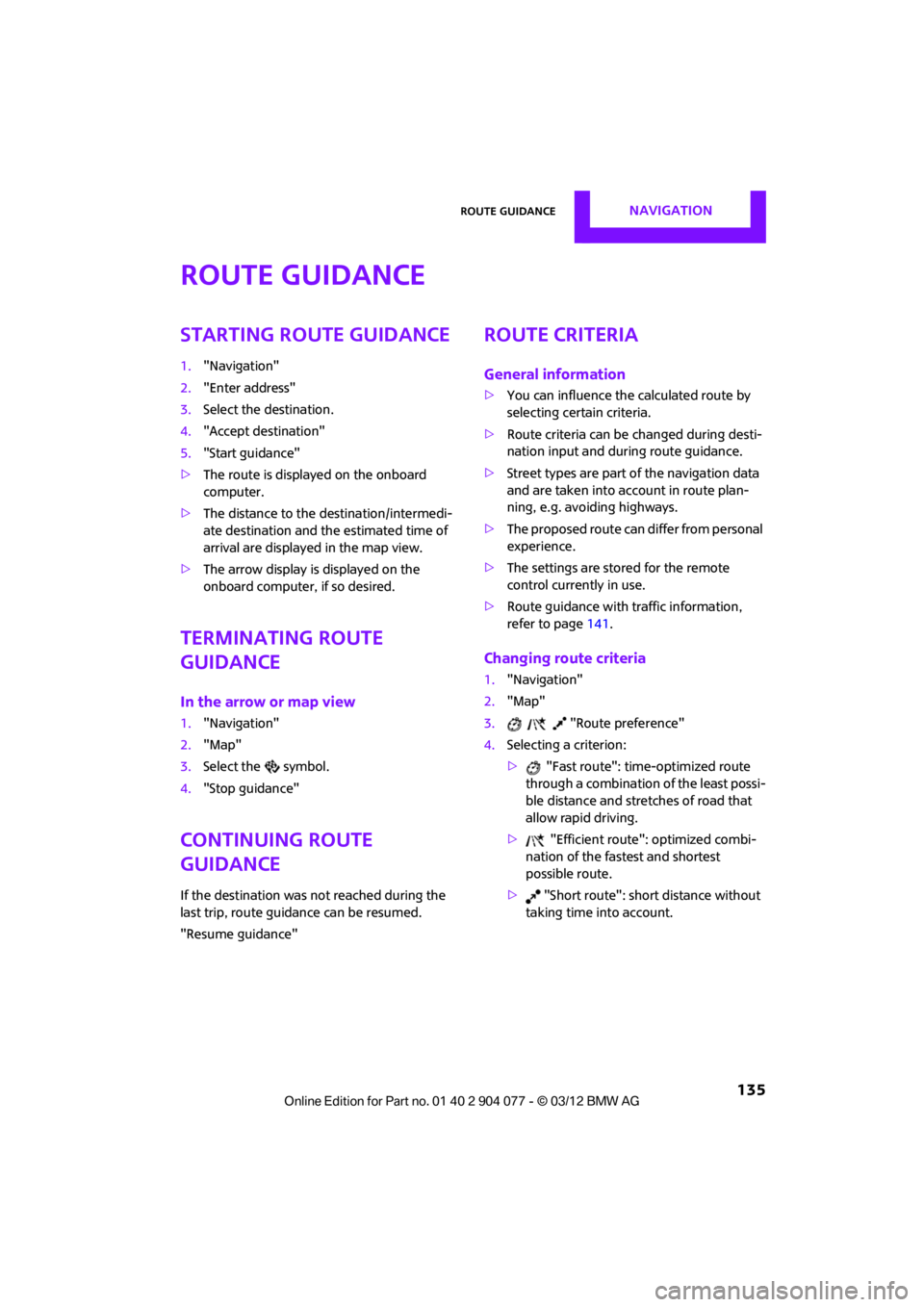
Route guidanceNAVIGATION
135
Route guidance
Starting route guidance
1."Navigation"
2. "Enter address"
3. Select the destination.
4. "Accept destination"
5. "Start guidance"
> The route is displayed on the onboard
computer.
> The distance to the destination/intermedi-
ate destination and th e estimated time of
arrival are displayed in the map view.
> The arrow display is displayed on the
onboard computer, if so desired.
Terminating route
guidance
In the arrow or map view
1."Navigation"
2. "Map"
3. Select the symbol.
4. "Stop guidance"
Continuing route
guidance
If the destination was not reached during the
last trip, route guid ance can be resumed.
"Resume guidance"
Route criteria
General information
> You can influence the calculated route by
selecting certain criteria.
> Route criteria can be changed during desti-
nation input and during route guidance.
> Street types are part of the navigation data
and are taken into account in route plan-
ning, e.g. avoiding highways.
> The proposed route can differ from personal
experience.
> The settings are stored for the remote
control currently in use.
> Route guidance with traffic information,
refer to page 141.
Changing route criteria
1."Navigation"
2. "Map"
3. "Route preference"
4. Selecting a criterion:
> "Fast route": time-optimized route
through a combination of the least possi-
ble distance and stre tches of road that
allow rapid driving.
> "Efficient route": optimized combi-
nation of the fastest and shortest
possible route.
> "Short route": shor t distance without
taking time into account.
00320051004F004C00510048000300280047004C0057004C005200510003
Page 267 of 283
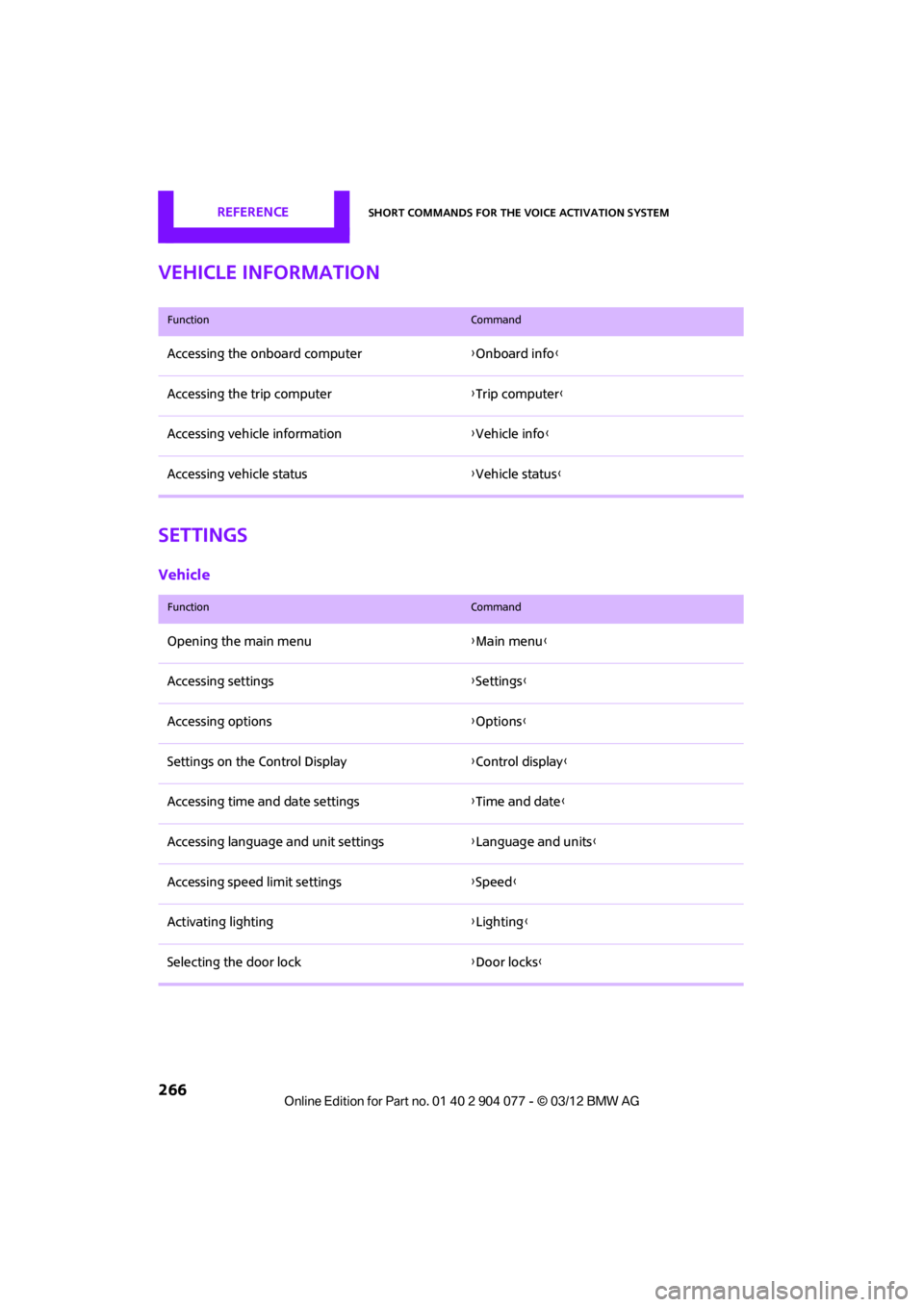
REFERENCEShort commands for the voice activation system
266
Vehicle information
Settings
Vehicle
FunctionCommand
Accessing the onboard computer{Onboard info }
Accessing the trip computer {Trip computer}
Accessing vehicle information {Vehicle info}
Accessing vehicle status {Vehicle status }
FunctionCommand
Opening the main menu {Main menu}
Accessing settings {Settings }
Accessing options {Options}
Settings on the Control Display {Control display }
Accessing time and date settings {Time and date }
Accessing language and unit settings {Language and units }
Accessing speed limit settings {Speed }
Activating lighting {Lighting }
Selecting the door lock {Door locks}
00320051004F004C00510048000300280047004C0057004C005200510003
Page 276 of 283

Everything from A to ZREFERENCE
275
Manual operation
– door lock32
– fuel filler flap 206
– power convertible top 41,48
– tailgate 33
– transmission lock, automatic transmission 64
Manual transmission 62
Manual washing 228
Map
– changing scale 138
Map for navigation
– entering destination 131
Master key, refe r to Integrated
key/remote control 28
Maximum cooling 104
Maximum speed
– with winter tires 220
Medical assistance, refer to
First aid pouch 243
MENU button 17
Menus, refer to Onboard
computer 17
Messages 196
Microfilter
– for air conditioner 103
– for automatic climate control 105
– MINI Maintenance System 225
Microfilter/activated-charcoal filter
– MINI Maintenance
System 225
Microphone for telephone 14
MINI Connected 201
MINI Internet page 4
MINI joystick, refer to Onboard computer 17
MINI Maintenance System 225
Mirror dimming feature 55
Mirrors 54
– exterior mirrors 54
– heating 54
– interior rearview mirror 55Mobile phone
– adjusting volume
173,185
– connecting, refer to Mobile phone, pairing 170,181
– installation location, refer to Center armrest 108
– pairing 170,181
– refer to Telephone 108
– what to do if…. 172,184
Mobile phone, installation
location, refer to Center
arm r
est 10
8
Mobile phone, refer to
Telephone 108
Mobile phone preparation Bluetooth 180
Mobility Kit 237
Modifications, technical, refer to For your own safety 5
Monitor, refer to MINI controls with navigation 17
Monitoring system for tire
pressures, refer to Flat Tire
Monitor 87
Multifunctional steering
wheel, refer to Buttons on
the steering wheel 11
Multifunction switch
– refer to Turn signals/ headlamp flasher 65
– refer to Wiper system 66
N
Navigation
– storing current position 129
Navigation data 124
Navigation destination
– entering manually 126,132
– home address 129
Navigation instructions, refer to Switching voice
instructions on/off 139Navigation system
124
– address book 128
– bypassing a route section 136
– continuing route guidance 135
– destination entry 126
– dynamic route guidance 142
– entering a destination manually 126,132
– planning a trip 133
– route list 136
– selecting destination via
map 131
– selecting route criteria 135
– special destinations 130
– starting route guidance 135
– terminating route guidance 135
– voice instructions 139
– volume adjustment 139
Neck support, re fer to Head
restraints 52
Nets, refer to Storage compartments 108
New tires 219
North-facing map 137
Notes 198
Number of cylinders, refer to Engine data 250
Number of safety belts 50
Nylon rope, refer to Tow rope 246O
OBD socket, refer to Socket for
On-Board Diagnosis 226
Octane ratings, refer to Fuel
specifications 207
Odometer 71
Office 193
– current office 193
– what to do if…. 199
Oil, refer to Engine oil 222
Oil consumption 222
Oil level 222
00320051004F004C00510048000300280047004C0057004C005200510003
Page 281 of 283

REFERENCEEverything from A to Z
280
Traffic information in navigation
– screen display in the map view 141
Trailer operation
– trailer loads and gross vehicle weight 257
Transmission
– automatic transmission with Steptronic 62
– manual transmission 62
– overriding selector lever lock for automatic transmission
with Steptronic 64
Transporting children safely 56
Transport securing devices,
refer to Securing cargo 119
Tread depth, refer to Minimum tire tread 218
Treble, refer to Tone control 147
Trip computer 73
Trip-distance counter, refer to Trip odometer 71
Triple turn si gnal activation 65
Trip odometer 71
Trunk, refer to Luggage compartment in the MINI
Convertible 117
Trunk lid
– emergency operation, refer to Manual unlocking 33
Turning circle, refer to
Dimensions 251
Turn signal 65
– front, replacing bulb 234
– indicator lamp 12,13
– rear, replacing bulb 235
– side, replacing bulb 235
Tying down load s, refer to
Cargo loading 119U
Uniform Tire Quality Grading
UTQR 217
Units
– average fuel consumption 74
– temperature 74
Unlatching, refer to Unlocking 37
Unlocking
– from inside 32
– from outside 30
– tailgate 37
– without remote control, refer
to Comfort Access 36
Updating the navigation
data 124
Upholstery, care 229
USB audio interface 160
USB interface 107
Using contact data 199
V
Valve
– dust cap240
Vehicle
– battery 241
– breaking in 114
– cargo loading 116
– dimensions 251
– identification number, refer to Engine compartment 221
– parking 61
– storage 230
– weight 257
Vehicle equipment 4
Vehicle jack 231
– jacking points 241
Ventilation
– air conditioner 106
Vents, refer to Air vents 101
Vents, refer to Ventilation 106Voice commands
– overview
23
– short commands 260
– telephone 189
Voice instructions for navigation system 139
– repeating 139
– switching on/off 139
– volume 139
Voice phone book 190
Volume 146
– audio sources 146
– mobile phone 173,185
– voice instructions 139
Volume balance, tone setting 147
Volume of cargo area 257
W
Warning and indicator
lamps 13
Warning messages, refer to Check Control 77
Warning triangle 243
Washer fluid 67
– capacity of reservoir 67
Washer fluid reservoir 67
Waste tray, refer to Ashtray 109
Waterfall lighti ng, refer to
Ambient lighting 100
Water on roads, refer to
Driving through water 115
Waveband for radio 149
Wear indicators in tires, refer to
Minimum tread depth 218
Weights 257
Welcome lamps 97
Wheelbase, refer to Dimensions 251
Wheels, new 219
Wheels and tires 209
Wheel stud wrench
– space-saver spare tire 231
00320051004F004C00510048000300280047004C0057004C005200510003