Page 183 of 336
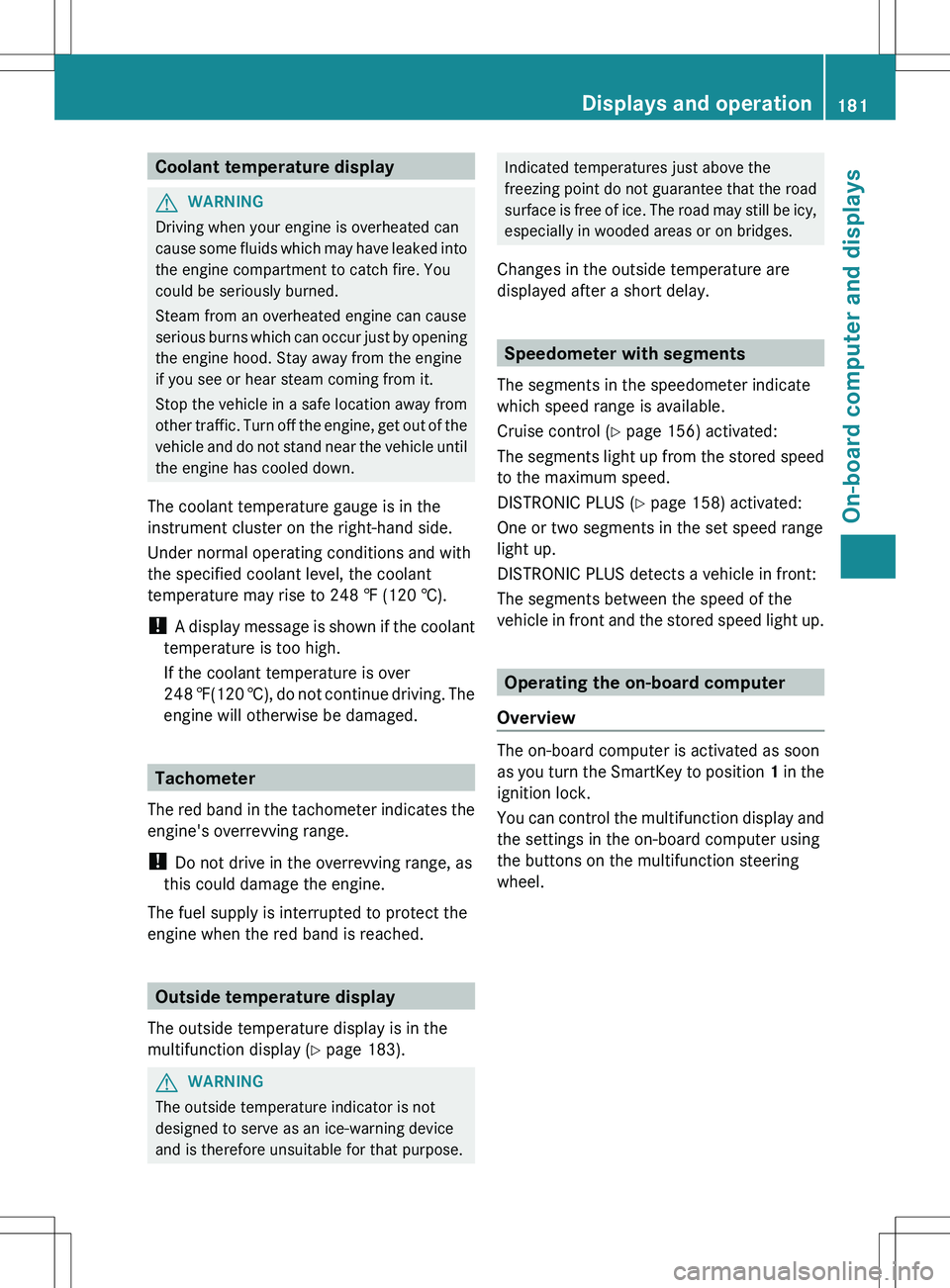
Coolant temperature displayGWARNING
Driving when your engine is overheated can
cause some fluids which may have leaked into
the engine compartment to catch fire. You
could be seriously burned.
Steam from an overheated engine can cause
serious burns which can occur just by opening
the engine hood. Stay away from the engine
if you see or hear steam coming from it.
Stop the vehicle in a safe location away from
other traffic. Turn off the engine, get out of the
vehicle and do not stand near the vehicle until
the engine has cooled down.
The coolant temperature gauge is in the
instrument cluster on the right-hand side.
Under normal operating conditions and with
the specified coolant level, the coolant
temperature may rise to 248 ‡ (120 †).
! A display message is shown if the coolant
temperature is too high.
If the coolant temperature is over
248 ‡(120 †), do not continue driving. The
engine will otherwise be damaged.
Tachometer
The red band in the tachometer indicates the
engine's overrevving range.
! Do not drive in the overrevving range, as
this could damage the engine.
The fuel supply is interrupted to protect the
engine when the red band is reached.
Outside temperature display
The outside temperature display is in the
multifunction display ( Y page 183).
GWARNING
The outside temperature indicator is not
designed to serve as an ice-warning device
and is therefore unsuitable for that purpose.
Indicated temperatures just above the
freezing point do not guarantee that the road
surface is free of ice. The road may still be icy,
especially in wooded areas or on bridges.
Changes in the outside temperature are
displayed after a short delay.
Speedometer with segments
The segments in the speedometer indicate
which speed range is available.
Cruise control ( Y page 156) activated:
The segments light up from the stored speed
to the maximum speed.
DISTRONIC PLUS ( Y page 158) activated:
One or two segments in the set speed range
light up.
DISTRONIC PLUS detects a vehicle in front:
The segments between the speed of the
vehicle in front and the stored speed light up.
Operating the on-board computer
Overview
The on-board computer is activated as soon
as you turn the SmartKey to position 1 in the
ignition lock.
You can control the multifunction display and
the settings in the on-board computer using
the buttons on the multifunction steering
wheel.
Displays and operation181On-board computer and displaysZ
Page 184 of 336
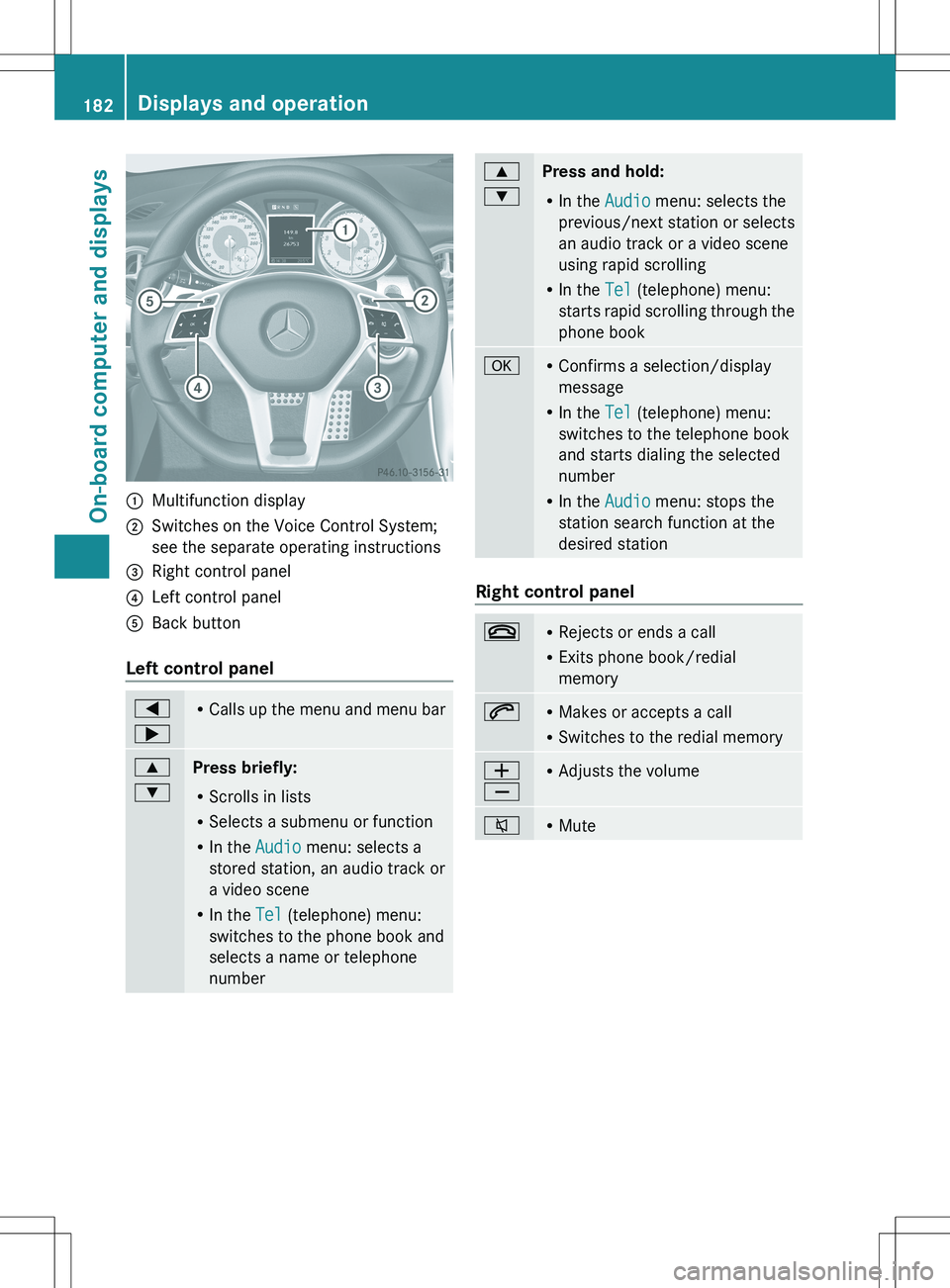
:Multifunction display;Switches on the Voice Control System;
see the separate operating instructions=Right control panel?Left control panelABack button
Left control panel
=
;R Calls up the menu and menu bar9
:Press briefly:
R Scrolls in lists
R Selects a submenu or function
R In the Audio menu: selects a
stored station, an audio track or
a video scene
R In the Tel (telephone) menu:
switches to the phone book and
selects a name or telephone
number9
:Press and hold:
R In the Audio menu: selects the
previous/next station or selects
an audio track or a video scene
using rapid scrolling
R In the Tel (telephone) menu:
starts rapid scrolling through the
phone bookaR Confirms a selection/display
message
R In the Tel (telephone) menu:
switches to the telephone book
and starts dialing the selected
number
R In the Audio menu: stops the
station search function at the
desired station
Right control panel
~R Rejects or ends a call
R Exits phone book/redial
memory6R Makes or accepts a call
R Switches to the redial memoryW
XR Adjusts the volume8RMute182Displays and operationOn-board computer and displays
Page 185 of 336
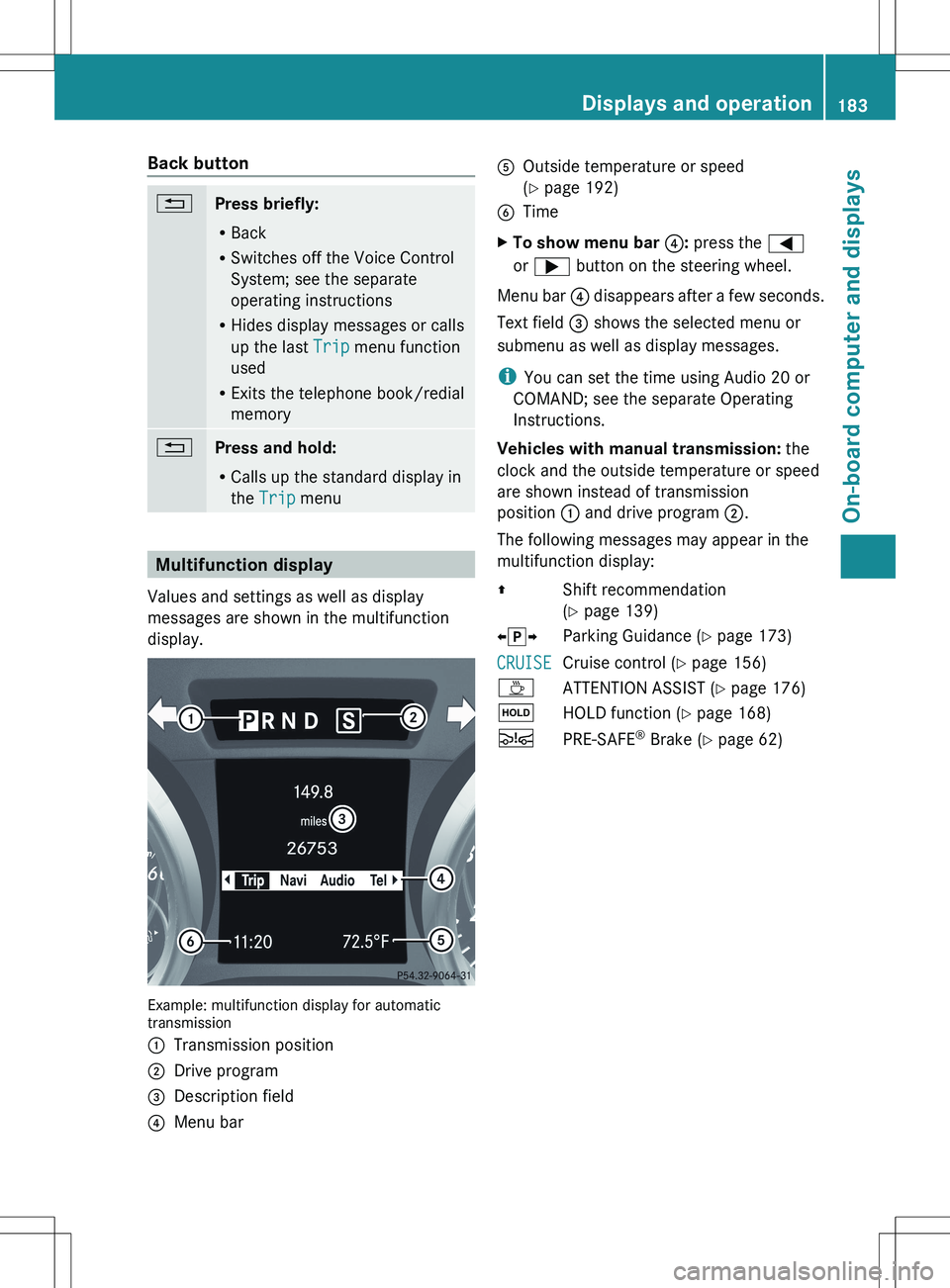
Back button%Press briefly:
R Back
R Switches off the Voice Control
System; see the separate
operating instructions
R Hides display messages or calls
up the last Trip menu function
used
R Exits the telephone book/redial
memory%Press and hold:
R Calls up the standard display in
the Trip menu
Multifunction display
Values and settings as well as display
messages are shown in the multifunction
display.
Example: multifunction display for automatic
transmission
:Transmission position;Drive program=Description field?Menu barAOutside temperature or speed
( Y page 192)BTimeXTo show menu bar ?: press the =
or ; button on the steering wheel.
Menu bar ? disappears after a few seconds.
Text field = shows the selected menu or
submenu as well as display messages.
i You can set the time using Audio 20 or
COMAND; see the separate Operating
Instructions.
Vehicles with manual transmission: the
clock and the outside temperature or speed
are shown instead of transmission
position : and drive program ;.
The following messages may appear in the
multifunction display:
ZShift recommendation
( Y page 139)Xj YParking Guidance ( Y page 173)CRUISECruise control ( Y page 156)ÀATTENTION ASSIST ( Y page 176)ëHOLD function ( Y page 168)ÄPRE-SAFE ®
Brake ( Y page 62)Displays and operation183On-board computer and displaysZ
Page 186 of 336
Menus and submenus
Menu overview
The number of menus shown depends on the optional equipment in the vehicle.
Function:Trip (Y page 185)menu;Navi menu (navigation instructions) ( Y page 186)=Audio menu ( Y page 188)?Tel menu (telephone) ( Y page 189)ADriveAssist menu (assistance) ( Y page 190)BServ. (Y page 191) menu
R calling up display messages ( Y page 199)
R tire pressure monitor ( Y page 301)
R ASSYST PLUS service interval display ( Y page 264)CSettings menu (Y page 191)DAMG menu in AMG vehicles ( Y page 195)
Depending on the audio system installed, the display messages in the Audio and Tel menus
differ slightly. The examples given in this Operator's Manual apply to vehicles equipped with
COMAND.
184Menus and submenusOn-board computer and displays
Page 187 of 336
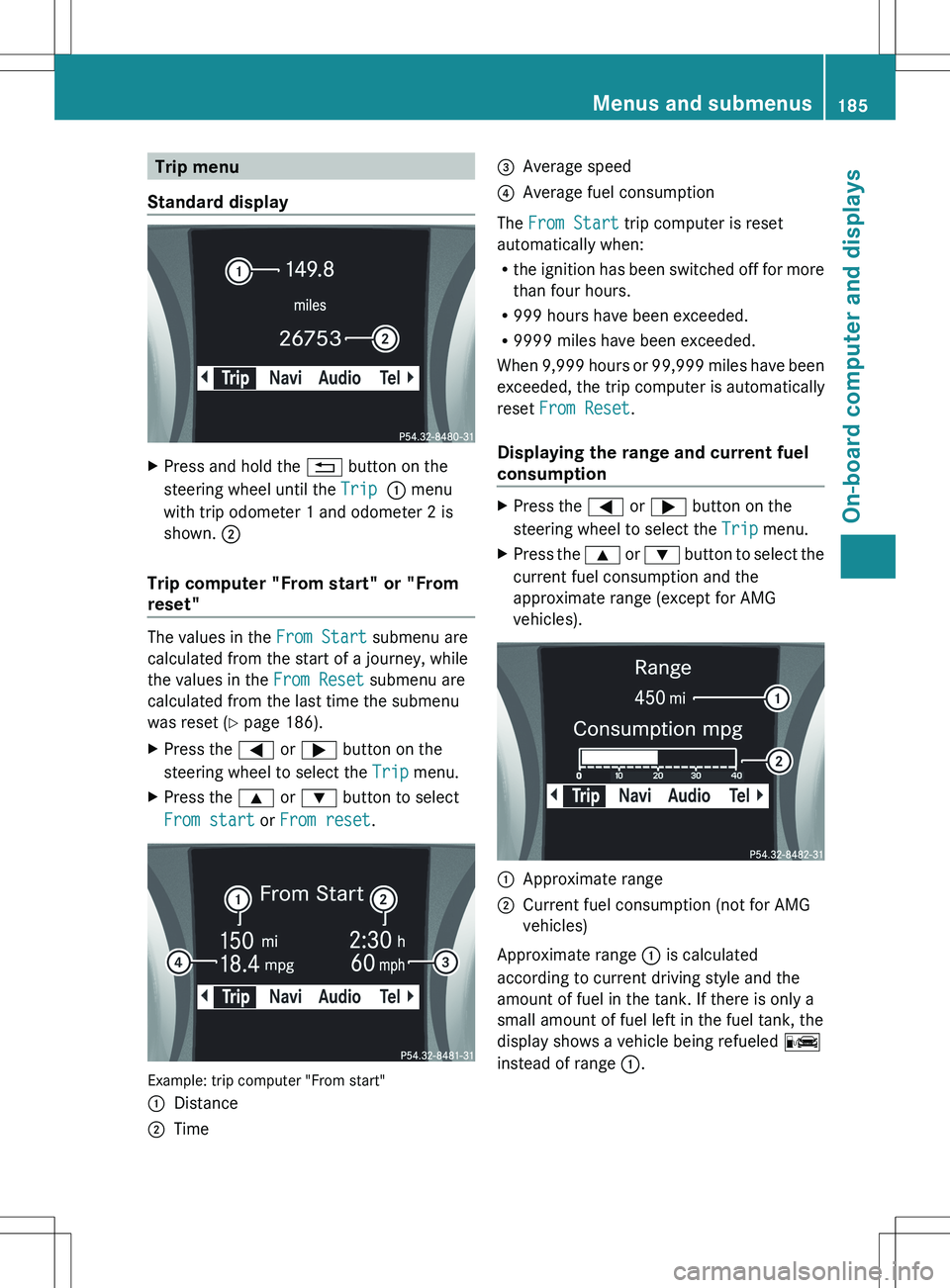
Trip menu
Standard displayXPress and hold the % button on the
steering wheel until the Trip : menu
with trip odometer 1 and odometer 2 is
shown. ;
Trip computer "From start" or "From
reset"
The values in the From Start submenu are
calculated from the start of a journey, while
the values in the From Reset submenu are
calculated from the last time the submenu
was reset ( Y page 186).
XPress the = or ; button on the
steering wheel to select the Trip menu.XPress the 9 or : button to select
From start or From reset .
Example: trip computer "From start"
:Distance;Time=Average speed?Average fuel consumption
The From Start trip computer is reset
automatically when:
R the ignition has been switched off for more
than four hours.
R 999 hours have been exceeded.
R 9999 miles have been exceeded.
When 9,999 hours or 99,999 miles have been
exceeded, the trip computer is automatically
reset From Reset .
Displaying the range and current fuel
consumption
XPress the = or ; button on the
steering wheel to select the Trip menu.XPress the 9 or : button to select the
current fuel consumption and the
approximate range (except for AMG
vehicles).:Approximate range;Current fuel consumption (not for AMG
vehicles)
Approximate range : is calculated
according to current driving style and the
amount of fuel in the tank. If there is only a
small amount of fuel left in the fuel tank, the
display shows a vehicle being refueled C
instead of range :.
Menus and submenus185On-board computer and displaysZ
Page 188 of 336
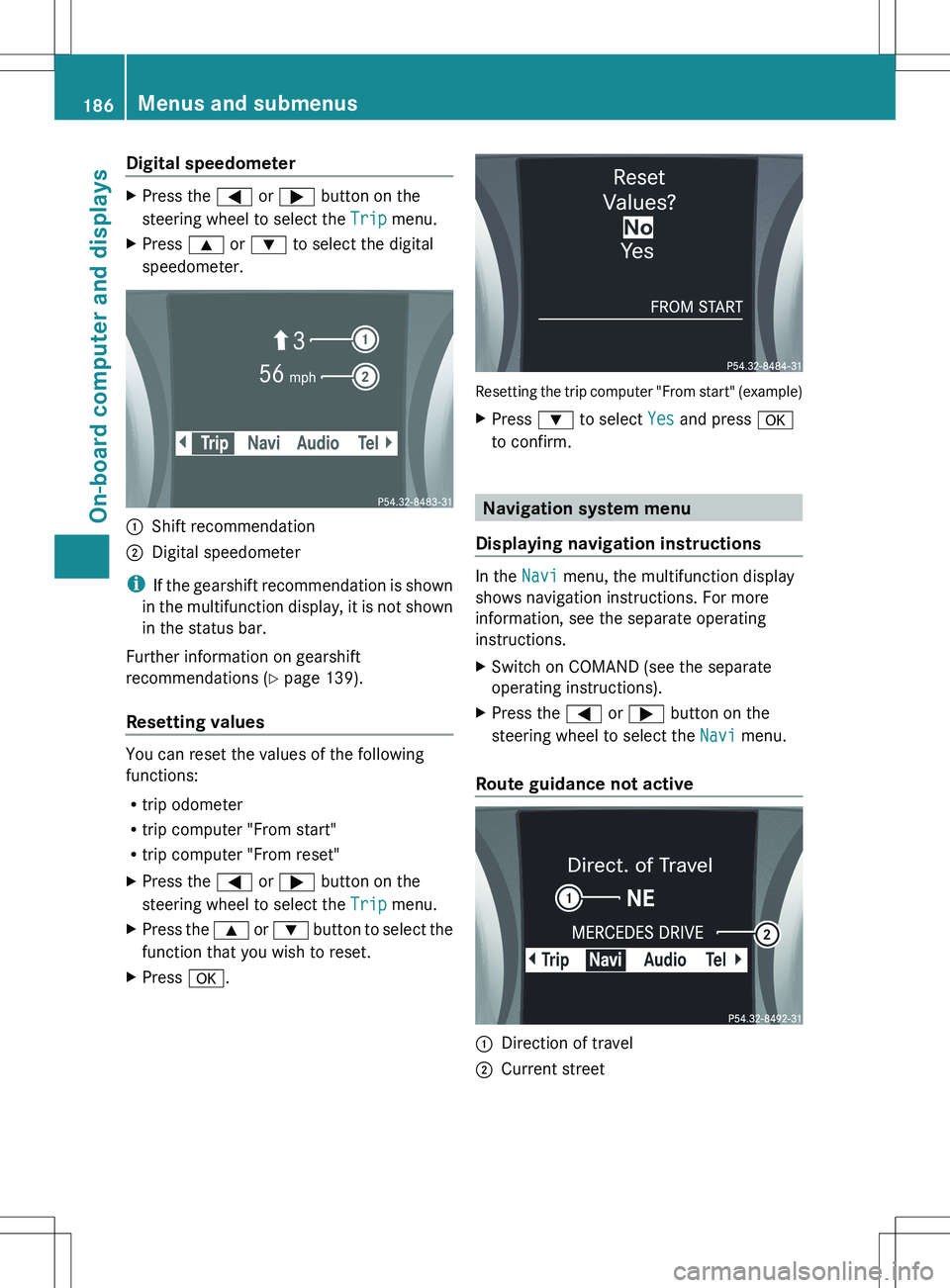
Digital speedometerXPress the = or ; button on the
steering wheel to select the Trip menu.XPress 9 or : to select the digital
speedometer.:Shift recommendation;Digital speedometer
i If the gearshift recommendation is shown
in the multifunction display, it is not shown
in the status bar.
Further information on gearshift
recommendations ( Y page 139).
Resetting values
You can reset the values of the following
functions:
R trip odometer
R trip computer "From start"
R trip computer "From reset"
XPress the = or ; button on the
steering wheel to select the Trip menu.XPress the 9 or : button to select the
function that you wish to reset.XPress a.
Resetting the trip computer "From start" (example)
XPress : to select Yes and press a
to confirm.
Navigation system menu
Displaying navigation instructions
In the Navi menu, the multifunction display
shows navigation instructions. For more
information, see the separate operating
instructions.
XSwitch on COMAND (see the separate
operating instructions).XPress the = or ; button on the
steering wheel to select the Navi menu.
Route guidance not active
:Direction of travel;Current street186Menus and submenusOn-board computer and displays
Page 189 of 336
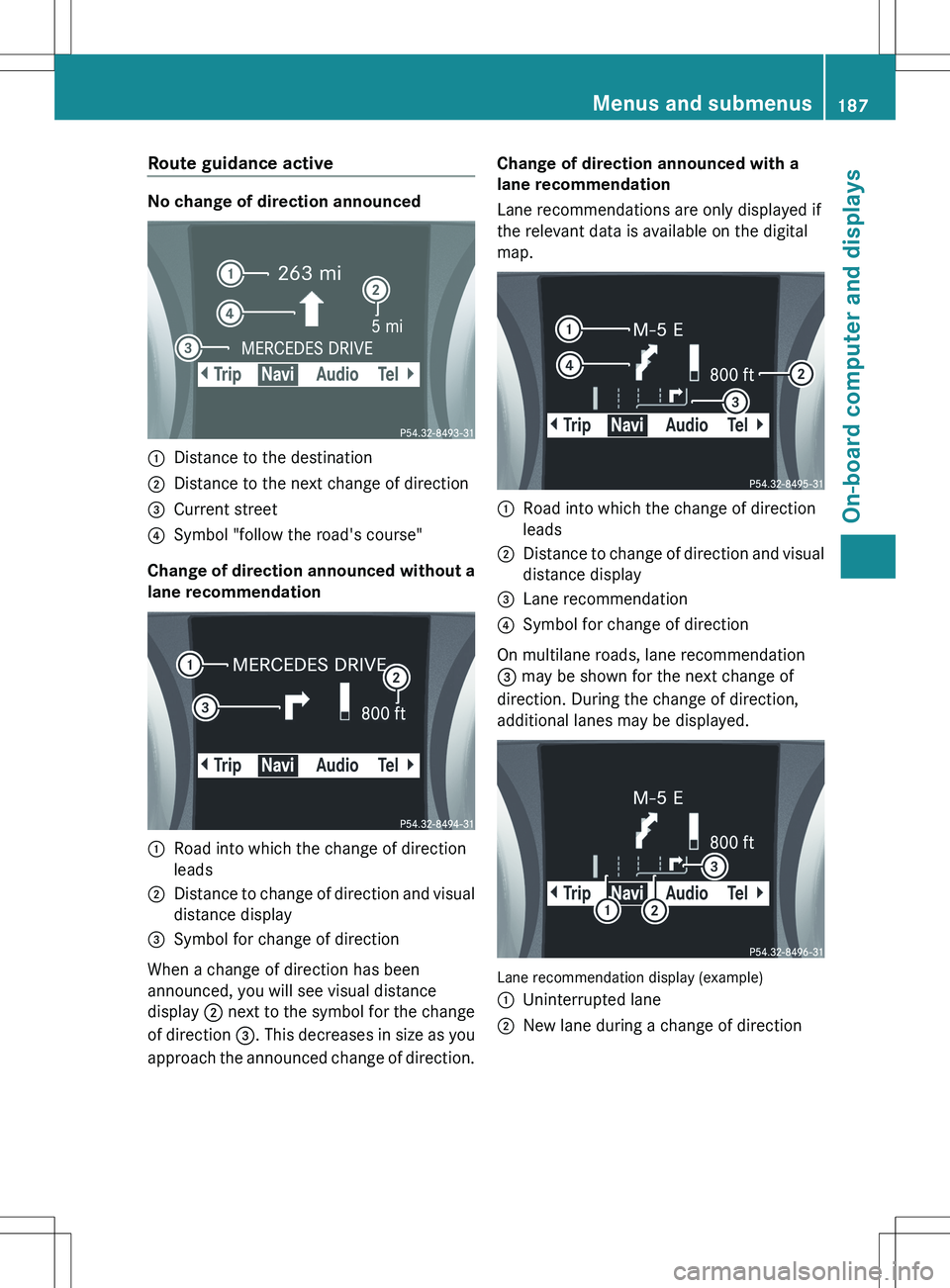
Route guidance active
No change of direction announced
:Distance to the destination;Distance to the next change of direction=Current street?Symbol "follow the road's course"
Change of direction announced without a
lane recommendation
:Road into which the change of direction
leads;Distance to change of direction and visual
distance display=Symbol for change of direction
When a change of direction has been
announced, you will see visual distance
display ; next to the symbol for the change
of direction =. This decreases in size as you
approach the announced change of direction.
Change of direction announced with a
lane recommendation
Lane recommendations are only displayed if
the relevant data is available on the digital
map.:Road into which the change of direction
leads;Distance to change of direction and visual
distance display=Lane recommendation?Symbol for change of direction
On multilane roads, lane recommendation
= may be shown for the next change of
direction. During the change of direction,
additional lanes may be displayed.
Lane recommendation display (example)
:Uninterrupted lane;New lane during a change of directionMenus and submenus187On-board computer and displaysZ
Page 190 of 336
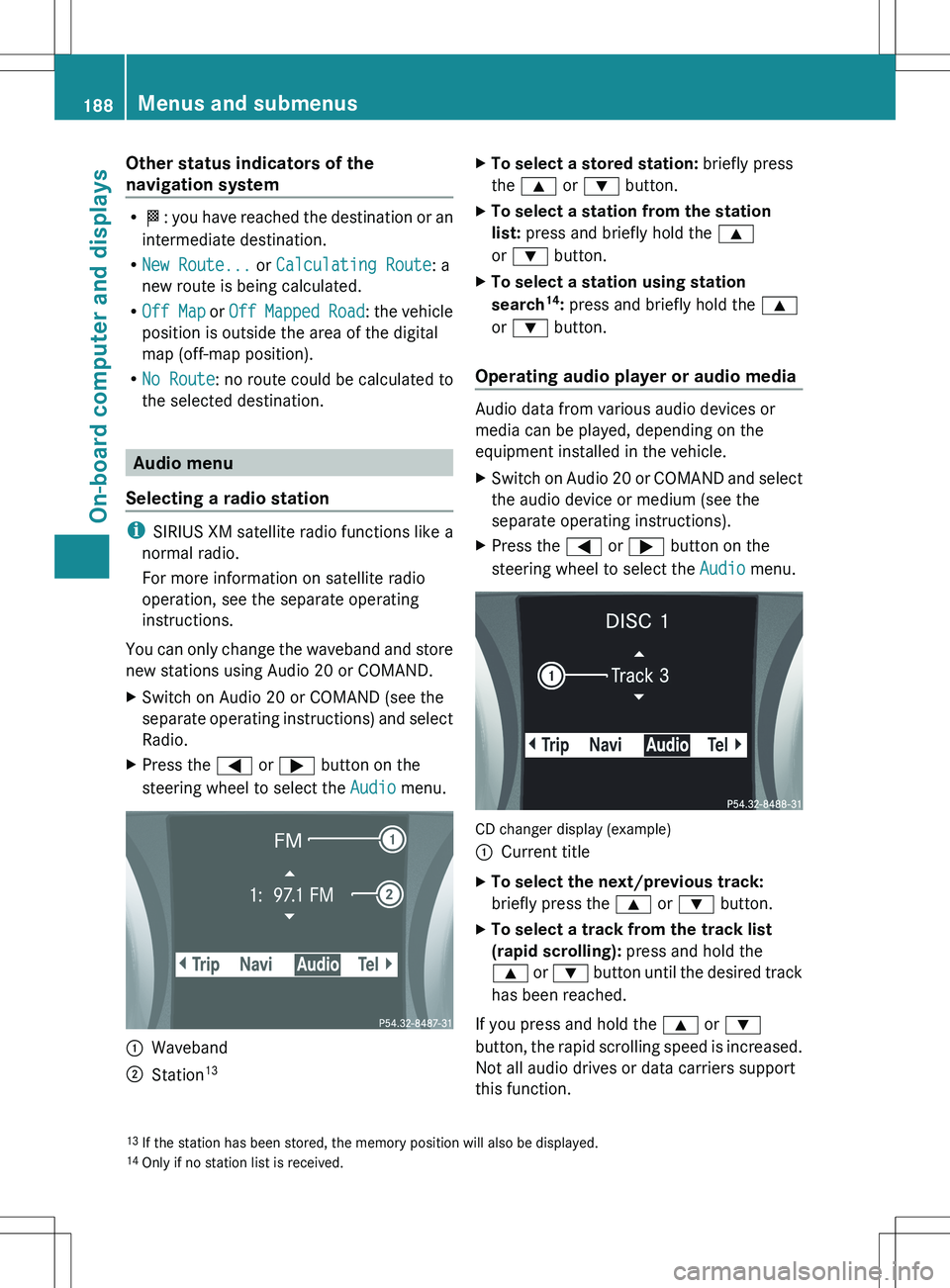
Other status indicators of the
navigation system
R O : you have reached the destination or an
intermediate destination.
R New Route... or Calculating Route : a
new route is being calculated.
R Off Map or Off Mapped Road : the vehicle
position is outside the area of the digital
map (off-map position).
R No Route : no route could be calculated to
the selected destination.
Audio menu
Selecting a radio station
i SIRIUS XM satellite radio functions like a
normal radio.
For more information on satellite radio
operation, see the separate operating
instructions.
You can only change the waveband and store
new stations using Audio 20 or COMAND.
XSwitch on Audio 20 or COMAND (see the
separate operating instructions) and select
Radio.XPress the = or ; button on the
steering wheel to select the Audio menu.:Waveband;Station 13XTo select a stored station:
briefly press
the 9 or : button.XTo select a station from the station
list: press and briefly hold the 9
or : button.XTo select a station using station
search 14
: press and briefly hold the 9
or : button.
Operating audio player or audio media
Audio data from various audio devices or
media can be played, depending on the
equipment installed in the vehicle.
XSwitch on Audio 20 or COMAND and select
the audio device or medium (see the
separate operating instructions).XPress the = or ; button on the
steering wheel to select the Audio menu.
CD changer display (example)
:Current titleXTo select the next/previous track:
briefly press the 9 or : button.XTo select a track from the track list
(rapid scrolling): press and hold the
9 or : button until the desired track
has been reached.
If you press and hold the 9 or :
button, the rapid scrolling speed is increased.
Not all audio drives or data carriers support
this function.
13 If the station has been stored, the memory position will also be displayed.
14 Only if no station list is received.188Menus and submenusOn-board computer and displays