2012 MERCEDES-BENZ SL ROADSTER battery
[x] Cancel search: batteryPage 256 of 637
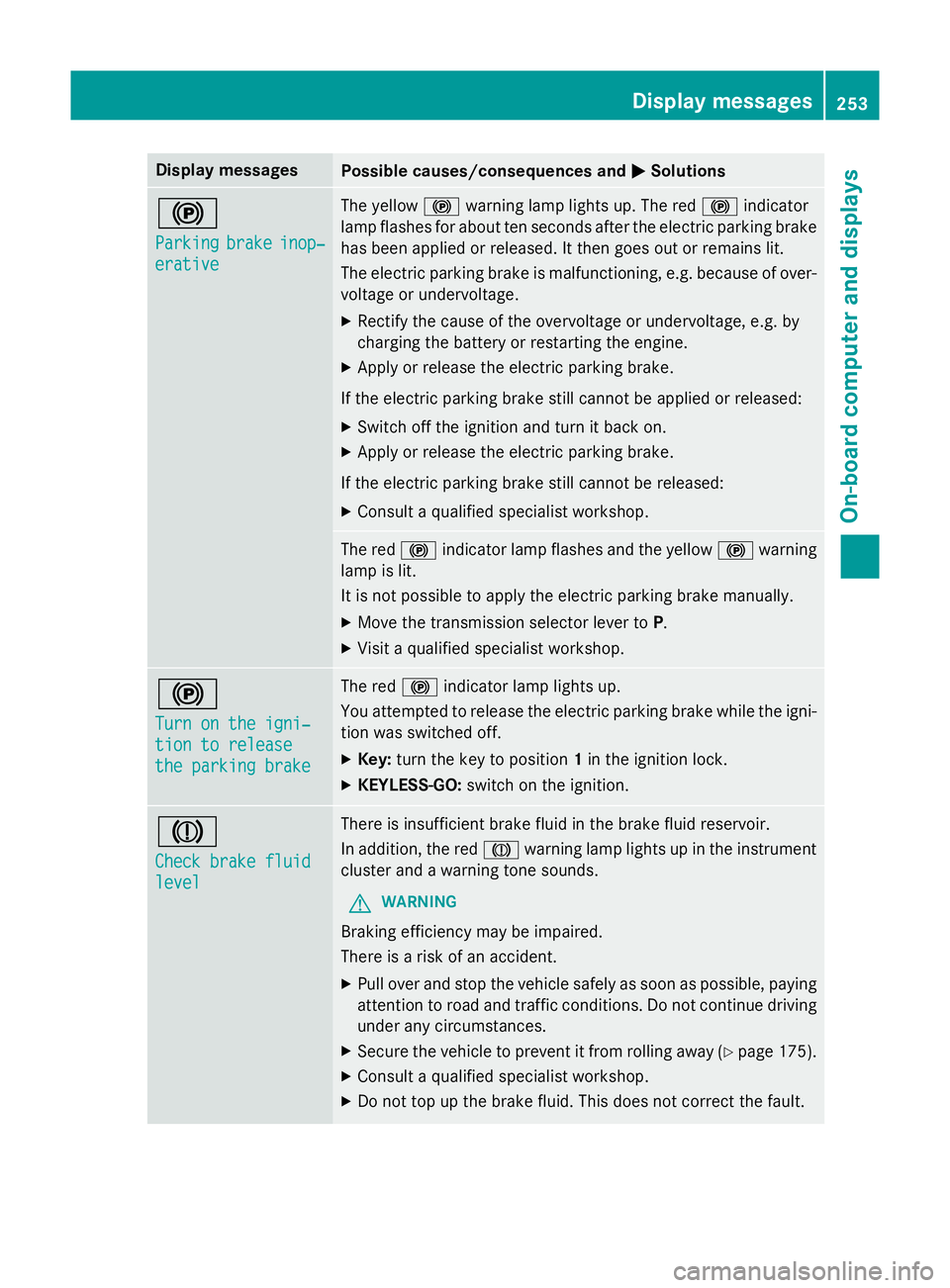
Display messages
Possible causes/consequences and
M
MSolutions !
Parking Parking
brake
brakeinop‐
inop‐
erative
erative The yellow
!warning lamp lights up. The red !indicator
lamp flashes for about ten seconds after the electric parking brake
has been applied or released. It then goes out or remains lit.
The electric parking brake is malfunctioning, e.g. because of over- voltage or undervoltage.
X Rectify the cause of the overvoltage or undervoltage, e.g. by
charging the battery or restarting the engine.
X Apply or release the electric parking brake.
If the electric parking brake still cannot be applied or released: X Switch off the ignition and turn it back on.
X Apply or release the electric parking brake.
If the electric parking brake still cannot be released: X Consult a qualified specialist workshop. The red
!indicator lamp flashes and the yellow !warning
lamp is lit.
It is not possible to apply the electric parking brake manually.
X Move the transmission selector lever to P.
X Visit a qualified specialist workshop. !
Turn on the igni‐ Turn on the igni‐
tion to release tion to release
the parking brake the parking brake The red
!indicator lamp lights up.
You attempted to release the electric parking brake while the igni-
tion was switched off.
X Key: turn the key to position 1in the ignition lock.
X KEYLESS-GO: switch on the ignition. J
Check brake fluid Check brake fluid
level level There is insufficient brake fluid in the brake fluid reservoir.
In addition, the red Jwarning lamp lights up in the instrument
cluster and a warning tone sounds.
G WARNING
Braking efficiency may be impaired.
There is a risk of an accident. X Pull over and stop the vehicle safely as soon as possible, paying
attention to road and traffic conditions. Do not continue driving
under any circumstances.
X Secure the vehicle to prevent it from rolling away (Y page 175).
X Consult a qualified specialist workshop.
X Do not top up the brake fluid. This does not correct the fault. Display
messages
253On-board computer and displays Z
Page 262 of 637
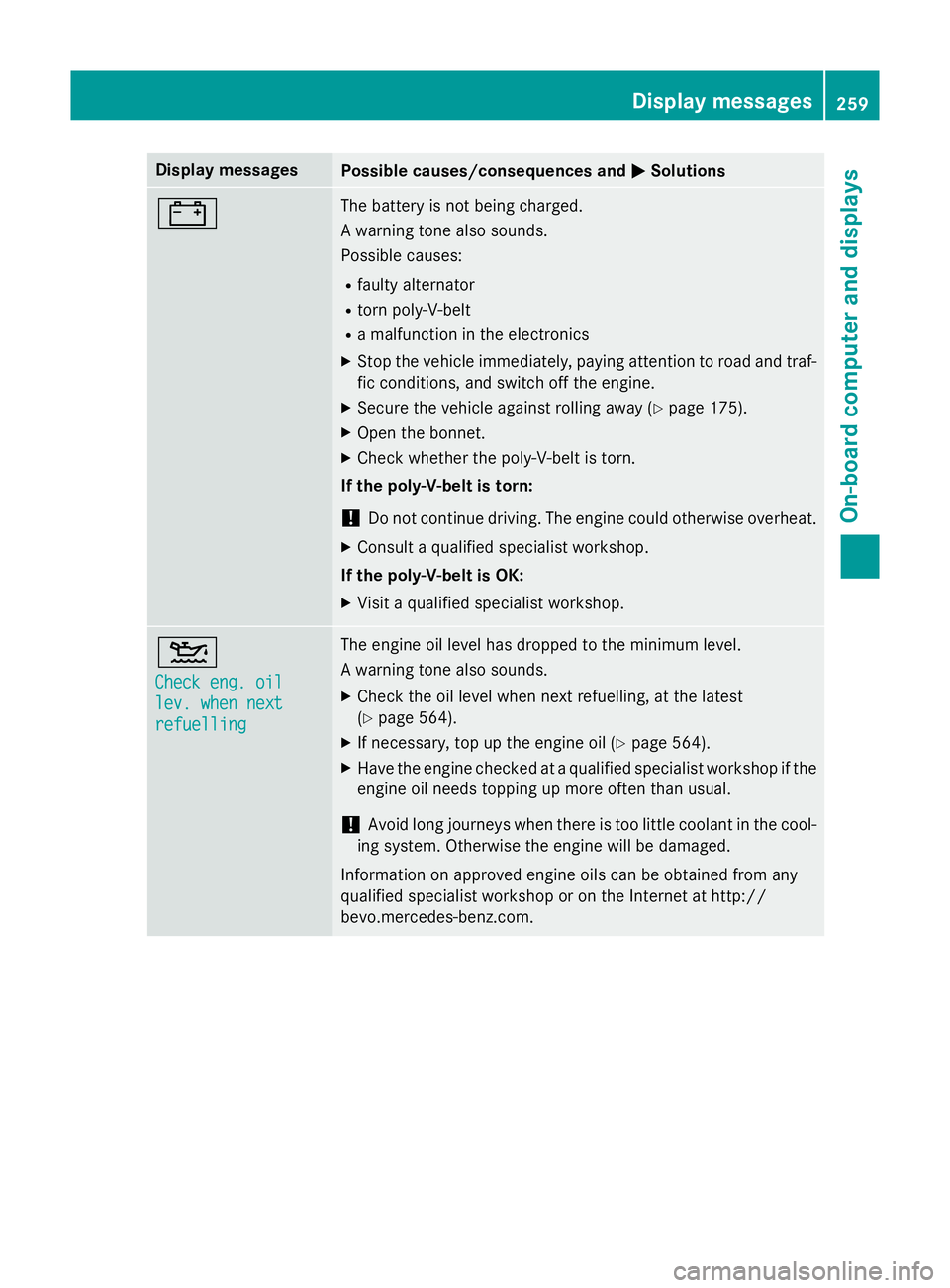
Display messages
Possible causes/consequences and
M
MSolutions # The battery is not being charged.
A warning tone also sounds.
Possible causes:
R faulty alternator
R torn poly-V-belt
R a malfunction in the electronics
X Stop the vehicle immediately, paying attention to road and traf-
fic conditions, and switch off the engine.
X Secure the vehicle against rolling away (Y page 175).
X Open the bonnet.
X Check whether the poly-V-belt is torn.
If the poly-V-belt is torn:
! Do not continue driving. The engine could otherwise overheat.
X Consult a qualified specialist workshop.
If the poly-V-belt is OK:
X Visit a qualified specialist workshop. 4
Check eng. oil Check eng. oil
lev. when next lev. when next
refuelling refuelling The engine oil level has dropped to the minimum level.
A warning tone also sounds.
X Check the oil level when next refuelling, at the latest
(Y page 564).
X If necessary, top up the engine oil (Y page 564).
X Have the engine checked at a qualified specialist workshop if the
engine oil needs topping up more often than usual.
! Avoid long journeys when there is too little coolant in the cool-
ing system. Otherwise the engine will be damaged.
Information on approved engine oils can be obtained from any
qualified specialist workshop or on the Internet at http://
bevo.mercedes-benz.co m. Display
messages
259On-board computer and displays Z
Page 272 of 637
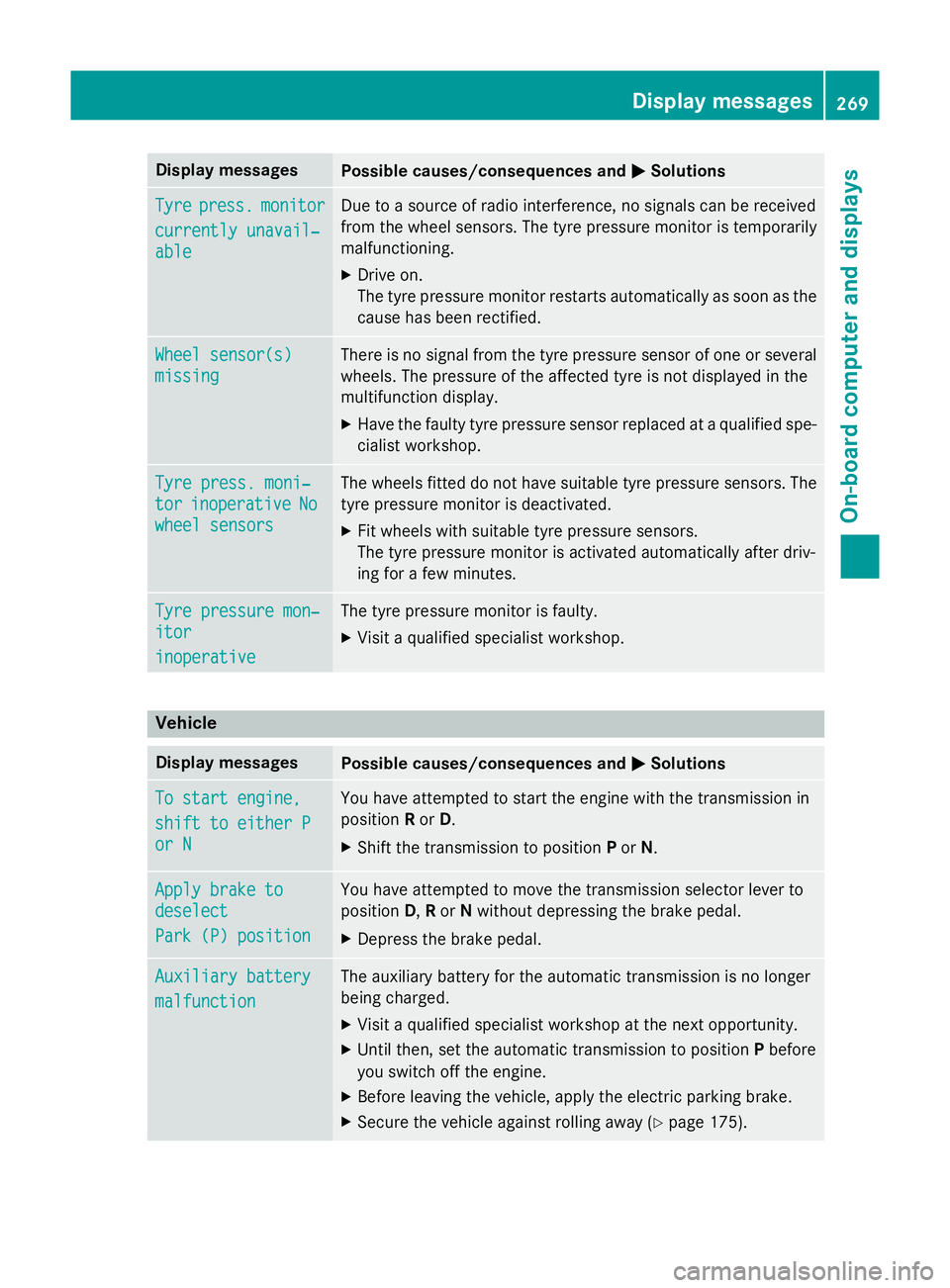
Display messages
Possible causes/consequences and
M
MSolutions Tyre
Tyre
press.
press. monitor
monitor
currently unavail‐
currently unavail‐
able able Due to a source of radio interference, no signals can be received
from the wheel sensors. The tyre pressure monitor is temporarily
malfunctioning.
X Drive on.
The tyre pressure monitor restarts automatically as soon as the
cause has been rectified. Wheel sensor(s) Wheel sensor(s)
missing missing There is no signal from the tyre pressure sensor of one or several
wheels. The pressure of the affected tyre is not displayed in the
multifunction display.
X Have the faulty tyre pressure sensor replaced at a qualified spe-
cialist workshop. Tyre press. moni‐ Tyre press. moni‐
tor tor
inoperative
inoperative No
No
wheel sensors
wheel sensors The wheels fitted do not have suitable tyre pressure sensors. The
tyre pressure monitor is deactivated.
X Fit wheels with suitable tyre pressure sensors.
The tyre pressure monitor is activated automatically after driv-
ing for a few minutes. Tyre pressure mon‐ Tyre pressure mon‐
itor itor
inoperative inoperative The tyre pressure monitor is faulty.
X Visit a qualified specialist workshop. Vehicle
Display messages
Possible causes/consequences and
M
MSolutions To start engine,
To start engine,
shift to either P shift to either P
or N or N You have attempted to start the engine with the transmission in
position
Ror D.
X Shift the transmission to position Por N. Apply brake to Apply brake to
deselect deselect
Park (P) position Park (P) position You have attempted to move the transmission selector lever to
position
D,Ror Nwithout depressing the brake pedal.
X Depress the brake pedal. Auxiliary battery Auxiliary battery
malfunction malfunction The auxiliary battery for the automatic transmission is no longer
being charged.
X Visit a qualified specialist workshop at the next opportunity.
X Until then, set the automatic transmission to position Pbefore
you switch off the engine.
X Before leaving the vehicle, apply the electric parking brake.
X Secure the vehicle against rolling away (Y page 175). Display
messages
269On-board computer and displays Z
Page 386 of 637
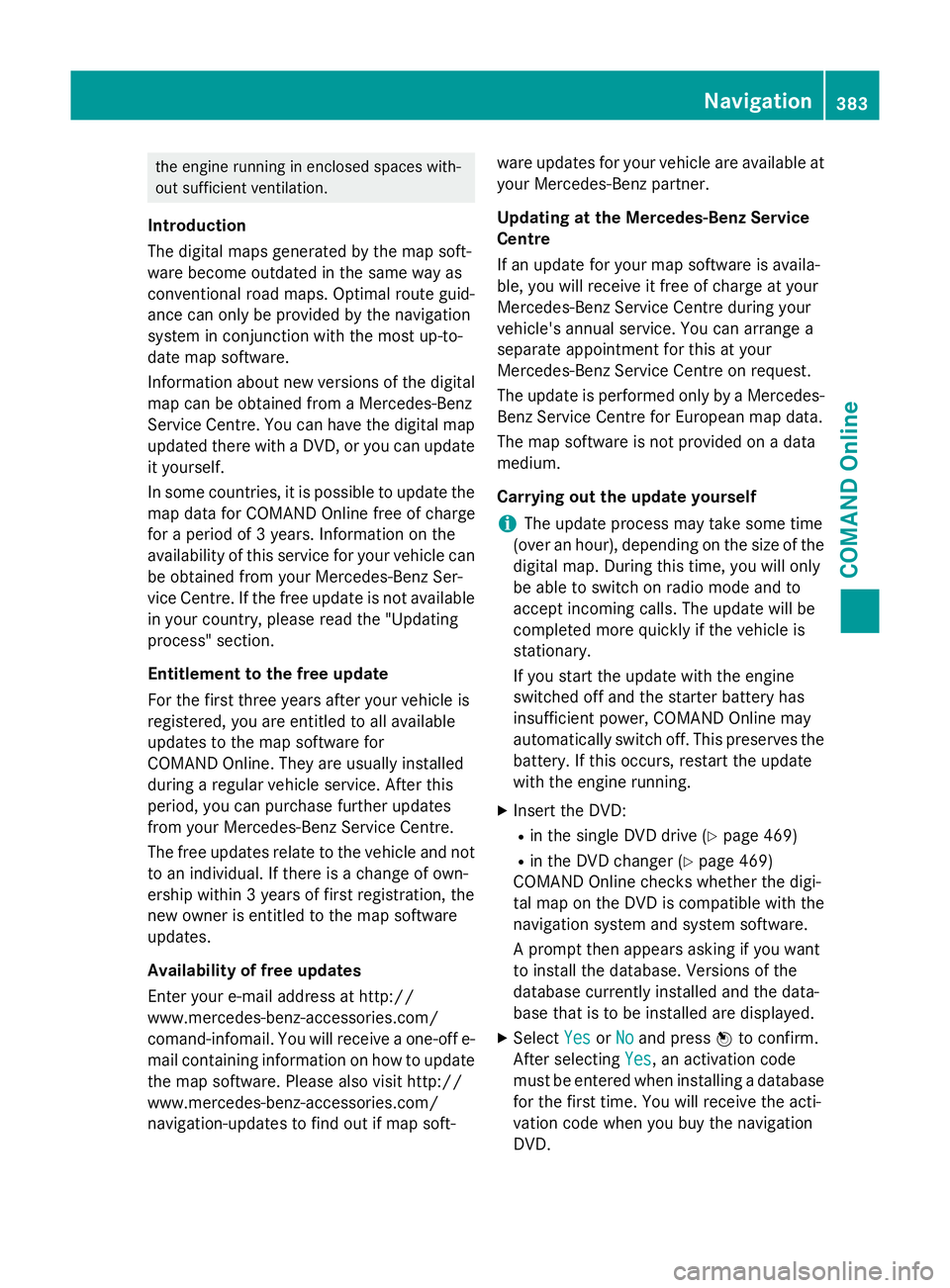
the engine running in enclosed spaces with-
out sufficient ventilation.
Introduction
The digital maps generated by the map soft-
ware become outdated in the same way as
conventional road maps. Optimal route guid-
ance can only be provided by the navigation
system in conjunction with the most up-to-
date map software.
Information about new versions of the digital map can be obtained from a Mercedes-Benz
Service Centre. You can have the digital mapupdated there with a DVD, or you can update
it yourself.
In some countries, it is possible to update the map data for COMAND Online free of charge
for a period of 3 years. Information on the
availability of this service for your vehicle can be obtained from your Mercedes-Benz Ser-
vice Centre. If the free update is not available
in your country, please read the "Updating
process" section.
Entitlement to the free update
For the first three years after your vehicle is
registered, you are entitled to all available
updates to the map software for
COMAND Online. They are usually installed
during a regular vehicle service. After this
period, you can purchase further updates
from your Mercedes-Benz Service Centre.
The free updates relate to the vehicle and not
to an individual. If there is a change of own-
ership within 3 years of first registration, the
new owner is entitled to the map software
updates.
Availability of free updates
Enter your e-mail address at http://
www.mercedes-benz-accessories.com/
comand-infomail. You will receive a one-off e- mail containing information on how to updatethe map software. Please also visit http://
www.mercedes-benz-accessories.com/
navigation-updates to find out if map soft- ware updates for your vehicle are available at
your Mercedes-Benz partner.
Updating at the Mercedes-Benz Service
Centre
If an update for your map software is availa-
ble, you will receive it free of charge at your
Mercedes-Benz Service Centre during your
vehicle's annual service. You can arrange a
separate appointment for this at your
Mercedes-Benz Service Centre on request.
The update is performed only by a Mercedes- Benz Service Centre for European map data.
The map software is not provided on a data
medium.
Carrying out the update yourself
i The update process may take some time
(over an hour), depending on the size of the
digital map. During this time, you will only
be able to switch on radio mode and to
accept incoming calls. The update will be
completed more quickly if the vehicle is
stationary.
If you start the update with the engine
switched off and the starter battery has
insufficient power, COMAND Online may
automatically switch off. This preserves the battery. If this occurs, restart the update
with the engine running.
X Insert the DVD:
R in the single DVD drive (Y page 469)
R in the DVD changer (Y page 469)
COMAND Online checks whether the digi-
tal map on the DVD is compatible with the
navigation system and system software.
A prompt then appears asking if you want
to install the database. Versions of the
database currently installed and the data-
base that is to be installed are displayed.
X Select Yes
Yes orNo No and press Wto confirm.
After selecting Yes
Yes, an activation code
must be entered when installing a database
for the first time. You will receive the acti-
vation code when you buy the navigation
DVD. Navigation
383COMAND Online Z
Page 392 of 637
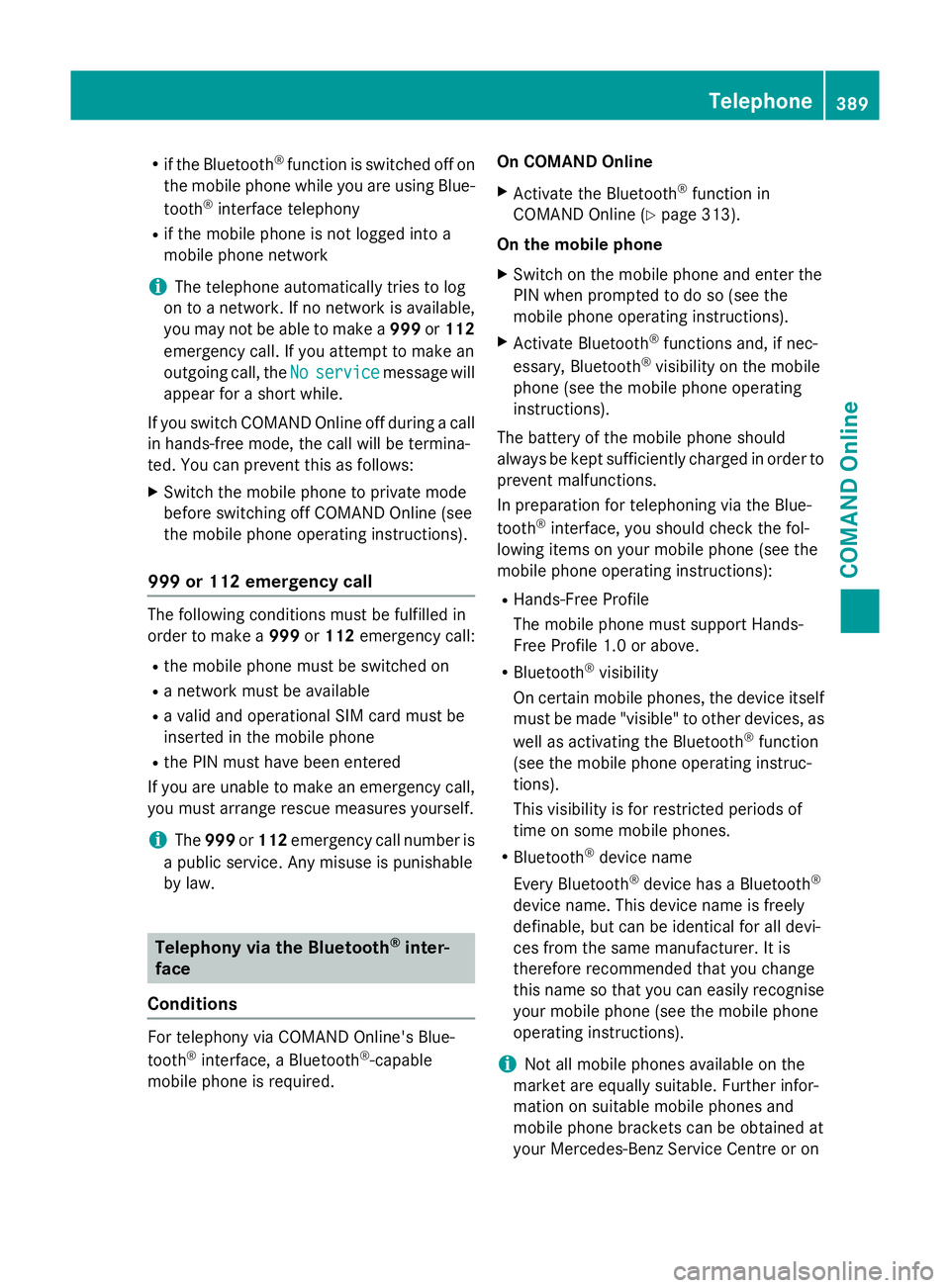
R
if the Bluetooth ®
function is switched off on
the mobile phone while you are using Blue-
tooth ®
interface telephony
R if the mobile phone is not logged into a
mobile phone network
i The telephone automatically tries to log
on to a network. If no network is available,
you may not be able to make a 999or112
emergency call. If you attempt to make an
outgoing call, the No
No service service message will
appear for a short while.
If you switch COMAND Online off during a call in hands-free mode, the call will be termina-
ted. You can prevent this as follows:
X Switch the mobile phone to private mode
before switching off COMAND Online (see
the mobile phone operating instructions).
999 or 112 emergency call The following conditions must be fulfilled in
order to make a 999or112 emergency call:
R the mobile phone must be switched on
R a network must be available
R a valid and operational SIM card must be
inserted in the mobile phone
R the PIN must have been entered
If you are unable to make an emergency call,
you must arrange rescue measures yourself.
i The
999 or112 emergency call number is
a public service. Any misuse is punishable
by law. Telephony via the Bluetooth
®
inter-
face
Conditions For telephony via COMAND Online's Blue-
tooth
®
interface, a Bluetooth ®
-capable
mobile phone is required. On COMAND Online
X Activate the Bluetooth ®
function in
COMAND Online (Y page 313).
On the mobile phone X Switch on the mobile phone and enter the
PIN when prompted to do so (see the
mobile phone operating instructions).
X Activate Bluetooth ®
functions and, if nec-
essary, Bluetooth ®
visibility on the mobile
phone (see the mobile phone operating
instructions).
The battery of the mobile phone should
always be kept sufficiently charged in order to prevent malfunctions.
In preparation for telephoning via the Blue-
tooth ®
interface, you should check the fol-
lowing items on your mobile phone (see the
mobile phone operating instructions):
R Hands-Free Profile
The mobile phone must support Hands-
Free Profile 1.0 or above.
R Bluetooth ®
visibility
On certain mobile phones, the device itself must be made "visible" to other devices, as
well as activating the Bluetooth ®
function
(see the mobile phone operating instruc-
tions).
This visibility is for restricted periods of
time on some mobile phones.
R Bluetooth ®
device name
Every Bluetooth ®
device has a Bluetooth ®
device name. This device name is freely
definable, but can be identical for all devi-
ces from the same manufacturer. It is
therefore recommended that you change
this name so that you can easily recognise
your mobile phone (see the mobile phone
operating instructions).
i Not all mobile phones available on the
market are equally suitable. Further infor-
mation on suitable mobile phones and
mobile phone brackets can be obtained at
your Mercedes-Benz Service Centre or on Telephone
389COMAND Online Z
Page 523 of 637
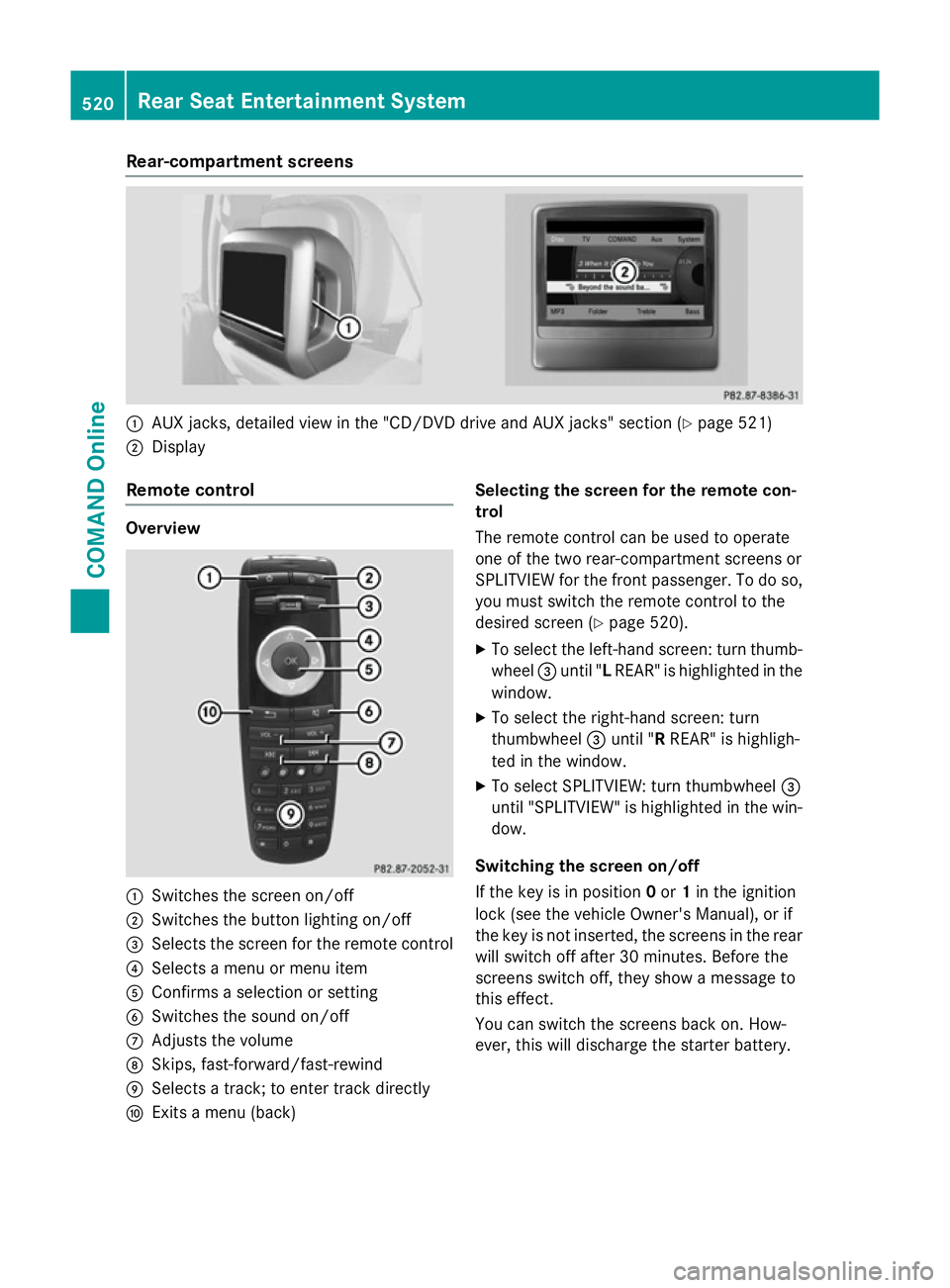
Rear-compartment screens
:
AUX jacks, detailed view in the "CD/DVD drive and AUX jacks" section (Y page 521)
; Display
Remote control Overview
:
Switches the screen on/off
; Switches the button lighting on/off
= Selects the screen for the remote control
? Selects a menu or menu item
A Confirms a selection or setting
B Switches the sound on/off
C Adjusts the volume
D Skips, fast-forward/fast-rewind
E Selects a track; to enter track directly
F Exits a menu (back) Selecting the screen for the remote con-
trol
The remote control can be used to operate
one of the two rear-compartment screens or
SPLITVIEW for the front passenger. To do so,
you must switch the remote control to the
desired screen (Y page 520).
X To select the left-hand screen: turn thumb-
wheel =until "L REAR" is highlighted in the
window.
X To select the right-hand screen: turn
thumbwheel =until "R REAR" is highligh-
ted in the window.
X To select SPLITVIEW: turn thumbwheel =
until "SPLITVIEW" is highlighted in the win-
dow.
Switching the screen on/off
If the key is in position 0or 1in the ignition
lock (see the vehicle Owner's Manual), or if
the key is not inserted, the screens in the rear
will switch off after 30 minutes. Before the
screens switch off, they show a message to
this effect.
You can switch the screens back on. How-
ever, this will discharge the starter battery. 520
Rear Seat Entertainment SystemCOMAND Online
Page 525 of 637
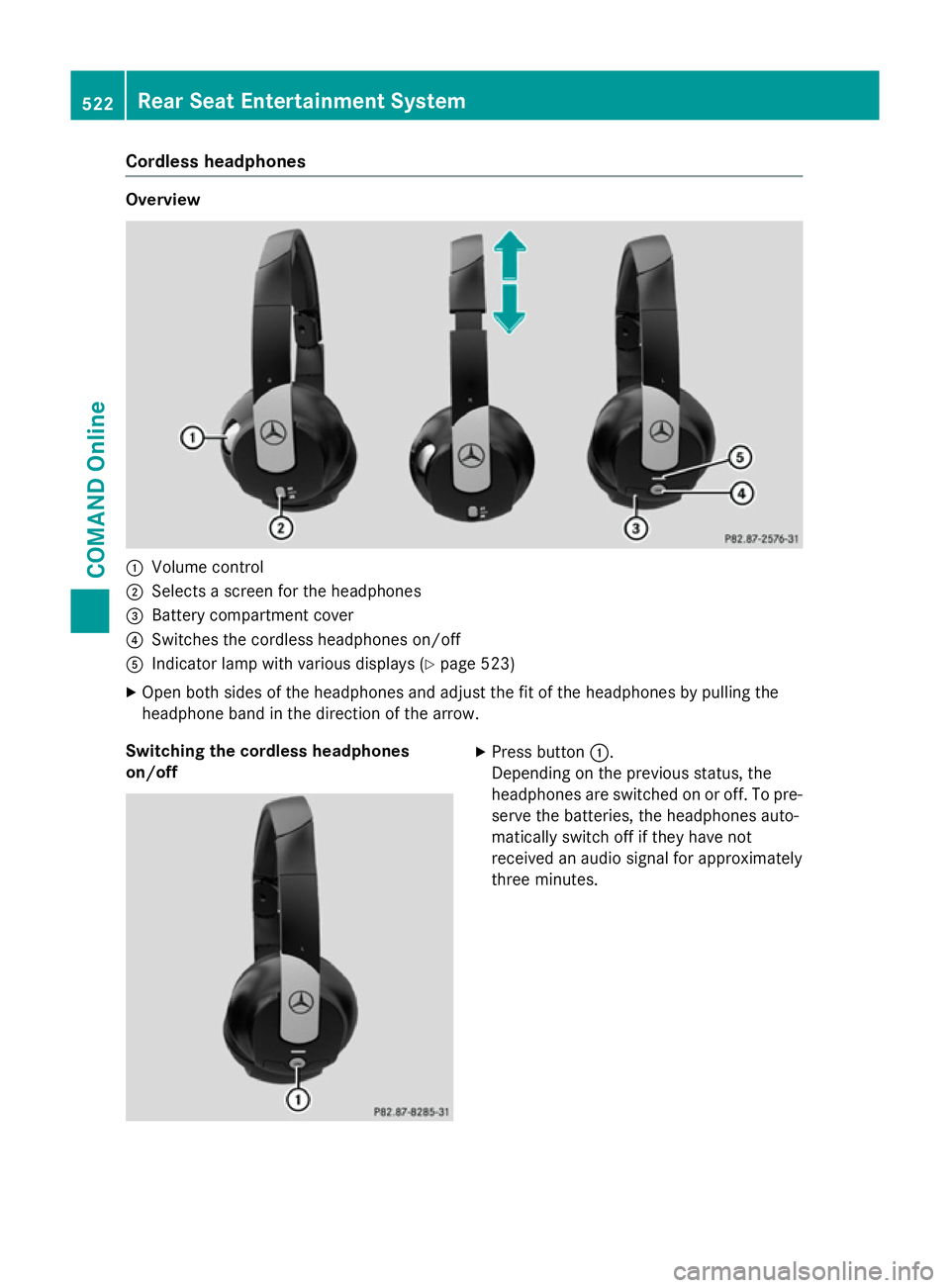
Cordless headphones
Overview
:
Volume control
; Selects a screen for the headphones
= Battery compartment cover
? Switches the cordless headphones on/off
A Indicator lamp with various displays (Y page 523)
X Open both sides of the headphones and adjust the fit of the headphones by pulling the
headphone band in the direction of the arrow.
Switching the cordless headphones
on/off X
Press button :.
Depending on the previous status, the
headphones are switched on or off. To pre- serve the batteries, the headphones auto-
matically switch off if they have not
received an audio signal for approximately
three minutes. 522
Rear Seat Entertainment SystemCOMAND Online
Page 526 of 637
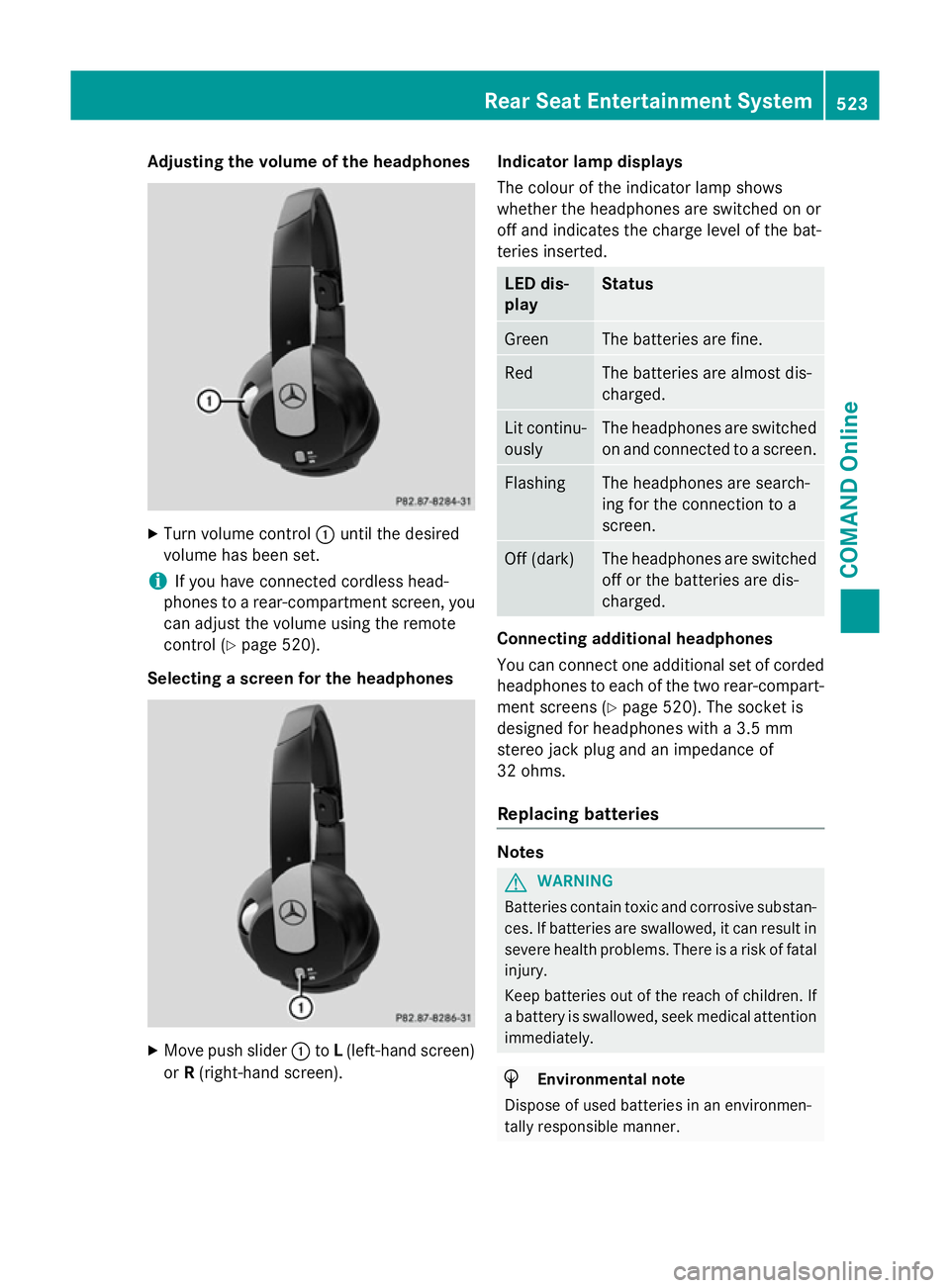
Adjusting the volume of the headphones
X
Turn volume control :until the desired
volume has been set.
i If you have connected cordless head-
phones to a rear-compartment screen, you can adjust the volume using the remote
control (Y page 520).
Selecting a screen for the headphones X
Move push slider :toL(left-hand screen)
or R(right-hand screen). Indicator lamp displays
The colour of the indicator lamp shows
whether the headphones are switched on or
off and indicates the charge level of the bat-
teries inserted. LED dis-
play Status
Green The batteries are fine.
Red The batteries are almost dis-
charged.
Lit continu-
ously The headphones are switched
on and connected to a screen. Flashing The headphones are search-
ing for the connection to a
screen.
Off (dark) The headphones are switched
off or the batteries are dis-
charged. Connecting additional headphones
You can connect one additional set of corded
headphones to each of the two rear-compart- ment screens (Y page 520). The socket is
designed for headphones with a 3.5 mm
stereo jack plug and an impedance of
32 ohms.
Replacing batteries Notes
G
WARNING
Batteries contain toxic and corrosive substan- ces. If batteries are swallowed, it can result in
severe health problems. There is a risk of fatal injury.
Keep batteries out of the reach of children. If
a battery is swallowed, seek medical attention immediately. H
Environmental note
Dispose of used batteries in an environmen-
tally responsible manner. Rear Seat Entertainment System
523COMAND Online Z