2012 MERCEDES-BENZ SL-Class buttons
[x] Cancel search: buttonsPage 140 of 210

!
Retain theoriginal musicfilesinasecure
location. Anerror inCOMAND mightresult
in the loss ofthe music filesstored inthe
MUSIC REGISTER. Mercedes-Benz isnot
liab lefor any loss ofdata. Switchin
gto MUSIC REGISTER
Option 1 X
Press theh function buttonrepeatedly
until theMUSIC REGISTER isswitched on.
If there areany music files,youwillhear the
first track inthe first folder foundor
play back willbegin atthe point itwas last
interrupted.
If there arenomusic files,youwillsee a
message tothis effect.
By pressing theh function button
repeatedly ,you can switch modes inthe
followi ngorder:
R audi oCD/DVD /MP3(disc)
R SD memory cardmode
R MUSIC REGISTER
R Media Interfacemode
X You first need tocopy music filestothe
MUSIC REGISTER (Ypage 138).
Option 2 X
Select Audio in
the main function barusing
the 9=; buttonsandpress the
9 button toconfirm.
If MUSIC REGISTER wasthelast mode
selected, itis now switched on.
If another audiosource isswitched on,you
can now switch onthe MUSIC REGISTER in
the audi omenu.
X Select Audio using
the9 button and
press the9button toconfirm.
The audi omenu appears.
X Select Music Register and
press the9
button toconfirm. Option
3 X
Press ther number button.
The MUSIC REGISTER isswitched on. Example
display:MUSIC REGISTER
: Type ofdata carrier: MUSICREGISTER
; Track number
= CD orDVD inserted
? Track name
A Track time
B Graphi ctime and track display
C Curren tplayback settings (no symbol for
"Norm altrack sequen ce")
D Soun dset tings
E Media selection
F Curren tfolder
G Folder functions
H Data carrier position inthe media list
I Tocall upthe MUSIC REGISTER menu Copying
musicdatato the MUSIC
REGISTER
Introdu ction You
cancopy music filesfrom discs inthe
DVD changer orfrom thememory card,as
long asthey areinMP3 and/or WMAformat.
i While copying, severalfunctionswillnot
be availa ble.Ifthis isthe case, youwillsee
a message tothis effect . 138
MUSIC
REGISTERAudio
Page 141 of 210

1.
Selecting adat amediu m X
Select Music Register using
the :=; buttons and press the
9 butt ontocon firm.
X Select Copymusic files and
press the
9 butt ontocon firm.
The media listappears. Adata medi um
fr om whic hfile scan becopied isselec ted
auto maticall y. :
Datamedi umselec ted
X Sel ect adat amedi umusin gth e:
9 buttons and pres sth e9 buttonto
co nfirm .
The datamedi umisloaded .
If th edat amedi umcontains music filesth at
can becopied, youseeamen u. :
Toselec tanindi vidualfol der
; Tocop yal lmu sicf iles
= Tocon firm your selec tion 2.
Selecting music files Selecting
allmu sic files
X Selec tAll MusicFile s .
This function copie sall music filesonthe
selec teddata carrier.The icon infro ntof
All musicfile s ;
isfilled inand all
followin gent ries have atic kO beside
the m.
Selecting foldersor tracks
X Press the: or9 buttonand confirm
by press ingthe 9butt on.
Selec tion:isindic ated bythe Otickin
fro ntofthe folder ortrack entry.
3. Confir mingyourselection X
Selec tCont inue and
press the9butt on
to con firm .
The copyin gmen uappears.
4. Sta rting thecopying process :
Tocopy fromamemo rycard
; Tocopy tothe MUS ICREGIS TER
= Memor yrequire ment,see "Calling up
memo ryspace info" (Y page 140)
? Todete rmin edest inationfolder
A Name ofthe data medium fromw hich files
are being copied
B Tostart thecopying process
C Data carrier position inthe media list
D Tocancel copying ofmusic files
X To selec tadestination fold er:selec t
Des tinationfolder and
pres sth e9
butt ontocon firm.
X Pres sth e: or9 buttonand confirm
by pres singth e9 butt on.
X Conf irmStart by
pres singth e9 butt on.
Copying begins.The prog ress barindicates
th est atus ofthecop ying procedure.
! When copying data fromt hememory
card, never remove thememory cardwhile MUSIC
REGISTER
139Audio Z
Page 142 of 210

copy
ingisin pro gress. You willothe rwise
crea teunu sable da ta inthe MUSIC
REG ISTER . :
Progressbar
i Itmay take some timeforthe copy ing
pro cess tobe comp leted, dependi ngon the
amo untofdata. Itsho uld take abou to ne
minu teto cop y20 MB. Ifther eis not
eno ughmem oryspace, youwi llsee a
mes sage tothiseff ect.
Once copying iscomp lete, youhea rthe first
track onthe albu mcopied. TheMUSIC
REGISTER displayappea rs.Now youcan copy
more music filestothe MUSIC REGISTER.
X To cancel thecopying process: select
Cancel and
press the9button toconfirm .
Music filesarestored inthe MUSIC
REGISTER upuntil thepoint ofcancellation. Dele
ting allmusic files
This funct iondeletes allmusic filesfrom the
MUSIC REGISTER.
! The deletion procedure maytake several
minutes. Inorder toprevent malfunctions,
do not use COMAND duringthisperiod.
X Select Music Register using
the :=; buttonsandpress the
9 button toconfirm .
X Select Delete allmusic files and
press the9button toconfirm .
Aq uery appear s.No is
high light ed. If
you sele ctYes ,
all musi cfiles aredelet ed.
You seethePlea seWait ... mess
age.
Then ,you seetheDele tion Procedure Succ
essful mess
age.
If you selec tNo ,
the proc esswillbeabort ed. Calling
upmem oryspaceinfo
X Selec tMusi cRegi ster using
the :=; buttons and press the
9 butt ontocon firm .
X Selec tMemo ryinfo and
press the9
butt ontocon firm .
The followin gis displayed:
R storage capacity
R available memory
R occ upied memo ry
R con tent(folder s,track s) Folder
functions
Intr odu ction You
canview thecontentof the MUS IC
REGIS TER,changefolder ortrack name sand
delet eindiv idual folder sor track s.
i You cannot chan gefolder ortrack name s
while thevehic leisin mot ion.
Calling uptheMUSIC REGISTER X
Selec tFold er using
the:=;
butt onsand press the9butt ontocon firm .
or
X Press the9butt onwhen thedisplay/
selec tionwindow isselec ted.
You seethecontentof the curr entfolder . 140
MUSIC
REGISTERAudio
Page 145 of 210

i
Con necting aco mple tely disc harg ediPod
or MP3 player canresult inan extend ed
ini tializ ation per iod.
Er ror mes sage sappear whilethedev iceis
bein gact ivat edif:
R COMA NDdoes notsuppor tthe device
conn ected (External Device Unavailable ).
R two devices areconn ected simultaneously
(Please makesurethatonlyone device
isconnected ).
R the conn ected device consumes toomuch
power.
R the Media Interface connection isfaulty.
i Ifnecessary, consultanauthorized
Mercedes-Ben zCent er. Switches
onMedia Interfa cemode
General notes In
ext reme cases, startingupindividual
func tionscan take uptoseveral minutes–
this depends onthe external device andits
con tent(e.g. video podcasts ).
Only usetheoriginal software tostor edata
on your iPods andMP3 players. Otherwise,
some orall func tionsmay notbeavailable.
Opt ions forswitching on Opt
ion 1
X Connec tan ext ernal device (Ypage 142).
COMAND activatesthe device. Thebasic
display thenappears.
Opt ion 2
X Press theh functionbutton oneormore
times.
By pressing theh function button
repeatedly, youcan change theoperatin g
mode inthe following order:
R audio CD/DVD/MP3 (disc)
R SD memory cardmode R
MUSIC REGISTE R
R Media Interface mode
Opt ion 3
X Press thex number key.
This direct lyselect sthe con nected external
audio equipment.
Opt ion 4
X Use the9: buttonsto select the
ent ryunder position 0int he media list
(Y page 132)andpress the9button to
confirm .
COMAND activatestheconn ected device.
You willsee amessage tothis effect .The
basic displa ythen appea rs.
If no device isconn ected, youwillsee the
Media Int. entr
yinstead ofadevice
name. Example
ofMedia Interface display (iPod®
mode)
: Type ofdata medium
; Track number
= Track name
? Visual timedispla y
A Elapsed tracktime(also informat
00:0 0:00 foraudi obooks)
B Visual trackdispla y
C Current playback settin gs(no icon for
"Normal tracksequence")
D Sound settings
E Media list
F Album name(ifsuppli ed)
G Categories, playlists and/or folders Media
Interface mode
143Audio Z
Page 147 of 210

USB
devices For
USB mass storage devices ,you can select
folders andalso playlists (ifavailable). When
playing backplaylists, COMAND canalso
display therespec tivealbum andartist name
(metadat a),ifthes ehave been uploaded to
the system .
Playlists areindicat edinthe display bya
special icon.When youopen theplay list, the
corresponding tracksare opened and
play back begins. NowRandom Categories is
availa bleasaplay back option instead of
Random Folder .
For USB mass storage devices, youcan
choose todispla ythe metadata contained in
the tags ofthe encoded musicdata,orto
displa ythe fileand directory nameswhenthe
music isplay ing.
X To display thealbum andartist's
name: selectMedia Int. in
the basic
displa yusing the:=; buttons
and press the9button toconfirm .
X Select Display Metadata using
the
9: buttonsandpress the9button
to confirm .
Selec tingacatego ryand open inga
fol der X
Press the9button whenthe displa y/
selection windowisactive.
or
X Select Music in
the basic displa yusing
the :=; buttonsandpress the
9 button toconfirm .
You willsee theavaila blecategories orthe
folder content(e.g. other folders). The
category selectedorthe folder nameisin
the status barofthe displa y.
i The Music menu
itemisnot availa bleuntil
the device hasbeen activated. Example
ofdisplay :categ orylist
: Dev iceicon anddevic enam e
; Sele ctable categor ies
X Sele ctacat egor y/folder usingth e
9: buttonsand pres sth e9 butt on
to con firm.
You willsee thecon tent oftheselec ted
cat egor yor selec tedfold er.
i Ifth edata needstobe read from the
con necteddevic e,thePle ase Wait... mes
sage appears .
X Ifnec essar y,repe atthis oper atingst ep
unt ilth etrack sin thes elected folder/
album appear. Ex
ample ofdisplay: currenttrac klist
: Icon fornex tfolder up
; Current category
= Track icon
? Current track
X Select atrac kusing the9: buttons
and press the9button toconfirm.
The track isplay ed. Media
Interface mode
145Audio Z
Page 148 of 210

X
To switchto the supe rordinate folde r:
sel ect the U iconu sing the9:
buttons andpress the9button toconfirm.
i The U iconisalwa yslisted rightatthe
top ofthe respective folder. Playing
thecontent ofacategory or
folder
X Select acategory orfolder.
X Press the9button forlonger thantwo
seconds.
The cont entofthe category orfolder
selected isplay edinaccordance withthe
play back option (Ypage 147)selected. Alphabetical
track sele ction
iPod ®
and MP3 player This
function isavail able foralpha betically
sorted categories andfolders. Thisfunction
is not avail able foralbu msorplay lists, for
example.
X Select acategory, e.g.Artists .
The avail able artists appear.
X Press thecorresponding numberkeyonce
or several timestoselect thefirst letter of
the artist's name(e.g.foranartist
beginning withtheletter "C",press number
key l three times).
You seetheavail able letters atthe bottom
edge ofthe displa y.
X Press the9button.
Aft eramessage, thefirst entry inthe list
which matches theletter entered is
highlig hted.
i Ifthere isno entry which matches the
letter which hasbeen entered, thelast
entry inthe listwhich matches aprevious
letter ishighlig hted.
i For iPods ®
and MP3 players, thequal ity
of the search results ishighly dependent on
the version andlangua gevariant ofthe software
(e.g.iTunes ®
version) usedto
popul atethe device.
USB mass storage devices This
function isavail able foralpha betically
sorted directories. Thisfunction isnot
avail able foralbu msorplay lists, forexample.
X In adirectory, pressthecorresponding
number keyonce orseveral timestoselect
the first letter ofthe artist's name(e.g.for
an artist beginning withtheletter "C",press
number keyl three times).
You seetheavail able letters atthe bottom
edge ofthe displa y.
If the directory onlycontains folders,
COMAND searchesforfolders. Aftera
message, thefirst entry found which
matches theletters entered appearsfirst in
the list.
If there isno entry beginning withtheletter
entered, thelast entry beginning withthe
previous letterisshown atthe top ofthe
list. Selec
tinganactive partition (forUSB
mass storage devices only)
You canselect thisfunction forUSB mass
storage devices whenthestorage deviceis
partitioned. Uptofour partitions (primaryor
logical andFAT- formatted) aresupported.
i The Windows formattingprogram
supports FATpartitions ofup to32 GB as
standard.
X Select Media Int. in
the basic displa y
using the:=; buttonsand
press the9button toconfirm.
X Select Select ActivePartition using
the 9: buttonsandpress the9
button toconfirm. 146
Media
Interface modeAudio
Page 149 of 210
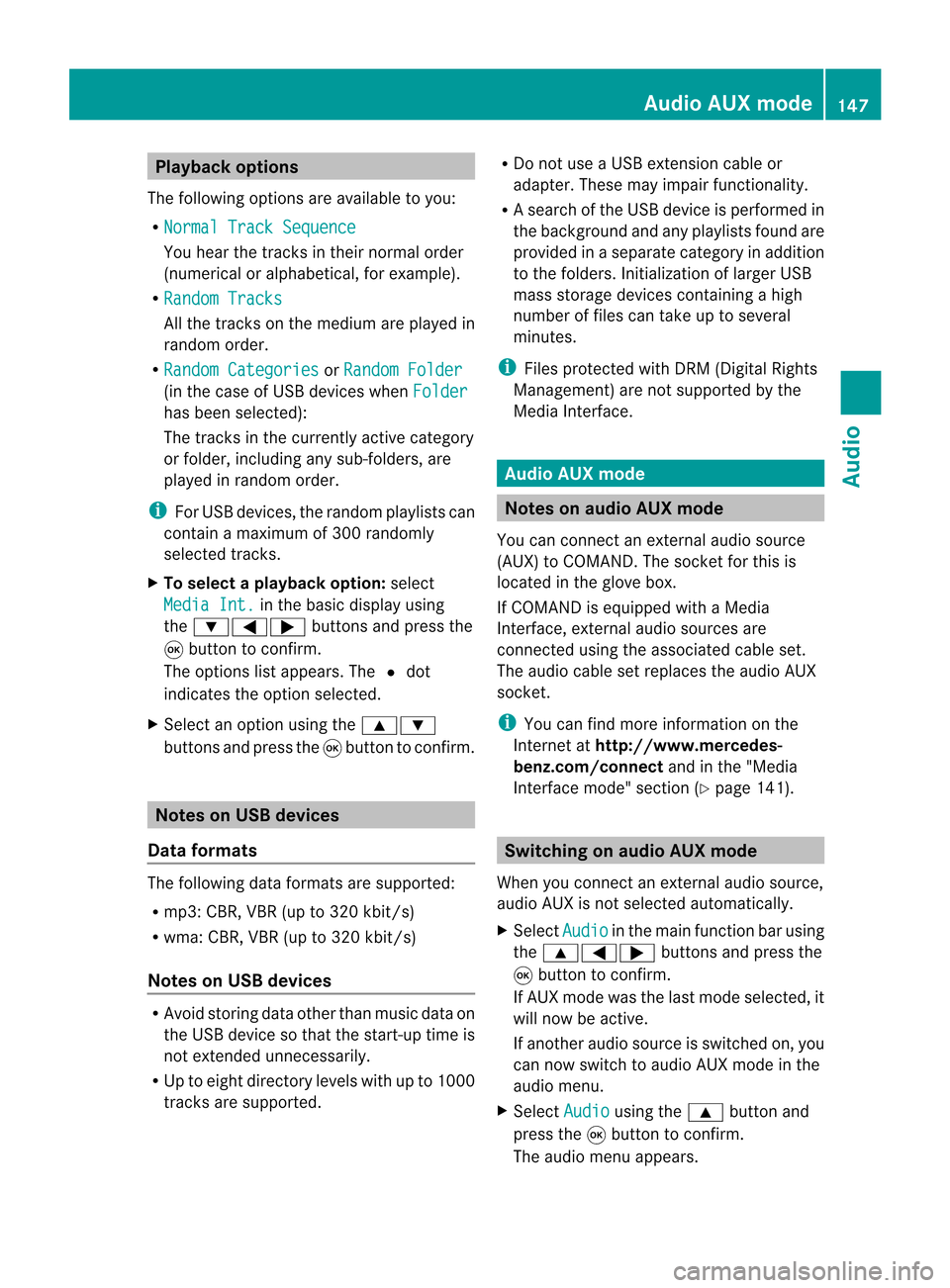
Playback
options
The following optionsareavaila bletoyou:
R Normal TrackSequence You
hear thetrack sin their normal order
(numerical oralphab etical,forexample).
R Random Tracks All
the track son the medium areplay edin
random order.
R Random Categories or
Random Folder (in
the case ofUSB devices whenFolder has
been selected):
The track sin the current lyactive category
or folder, including anysub-folders, are
play edinrandom order.
i ForUSB devices, therandom playlists can
cont ainamaximum of300 randomly
selected tracks.
X To selec ta playback option:select
Media Int. in
the basic display using
the :=; buttonsandpress the
9 button toconf irm.
The options listappears. The#dot
indicates theoption selected.
X Select anoption usingthe9:
buttons andpress the9button toconf irm. Notes
onUSB devices
Data forma ts The
following dataformats aresupported:
R mp3: CBR,VBR(upto320 kbit/ s)
R wma: CBR,VBR(upto320 kbit/ s)
Notes onUSB devices R
Avoid storing dataother thanmusic dataon
the USB device sothat thestart- uptime is
not exten dedunnecessarily.
R Up toeight directory levelswithupto1000
track sare supported. R
Do not use aUSB exten sioncable or
adapter. Thesemayimpair functionality.
R As earch ofthe USB device isperform edin
the backgr oundandanyplaylists foundare
provided inaseparate categoryin addition
to the folders. Initialization oflarger USB
mass storage devices containin gahigh
number offiles cantake uptoseveral
minut es.
i Files protec tedwith DRM (Digital Rights
Managemen t)are not supported bythe
Media Interface. Audio
AUXmode Notes
onaud ioAUX mode
You canconnectan ext ernal audio source
(AUX) toCOMAND .The sock etfor this is
located inthe glove box.
If COMAND isequipped withaMedia
Int erface, external audio sources are
con nected using theassociated cableset.
The audio cablesetreplaces theaudio AUX
sock et.
i You canfind more information onthe
Int ernet athtt p://ww w.mer cedes-
benz.com /connectand inthe "Media
Int erface mode" section(Ypage 141). Switching
onaud ioAUX mode
When youconnectane xterna lau dio sou rce,
au dio AUX isnot selecte dau toma tically.
X Sel ect Aud io in
the mainfunctio nbarusin g
th e9=; buttons and pres sth e
9 buttonto confirm .
If AU Xmod ewas thelast mod eselec ted, it
will nowbe act ive.
If ano ther audio sourceisswit ched on,you
can nowswit chtoaudio AUXmod ein the
audio menu.
X Sel ect Audio usin
gth e9 buttonand
pres sth e9 buttonto confirm .
The audio menuappear s. Aud
ioAUX mode
147Aud io Z
Page 150 of 210

X
Sel ect Aux us
ing the 9: buttons
and pressthe 9button toconfi rm.
The audioAUX menu appe ars .You will hear
the medium inthe exter nalaudio source if
it is conn ected andswitched toplayb ack. For
operation ofthe exter nalaudio source,
please seethecorrespon dingoperating
instr uctions.
You willfind details onvolume (Ypage 27)
and sound (Ypage 27)settings inthe "Ata
glance" section. G
WARNIN
G
Ext ernal audio sources mayhave different
volumes, whichcanmean thatsystem
messages suchastraffic announc ementsand
navigation systemannounc ementsare much
louder. Ifnecessary, pleasedeactivate the
system messages oradjust theirvolume
manually. 148
Audio
AUXmodeAudio