2012 MERCEDES-BENZ R-Class CD changer
[x] Cancel search: CD changerPage 140 of 210

!
Retain theoriginal musicfilesinasecure
location. Anerror inCOMAND mightresult
in the loss ofthe music filesstored inthe
MUSIC REGISTER. Mercedes-Benz isnot
liab lefor any loss ofdata. Switchin
gto MUSIC REGISTER
Option 1 X
Press theh function buttonrepeatedly
until theMUSIC REGISTER isswitched on.
If there areany music files,youwillhear the
first track inthe first folder foundor
play back willbegin atthe point itwas last
interrupted.
If there arenomusic files,youwillsee a
message tothis effect.
By pressing theh function button
repeatedly ,you can switch modes inthe
followi ngorder:
R audi oCD/DVD /MP3(disc)
R SD memory cardmode
R MUSIC REGISTER
R Media Interfacemode
X You first need tocopy music filestothe
MUSIC REGISTER (Ypage 138).
Option 2 X
Select Audio in
the main function barusing
the 9=; buttonsandpress the
9 button toconfirm.
If MUSIC REGISTER wasthelast mode
selected, itis now switched on.
If another audiosource isswitched on,you
can now switch onthe MUSIC REGISTER in
the audi omenu.
X Select Audio using
the9 button and
press the9button toconfirm.
The audi omenu appears.
X Select Music Register and
press the9
button toconfirm. Option
3 X
Press ther number button.
The MUSIC REGISTER isswitched on. Example
display:MUSIC REGISTER
: Type ofdata carrier: MUSICREGISTER
; Track number
= CD orDVD inserted
? Track name
A Track time
B Graphi ctime and track display
C Curren tplayback settings (no symbol for
"Norm altrack sequen ce")
D Soun dset tings
E Media selection
F Curren tfolder
G Folder functions
H Data carrier position inthe media list
I Tocall upthe MUSIC REGISTER menu Copying
musicdatato the MUSIC
REGISTER
Introdu ction You
cancopy music filesfrom discs inthe
DVD changer orfrom thememory card,as
long asthey areinMP3 and/or WMAformat.
i While copying, severalfunctionswillnot
be availa ble.Ifthis isthe case, youwillsee
a message tothis effect . 138
MUSIC
REGISTERAudio
Page 153 of 210
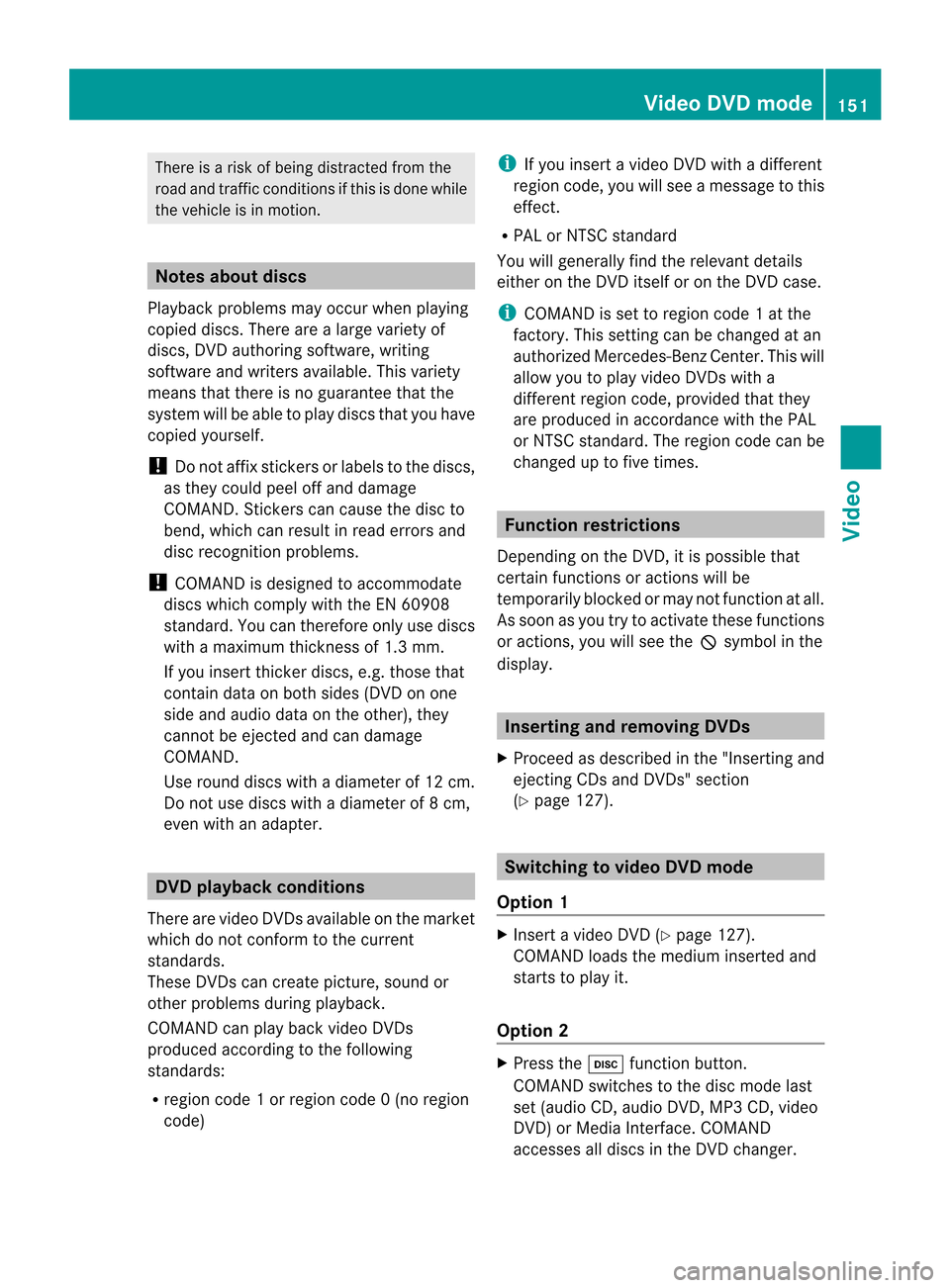
There
isarisk ofbeing distract edfrom the
road andtraff iccondit ionsifthis isdone while
the vehicle isin motion . Notes
aboutdiscs
Playba ckproblems mayoccur whenplaying
copied discs.Therearealarge variety of
discs, DVDauthoring software,writing
software andwriters available.This variety
means thatthere isno guarantee thatthe
system willbeable toplay discs thatyouhave
copied yourself.
! Donot affix stick ersorlabels tothe discs,
as they could peeloffand damage
COMAND .Stic kers cancause thedisc to
bend, which canresult inread errors and
disc recogn itionproblems.
! COMAND isdesigned toaccommo date
discs which comply withtheEN6090 8
standard. Youcantheref oreonly usediscs
with amaximum thickness of1.3 mm.
If you insert thickerdiscs, e.g.those that
cont aindata onboth sides (DVD onone
side andaudio dataonthe other), they
cann otbe eject edand candamage
COMAND .
Use round discswithadiameter of12 cm.
Do not use discs withadiameter of8cm,
even withanadapter. DVD
playback conditions
There arevideo DVDsavaila bleonthe market
which donot conf orm tothe curren t
standards.
These DVDscan create picture, soundor
other problems duringplayback.
COMAND canplay back video DVDs
produced accordingto the following
standards:
R region code1orregion code0(no reg ion
cod e) i
Ifyo uins ert avid eo DVD with adi ffer ent
reg ionc ode, youwillsee amessage tothis
effect .
R PAL orNTSC standard
You willgenerally findtherelevant details
either onthe DVD itself oron the DVD case.
i COMAND isset toregion code1at the
factor y.This settingcan bechanged atan
authorized Mercedes-B enzCenter. Thiswill
allow youtoplay video DVDswith a
different regioncode,provided thatthey
are produced inaccordanc ewith thePAL
or NTSC standard. Theregion codecanbe
changed uptofive times. Function
restrictions
Dependin gon the DVD ,it is possible that
cert ainfunct ionsoractions willbe
temporarily blockedormay notfunct ionatall.
As soon asyou trytoactivate thesefunctions
or actions ,you willsee theKsymbol inthe
display . Inserting
andremoving DVDs
X Proceed asdescribed inthe "Insert ingand
eject ingCDs andDVD s"section
(Y page 127). Switching
tovideo DVDmode
Option 1 X
Insert avideo DVD(Ypage 127).
COMAND loadsthemedium insertedand
start sto play it.
Option 2 X
Press theh functionbutton .
COMAND switchestothe disc mode last
set (audi oCD, audio DVD,MP3 CD, video
DVD )or Media Interface. COMAND
accesses alldiscs inthe DVD changer. Video
DVDmode
151Video Z
Page 179 of 210

COMAN
Dfea tures ........ .......... ........... 178
Over view ........ .......... .................. ........ 178
Phon e<0023002300230023002300230023002300230023002300230023002300230023
0023002300230023002300230023002300230023002300230023002300230023
0023002300230023002300230023002300230023002300230023002300230023
0023> 181
Nav igation <0023002300230023002300230023002300230023002300230023002300230023
0023002300230023002300230023002300230023002300230023002300230023
002300230023002300230023002300230023> 183
Addr essBook <0023002300230023002300230023002300230023002300230023002300230023
0023002300230023002300230023002300230023002300230023002300230023
0023002300230023> 191
Rad ioand Satellite Radio<0023002300230023002300230023002300230023002300230023002300230023
0023> 194
DVD Changer <0023002300230023002300230023002300230023002300230023002300230023
0023002300230023002300230023002300230023002300230023002300230023
00230023002300230023> 198
Externa lEquip ment (Aux) ................ 199
Comma ndList <0023002300230023002300230023002300230023002300230023002300230023
0023002300230023002300230023002300230023002300230023002300230023
002300230023> 199
Tr oubleshooting <0023002300230023002300230023002300230023002300230023002300230023
0023002300230023002300230023002300230023002300230023002300230023> 206 177Voice
Control
Page 180 of 210

COMAN
Dfea tures
i This manualdesc ribesall thest and ard
and optionalequipm ento fyour vehicle
which wasavaila bleatthe time of
purchase. Country-spec ificdifferenc esare
possible. Bearinmind thatyour vehicle
may notfeature allfunct ionsdescribed
here. Thisalso refers tosafety-related
systems andfunct ions. Overview
Operat
ingSafety G
WARNIN
G
Please devote youratten tionfirst and
foremost tothe traffic situation youarein.
While thesystem permits hands-fr eephone
operation, attentiontotraffic maybediverted
not only byphysical operation ofaphone, but
also bythe distract ionofaphone
conv ersation whiledriving. Assuch, forsafety
reasons, weencourage thedriver tostop the
vehicle inasafe place before answering or
placing aphone call.
For safety reasons, youshould onlyselect a
destination whenthevehicle isstation ary.
While thenavigation systemprovides
direction alassistance, thedriver mustremain
focused onsafe driving behavior, especially
pay atten tiontotraffic andstreet signs,and
should utilizethesystem's audiocueswhile
driving.
The navigation systemdoesnotsupply any
informat iononstop signs, yieldsigns, traffic
regulations ortraffic safety rules.Their
observance alwaysremains inthe driver's
personal responsibility. DVDmaps donot
cover allareas norallroutes withinanarea.
Traffic regulations alwayshave priority over
any route recommen dationsgiven.
Bear inmind thatataspeed ofjust 30mph
(approximately 50km/ h),your vehicle is
coverin gadistance of44 feet (approximately
14 m)every second. G
WARNIN
G
Navigation announcementsare inten dedto
direct youwhile driving without diverting your
atten tionfrom theroad anddriving.
Please alwaysuse this feature instead of
consultin gthe map display fordirection s.
Consulting thesymbols ormap display for
direction smay cause youtodivert your
atten tionfrom driving andincrease yourrisk
of an accident . G
WARNIN
G
Please donot use theVoice Control System
in an emergenc y,as the tone ofyour voice
may change inastressf ulsituation. Thiscould
cause adelay incompletin gyour phone call
in atimely manner .This could distract youin
an emergency situationandcause youtobe
involved inan accident. Symbols
OnlyUsed inthis Chapter
The following symbolsindicate:
s thatyouhave tosay something
t thatthere isavoice output fromthe
voice control
u thatthesystem showsinformation on
the displa y. Usage
You canusethevoice controlsystem to
operate thefollowing systemsdepending on
the equipment inyour vehicle:
R Phone
R Navigation
R Address book
R Audio (radio, satellite radio,DVDchanger,
memory card,music register)
Say thecommands withoutpausingbetween
individua lwords. Ifyou enter acommand that
does notexist orisincorrec t,the voice
cont rolsystem asksyouforanew command
with “Please repeat”or“Please repeatyour 178
OverviewVoice
Control
Page 200 of 210

DVD
Changer G
WAR
NING
Plea sedev oteyour atte nt ion first and
fo rem osttothetraff icsit uat ion you arein.
Be fore your journ ey, plea sefam iliarize
your selfw ith the disc functions.
Only usetheVoic eCont rolSyst emwhen road
and traffic condition sperm ityou todo so.
Oth erwise youcould beinvolved inan
acc ident inwhich youoroth ers could be
inj ured. Oper
ation
You canusevoicecon trol to:
R selec ta CD/ DVD
R selec ta track
R selec tadirectory inMP3 operation
R select agroup inAudio DVDoperation
i Onthe comm and“Next /prev iousCD/
DVD ”,the DVD chang erchang esfrom one
CD/ DVD tothe next,skippin gany empty
compart ments.Ifyou select anempty
compart mentwiththe“CD/D VD1to CD/
DVD 6”comm and,thecurren t
compart mentremains selectedand the
system respondswith “Noaudio CD”.
To select theCDapp lication:
X Vehicles withVoice Control buttonson
the Mult i-function SteeringWheel: Press
the ? button.
or
X Vehicles withLever forVoice Control:
Pull theVoice Controllever toward you.
X Say one ofthe following commands:
R “CD player/CD changer”
R “DVD audio” R
“DVD video”
R “MP3”
X Vehicles withVoice Control buttonson
the Mult i-function SteeringWheel: Press
the ? button.
or
X Vehicles withLever forVoice Control:
Pull theVoice Controllever toward you.
X Give oneofthe CDorDVD comm ands
explained below. Comma
nds
“Help CD”/“Help DVD”/“Help MP3” With
thecomm ands:
R “Help CD”
R “Help DVDaudio”
R “Help DVDvideo”
R “Help MP3”
you can have allthe comm andsforthe CD,
DVD orMP3 readout.
“Next CD/DVD” With
the“Next CD”/“N extDVD ”commands,
you can select thenext audio CD/DVD from
your DVD changer.
“Tr ack 1”to“Tr ack 99” With
the“Track 1”to“Track 99”comman ds,
you can select atrack number fromthe
insert edCD/D VD.
“Next Track” You
canusethe“Next track”comman dto
select thenext track .
“Previous Track” With
the“Previous track”or“Repeat track ”
co mm ands,you can haveth etrack just
played repeated. Ifth eco mm and isspo ken
as thefir st few seconds ofthetrack are
played ,th epre vious track issele cted. 198
DVD
ChangerVoiceCont rol
Page 201 of 210

“Group
1”to“Group 9” With
the“Group 1”to“Group 9”comman ds,
you can select agroup onaninsert edaudio
DVD .
“Next Group”/“Previous Group” With
the“Next group”/“Previous group”
comman ds,you can select thenext or
previous grouponthe insert edaudio DVD.
“Next <003D000F000C00040005001200180022004700460012000500160009000F0015
0013B Folder”With
the“Next <0006000F000C00040005001200180024005400530012000500160009000F0015
0013> folder”
comman ds,you can select afolder onthe
insert edCD/D VDinMP3 mode.
“Memory Card” With
the“Memory card”comman d,you can
switch tothe SDcard onthe COMAND
system.
“DVD Video” With
the“DVD video” comman d,you can start
a video DVDonthe COMAND system.
“Har dDisk” With
the“Hard disk”comman d,you can
change tothe inter nalhard disk(Music
Register) ofCOMAND . External
Equipment(Aux) "Audio
Aux"
You canusethe"Audio Aux"comman dto
activate theAux input. Command
List
In the Command listsection ,you willfind all
the main comman dsfor operating voice
cont rol.The comman dsavaila bletoyou
depend onthe vehicle’s equipment. i
Some functionshave several voice
comman dstofacilitate operation. These
are grouped togetherbetween the
separator linesinthe listand canbeused
inter changeably.
Some comman dsare enclosed inangular
bracket s<>. This signifies thatthe
enclosed commandis avoice name, which
you can determin eyourself andattach to
address bookentries, radio station s,
program categories etc. General
Command s R
Yes
R Correct
R Okay R
Cancel R
No R
Pause R
Address book R
MP3 R
CD changer R
CD R
Navigation
R Route guidance
R Nav R
DVD video R
DVD audio R
Radio R
Satellite radio/Sirius R
Phon e R
Message s R
Video Comm
andList
199Voice Control Z
Page 202 of 210
![MERCEDES-BENZ R-Class 2012 W251 Comand Manual R
Corr ection
R Wro ng
R Inco rrect R
Hel p R
Hel pfun ction s
R Hel pdev ices R
Hel pvoi ce control [syst em]
R Hel pvoi ce control /voic eco ntrol help
R Gen eral help R
0–9 (Numbers ) R
a–z (Le MERCEDES-BENZ R-Class 2012 W251 Comand Manual R
Corr ection
R Wro ng
R Inco rrect R
Hel p R
Hel pfun ction s
R Hel pdev ices R
Hel pvoi ce control [syst em]
R Hel pvoi ce control /voic eco ntrol help
R Gen eral help R
0–9 (Numbers ) R
a–z (Le](/manual-img/4/3561/w960_3561-201.png)
R
Corr ection
R Wro ng
R Inco rrect R
Hel p R
Hel pfun ction s
R Hel pdev ices R
Hel pvoi ce control [syst em]
R Hel pvoi ce control /voic eco ntrol help
R Gen eral help R
0–9 (Numbers ) R
a–z (Lettersof the alphabet) R
Cont inue
R Go forward
R Next page R
Previo uspage
R Go back
R Back R
Help radio R
Help phone /help telepho ne R
Help address book R
Help CDchan ger R
Help DVD
R Help DVDchanger R
Help DVDaudio
R Help DVDaudio changer R
Help MP3
R Help MP3changer R
Help navigat ion
R Help route guidance
R Help nav Phone
Commands R
Phon e
R Telephon eon/ phone on R
Save
R Save name
R Save number
R Save phone number R
Dial number
R Dial phone number R
Confir m
R Confir mnumber
R Confir mphone number R
List phone book
R Read outphone book R
Redia l
R Redia llast number
R Redia llast phone number R
Correction
R Incor rect
R Wrong number
R Wrong phonenumber R
Delete
R Delete name
R Delete phonenumber Navigat
ionCommands R
Navigation
R Route guidance
R Nav R
Guid ance/ routeguidanceinstruct ions
on
R Switch guidance/ route guidance
instruct ionson
R Listen toguida nce/ route guidance
instruct ions 200
Command
ListVoiceControl
Page 206 of 210

R
Previous track
R Last track
R Repeat/replay track R
CD 1to CD 6
R CD number 1to CD number 6 R
Track 1to Track 99
R Track number 1to Track number 99 MP3
R
MP3
R MP3 changer (on) R
Next MP3
R Other MP3 R
Previous MP3
R Last MP3
R Repeat/replay MP3 R
Next directo ry
R Other directo ry R
Previous directory
R Last directo ry R
Next track
R Other track R
Previous track
R Last track
R Repeat/replay track R
Track 1to Track 99
R Track number 1to Track number 99 R
MP3 1to MP3 6
R MP3 number 1to MP3 number 99 Har
dDisk R
Hard disk
R Music register Memory
Card R
Memory card DVD
Audio R
DVD audio
R DVD audio changer on R
Next DVDaudio
R Other DVDaudio R
Previous DVDaudio
R Last DVD audio R
Next directo ry
R Other directo ry R
Previous directory
R Last directo ry R
Next group
R Other group R
Previous group
R Last group R
Group 1to 9
R Group number 1to 9 R
Next track
R Other track R
Previous track
R Last track
R Repeat/replay track R
Track 1to Track 99
R Track number 1to Track number 99 R
DVD audio 1to DVD audio 6
R DVD audio number 1to DVD audio
number 6 Aux
Audio
Aux 204
Comma
ndListVoice Control