Page 41 of 102

Note:Certain smart phonesmaysupport transferring street
addresses when listed with phone book contact information. If this
feature is supported, you can then select and use these addresses
as destinations and also save them as favorites.
Call History:Select to access any previously dialed, received or missed
calls while yourBluetoothenabled phone has been connected to SYNC�.
You can also choose to save any of these to your Favorites or Quick Dial.
Note:This is a phone dependent feature. If your phone doesn’t
support downloading call history viaBluetooth, SYNC�will keep
track of calls made with the SYNC�system.
Messaging:Select to send text messages via your touchscreen system.
Refer toText messaginglater in this section.
Settings:Select to access various phone settings such asBluetooth
on/off, Manage your Phone Book and more. Refer toPhone Settings
later in this section.
PAIRING SUBSEQUENT PHONES
1. Press Menu > Settings > Phone > Bluetooth Devices > Add Device.
2. Ensure that Bluetooth is set to ON and that your cellular phone is in
the proper mode. (Refer to your cellular phone’s user guide for more
information).
3. When prompted by your phone, enter the six digit pass key provided
by SYNC on the screen.
Depending on your phone’s capability, you may be prompted with
additional options. For more information on your phone’s capability, refer
to your phone’s user guide and visit www.SyncMyRide.com
4. CONNECTED will appear in the display when the pairing is successful.
5. The system will ask you if you want to download your phone book.
Depending on your phone’s capability, you may be prompted with
additional options. For more information on your phone’s capability, refer
to your phone’s user guide and visit www.SyncMyRide.com
TEXT MESSAGING
SYNC�not only enables you to send and receive text messages via
Bluetooth, but SYNC�will read them to you aloud and also translate text
messaging acronyms such as “lol”. To access your text messaging menu:
Note:Downloading and sending text messages viaBluetoothare phone
dependent features.
Phone features
41
2012 HMI-1 Gen 2(fd1)
Supplement, 1st Printing
USA(fus)
Page 42 of 102

Note:Certain features in text messaging are speed dependent and
cannot be completed when the vehicle is traveling at speeds over 5 mph
(8 km/h).
1. Touch the top left corner of the display to access the phone menu.
2. Select ‘Messaging’.
3. Select from the following options:
•Listen•Dial
•Send Text•View
•Delete•Delete all
•Download new
Note:SYNC�does not download read text messages from your phone.
Composing a text message
Note:This is a speed dependent feature and cannot be completed when
the vehicle is traveling at speeds over 5 mph (8 km/h).
1. Touch the top left corner of the display to access the phone menu.
2. Press Messaging > Send Text.
3. Select from the following options:
•I’ll call you back in a few
minutes•I just left, I’ll be there soon.
•Can you give me a call?•I’m on my way.
•I’m running a few minutes late.•I’m ahead of schedule, so I’ll be
there early.
•I’m outside.•I’ll call you when I get there.
•Ok•Ye s
•No•Thanks
•Stuck in traffic•Call me later
•LOL
You can also select to ‘Edit text’ and use the system keyboard to create
your text message.
Note:Downloading and sending text messages viaBluetoothare a
phone dependent feature.
Phone features
42
2012 HMI-1 Gen 2(fd1)
Supplement, 1st Printing
USA(fus)
Page 43 of 102

Receiving an incoming text message
When there is an incoming text message, an audible tone will sound and
the screen will display a pop-up with the caller name and ID if supported
by your phone.
•Press ‘View’ to view the text message.
•Press ‘Listen’ for SYNC�to read the message to you aloud.
•Press ‘Reply’ to send a reply text message.
•Press ‘Dial’ to call the contact.
•Press ‘Ignore” to exit the screen.
Note:If you press ‘View’ and your vehicle is traveling over 5 mph
(8 km/h), the system will instead offer to read the message to you.
PHONE SETTINGS
To access phone settings:
1. Press Phone > Settings. (You can also press Menu > Settings >
Phone).
2. Select from the following settings:
•Bluetooth Devices:Select to connect, disconnect, add or delete
a device, as well as save it as a favorite.
•Bluetooth on/off:Select to turnBluetoothon or off.
•Do not disturb:Select to have all calls go directly to your voice
mail and not ring in the vehicle cabin.Note:With this feature
turned on, text message notifications are also suppressed and will
not ring inside the cabin.
•911 Assist:Select to turn 911 Assist™ on/off. Refer to911
Assist™in theSYNC�Services and Appschapter in this
supplement for complete information on this feature.
•Phone ringer:Allows you to select what you would like to hear
when you receive a call. Choose from possible system ring tones,
your currently paired phone’s ring tone, a beep, text to speech or if
you would like the notification to be silent.
•Text message notification:Allows you to select how you would
like to be notified when you receive a text message (if supported
by your phone). Select from possible system alert tones, text to
speech or silent.
Phone features
43
2012 HMI-1 Gen 2(fd1)
Supplement, 1st Printing
USA(fus)
Page 44 of 102

•Internet Data Connection (if compatible):Use this screen to
make adjustments to your internet data connection. Select to make
your connection profile with the PAN (personal area network) or to
turn off your connection. You can also choose to make adjustments
to your settings, and have the system always connect, never
connect when roaming or query on connect.Note:Press ? for
additional information.
•Manage Phonebook:Select to access features such as
automatic phonebook download, to re-download your phonebook,
to add contacts from your phone as well as delete or upload your
phonebook.
•Display call history:Select to display call history.
Phone voice commands
Press
on the steering wheel controls. When prompted, you may say
any of the following commands:
•Dial•Call
•Call •Call at work
•Call on other•Call at home
•Call on cell•Go to hands free*
•Call Voicemail•Privacy On*
•Do not disturb on•Do not disturb off
•Hold On*•Hold Call Off*
•Pair Phone•Connect
•Mute Call*•Un-Mute Call
•Join Calls•Messages**
•Bluetooth On•Bluetooth Off
•Turn Ringer On•Turn Ringer Off
*Note:These commands are only available during an active call.
**Note:If you have said, “Messages”, you may say any of the following
commands:
•Forward text messages•Reply to text messages
•Listen to text messages•Call
Phone features
44
2012 HMI-1 Gen 2(fd1)
Supplement, 1st Printing
USA(fus)
Page 45 of 102
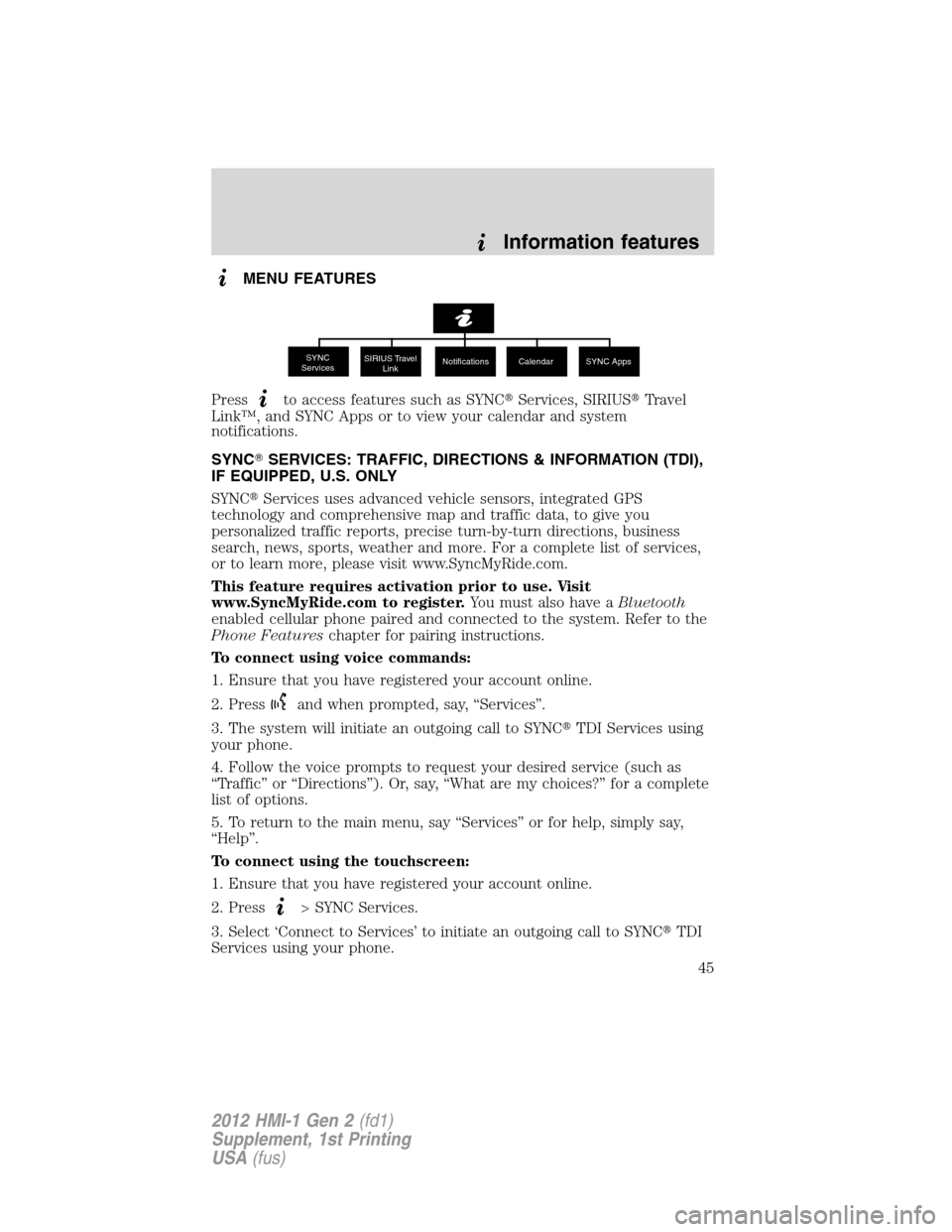
MENU FEATURES
Press
to access features such as SYNC�Services, SIRIUS�Travel
Link™, and SYNC Apps or to view your calendar and system
notifications.
SYNC�SERVICES: TRAFFIC, DIRECTIONS & INFORMATION (TDI),
IF EQUIPPED, U.S. ONLY
SYNC�Services uses advanced vehicle sensors, integrated GPS
technology and comprehensive map and traffic data, to give you
personalized traffic reports, precise turn-by-turn directions, business
search, news, sports, weather and more. For a complete list of services,
or to learn more, please visit www.SyncMyRide.com.
This feature requires activation prior to use. Visit
www.SyncMyRide.com to register.You must also have aBluetooth
enabled cellular phone paired and connected to the system. Refer to the
Phone Featureschapter for pairing instructions.
To connect using voice commands:
1. Ensure that you have registered your account online.
2. Press
and when prompted, say, “Services”.
3. The system will initiate an outgoing call to SYNC�TDI Services using
your phone.
4. Follow the voice prompts to request your desired service (such as
“Traffic” or “Directions”). Or, say, “What are my choices?” for a complete
list of options.
5. To return to the main menu, say “Services” or for help, simply say,
“Help”.
To connect using the touchscreen:
1. Ensure that you have registered your account online.
2. Press
> SYNC Services.
3. Select ‘Connect to Services’ to initiate an outgoing call to SYNC�TDI
Services using your phone.
SYNC
ServicesSIRIUS Travel
LinkNotifications Calendar SYNC Apps
Information features
45
2012 HMI-1 Gen 2(fd1)
Supplement, 1st Printing
USA(fus)
Page 46 of 102

4. Follow the prompts to request your desired service (such as Traffic or
Information). Or, say, “What are my choices?” for a complete list of
options.
5. To return to the main menu, say “Services” or for help, say “Help”.
To disconnect:
•Press ‘Disconnect from Services’ on the touchscreen.
•Press and hold the phone button (
) on the steering wheel.
•Say “Goodbye” from the SYNC Services main menu.
Receiving Turn by Turn Directions:
1. When connected to the Services portal, say “Directions” or “Business
Search”.
2. Follow the voice prompts to select your Destination. After the route
download is complete, the phone call is automatically ended.
3. The system will calculate and then download a route based on current
traffic conditions and your current location.
If your vehicle is not equipped with the navigation feature:
•Turn-by-turn directions will display in the infotainment display
(right side of your instrument cluster), in the status bar of your
touchscreen system and also on the SYNC Services screen. You will
also receive driving instructions via audible prompts.
•While on an active route, you can select ‘Route Summary or ‘Route
Status’ using the touchscreen controls or voice commands to view the
Route summary turn list or the Route Status ETA. You can also turn
voice guidance on or off, cancel the route or update the route.
If your vehicle is equipped with the navigation feature:
•Your navigation feature will calculate the route and provide driving
instructions. Refer to theNavigation Featureschapter for more
information.
Personalizing Traffic, Directions and Information:Your Traffic,
Directions and Information Services can be personalized to provide
quicker access to your most used or favorite information. You can save
address points such as, ‘work’ or ‘home’. You can also save favorite
information like sports teams, such as ‘Detroit Lions’, or a news category.
To learn more, log onto www.SyncMyRide.com.
Push to interrupt:You can, at any time while you are connected to
SYNC TDI Services, press
to interrupt a voice prompt or an audio
clip (such as a sports report) and say your voice command.
Information features
46
2012 HMI-1 Gen 2(fd1)
Supplement, 1st Printing
USA(fus)
Page 47 of 102

Portable:Your SYNC TDI Services subscription is associated with your
Bluetoothenabled cellular phone number, not your VIN (Vehicle
Identification Number). Thus, you can use your SYNC TDI Service with
any vehicle equipped with Traffic, Directions and Information. Simply
pair and connect your phone to any vehicle equipped with Traffic,
Directions and Information and continue enjoying your personalized
services.
Note:The driver is ultimately responsible for the safe operation of the
vehicle, and therefore, must evaluate whether it is safe to follow the
suggested directions. Any navigation features are provided only as an aid.
Make your driving decisions based on your observations of local
conditions and existing traffic regulations. Do not follow the route
suggestions if doing so would result in an unsafe or illegal maneuver, if
you would be placed in an unsafe situation, or if you would be directed
into an area that you consider unsafe. Maps used by this system may be
inaccurate because of errors, changes in roads, traffic conditions or
driving conditions.
Note:When you connect to Traffic, Directions and Information, the
service uses GPS technology and advanced vehicle sensors to collect the
vehicle’s current location, travel direction and speed to help provide you
with the directions, traffic reports, or business searches you request.
Further, to provide the services you request and for continuous
improvement, the service may collect and record call details and voice
communications. For more information, see Traffic, Directions and
Information, Terms and Conditions at www.SyncMyRide.com. If you do
not want Ford or its service providers to collect the vehicle travel
information or other information identified in the Terms and Conditions,
do not activate or use the service.
Note: SYNC�with Traffic, Directions & Information Services
requires activation prior to use. Visit www.SyncMyRide.com to
register.Standard phone and message rates may apply. Subscription
may be required. To register and check your eligibility for free services,
log onto www.SyncMyRide.com.
Note: Traffic, Directions & Information Services will not function
properly if you have enabled caller ID blocking on your mobile
phone. Prior to using SYNC TDI Services, ensure that your mobile
phone is not blocking caller ID.
Information features
47
2012 HMI-1 Gen 2(fd1)
Supplement, 1st Printing
USA(fus)
Page 48 of 102

SYNC�Services voice commands (if equipped)
If SYNC�Services is active and a route has been downloaded, press
on the steering wheel controls. When prompted, you may say any of the
following commands:
•Services•Update Route
•Route status•Navigation voice on
•Navigation voice off•Cancel route
•Next turn•Route Summary
SIRIUS�TRAVEL LINK™(IF ACTIVATED, U.S. ONLY)
Note:In order to use SIRIUS�Travel Link™, your vehicle must be
equipped with navigation and your navigation SD card must be in the SD
card slot.
SIRIUS�Travel Link™ (if activated) can help you locate the best gas
prices, find movie listings, get current traffic alerts, access the current
weather map, get accurate ski conditions as well as scores to current
sports games.
Note:A paid subscription is required to access/use these features. Go to
www.sirius.com/travellink for more information.
WARNING:Driving while distracted can result in loss of vehicle
control, accident and injury. Ford strongly recommends that
drivers use extreme caution when using any device that may take their
focus off the road. Your primary responsibility is the safe operation of
the vehicle. We recommend against the use of any handheld device
while driving and that you comply with all applicable laws.
To access:
1. Press
> Sirius Travel Link.
Information features
48
2012 HMI-1 Gen 2(fd1)
Supplement, 1st Printing
USA(fus)